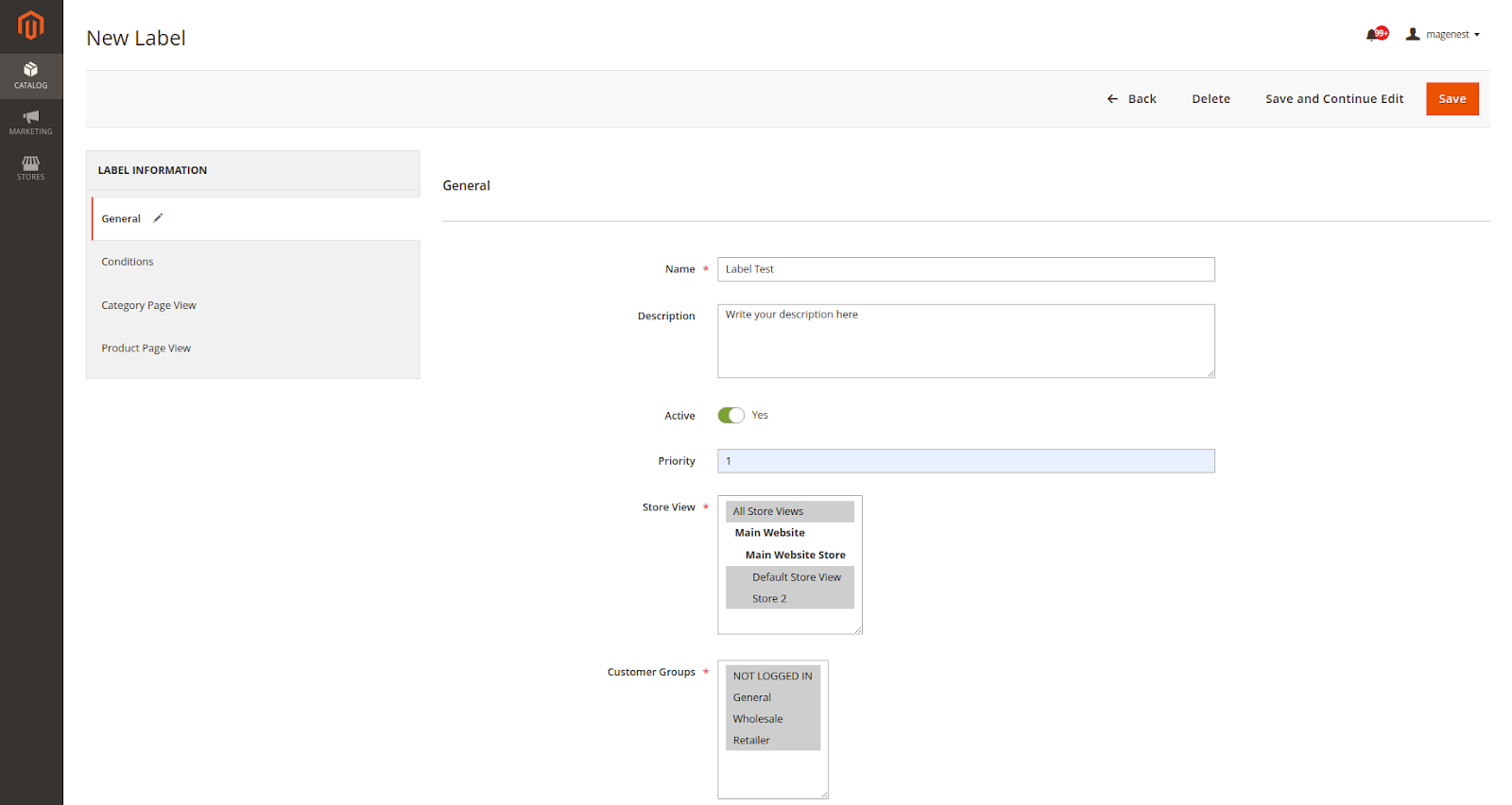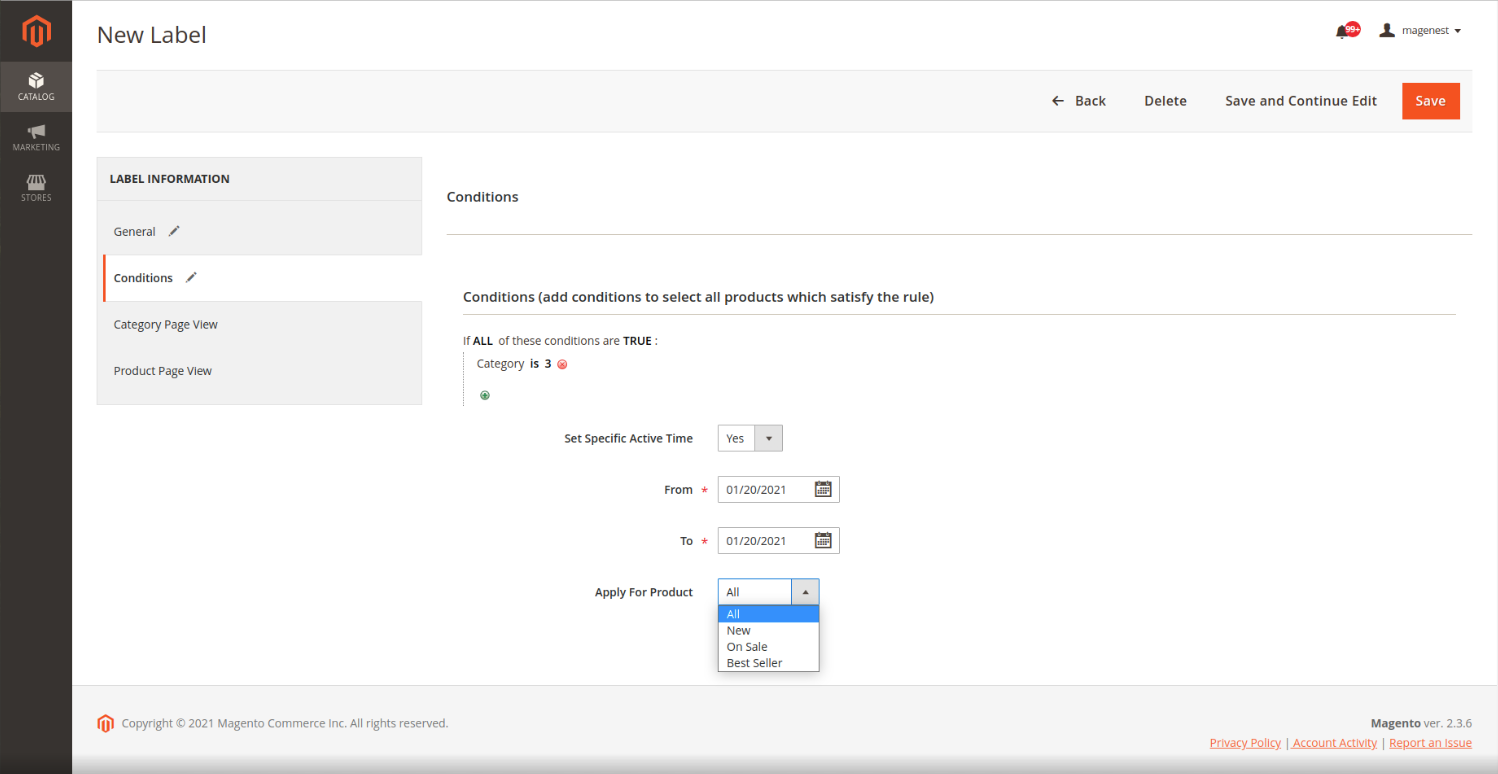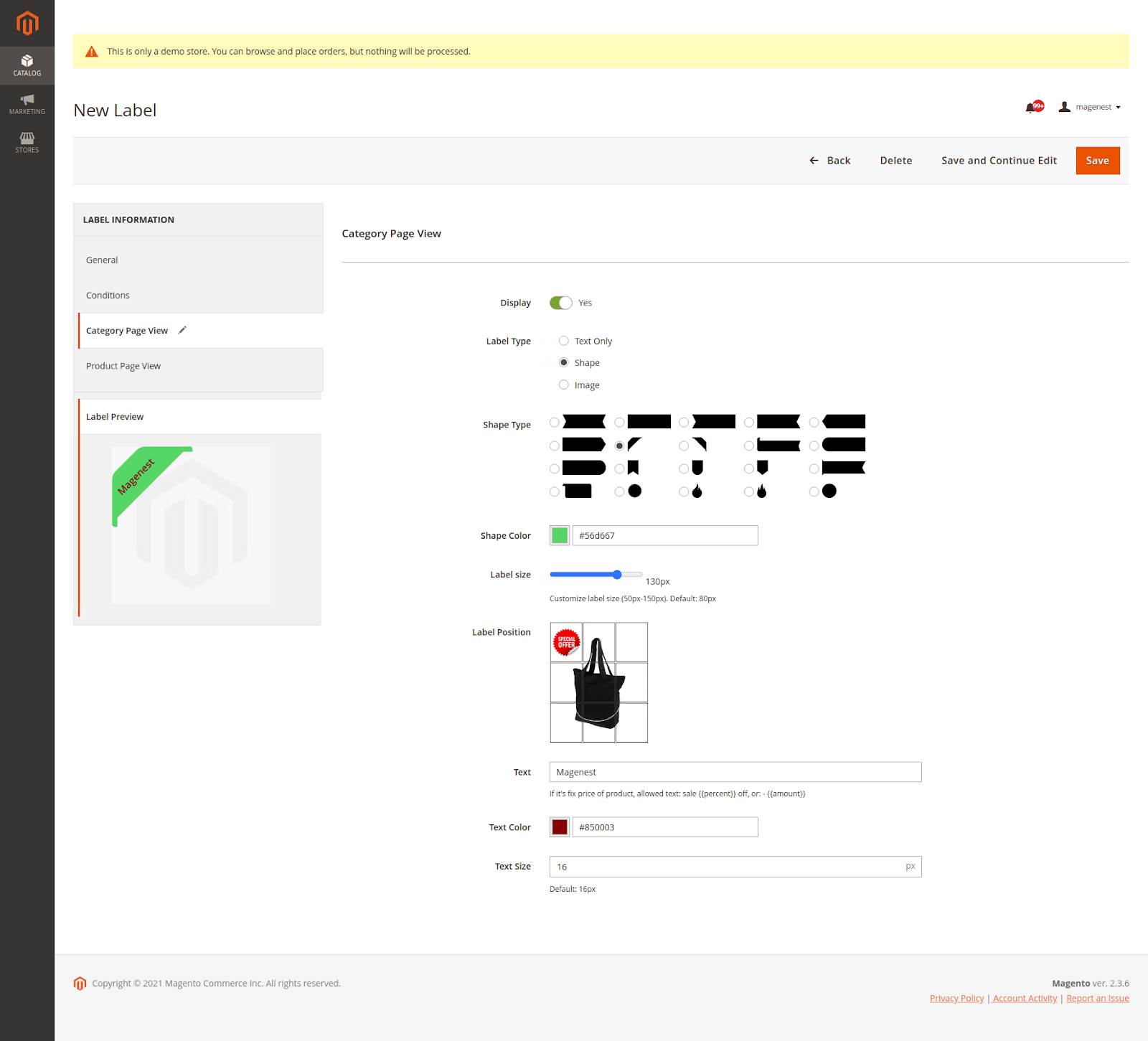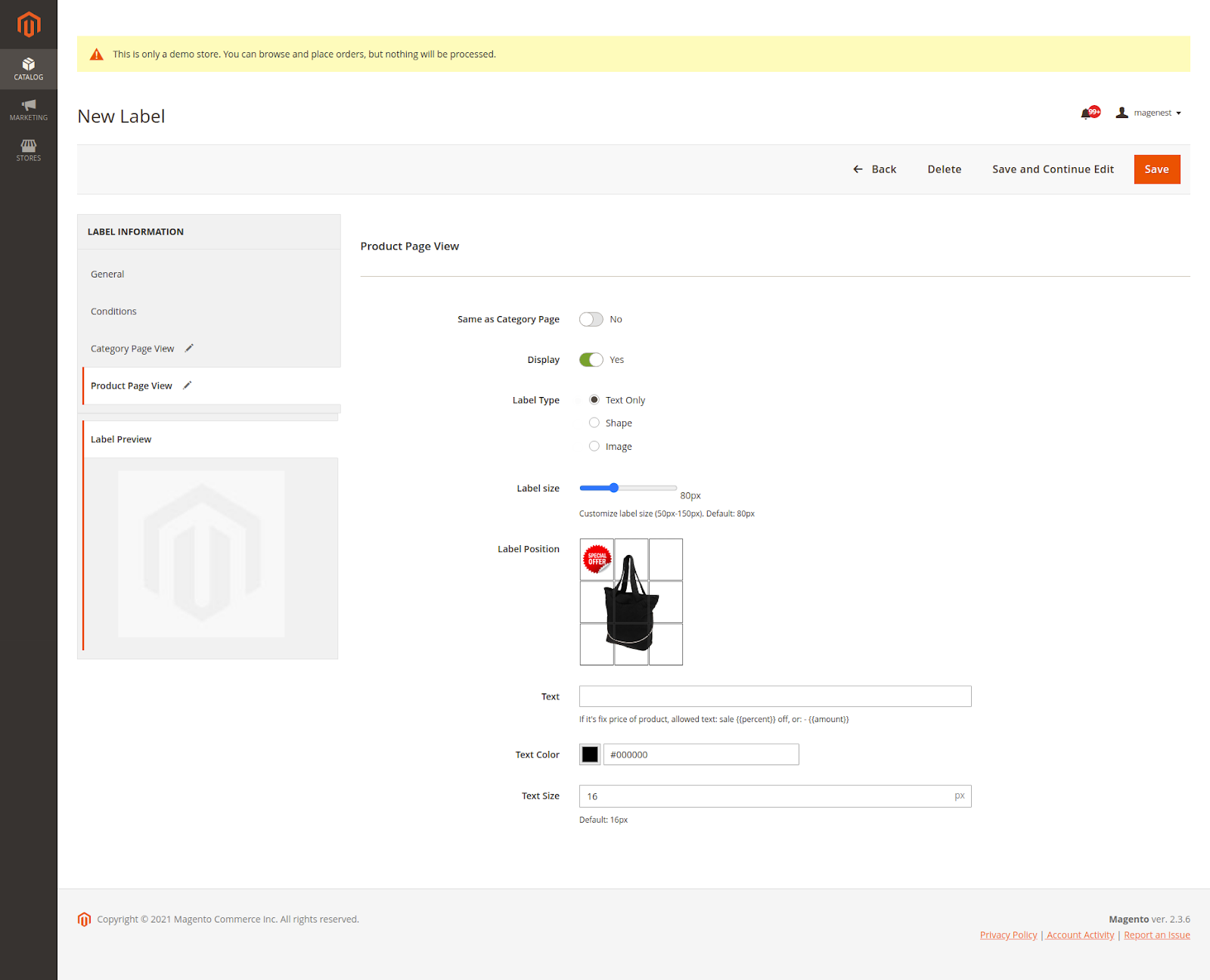...
- Name: This name will be used in Magento 2 backend for management
- Description: Short description of the rule
- Active: Activate/ Deactivate the label
- Store View(s): Choose the store view(s) you want to apply the label
- Customer Groups: Choose a customer group to apply the follow-up label
 Condition
Condition
- Select the conditions for the label
- Set Specific Active Time: Set the label start and end time
- Apply For Product: You can choose from All, New, On Sale, or Best Seller
| ID | Name | Description |
|---|---|---|
| 1 | All | Apply labels on all products that satisfy the condition you have set |
| 2 | New | Apply all products that satisfy the condition you have set and are new products (fill in the product's "Set Product as New From" field) |
| 3 | On Sale | Applies to products that satisfy the label requirements and that qualify as a product being on sale (products with special prices set in a specific product or creating discount rules for each category) |
| 4 | Best Seller | Apply to products that satisfy the conditions of the label and are the best seller |
Note:
- If you select New Label, you can only specify products with the start and end dates of the new products set.
...
On the Product Detail Page, Set the start and end date for the new product
- If you select the Label Sale, you can only select the Sale sticker created previously. You can only assign the products which have triggered the Advanced Pricing rule.
In order to trigger the Advanced Pricing, go to Catalog > Product > Edit/Add Product.
...
- Or you can create discount rules in Marketing-> Catalog Price Rule, to display sale label
 Category Page View
Category Page View
- Display: enable/disable displaying labels
- Label Type: You can choose Text Only, Shape, or Image
- Shape Color: Color Selection for Shape
- Label size: Customize label size for Shape or Image (50px-150px). Default: 80px
- Label Position: Set the position of the label (there are 9 default positions)
- Text: Enter custom text for the label (If it's a label sale, allowed text: "sale {{percent}} off, or: - {{amount}}").
- Text Color: Customize the text color
- Text Size: Customize the text size
- NOTE: For the Text, Text Color, Text Size fields will be hidden if you choose the Label Type as Image.
Select Shape, you will see the option below
...
In the same rule, you can use a different label, or hide the label in the product view.
- Same as Category Page: Yes - the label on the Product Page will be the same as on the Category and Search Page.
No - to add a different label for the product view.
- If you want to customize the display of a separate label for product viewing pages, please do the same configuration in the Category Page View.
...
Front end Display
You can easily add labels to emphasize Bestsellers, On Sale, New Products on Category Page and Product Page.
...