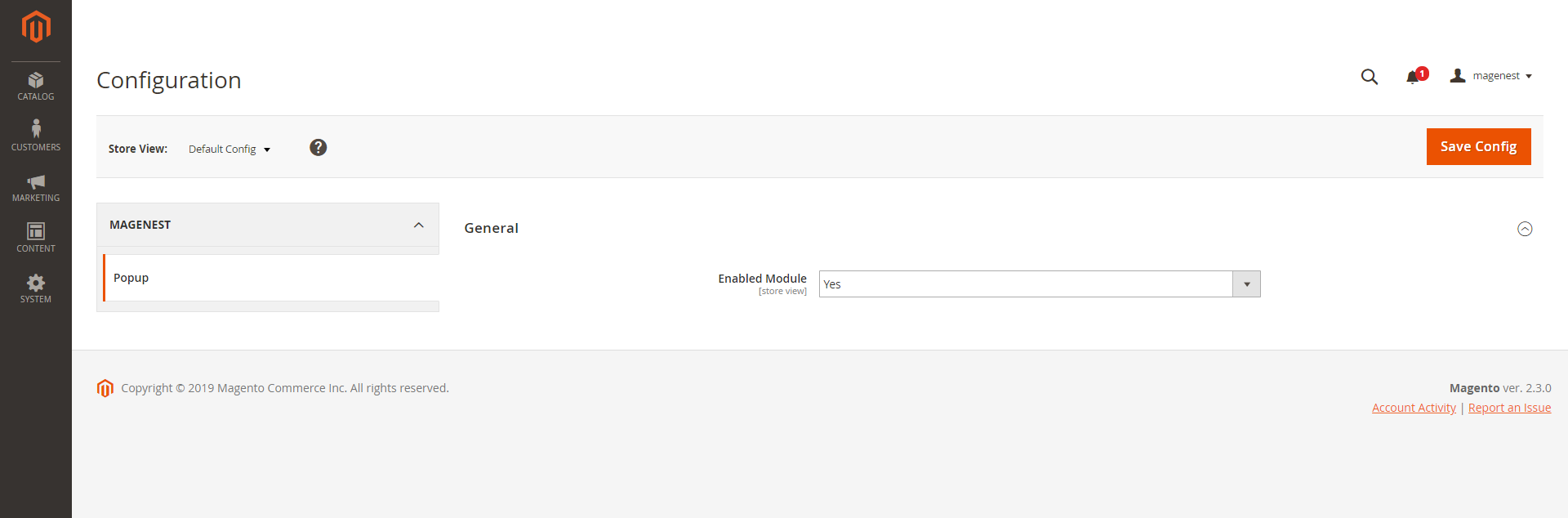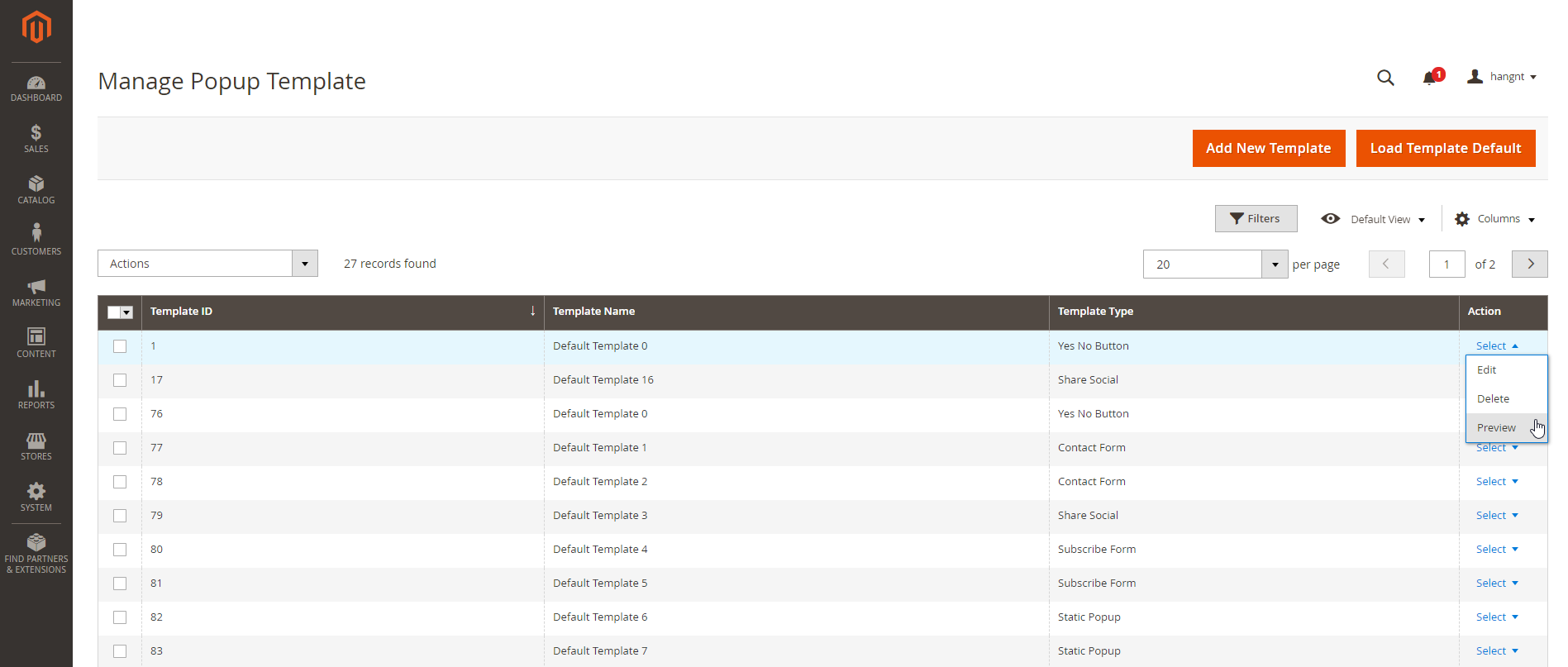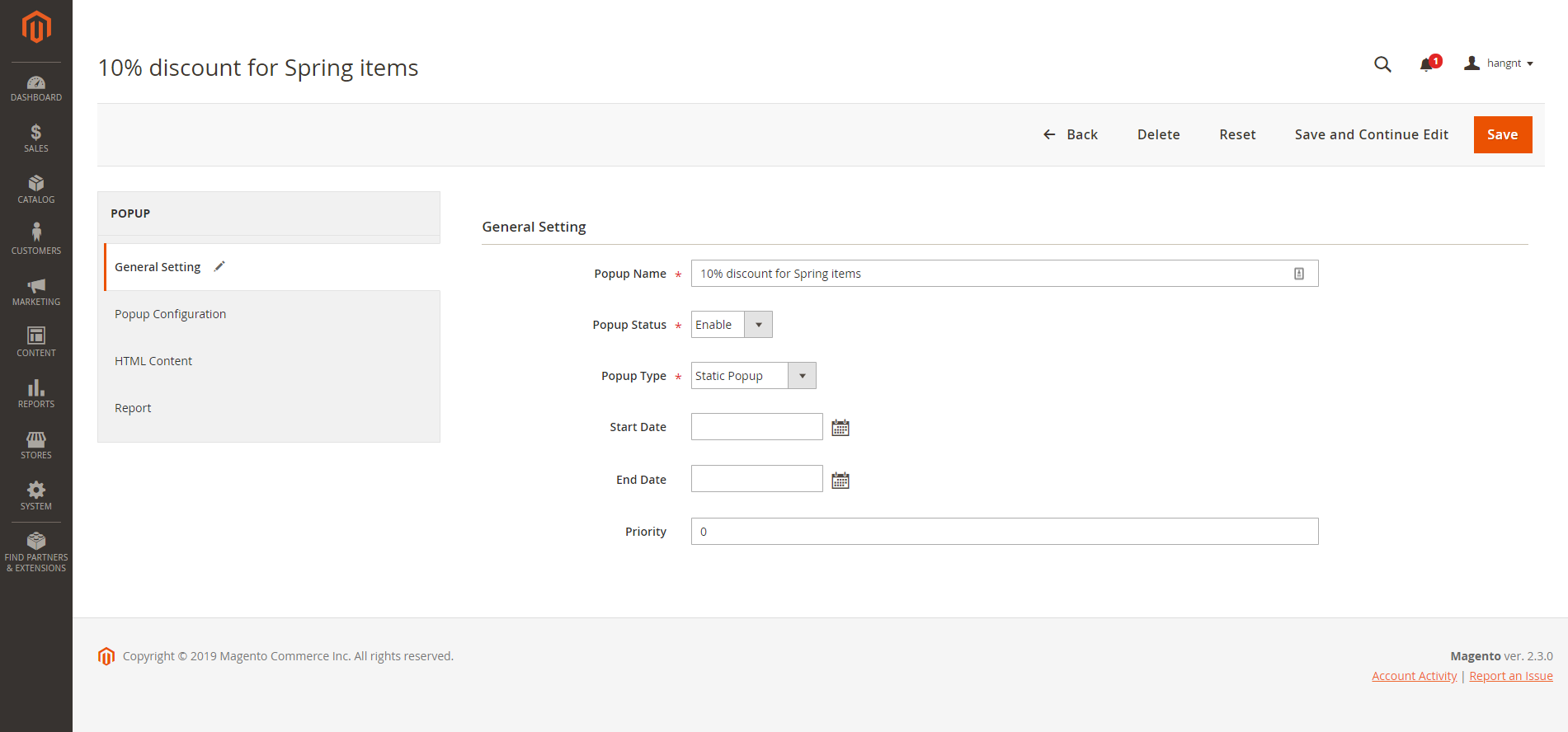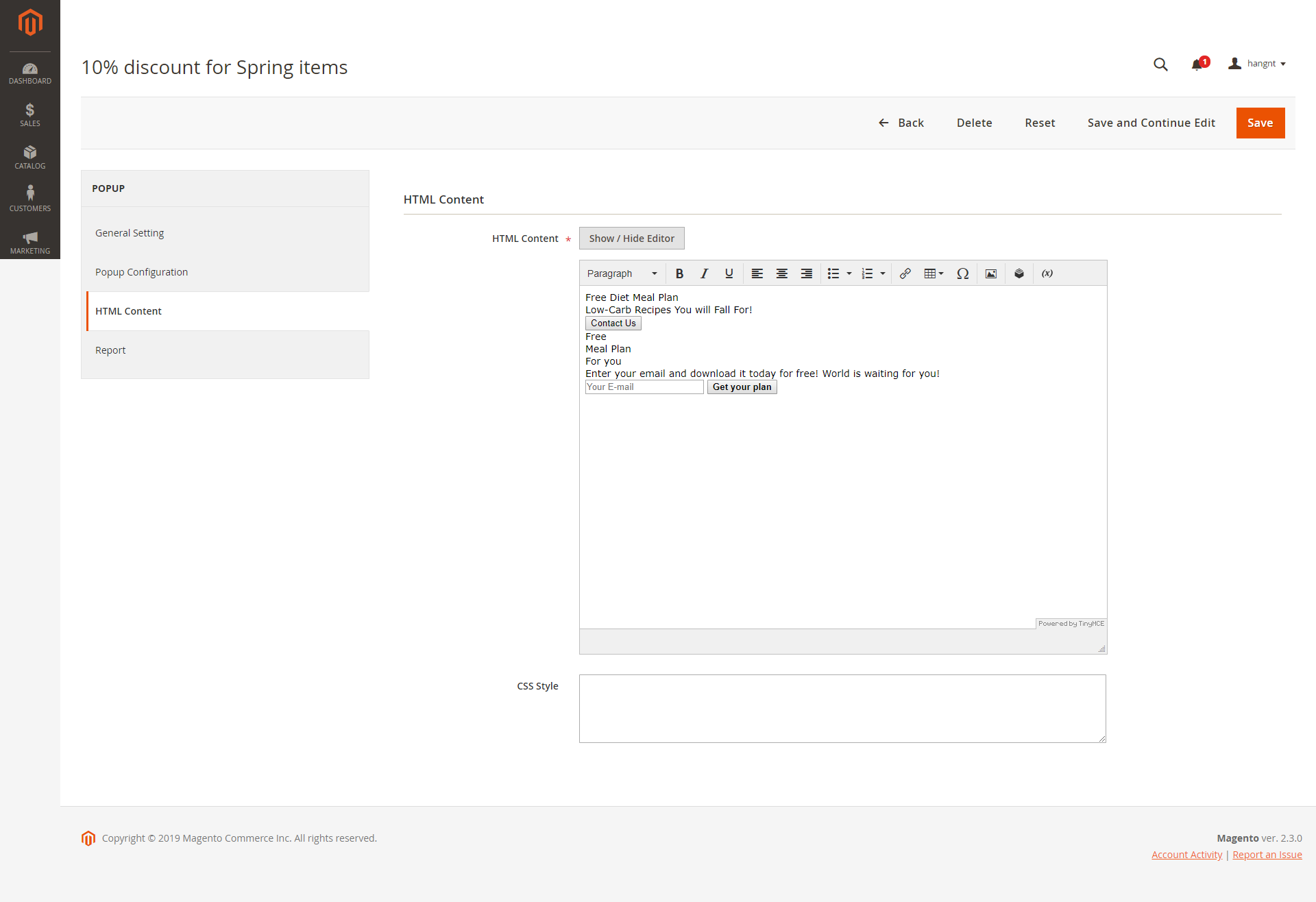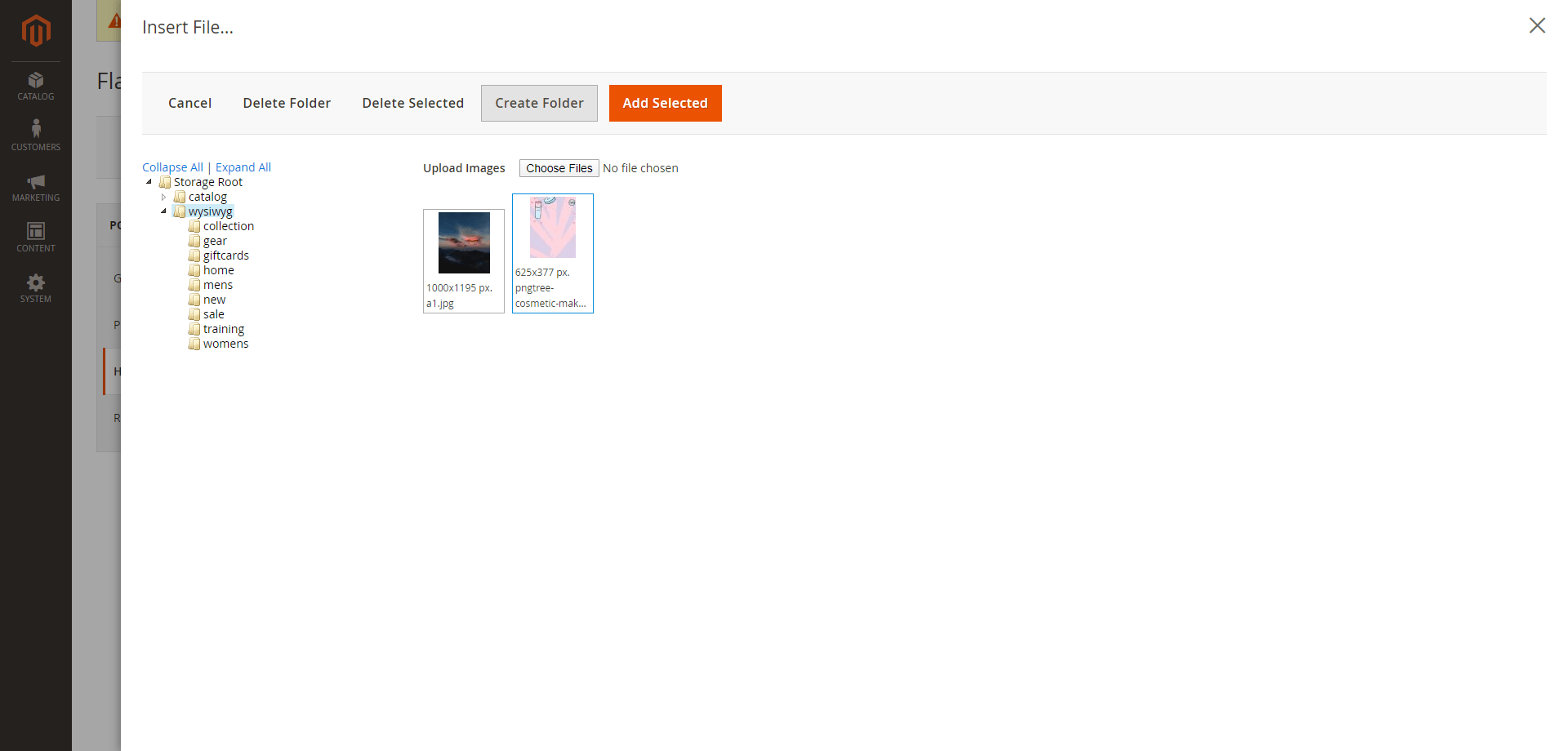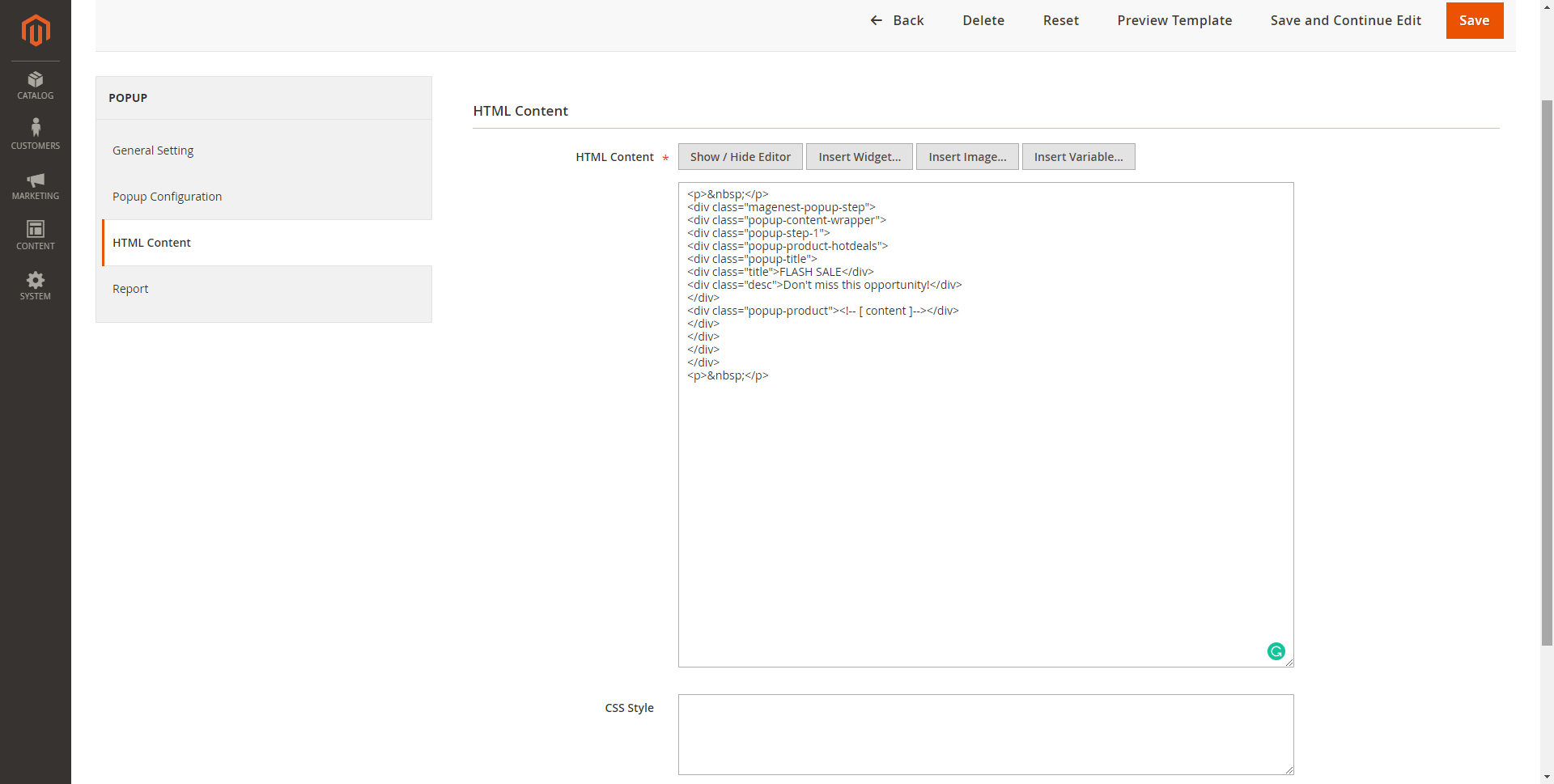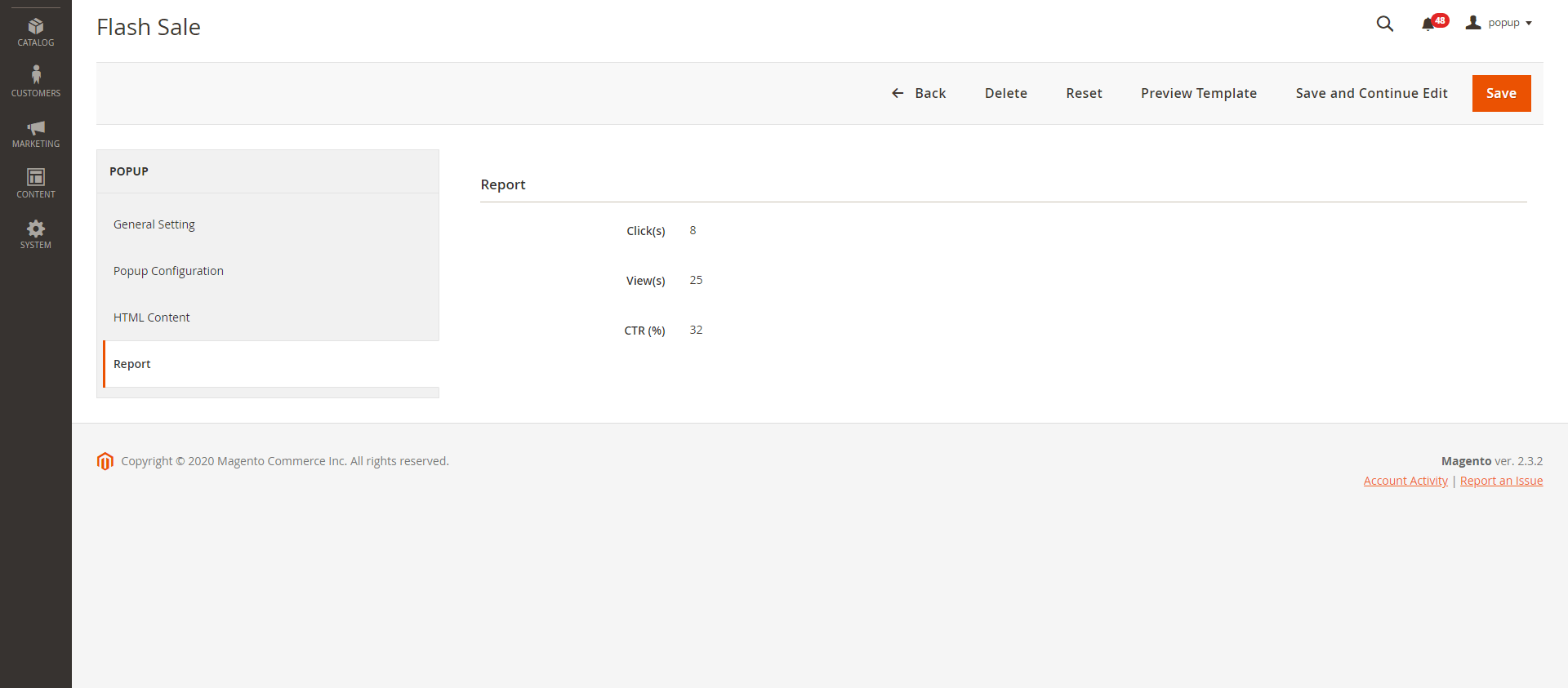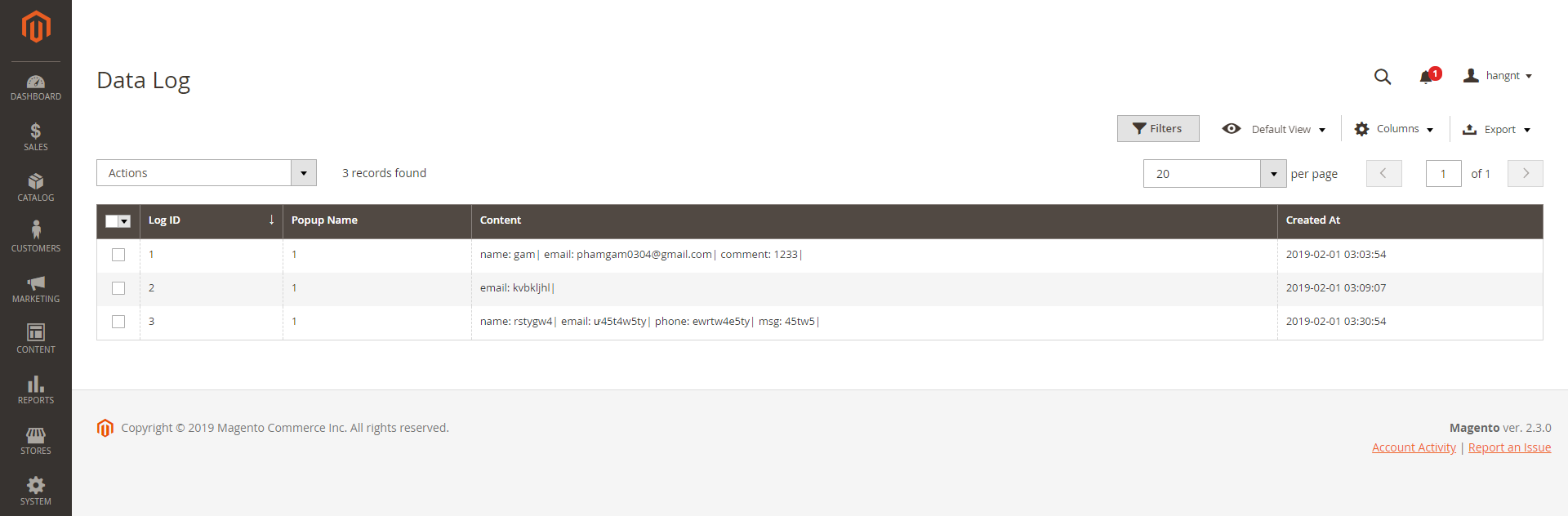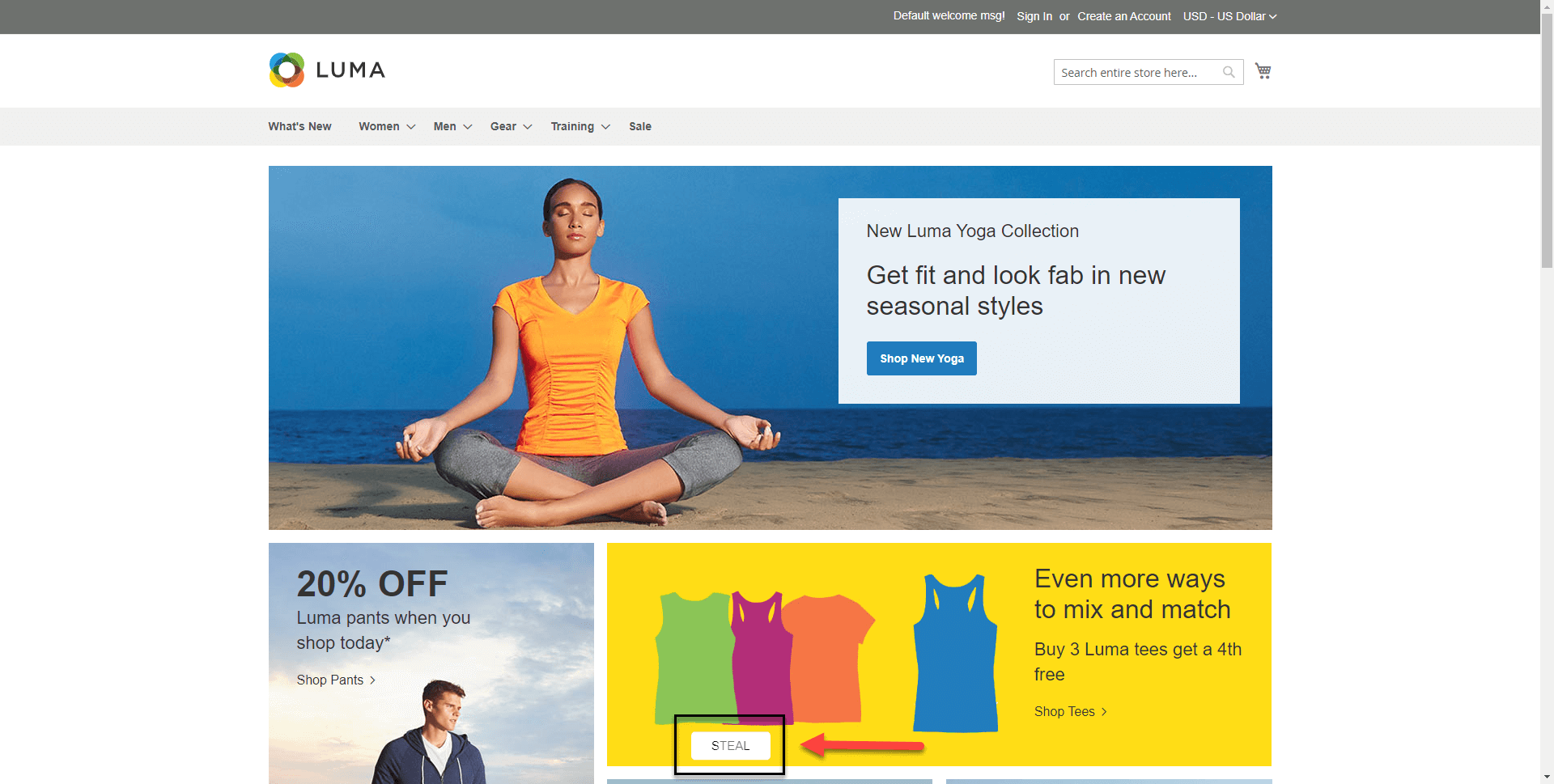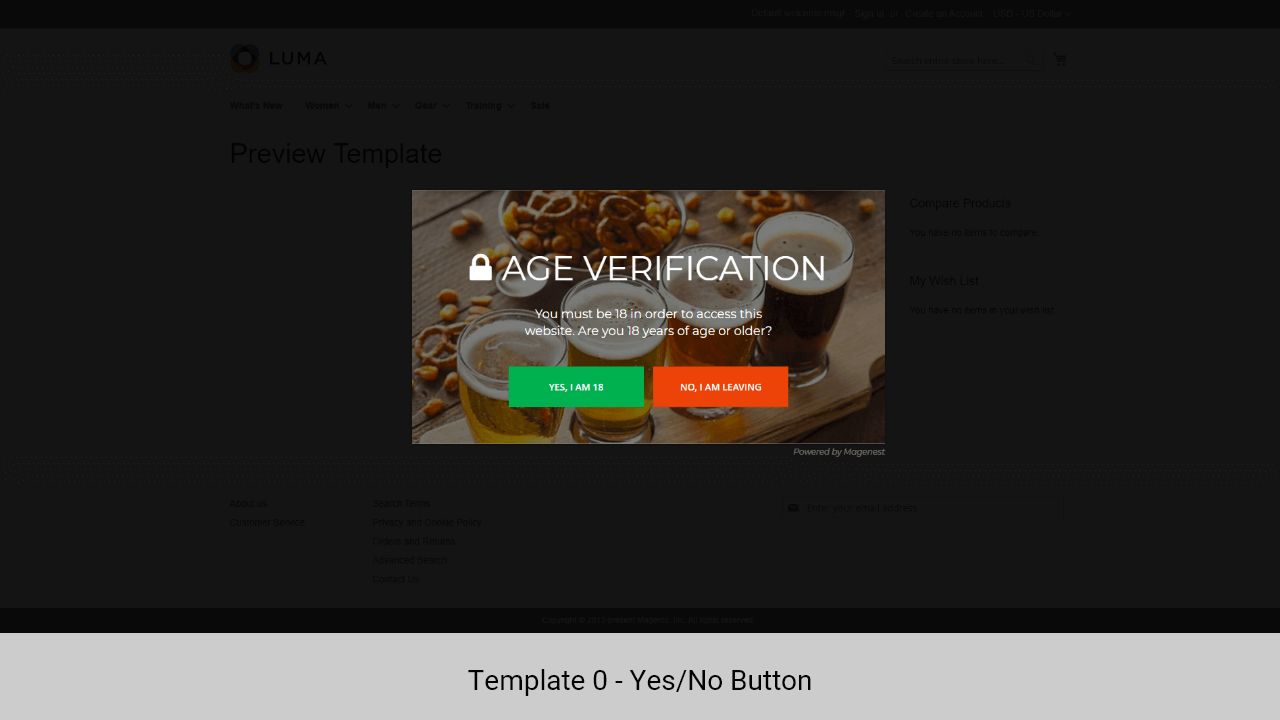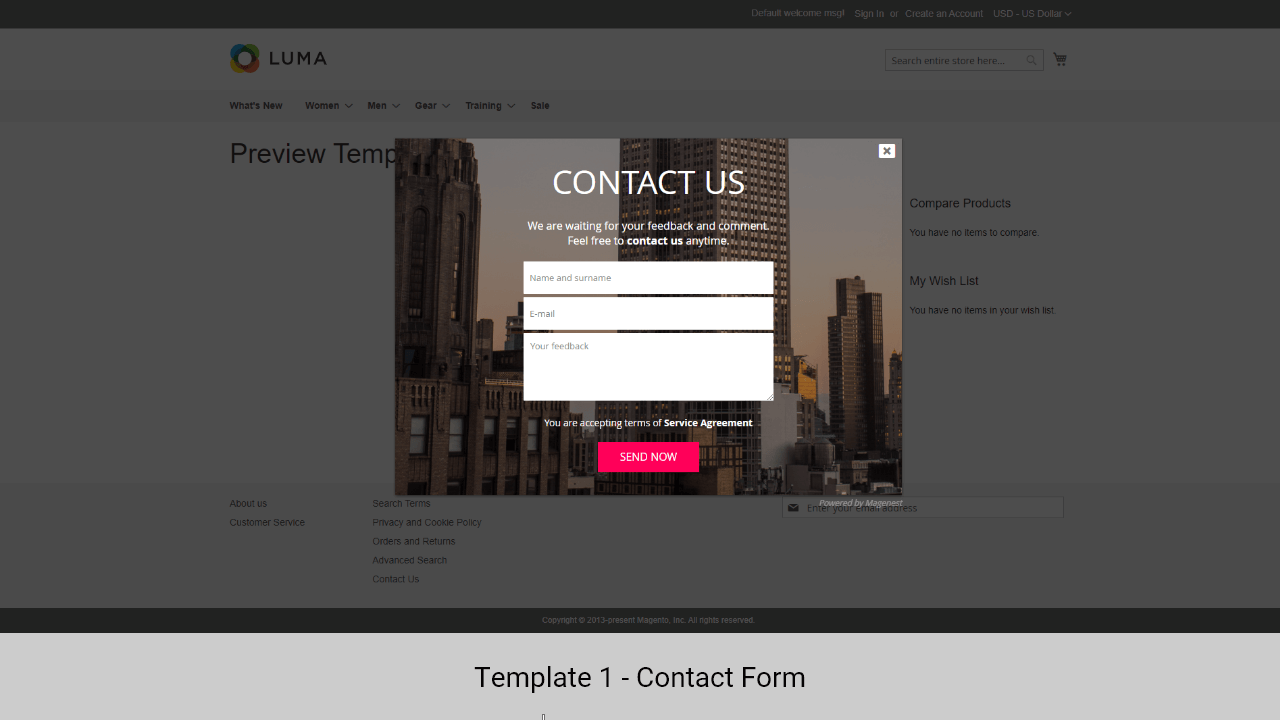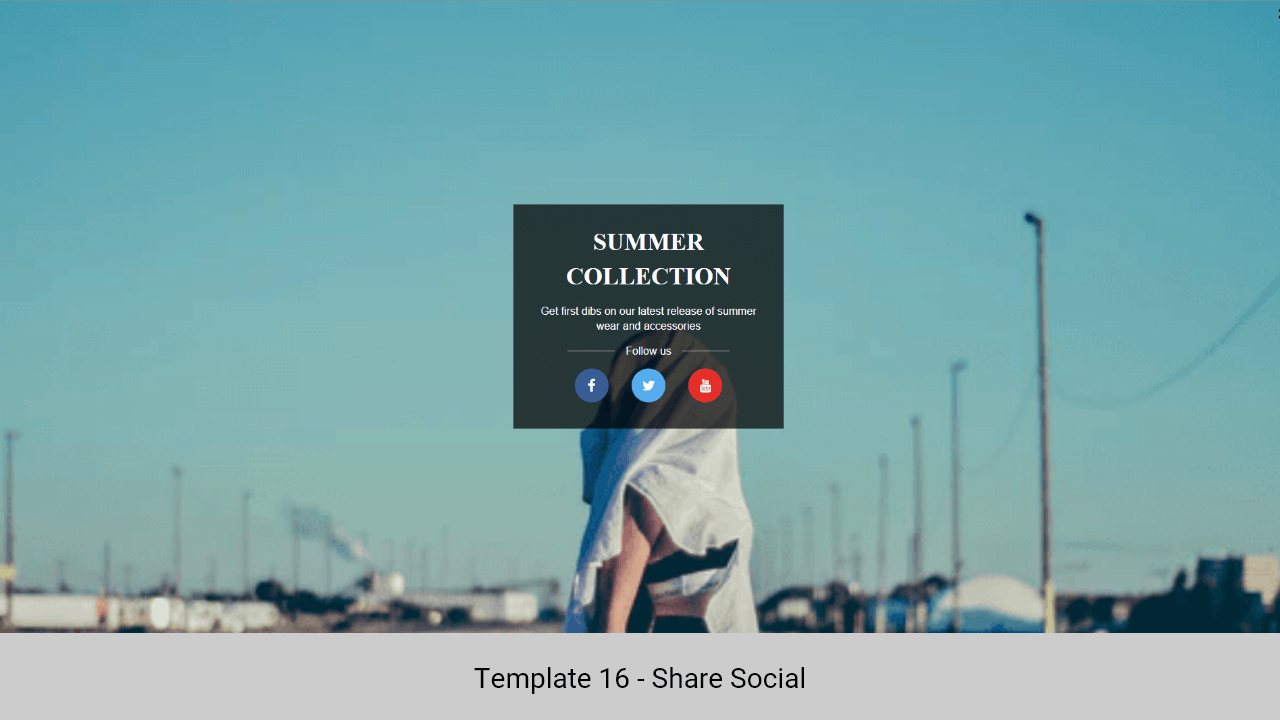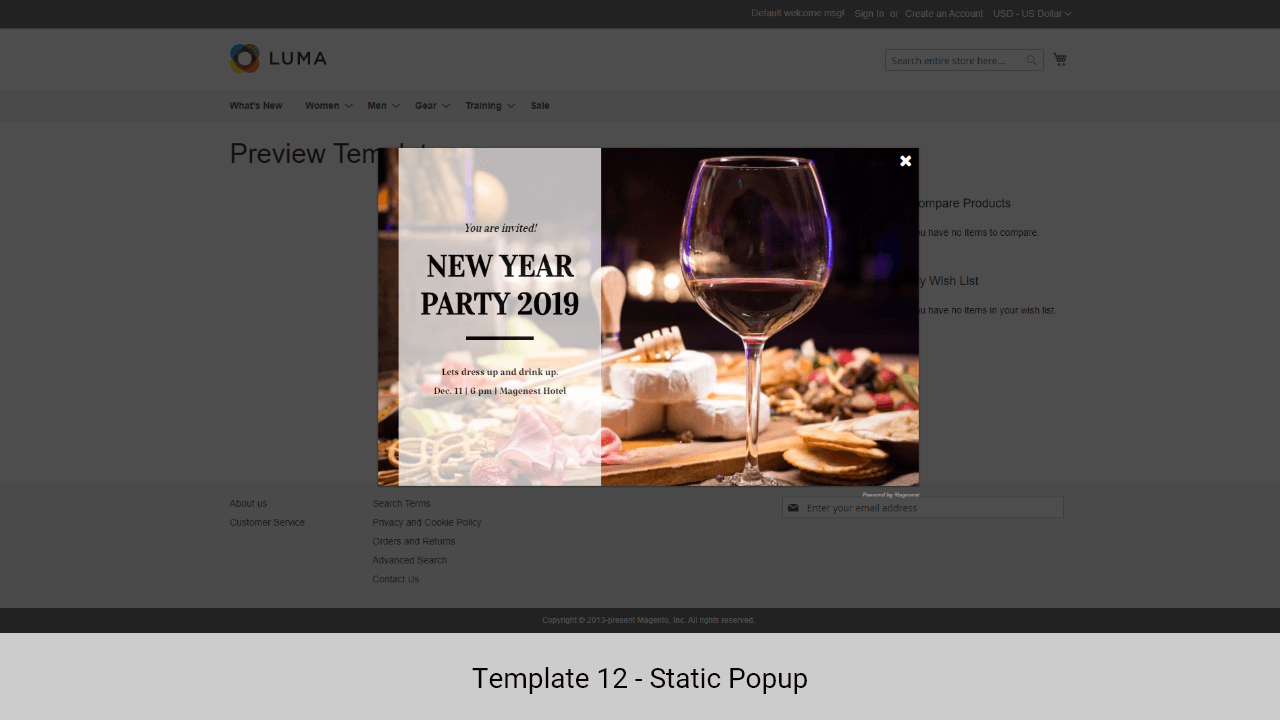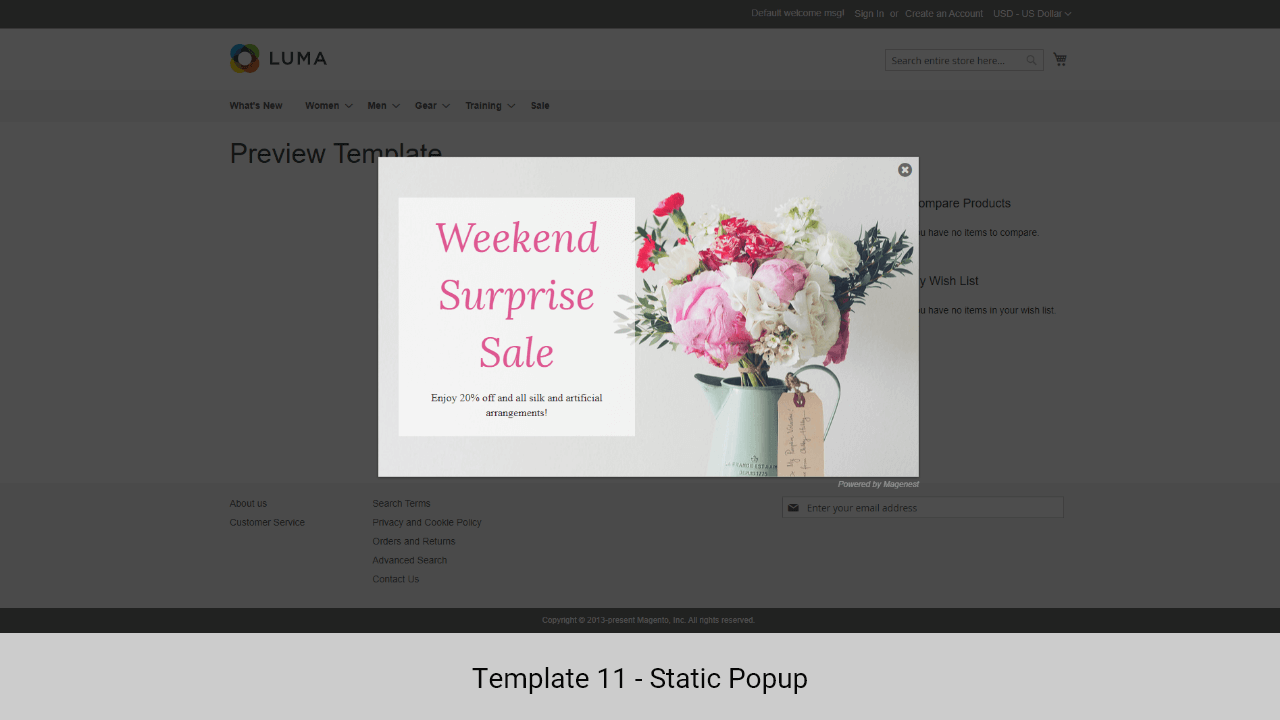...
Updated: 05/05/2020 | By: Magenest | Support Portal: http://servicedesk.izysync.com/servicedesk/customer/portal/48
| Table of Contents |
|---|
...
Highlight Features
...
To enable the extension, go to Stores > Configuration > Magenest > Popup
Add New Popup Template
In Magento 2 backend, go to Content > Magenest Popup > Manage Template. On this page, you can manage all popup templates, on the Action column, you can select to edit, delete, or preview the template.
You can add default templates (26 at once) by clicking on the Load Template Default button.
...
In General Settings, you can name the popup, choose the popup type, active time (Start Date - End Date), and set the priority.
Popup Configuration
In Popup configuration page
...
HTML Content
You can customize the content and style of the popup using the WYSIWYG editor.
CSS Style: You can also select an additional background image to add to the popup.
- For the Hot Deal popup only, you can add the products to the popup.
- In order to add the products, you can place your blinking cursor between <div class="popup-product"> and the <div> tag.
Click on the Insert Widget button.
Select the Catalog Product List.
Report
In the Report tab, you can see the popup performance with the number of clicks, views and the CTR (Click-through rate)
Data Log
On the Magento 2 backend, you can view the data that customers fill in the popup (form) in Content > Magenest Popup > Data Collection.
Storefront Display
After finishing all the configuration, you can see the popups displayed on the storefront correctly as the requirements.
- The floating button
- Popup - Yes/No button
- Popup - Contact Form
- Popup - Social Share
- Popup - Subscribe Form
- Popup - Static Popup
- Popup - Hot Deal
Update
- When a new update is available, we will provide you with a new package containing our updated extension.
- You will have to delete the module directory and repeat the installation steps above.
- Flush the config cache. Your store and newly installed module should be working as expected.
...
Support
- We will reply to support requests within 2 business days.
- We will offer a lifetime free update and 6 months of free support for all of our paid products. Support includes answering questions related to our products, bug/error fixing to make sure our products fit well in your site exactly like our demo.
- Support DOES NOT include other series such as customizing our products, installation, and uninstallation service.
...
...
Once again, thank you for purchasing our extension. If you have any questions relating to this extension, please do not hesitate to contact us for support.