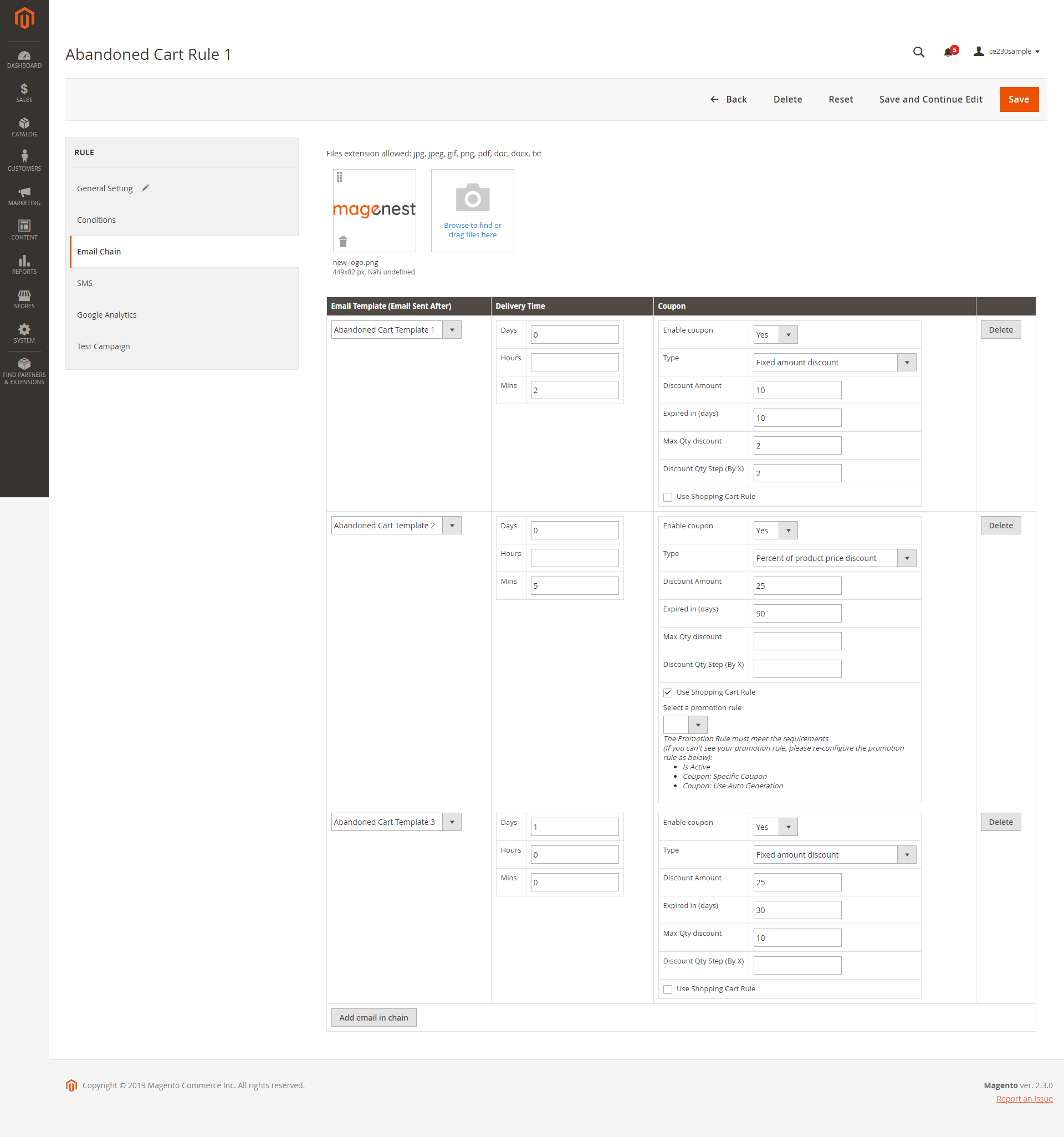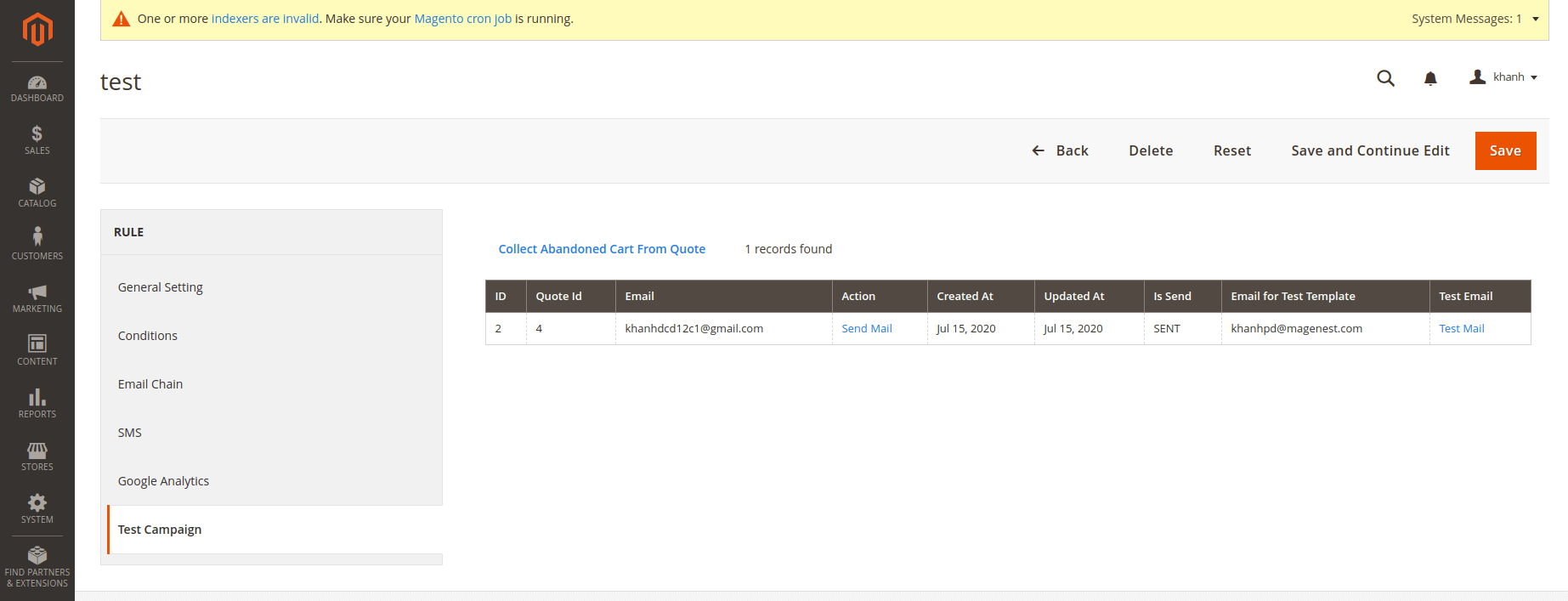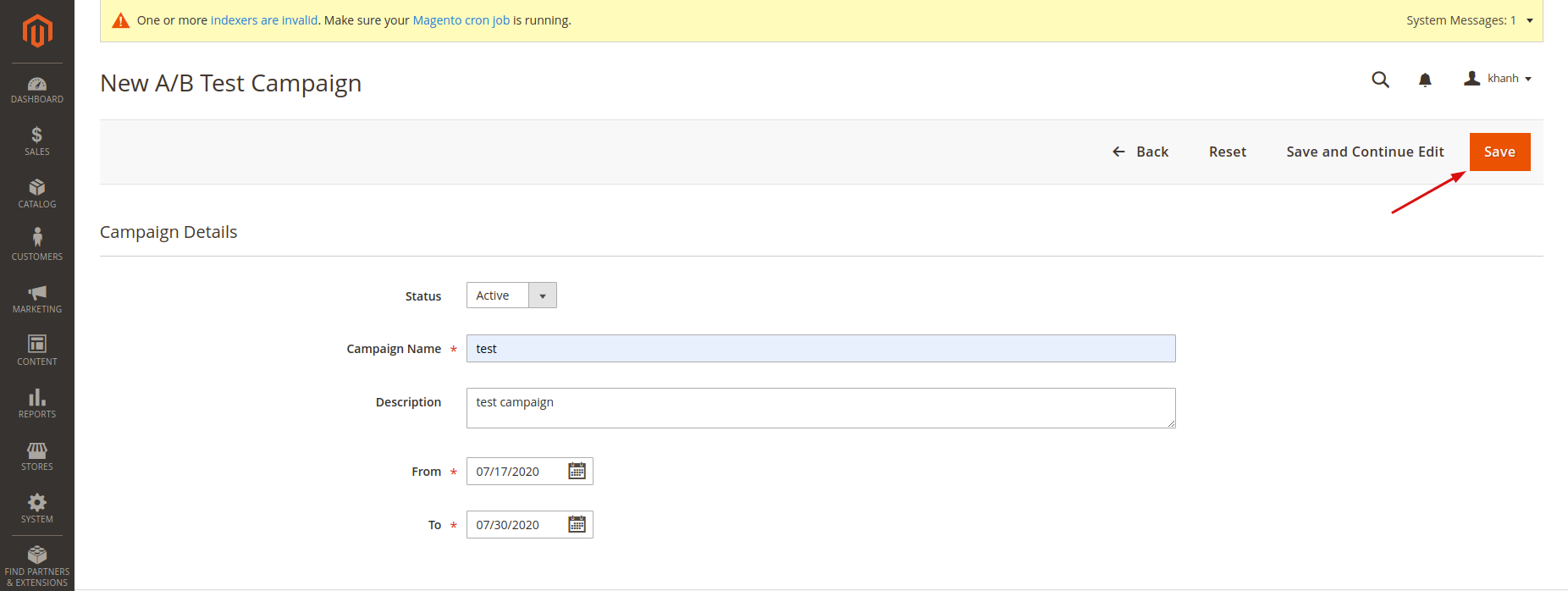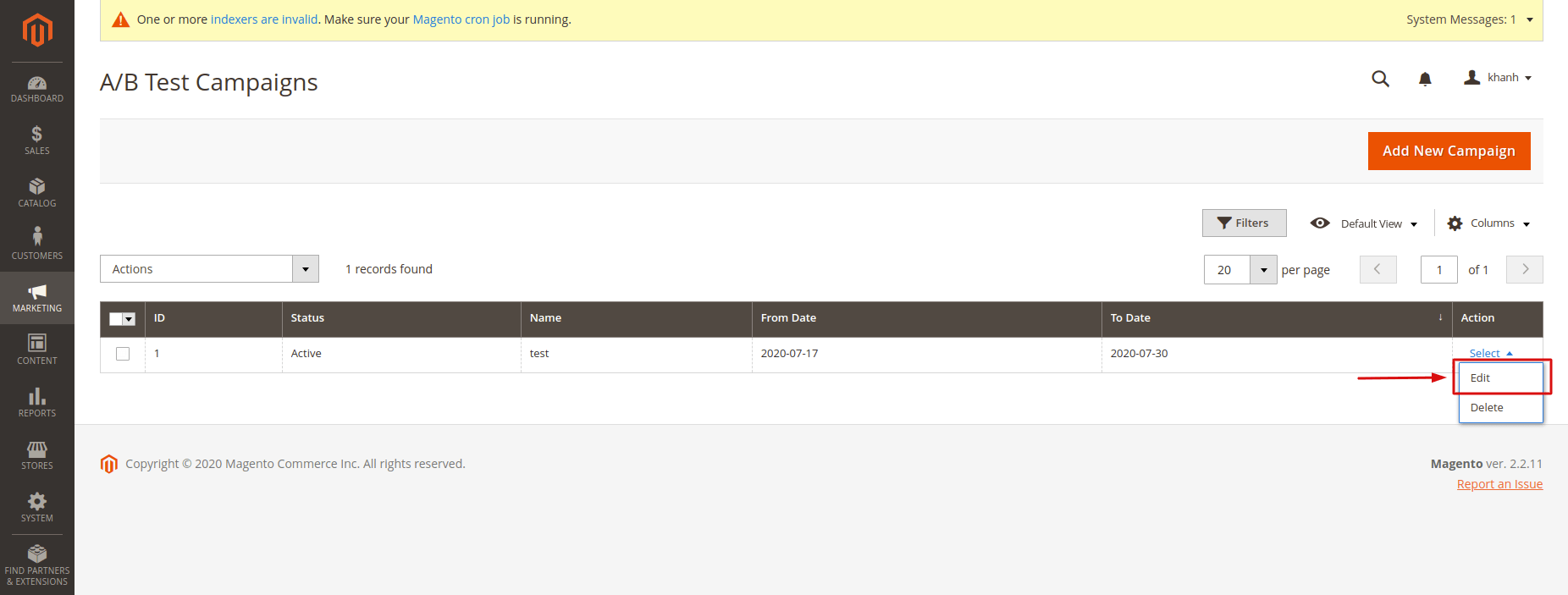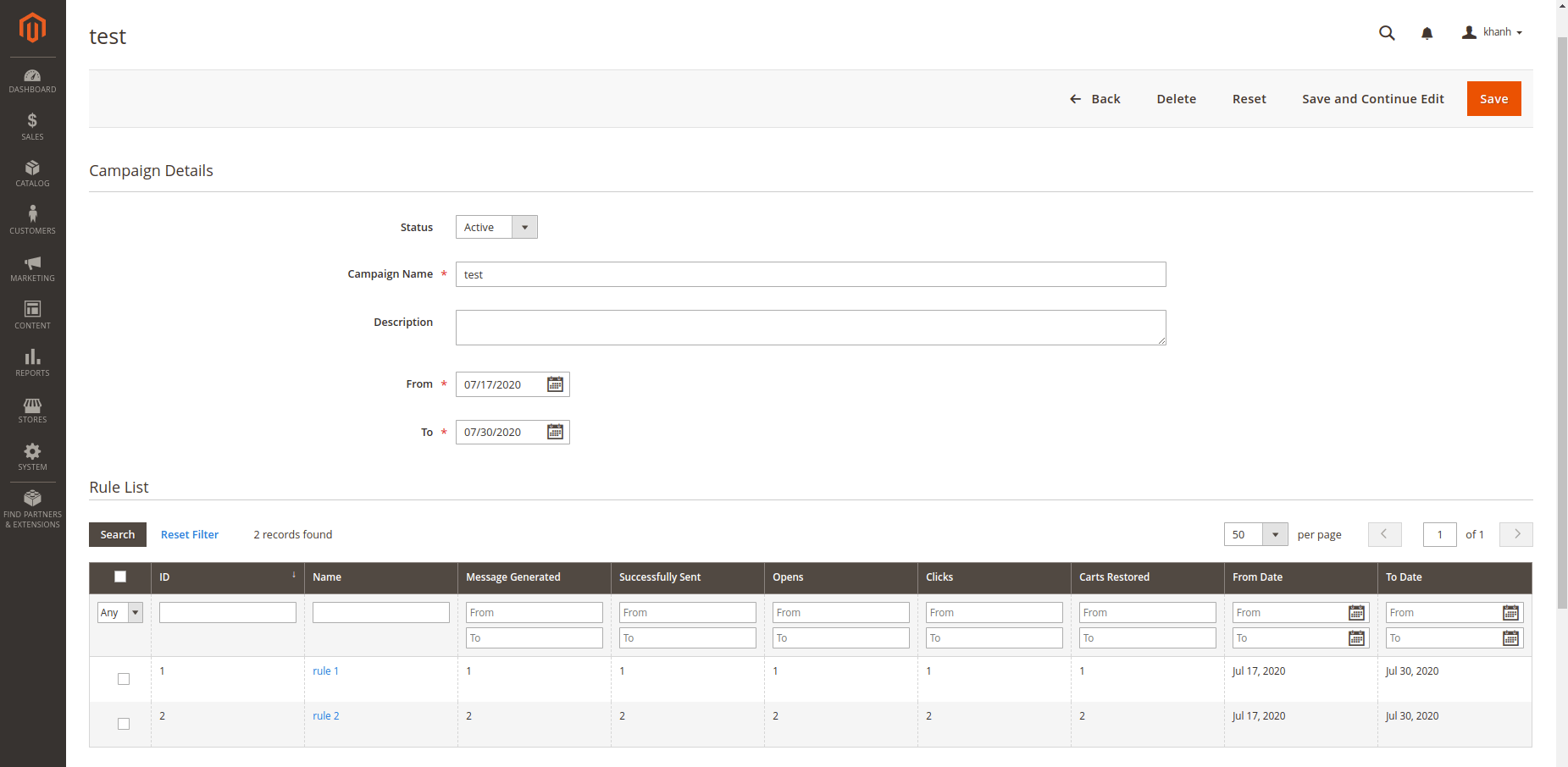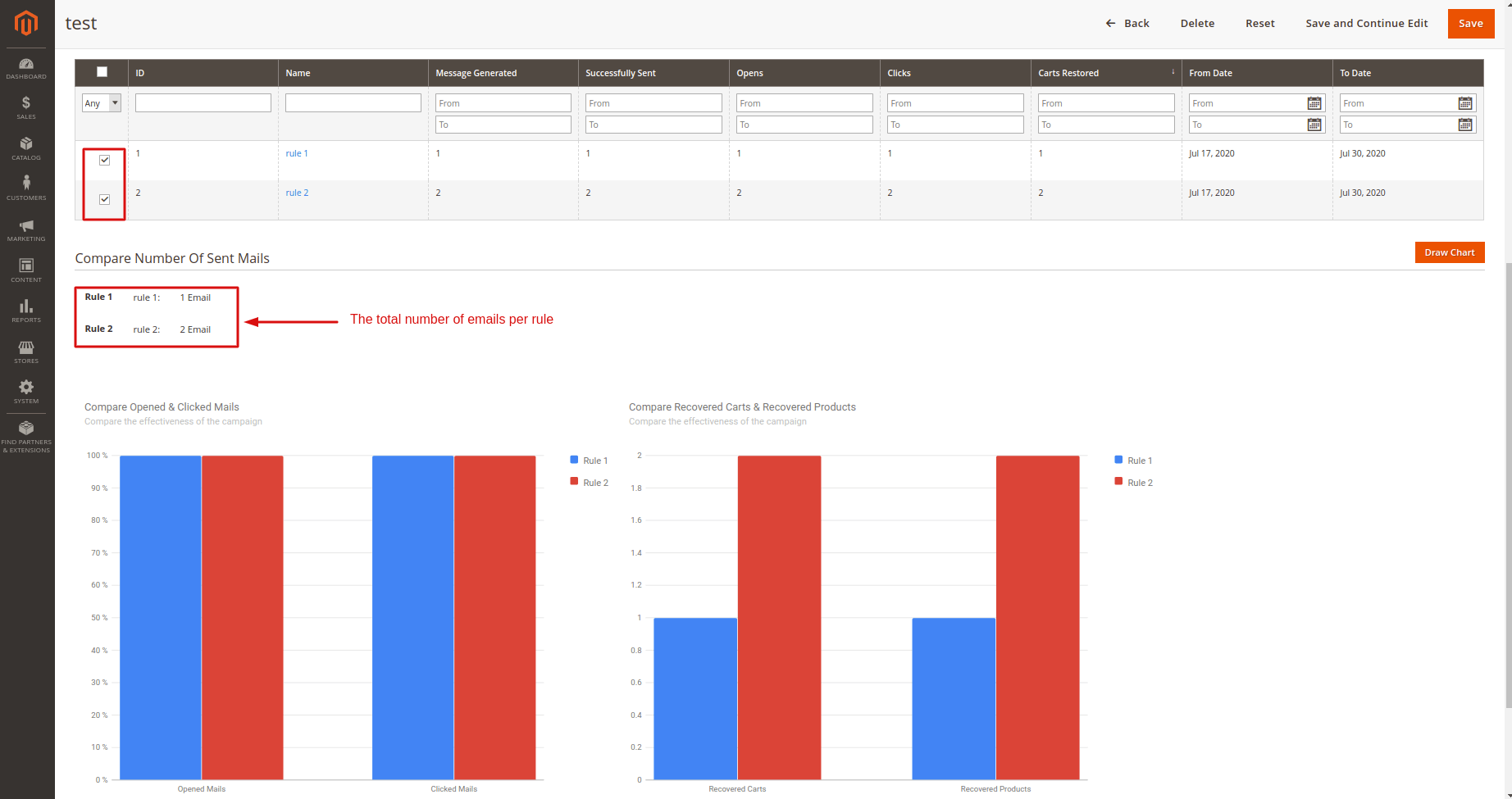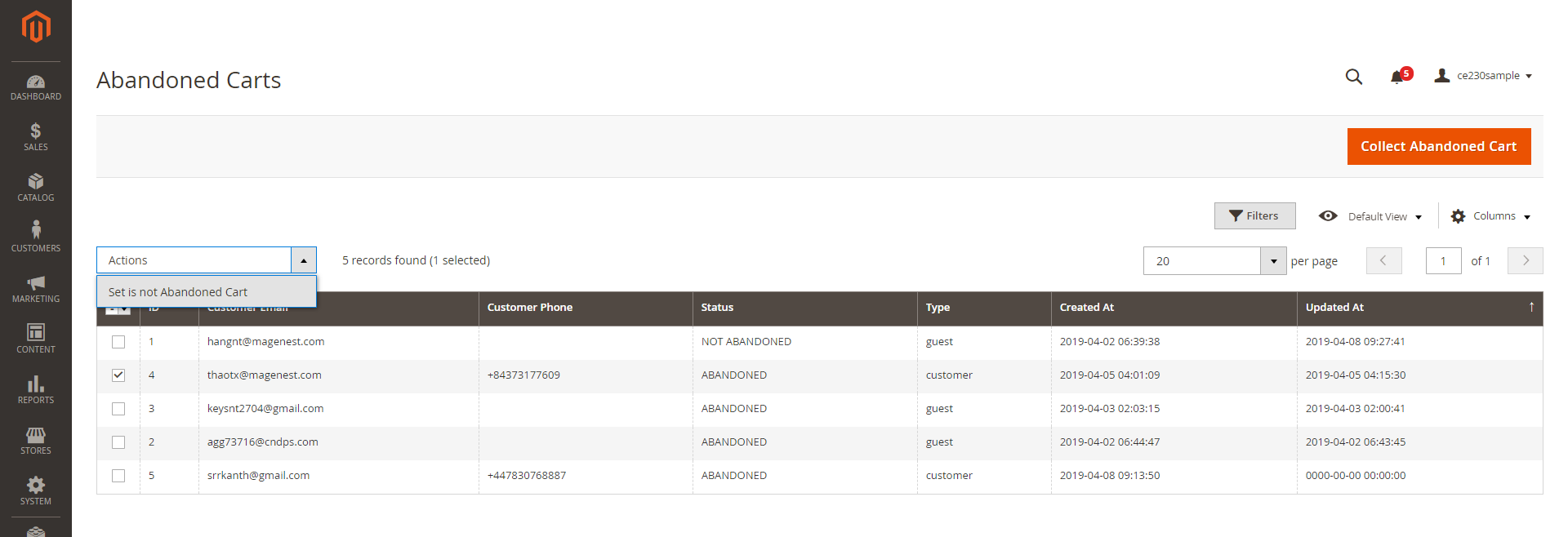...
Time for carts to be considered abandoned for Members: set the time to trigger the cart as "abandoned" after being left on the store. The unit is minute(s) and the default time is 60 minutes if you leave the field blank.
Coupons are only available to particular customers:
- If Yes, the attached coupon is available only when receivers have an account on the store already or register for a new one on the link attached in the mail.
- If No, the coupon will be applied for all abandoned cart email receivers, including both registered customers and non-registered customers.
Mandrill Integration:
Enable Mandrill: Choose Yes to enable the Mandrill Integration
API Key: Enter Mandrill API Key
...
In order to create a new rule, click on the Add New Rule button
General Setting:
...
Condition: Select the conditions for the rule
Email Chain:
Upload the attachments of the follow-up email. You can upload both images and documents. The format supported are jpg, jpeg, gif, png, pdf, doc, docx, tx.
Click on the “Add email in chain” button to create a new email chain.
- Select the email template for the email chain. You can create a new email template(s) in Marketing > Email Templates.
Coupon settings:
- Enable Coupon: To add a coupon code to this follow-up email
- Type: There are 3 options for the coupon:
Percent of product price discount
Fixed amount discount
Fixed amount discount for the whole cart - Discount Amount: Enter the coupon code value. The unit of the discount amount depends on the type of coupon
- Expired in (days): the expiry time of the coupon in day(s)
- Max Qty Discount: Set the maximum quantity of products in a cart that the discount code is applied. For example, if the maximum quantity is 5 items, then the customer cannot apply the coupon code for a cart with 6 items.
- Discount Qty Step (by X): Sets the number of products represented by “X” in a “Buy X Get Y Free” promotion
- Use Shopping Cart rule: Tick in the checkbox and select a cart price rule from the drop-down list
SMS tab:
Click on the “Add SMS in chain” button to create a new SMS chain. You can add unlimited SMS chains to one rule.
Fill in the SMS template to send to customers.
Set the Delivery Time (by days, hours, and minutes) and add a coupon to encourage your customers to purchase products with discounts.
Coupon settings:
- Enable Coupon: To add a coupon code to this follow-up email
- Type: There are 3 options for the coupon:
- Percent of product price discount
- Fixed amount discount
- Fixed amount discount for the whole cart
- Discount Amount: Enter the coupon code value. The unit of the discount amount depends on the type of coupon
- Expired in (days): the expiry time of the coupon in day(s)
- Max Qty Discount: Set the maximum quantity of products in a cart that the discount code is applied. For example, if the maximum quantity is 5 items, then the customer cannot apply the coupon code for a cart with 6 items.
- Discount Qty Step (by X): Sets the number of products represented by “X” in a “Buy X Get Y Free” promotion
- Use Shopping Cart rule: Tick in the checkbox and select a cart price rule from the drop-down list
Google Analytics
Campaign Source: Identify a search engine, newsletter name, or other sources.(i.e. email, follow-up-email, newsletter)
Campaign Medium: Identify a medium such as an email or cost-per-click. (i.e. cpc, banner, email).
Campaign Name: Identify a specific product promotion or strategic campaign. (i.e product, promo code, or slogan).
Campaign Term: Identify paid keywords.
Campaign Content: Differentiate advertises or links that point to the same URL.
Test Campaign:
- You can send follow up emails manually to specific email addresses for testing purposes.
- Get the abandoned cart email list by clicking on Collect Abandoned Cart From Quote.
- Click on "Send email" in each row to send a follow-up email to that email address.
- Click "Test email" in each row to send a test email to the email address you entered in config (the content of the email test is the same as the email message sent to the customer)
A/B Test Campaigns
...
- In the grid table, you can view all the available follow up A/B Test Campaigns with brief information (Status, From-To Date, Action)
- To create a new campaign, click on "Add New Campaign"
On the New A/B Test Campaign page
- Status: Activate/ Deactivate the campaign
- Campaign Name: This name will be displayed on the back end for management purposes
- Description: Enter a short description of the campaign.
- From: Set the start date of the campaign.
- To: Set the end date of the campaign.
After saving you click on Edit to collect the rules and compare the email progress of the rules
- Abandoned test campaigns create campaigns that collect rules to run from the start to the end date set in the campaign.
- Here you can easily view the rules collected
- In this grid, there are multiple rule parameters such as Message Generated, Successfully Sent, Carts Restored ...
Compare the Sent Mail number
Magenest Abandoned Cart extension allows merchants to have a chart-form report on the rules' performance.
Manage Abandoned Cart List
On the Admin sidebar, go to Marketing > Magenest Abandoned Cart > Abandoned Carts.
You can manage abandoned carts in the grid table with detailed information.
- Click on the Collect Abandoned Cart button to update the list.
- You can update the status for the abandoned cart(s) by selecting the item(s) then choose Actions > Set as not abandoned cart.
Note: Once you update the status to Not Abandoned, you cannot turn it back to Abandoned cart anymore.
- Customer types:
- Guest: purchasers who do not have an account on the store.
- Customer: registered customers
Notification Log
On the Admin sidebar, go to Marketing > Magenest Abandoned Cart > Notification Log.
On this page, you can manage all follow-up emails and SMS that were sent to customers.
Status:
- Sent: Emails/ Messages have been sent to customers successfully.
- Queued: Emails/ Messages have not been sent to customers.
- Fail: the email address or phone number are invalid.
- Cancel: emails or SMSs are canceled to be sent to customers.
Rule: the rule applied for each abandoned cart.
Recipient Name: Name of customers receiving emails/ messages.
Recipient Address: customers’ email address or phone number.
Type: Email/ SMS
Coupon Code: coupons applied for each customer (if available)
Clicked: status of sent emails or SMS
- Yes: customers have clicked on attached links in the emails
- No: customers have not clicked on attached links in the emails
Opened:
- Yes: receivers have seen the email or SMS.
- No: receivers have not seen the email or SMS.
Send Date: the time that emails or messages are delivered to the abandoned cart owner.
Created Date: time that carts are left on store.
Action: Click to Send Email or Send SMS button to send/resend the emails or SMS instantly
Abandoned cart dashboard
- To track the abandoned cart follow up email performance, on Admin Sidebar, go to Marketing > Magenest AbandonedCart > Abandoned Cart Dashboard.
- The extension allows merchants to track abandoned cart reports for a range of days. You can choose the start date and end date from the date picker. There are three sections on this page.
Abandoned Cart Line Chart: the daily changes of abandoned cart numbers
Abandoned Cart Rate: pie charts of cart abandonment rate, customer type, cart recovery rate.
A/B Test Campaign Dashboard
...
- The extension allows merchants to view abandoned cart email reports on a specific period. There are two sections on this page: Emails Line Chart and Emails Opening Rate & Clicking Rate.
...
Update
- When a new update is available, we will provide you with a new package containing our updated extension.
- You will have to delete the module directory and repeat the installation steps above.
- Flush the config cache. Your store and newly installed module should be working as expected.
...