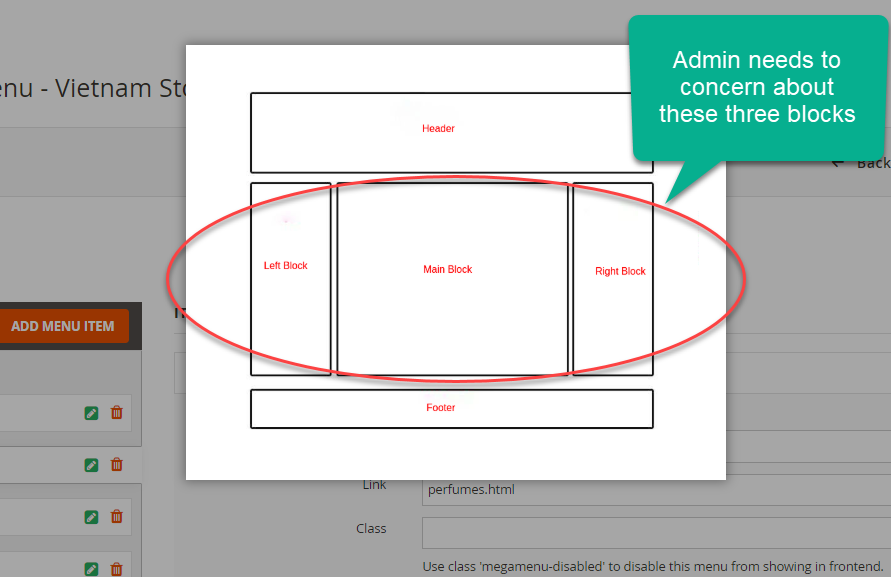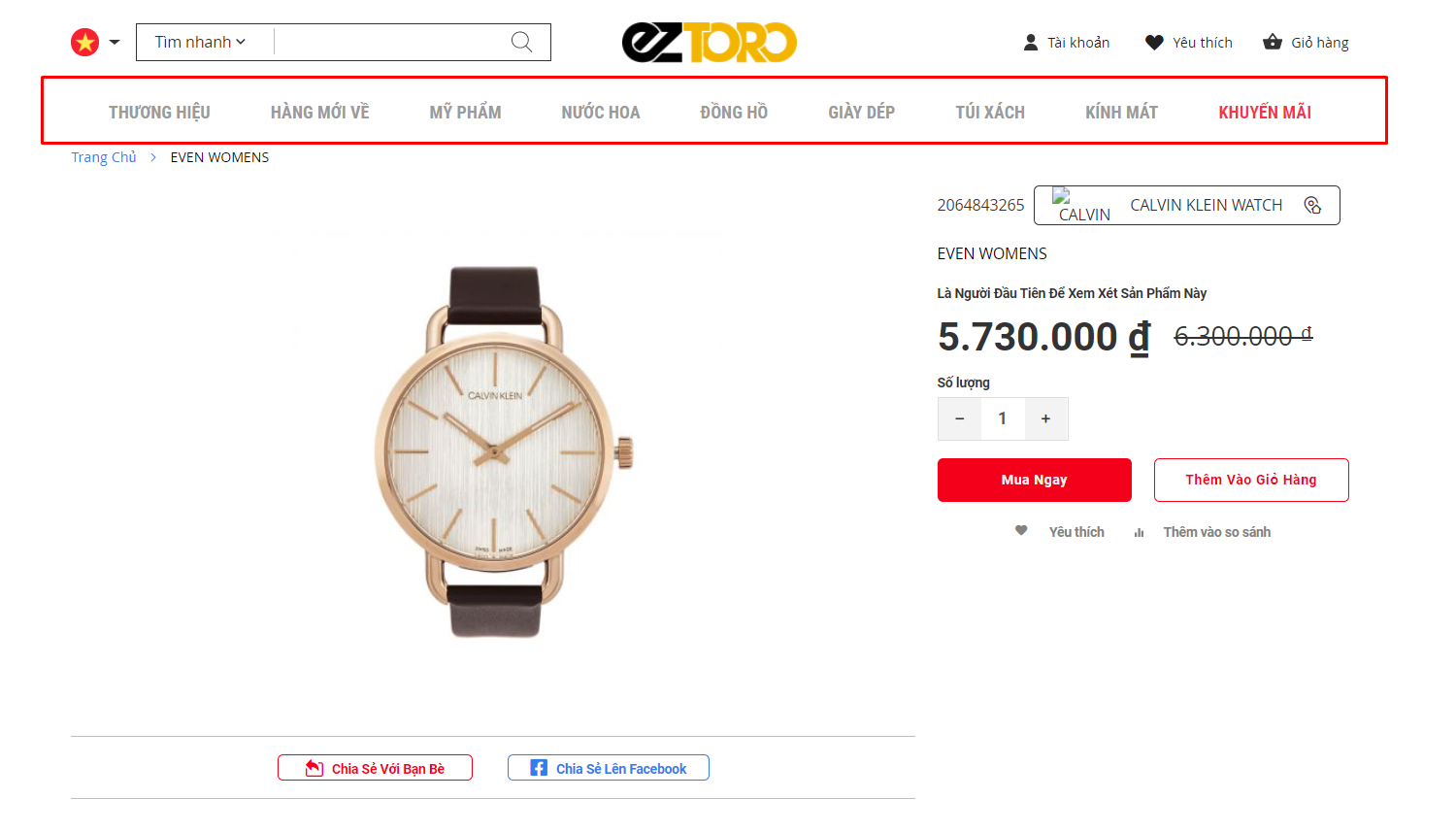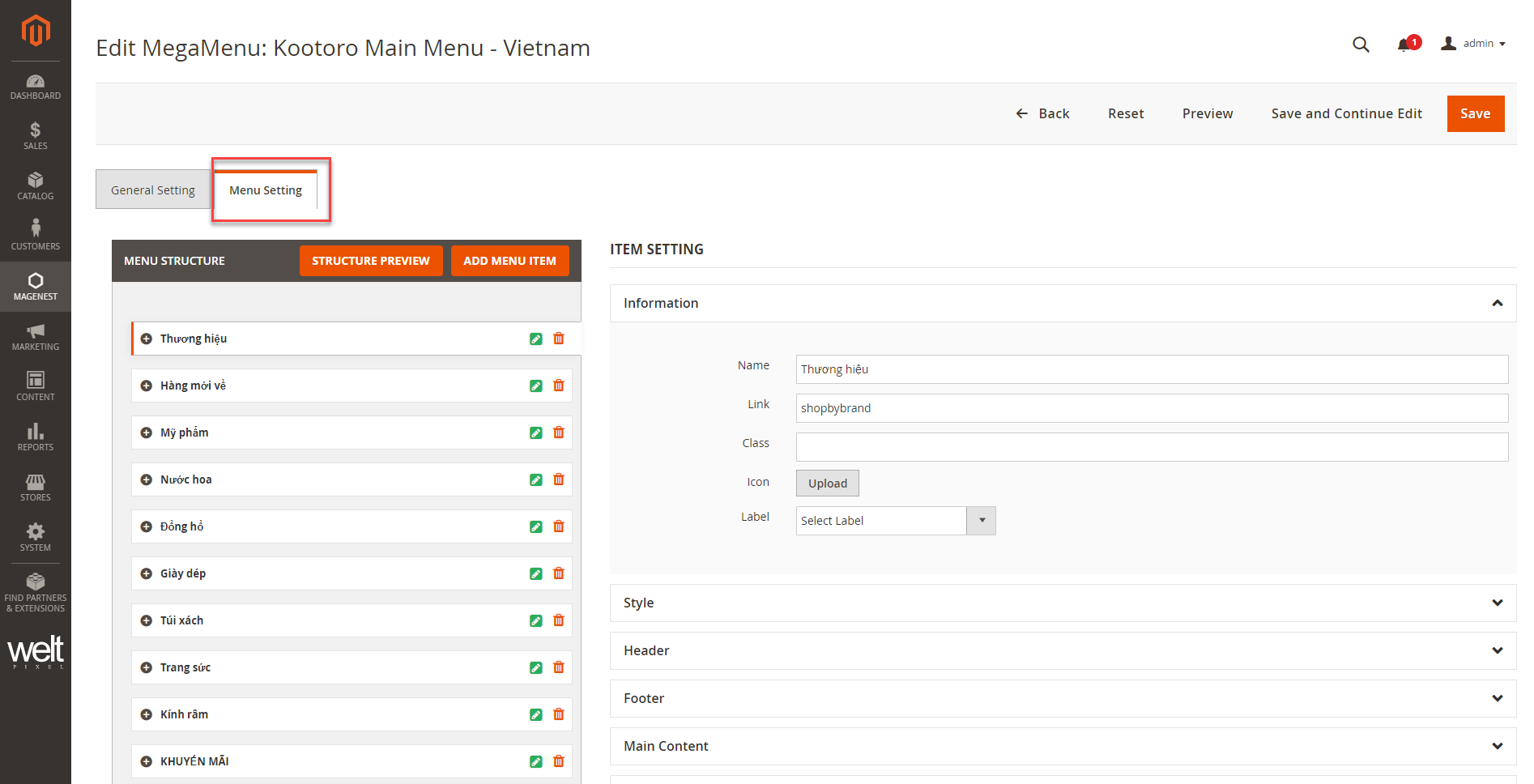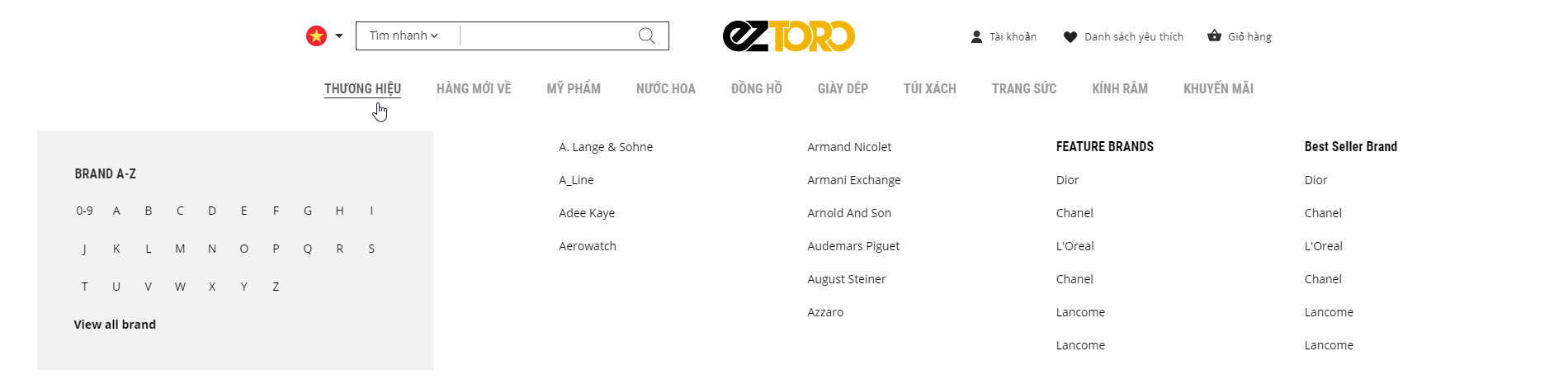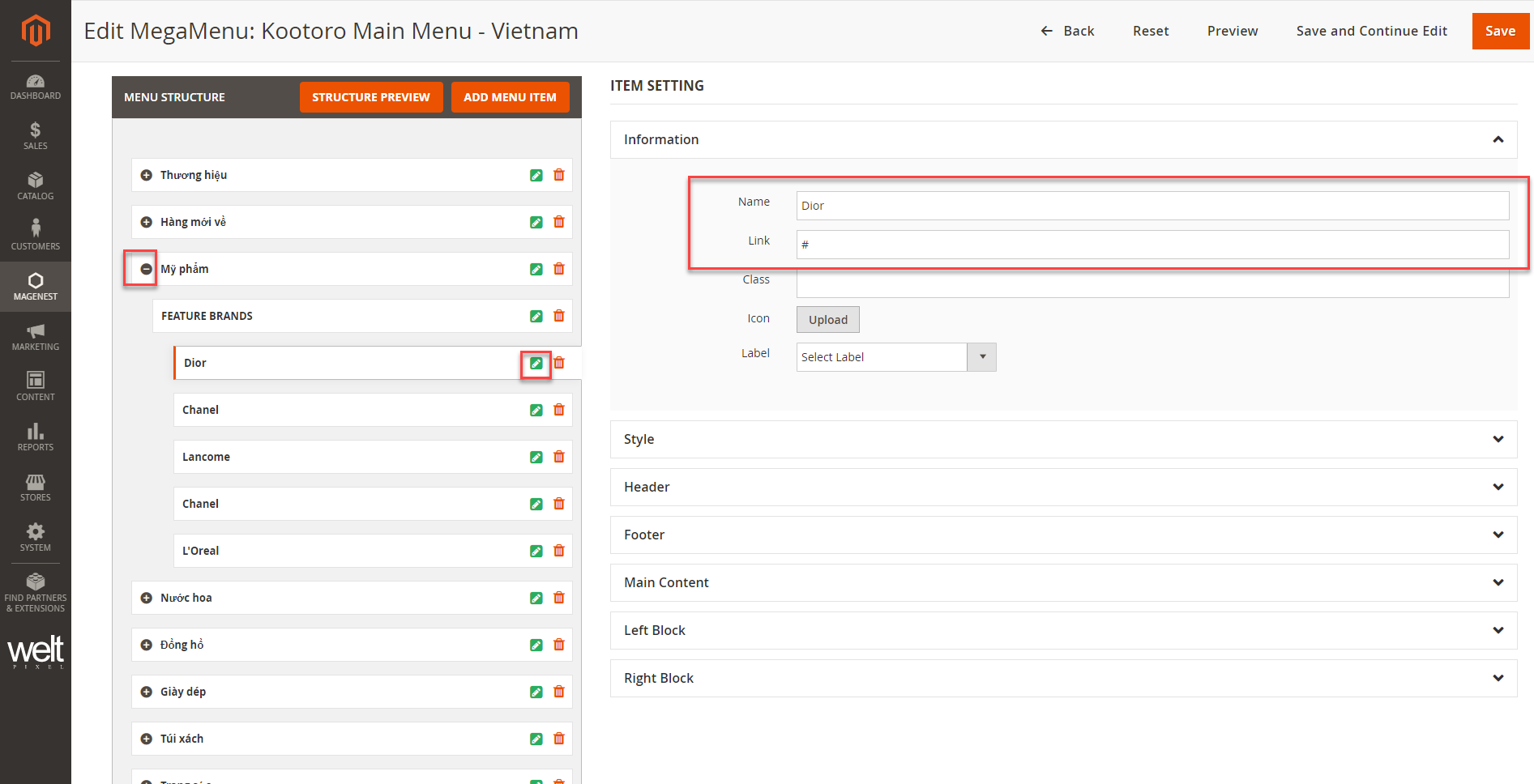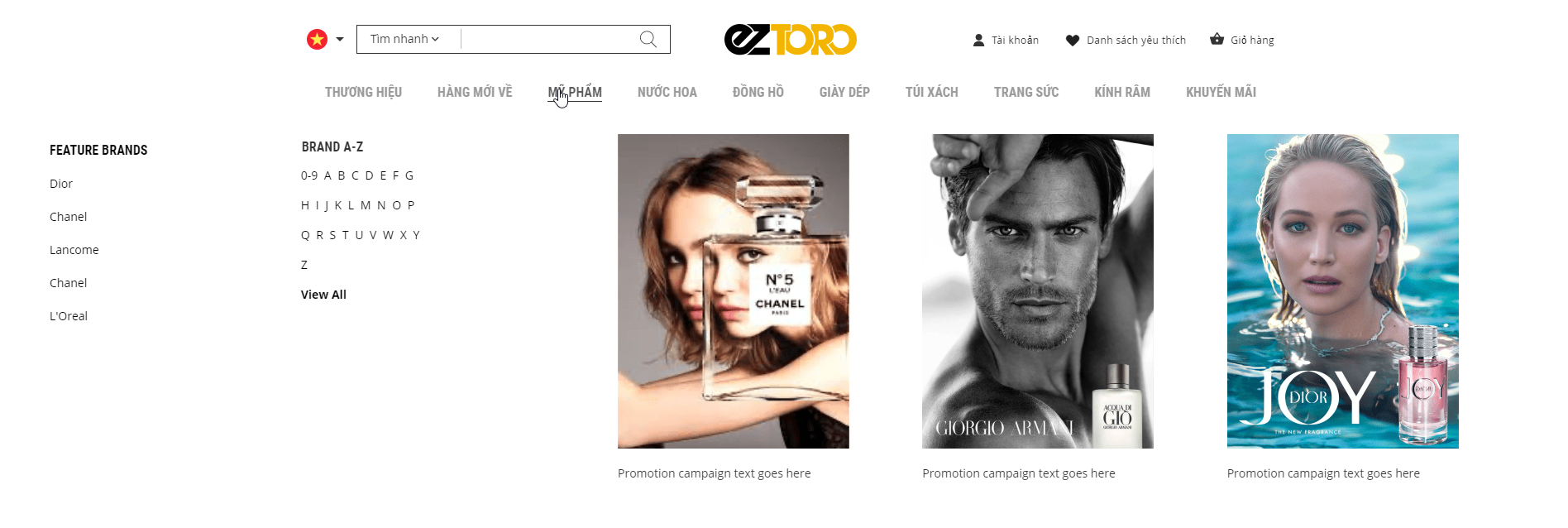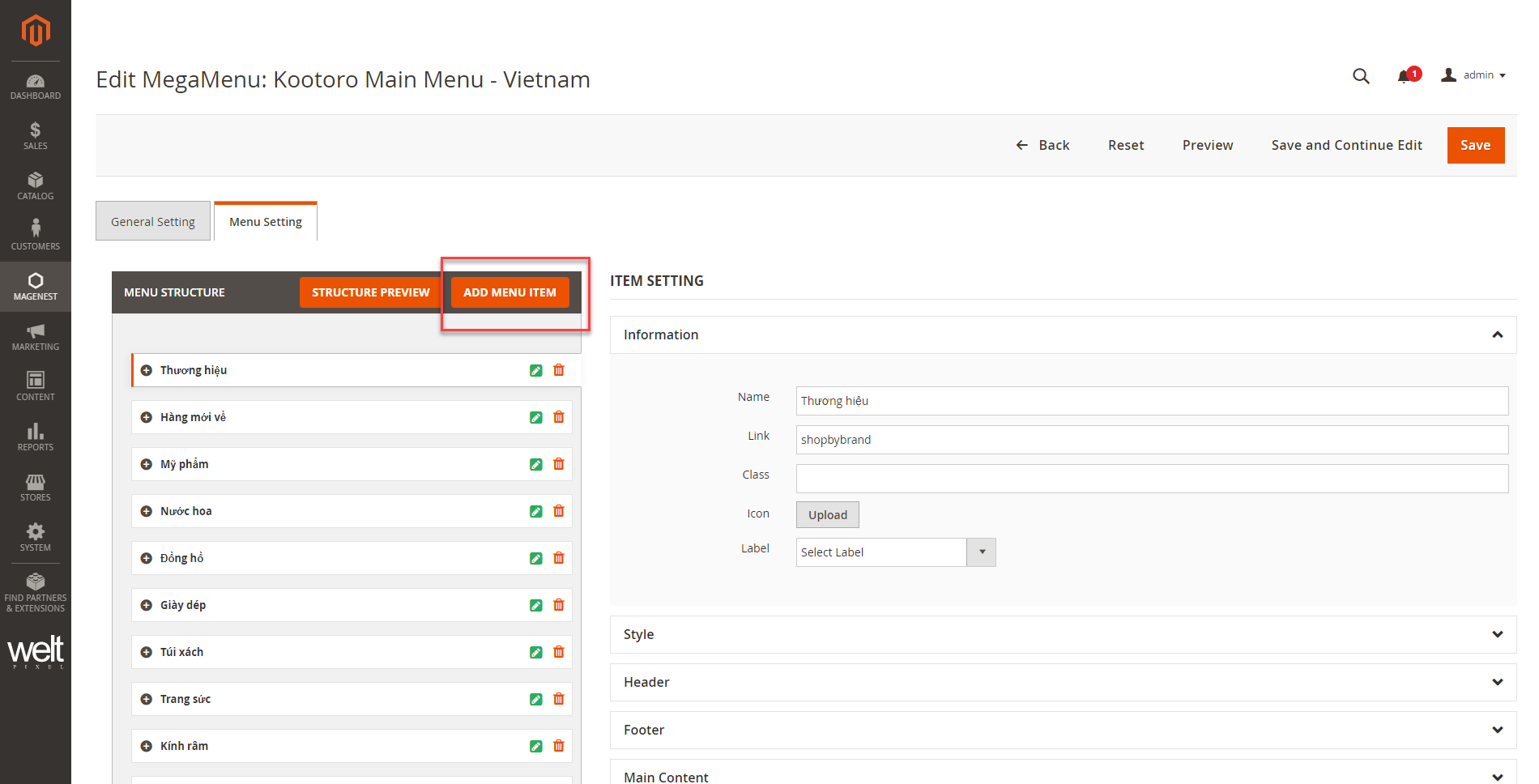| Table of Contents |
|---|
...
Introduction
This is the default menu structure. Admin needs to concerns about the three blocks in the middle. In a menu section, if the right block is disabled, the left block and main block will display on the menu section as normal. In this case, the main block will display on the right side.
Navigation
Menu
On the admin sidebar, go to Magenest > Mega Menu > Manage Menus.
...
On the menu details page, open Menu Setting section to edit.
Edit brands menu
...
Inset link in Brand A-Z section
- On the menu items list, find brand menu, then click on Edit icon.
- Expand Left Block section, double click on HTML Content, open the content-edit pop-up.
...
- Click on a character > then click on Link icon > enter the URL > OK > Apply.
- Do the same for the other characters.
...
Edit menu items
- Click on
to show the menu items.
- To edit an item, click on Edit icon.
- Admin can edit display name and insert link for the text menu item.
...
After finish, click Save to save the changes.
Edit
...
Featured Brand section
- Click on
to show the menu items.
- To edit an item, click on Edit icon.
- Admin can edit display name and insert link for the text menu item.
...
Edit image items
Image size: 280x380
Image size: 440x185
...
On the menu setting page, click on Add Menu Item button.
Menu item settings:
...