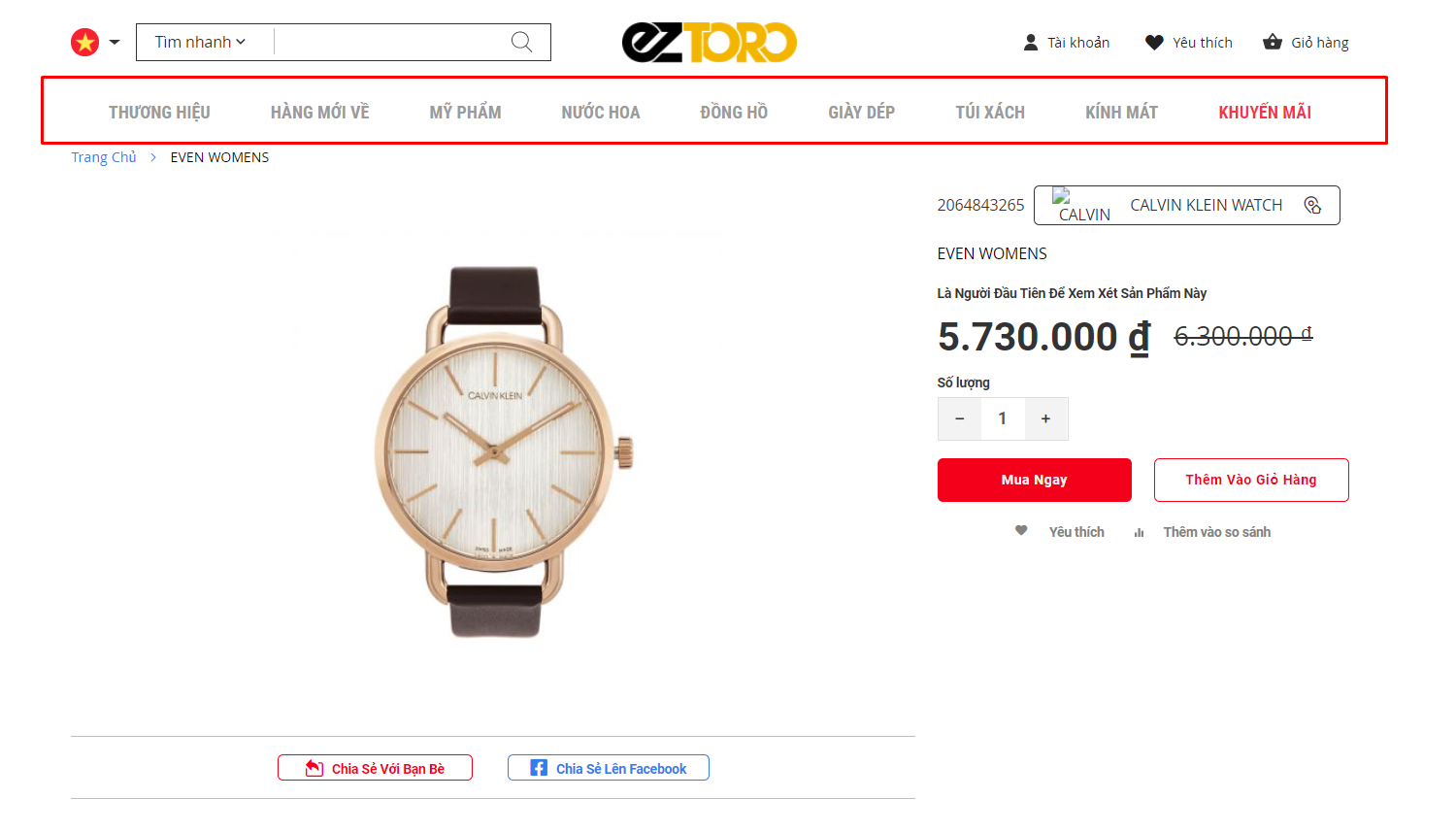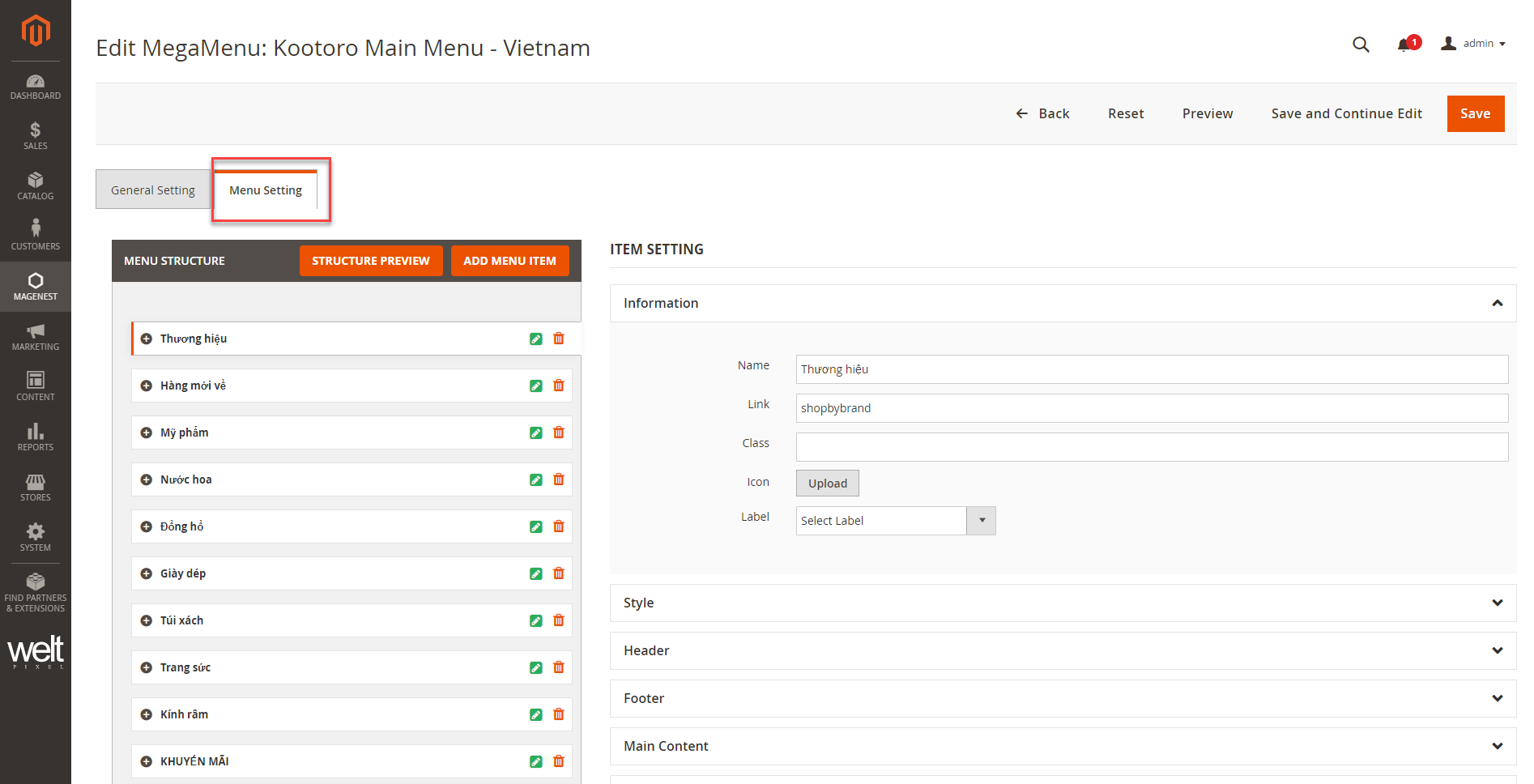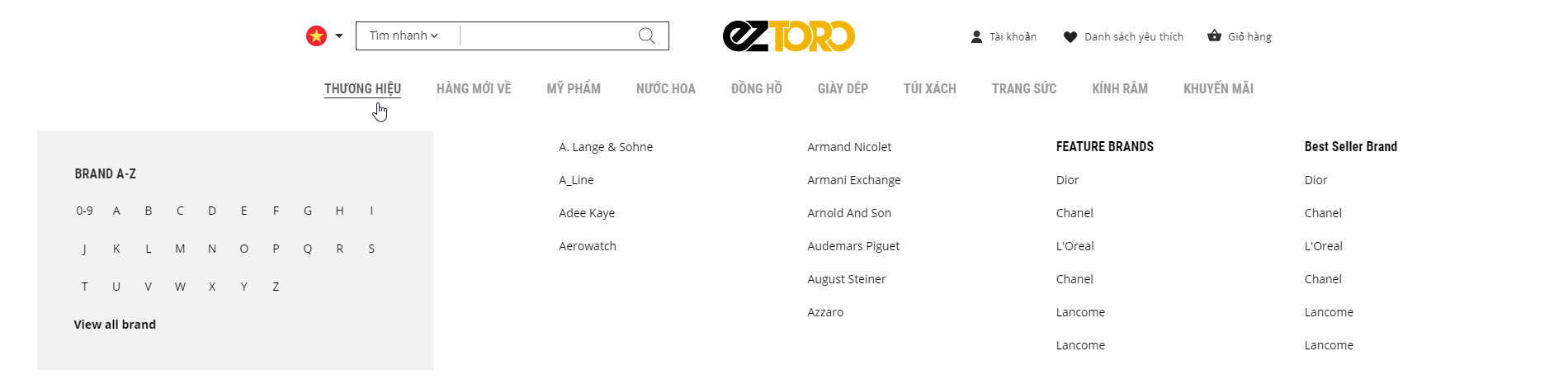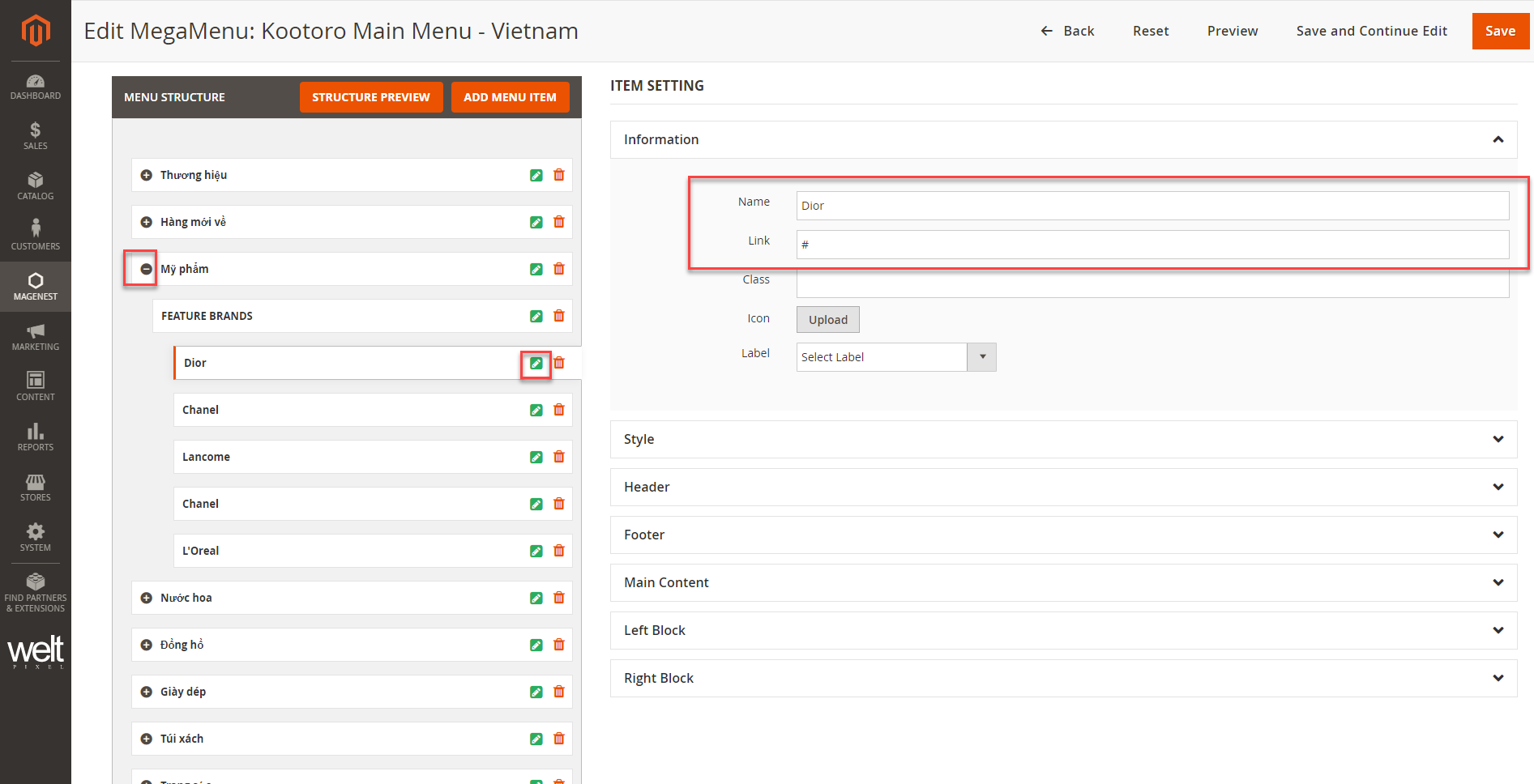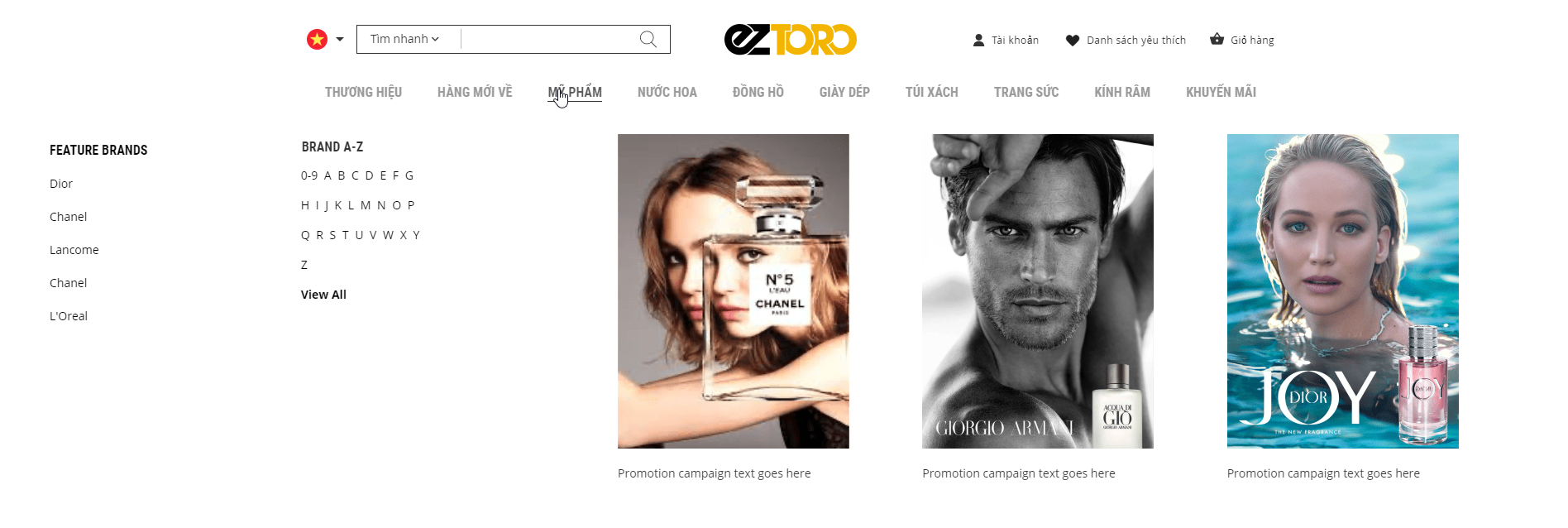| Table of Contents |
|---|
...
Menu
On the admin sidebar, go to Magenest > Mega Menu > Manage Menus.
...
On the menu details page, open Menu Setting section to edit.
Edit brands menu
 Inset link in Brand A-Z section
Inset link in Brand A-Z section
- On the menu items list, find brand menu, then click on Edit icon.
- Expand Left Block section, double click on HTML Content, open the content-edit pop-up.
...
- Click on a character > then click on Link icon > enter the URL > OK > Apply.
- Do the same for the other characters.
 Edit menu items
Edit menu items
- Click on
to show the menu items.
- To edit an item, click on Edit icon.
- Admin can edit display name and insert link for the text menu item.
...
After finish, click Save to save the changes.
Edit category menu
 Edit Featured Brand section
Edit Featured Brand section
- Click on
to show the menu items.
- To edit an item, click on Edit icon.
- Admin can edit display name and insert link for the text menu item.
 Edit image items
Edit image items
Image size: 280x380
- On the menu section setting, open Right Block tab.
- Right Block: double click on this content to open editing pop-up.
...
After finish, click Save to save the changes.
Create new menu item
On the menu setting page, click on Add Menu Item button.
...