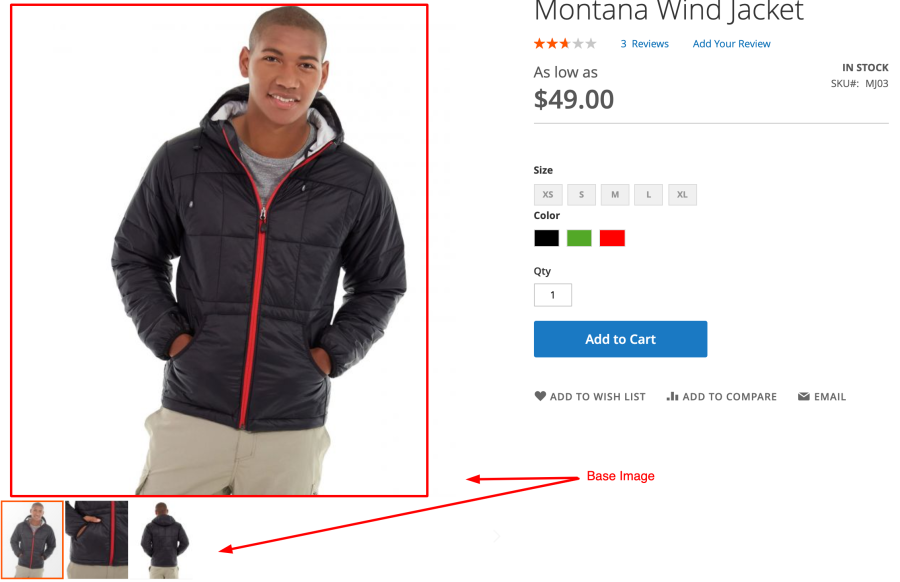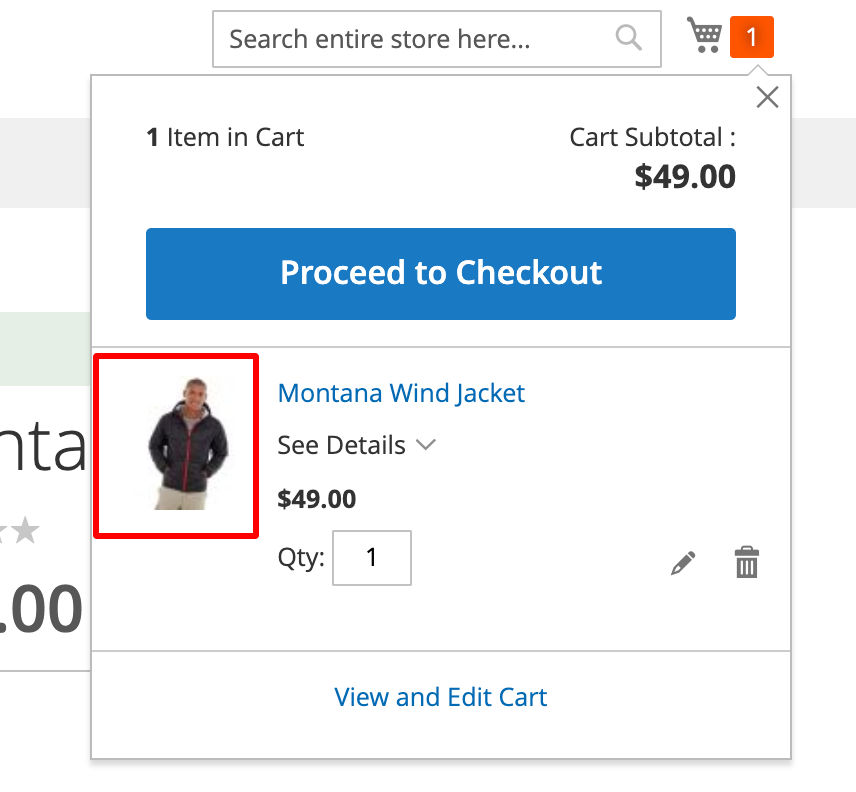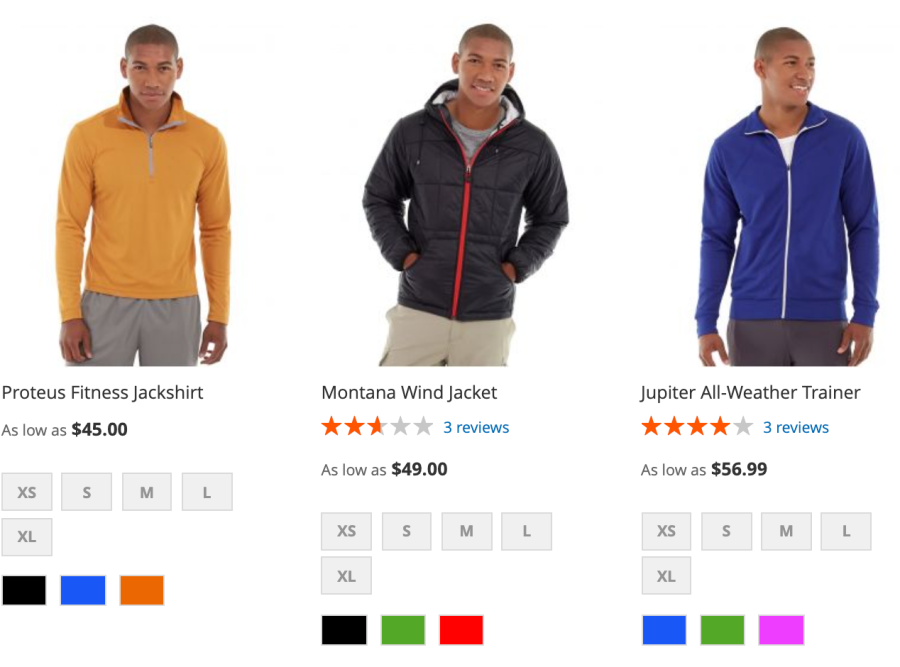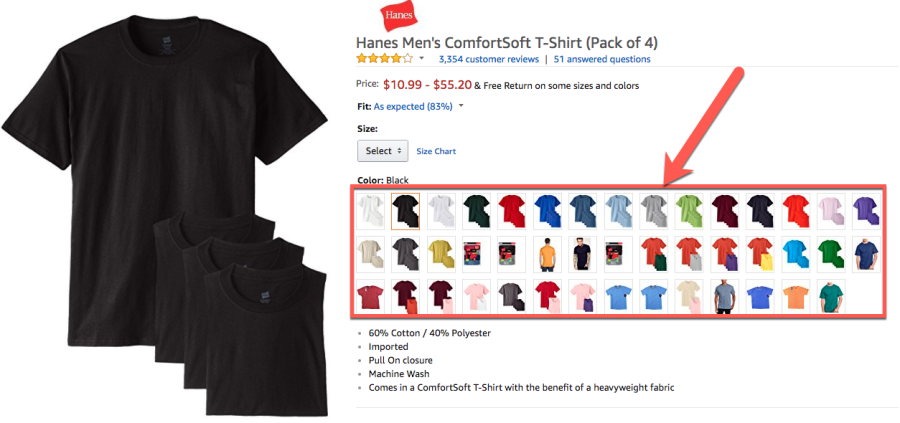| Table of Contents |
|---|
...
- Introduction
Admin can set several images for a product. Each image is set with a separate role to display in different places.
To edit product image,
- On the admin sidebar, navigate to Catalog > Products.
- Go to Products page, find the product need editing, click Edit under the Action column.
- On the product detail page, expand the Images And Videos section. Admin can add and set role for product images.
Expand Images and Videos section, upload images for the product.
Image setting: click on the uploaded image to configure for it.
- Set image role: Each role is set for one image only.
- To disable the image, click on Hide from Product Page option.
Thumbnail image
Small image
Hover image will display when users hover on the product in the list
Base image
1. Product Image
1.1 Product image types
Base Image/Product main image: product's main image, can have 1 or multiple images
- Thumbnail: Product image shown in shopping cart
- Small Image: Images shown in pages which have lists of products. Ex: Category, product recommendation,...
- Swatch Image: Images used for highlighting product attribute options like color, fabrics, sizes,.. Swatch Image usually applies to products that have multiple options. (Configurable product)
- Note:
- Base image can have multiple images
- Thumbnails and small images should only have 1 image.
1.2 Magento recommend image size
- Base Image/Main Product Image: Around 360×360 to 1100×1100.
- Thumbnail Image: 100x100 pixels.
- Small Image: 250x250 pixels
- Swatch Image: 50x50 pixels
2. A few notes when importing images to Magento
...