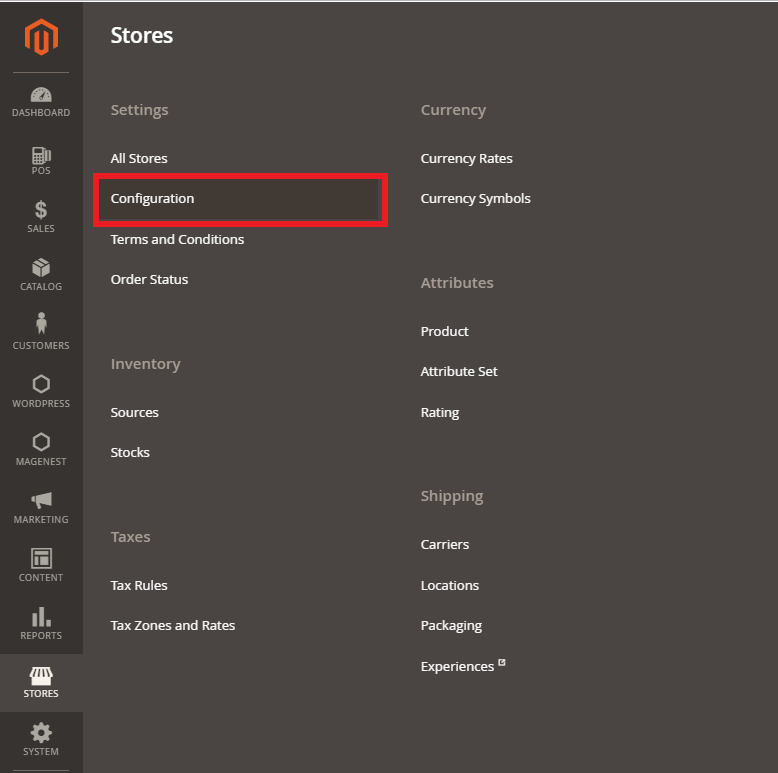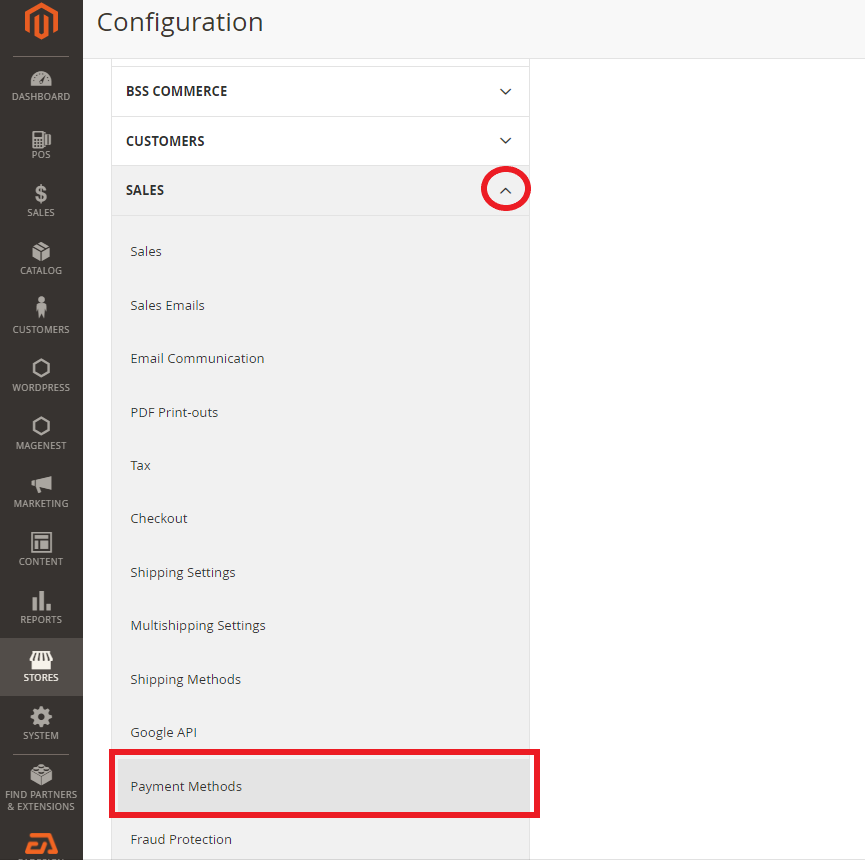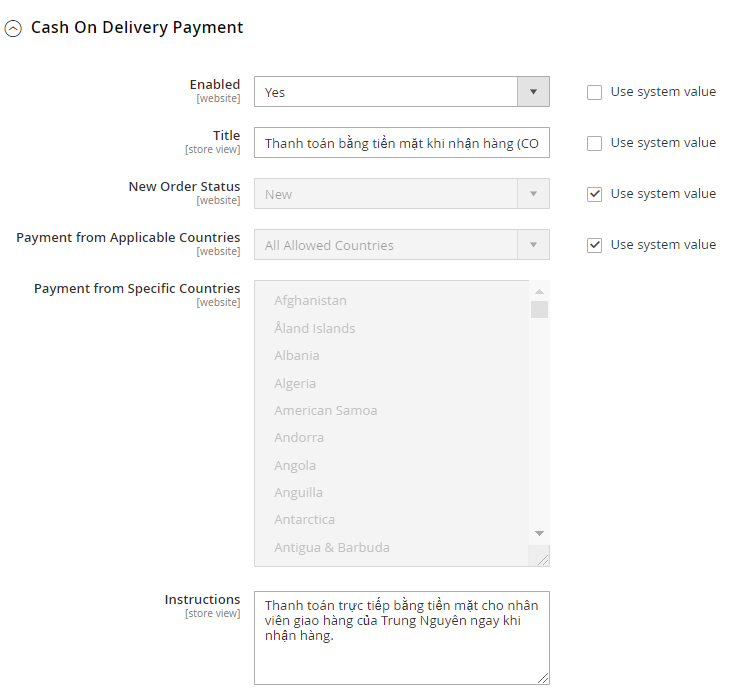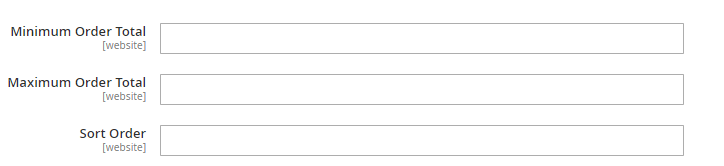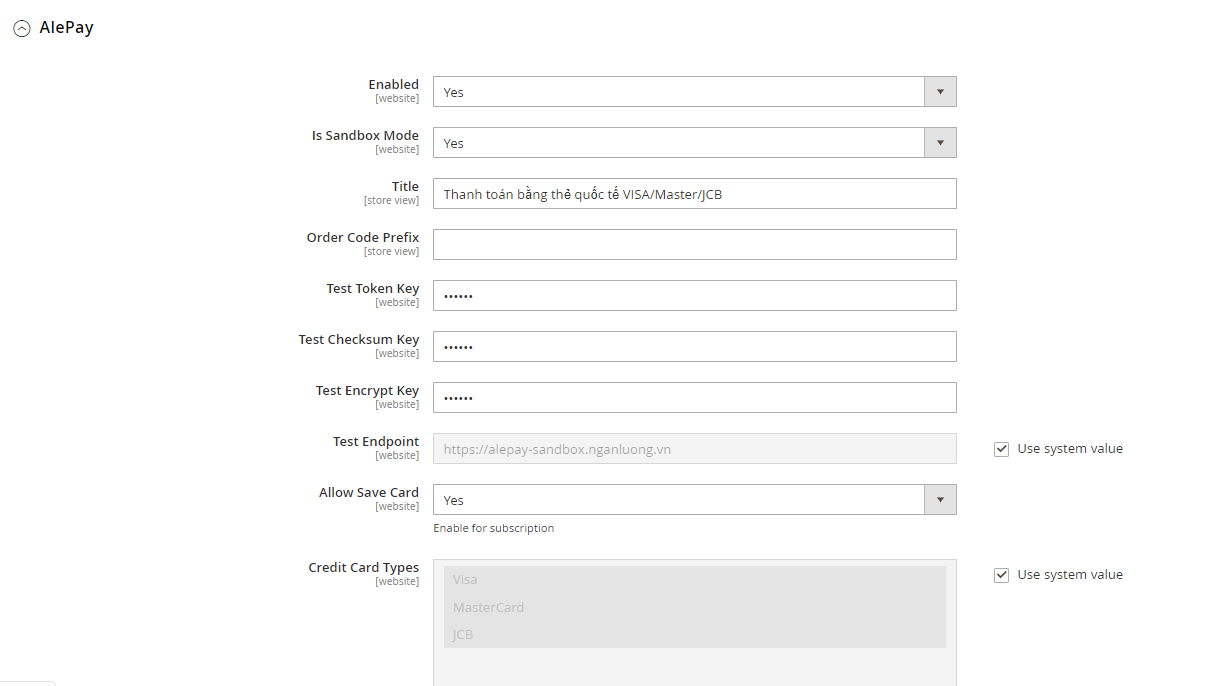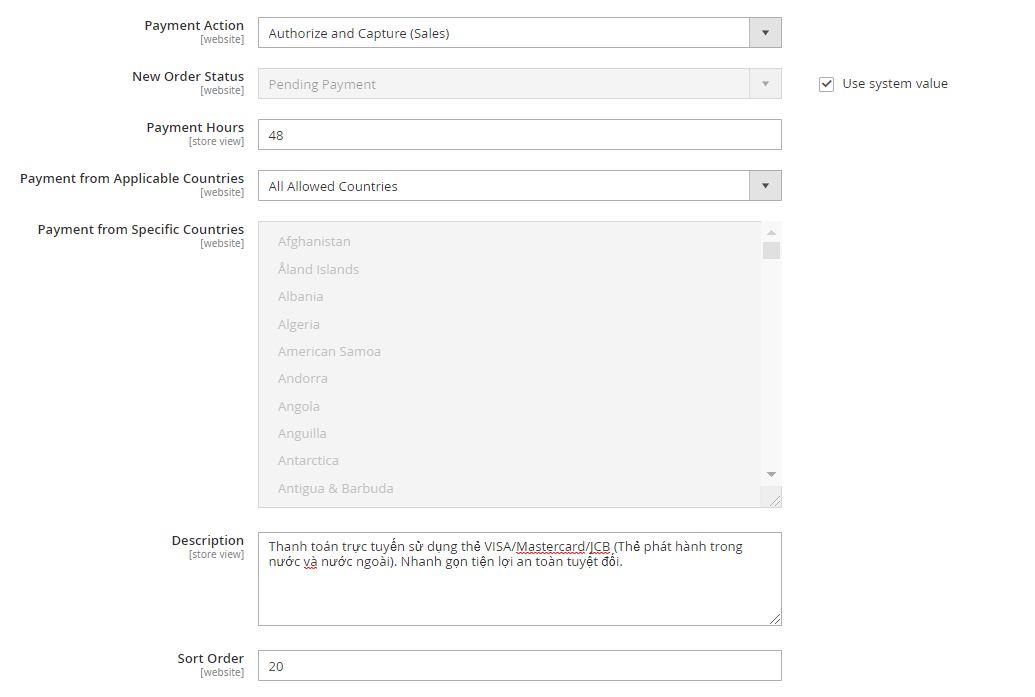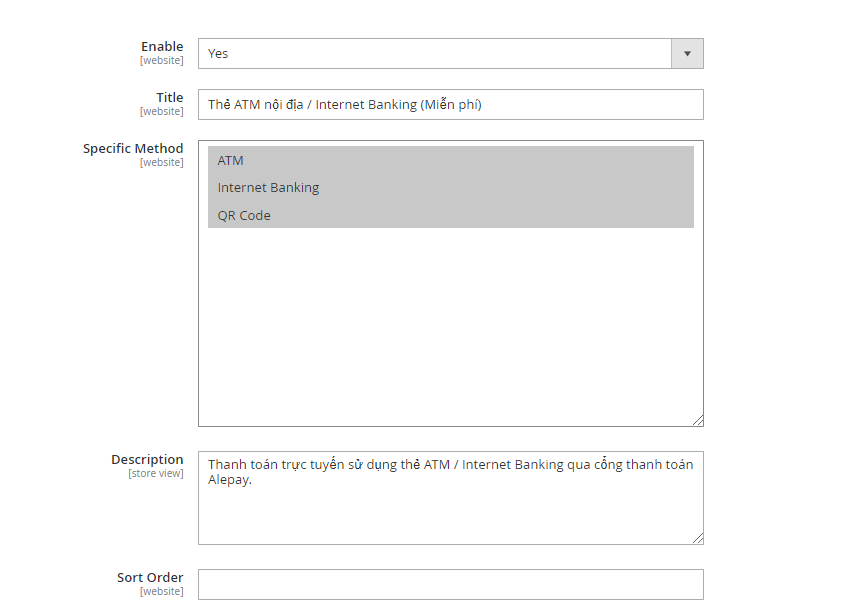| Table of Contents |
|---|
...
...
Setup COD payment method
- On the menu bar, Stores > Settings > Configuration
- On the menu bar, Stores > Settings > Configuration
- Expand Sales > Payment Methods
- Scroll down to find and expand the Cash On Delivery Payment section
- Enter all the configuration below: Trên thanh công cụ Admin > Store > Configuration.
- Đối với trường hợp thanh toán bằng COD thì ta sẽ mở phần: Cash On Delevery Payment
- Điền các trường thông tin sau để hoàn tất thiết lập xác nhận phương thức thanh toán.
- Enable: Yes
- Title: Điền tiêu đề của phương thức thanh toán này. Ở đây đã được ghi sẵn là 'Thanh toán bằng tiền mặt khi nhận hàng COD'
- New Order Status: Trạng thái của đơn hàng khi sử dụng phương thức thanh toán này. Ở đây đã được thiết lập là đơn hàng mới 'New'
- Payment from applicable countries: Phương thức thanh toán này được ap dụng tại đâu.
- Payment from Specific countries: Phương thức thanh toán này từ các quốc gia nào.
- Instructions: cấu trúc hay còn gọi là phương thức hoạt động của thanh toán COD
Về số lượng và sắp xếp các đơn hàng thì sẽ được cài đặt (ở bên dưới: ở mục này chúng ta có thể để trống)- Minimum Order Total: số lượng hàng order tối thiểu.
- Maximum Order Total: số lượng hàng order tối đa.
- Sort Order: thứ tự sắp xếp order.
- Sau đó Save ở góc bên phải để lưu lại phương thưc này
Mở rộng Sale > Payment method- Expand Sales > Payment Methods
 Thiết lập thanh toán bằng AlePay.
Thiết lập thanh toán bằng AlePay.
...
- New Order Status: Trạng thái để sử dụng phương thức thanh toán này. Nên để Pending
- Payment Hours: Thời gian giữ thanh toán tối đa
- Payment from Applicable Countries: phương thức thanh toán áp dụng cho những đất nước.
- Payment from Specific Countries: thanh toán từ những quốc gia cụ thể. Chỉ có thể chọn được quốc gia khi Payment from Applicable Countries bạn chọn là Specific Countries.
- Description: mô tả về phương thức thanh toán
- Sort Order: sắp xếp order
...
- Title: tiêu đề
- Specific Method: Chọn các phương thức được hỗ trợ bởi Alepay
- Description: Mô tả cho phương thức thanh toán này
- Sort Order: để cài đặt thứ tự thanh toán cho đơn hàng
...
- Enable : Yes
- Title: tiêu đề
- Specific Method: Chọn các phương thức được hỗ trợ bởi Alepay
- Description: Mô tả cho phương thức thanh toán này
- Sort Order: để cài đặt thứ tự thanh toán cho đơn hàng
...
- The name for this payment method that appears to customers during checkout.
- New Order Status: Determines the initial order status assigned to orders paid by COD. Default value: Pending
- Payment from Applicable Countries: Determines the countries from which you accept payment by PO. Options: All Allowed Countries / Specific Countries
- Payment from Specific Countries: Identifies the specific countries from which you accept payment by bank transfer. You can only select country when Payment from Applicable Countries is set to Specific Countries.
- Instructions: instruction for customer how to use this payment method option.
- Config the minimum or maximum of order total (optional)
- Minimum Order Total: The smallest order amount that can be paid by check or money order.
- Maximum Order Total: The largest order amount that can be paid by check or money order. Note: An order qualifies if the total is between, or matches, the minimum or maximum order total.
- Sort Order: Determine which order that your method showing in checkout page
- Click Save on the action bar to save your configuration
 Setup AlePay payment method
Setup AlePay payment method
- On the menu bar, Stores > Settings > Configuration
- Expand Sales > Payment method
- On the menu bar, Stores > Settings > Configuration
- Scroll down and expand AlePay section
- You will see the all the configuration of payment method that need to be setting up, include:
- Enable: Determines if customer can make purchases with this payment method. Select Yes
- Title: The name for this payment method that appears to customers during checkout.
- Test Endpoint: AlePay endpoints to processing this payment, authorize and capture action.
- Allow Save Card: Allow customer to save card information or not
- Credit Card Types: Which type of card that your payment accept.
- New Order Status: Determines the initial order status assigned to orders paid by PO. Default value: Pending
- Payment from Applicable Countries: Determines the countries from which you accept payment by PO. Options: All Allowed Countries / Specific Countries
- Payment from Specific Countries: Identifies the specific countries from which you accept payment by bank transfer. You can only select country when Payment from Applicable Countries is set to Specific Countries.
- Description: The description of the method
- Sort Order: The order of payment method will be displayed to customer in checkout page
- Alepay provide not only payment via credit card, but also the payment method provide the feature to payment with local ATM in Vietnam, Internet Banking application and pay with QR Code
- Alepay ATM/IB/QRCODE
- Enable : Yes
- Title: The name for this payment method that appears to customers during checkout.
- Specific Method: Select the method that you want to use in your website in the list of Alepay's supported method
- Description: The descriptive information to describe your payment method
- Sort Order: The order of payment method will be displayed to customer in checkout page
After complete your setup, click Save button in action bar and remember to clear cache, only after clearing cache, the setup will be applied to your website.