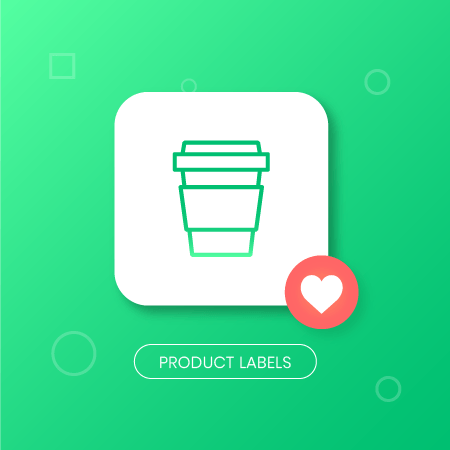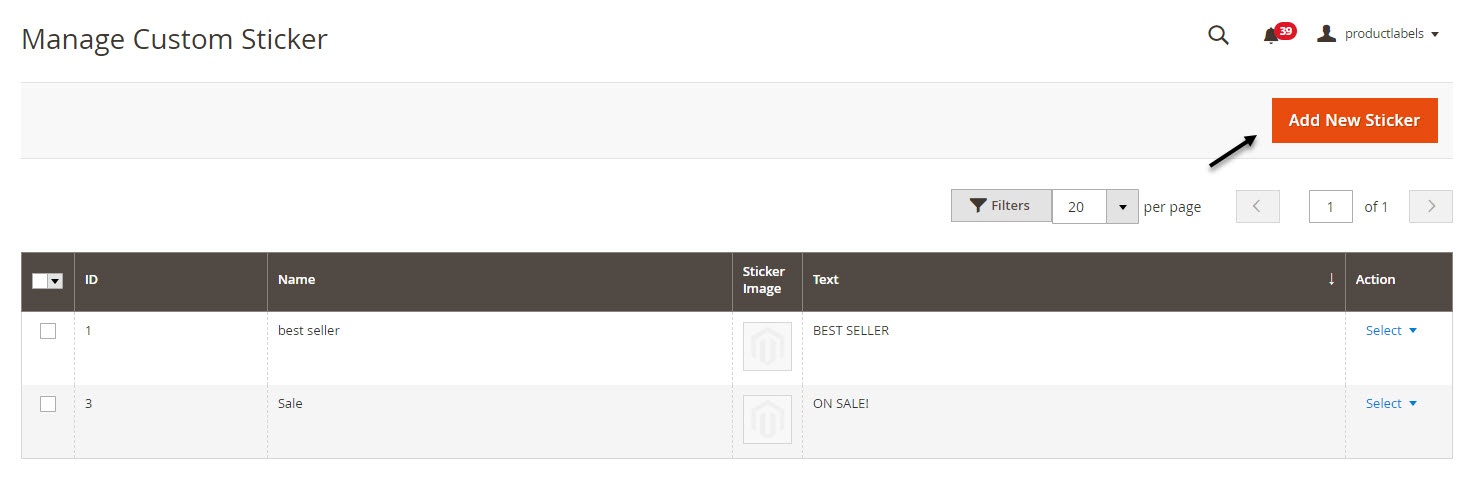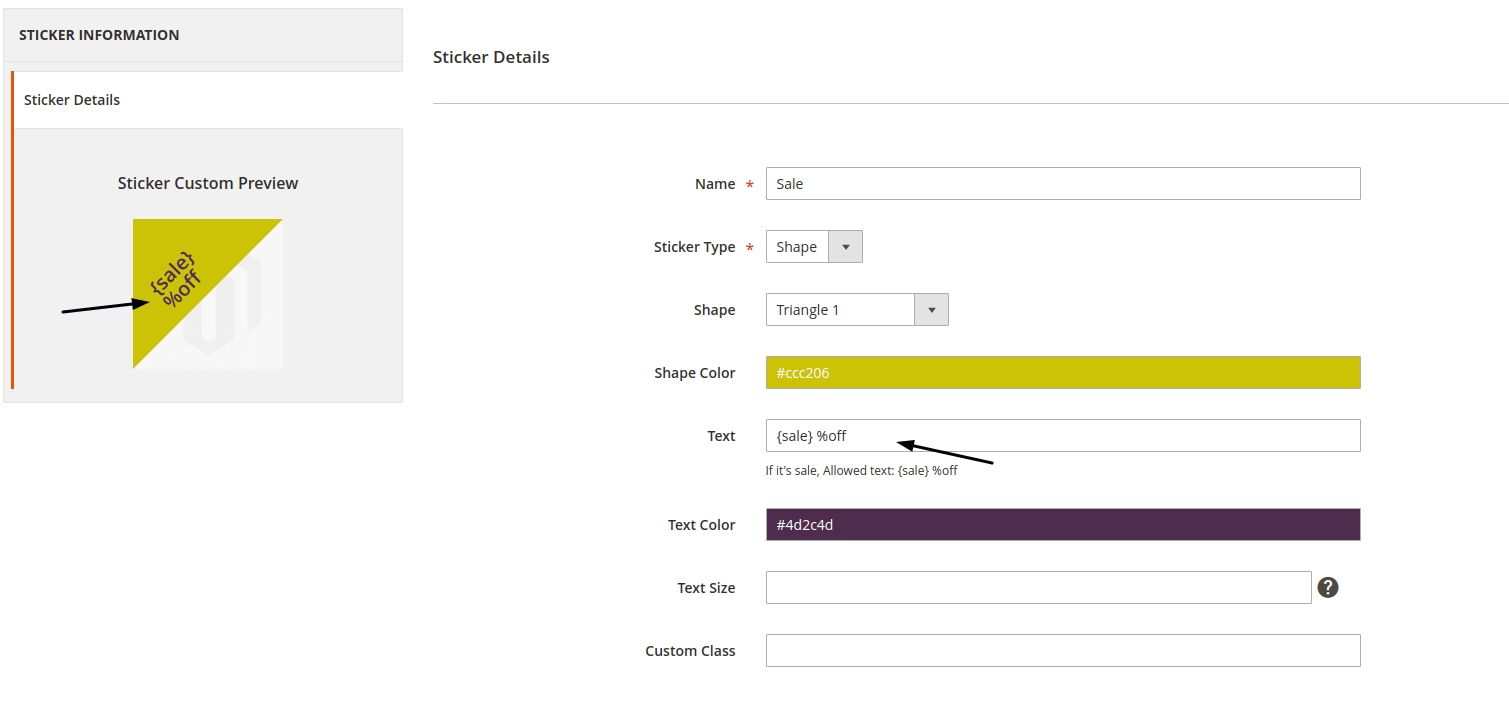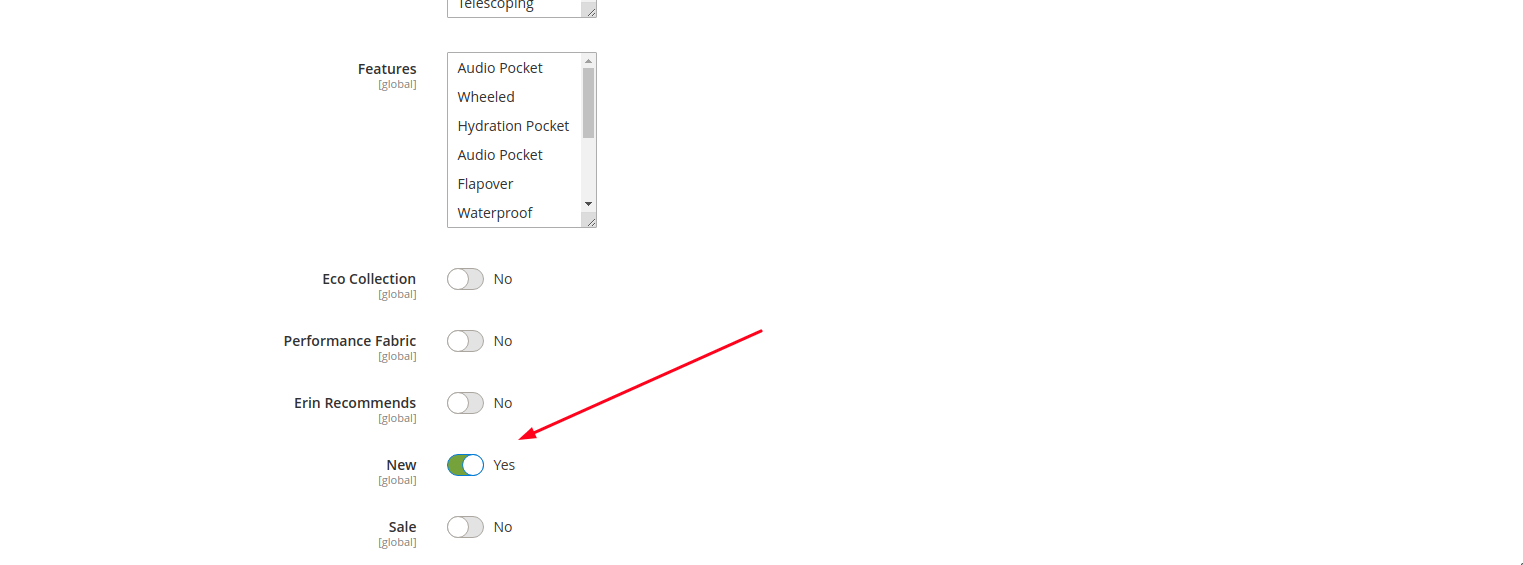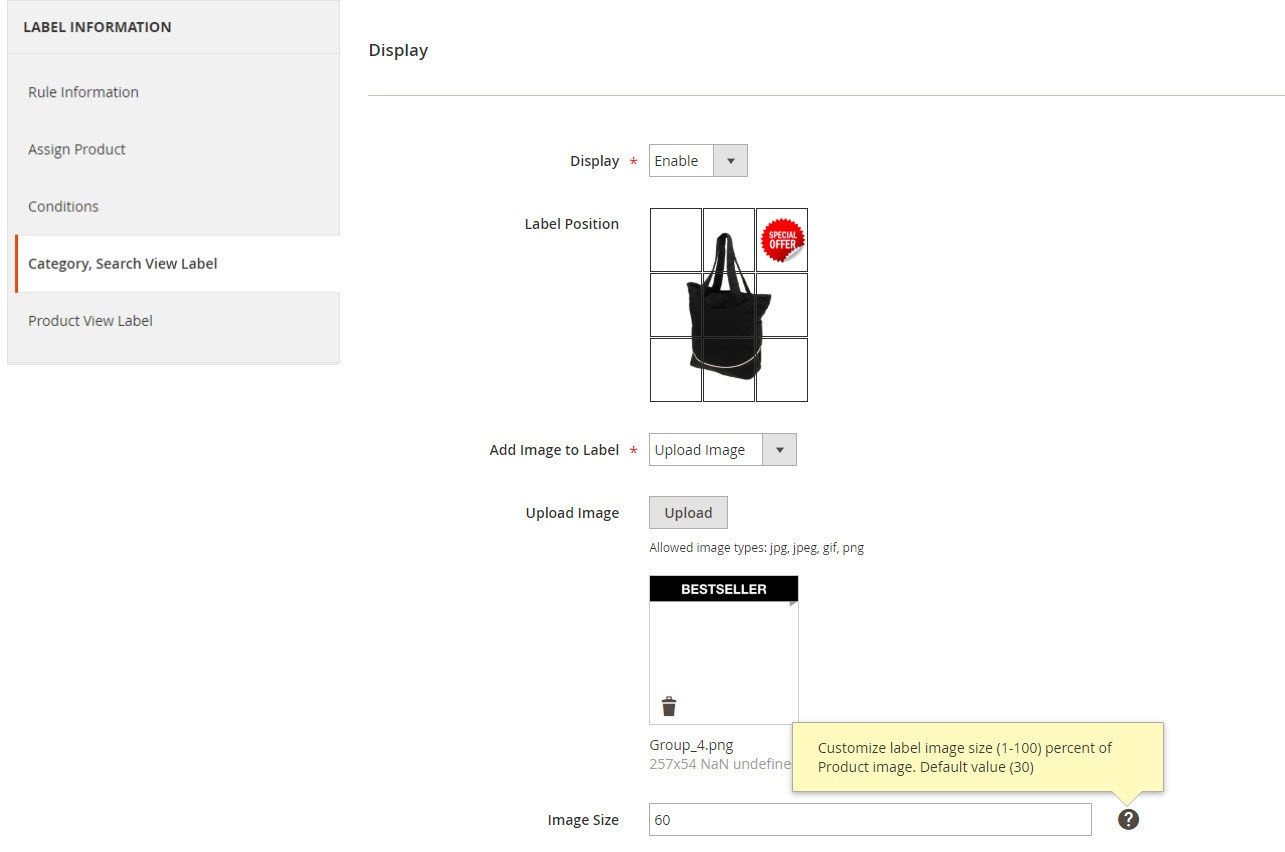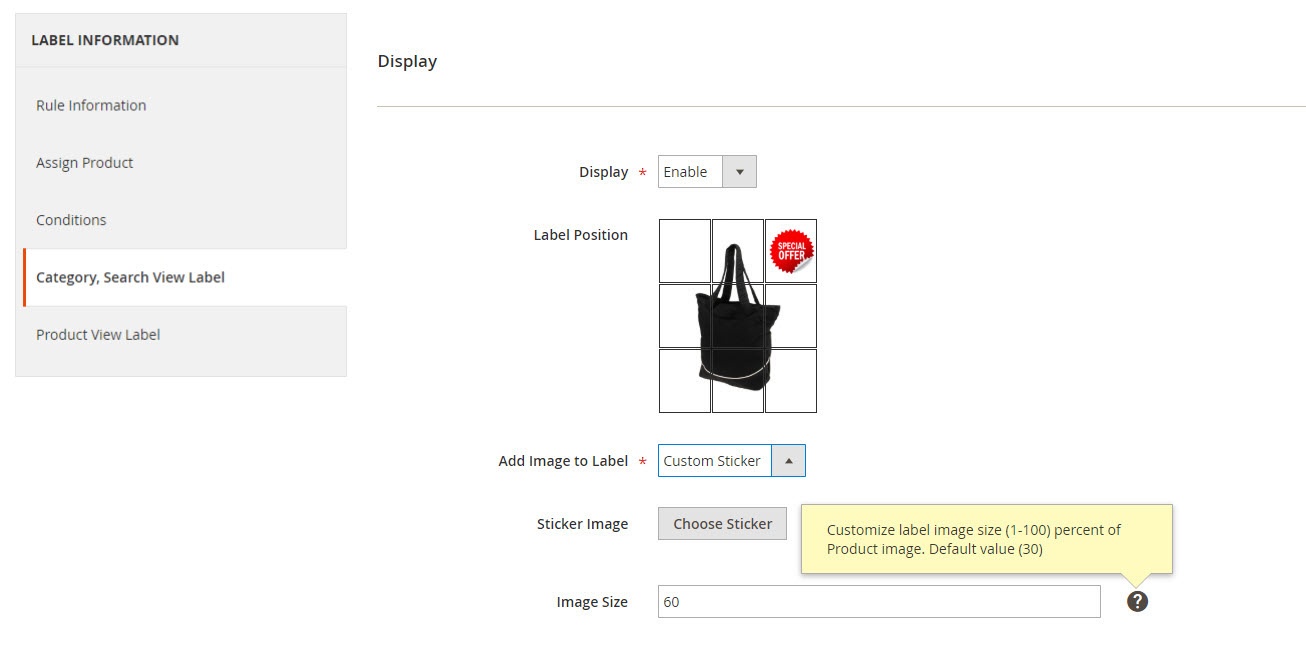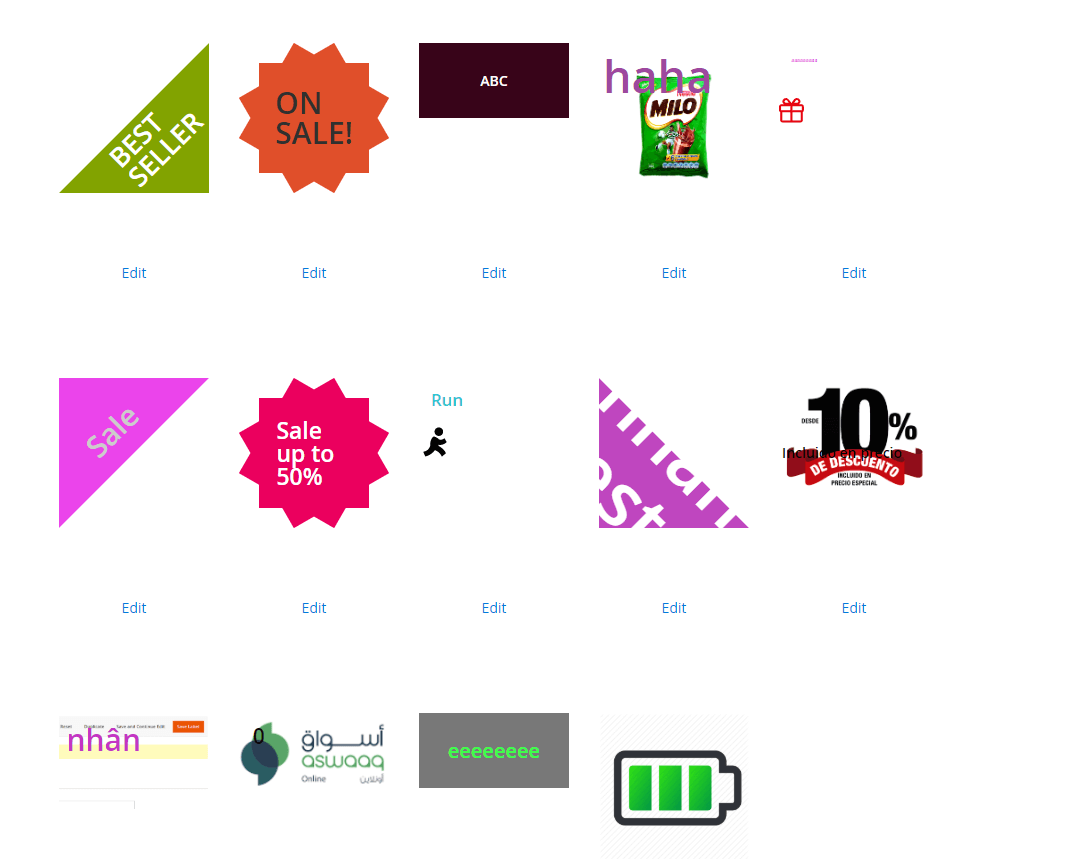...
| Table of Contents |
|---|
...
Introduction
You want to highlight your new arrival items, you desire to sell more on certain products by offering discount prices, or a particular holiday set needs to be outstanding on the ground. With this extension, you can easily place the tags such as "new arrivals", "bestseller" or "50% off" on your products to get customer attention. You are able to decide which place to stick the labels so that it’s visually suitable with the product image and layout. This extension allows you to design your all tags based on a variety of available options. At the back end, you can set rules and conditions for your product labels such as the start and end date or the duration for the promotion applied.
...
- Create unlimited number of label rules
- Define conditions to trigger a label rule
- Support multiple store views/ Specify a store where a label rule can be applied
- Select customers’ groups that can view rule-based labels
- Set rule expiry time
- Prioritize label rules when many rules are applied for the same product (s).
- Separate catalog and product view labels setup
- Add your own images for catalog and product labels
- Take advantage of nine predefined label positions: top-left, top-center, top-right, mid-left, mid-center, mid-right, bottom-left, bottom-center, and bottom-right
- Support multiple labels on product pages
- Disable catalog and/or product labels when needed
...
Click on Add New Sticker.
Click on the Add New Sticker button to create a new sticker. You can name the sticker and design it with 2 options: Upload a background image, or choose the default shape.
- Name: Enter the name of the sticker to be displayed in the back end's grid.
- Sticker Type: You can select Shape or Image.
- If you select Shape, you will see the options grid as below.
...
- Status: Select Yes to activate the label.
- Label Type: You can choose from Normal, Label New, and Label Sale.
- If you select the Label New, you can only assign the products which have been enabled the New attribute option.
- To enable the New attribute option, go to Catalog > Product > Edit/Add Product.
- On the Product Detail Page, enable Attribute Set > enable New.
- If you select the Label New, you can only assign the products which have been enabled the New attribute option.
- If you select the Label Sale, you can only select the Sale sticker created previously. You can only assign the products which have been triggered the Advanced Pricing rule.
- In order to trigger the Advanced Pricing, go to Catalog > Product > Edit/Add Product.
- On the Product Detail Page, select Advanced Pricing and enter the discounted price accordingly.
- If you select the Label Sale, you can only select the Sale sticker created previously. You can only assign the products which have been triggered the Advanced Pricing rule.
...
- Label position: You can choose the position to put the label from 9 available positions.
- Add image to label: You have 2 options: to upload the image from your computer or to use the sticker created in Magento ( You can design this sticker in Manage Custom Sticker)
- Upload image
- Custom Sticker
- You will see a popup with all the possible selected stickers that you have designed previously.
- If you have selected Label Sale previously, you could choose the sale sticker.
...