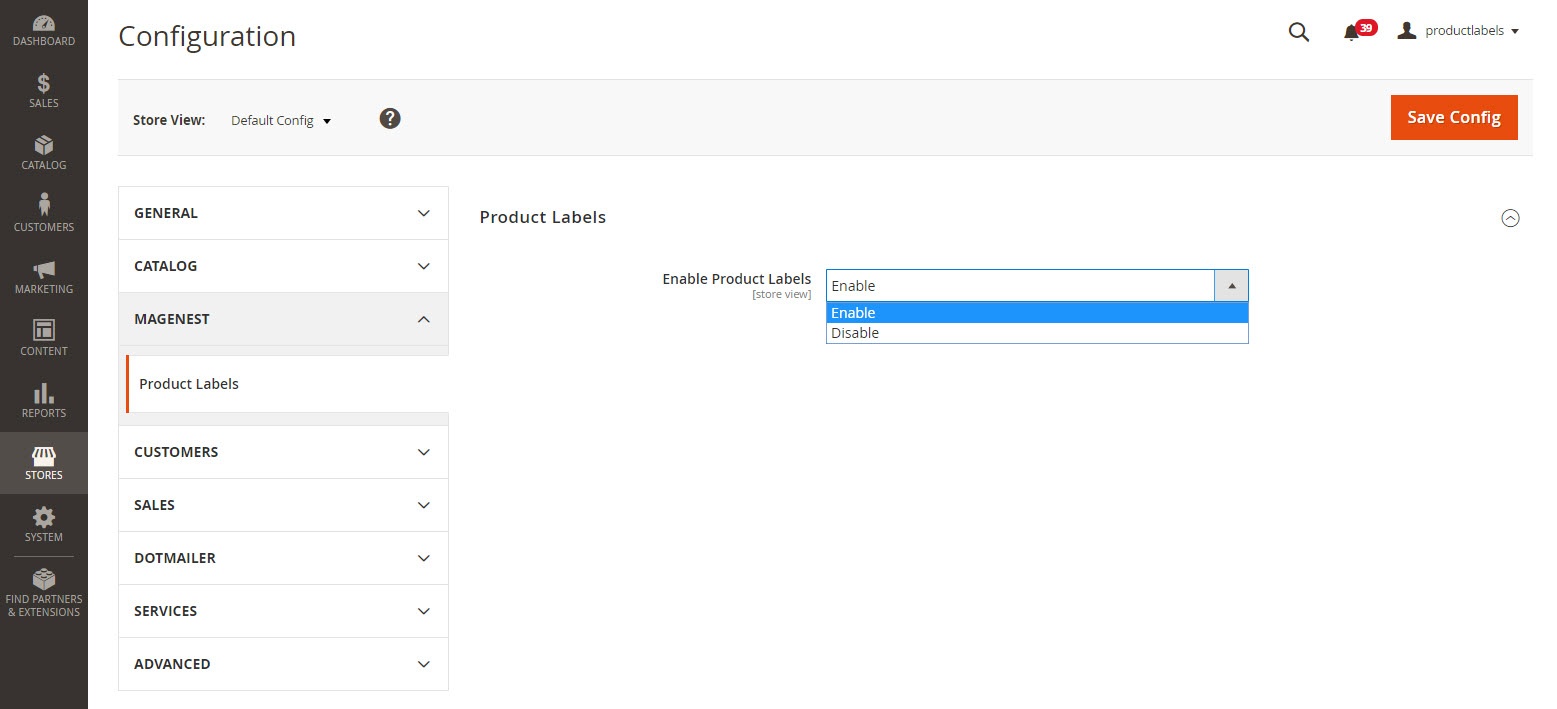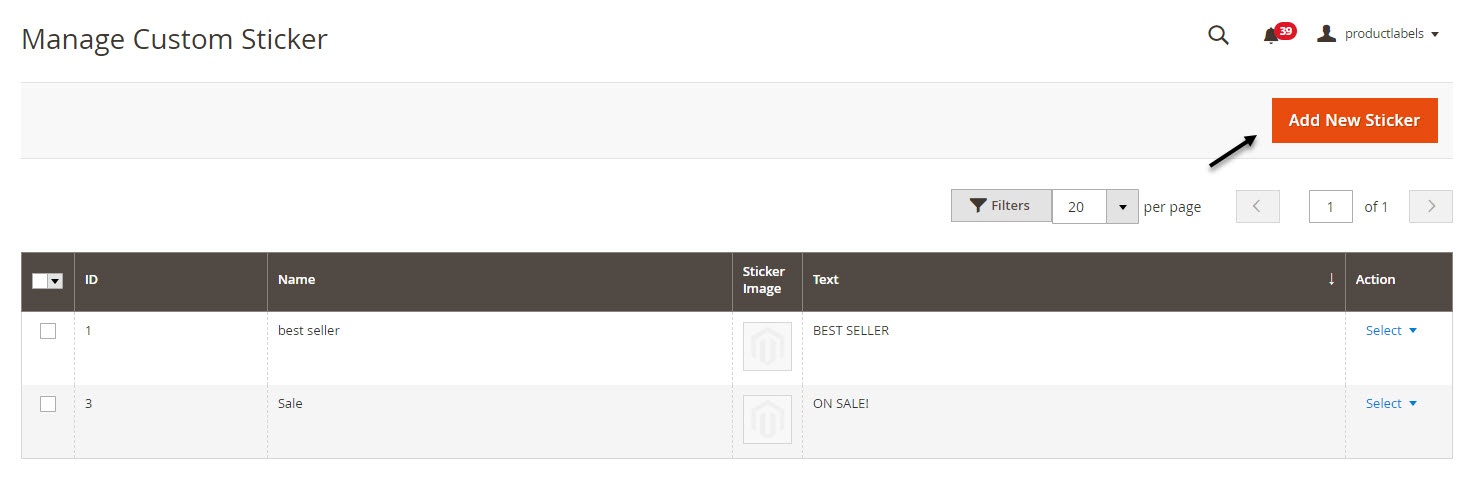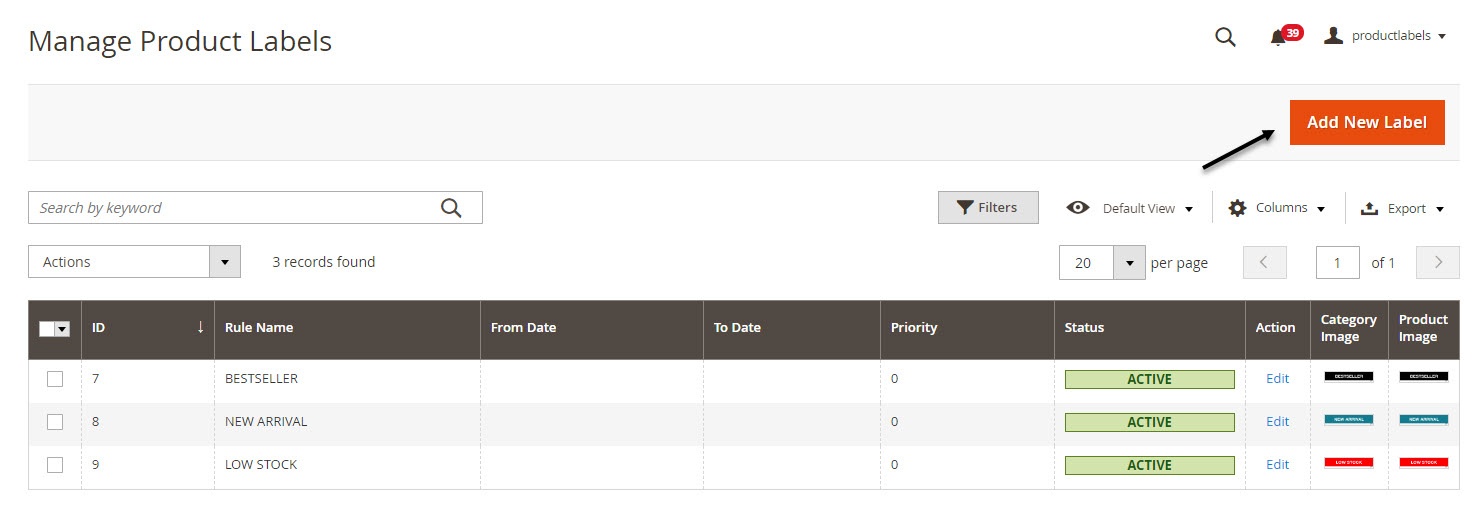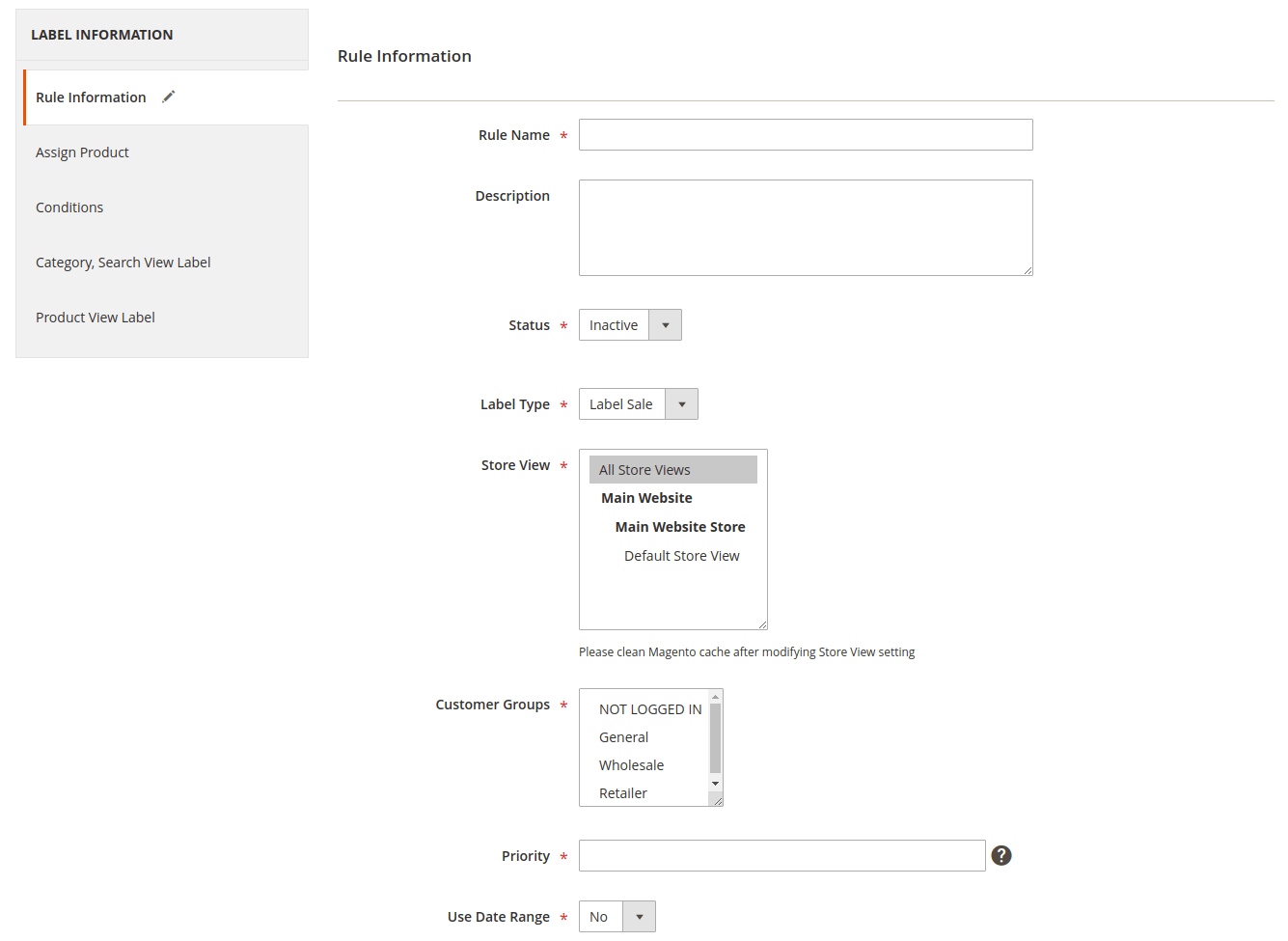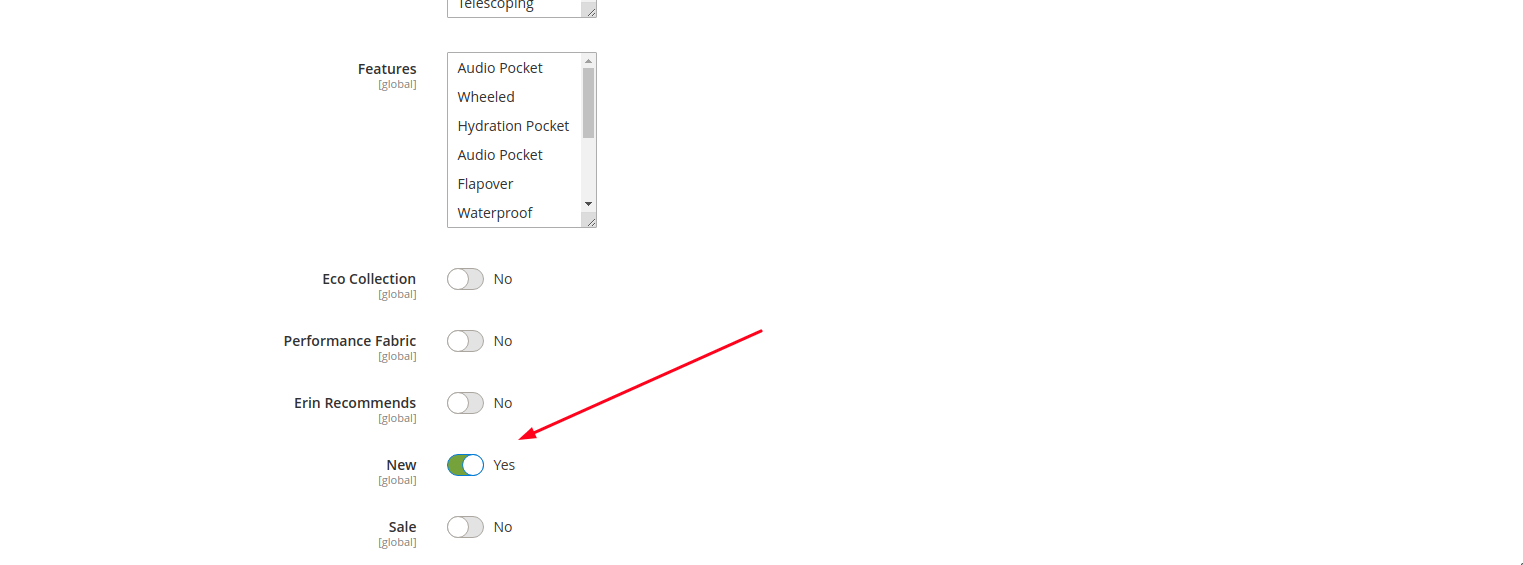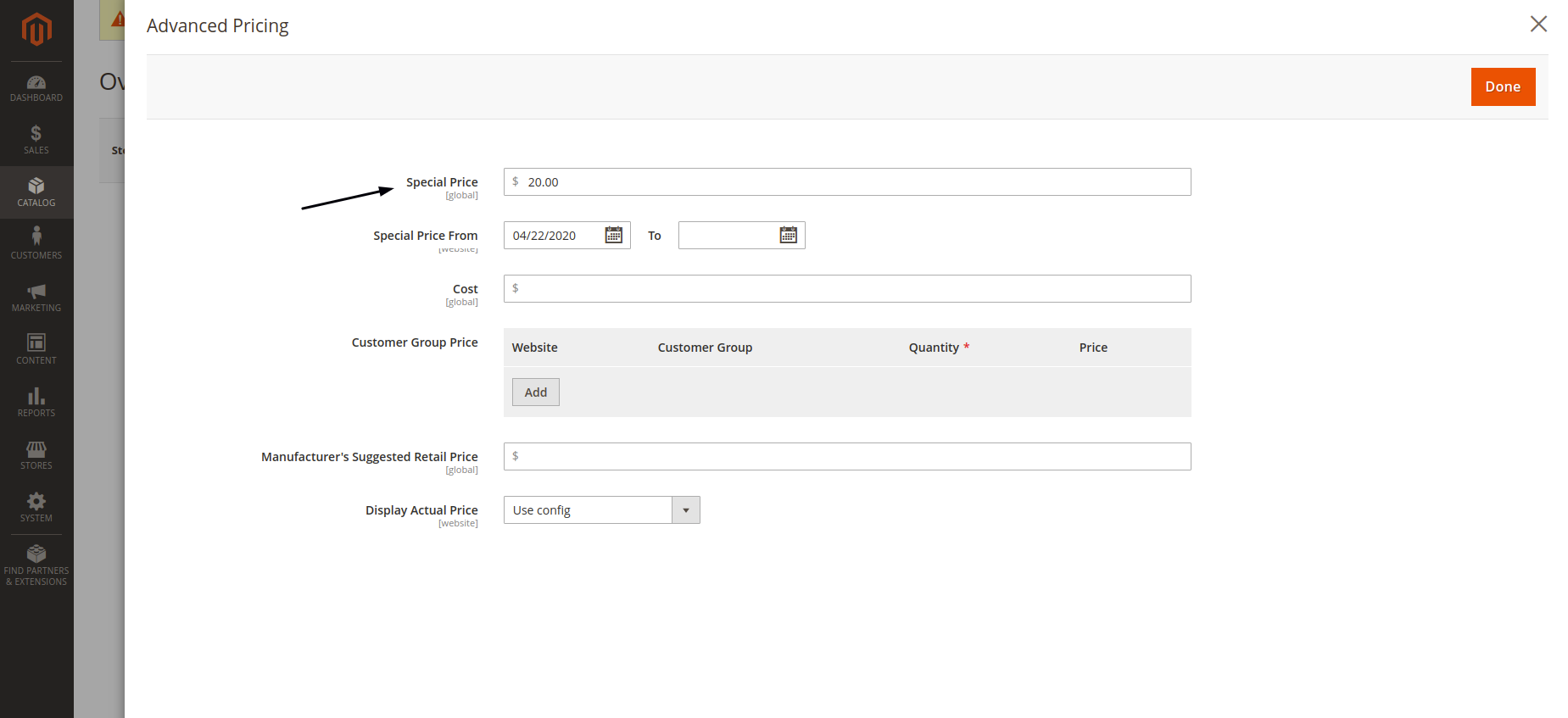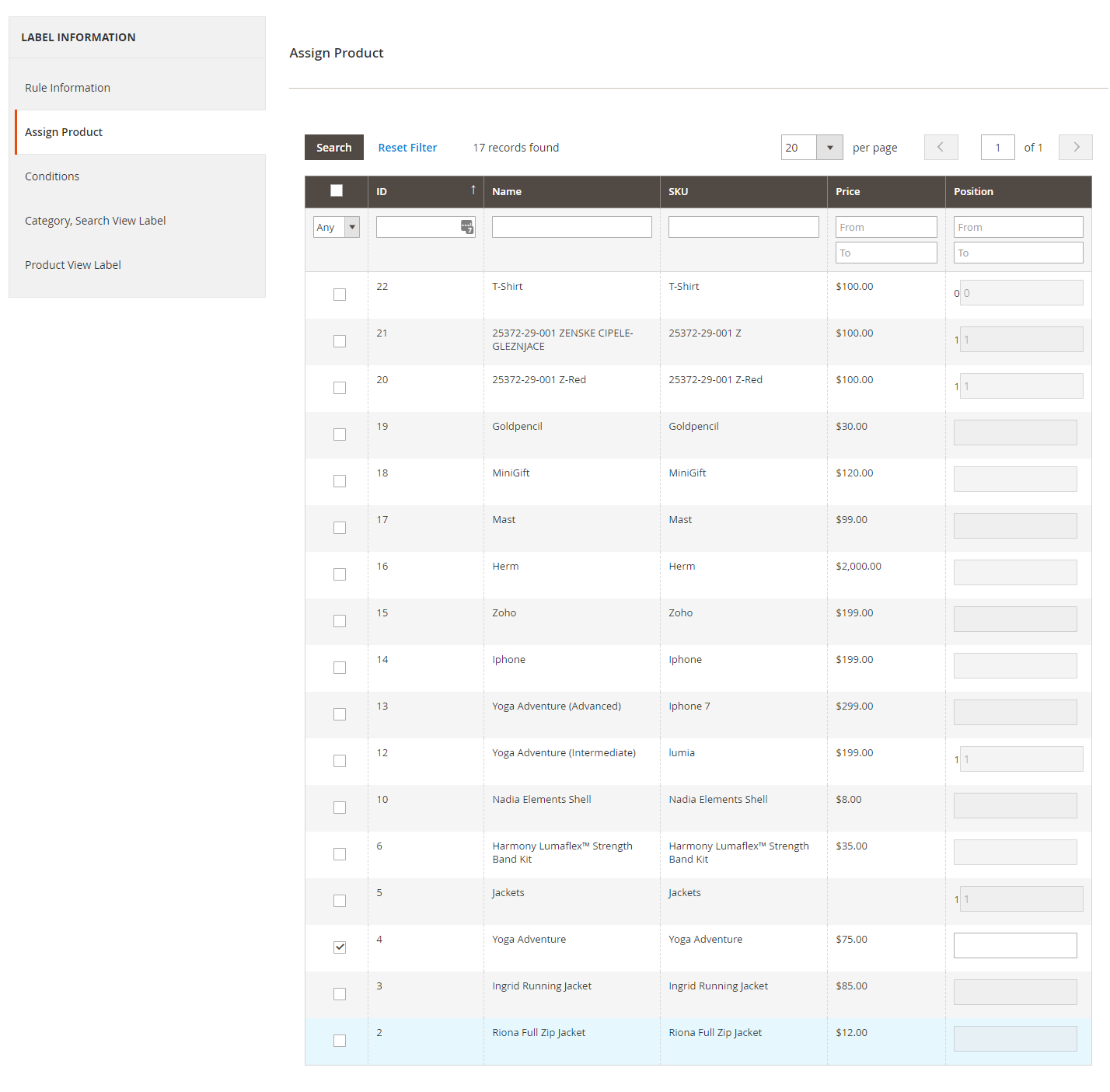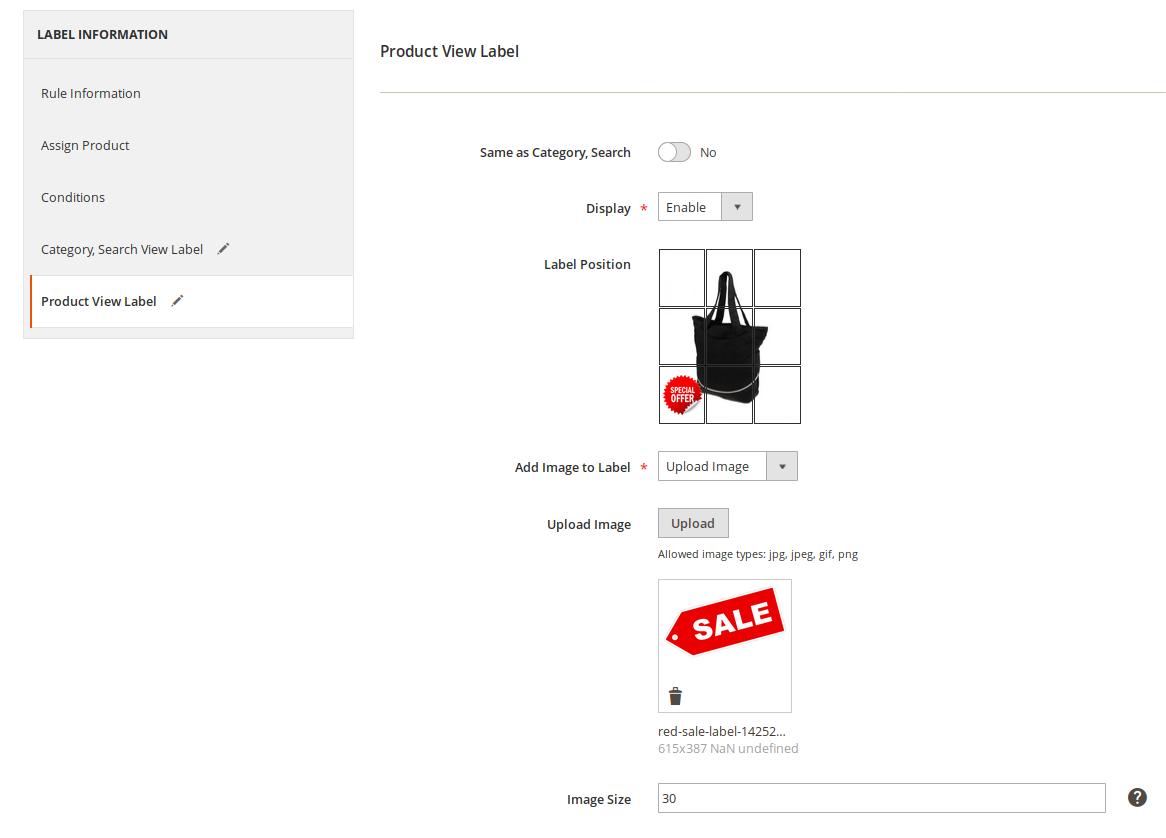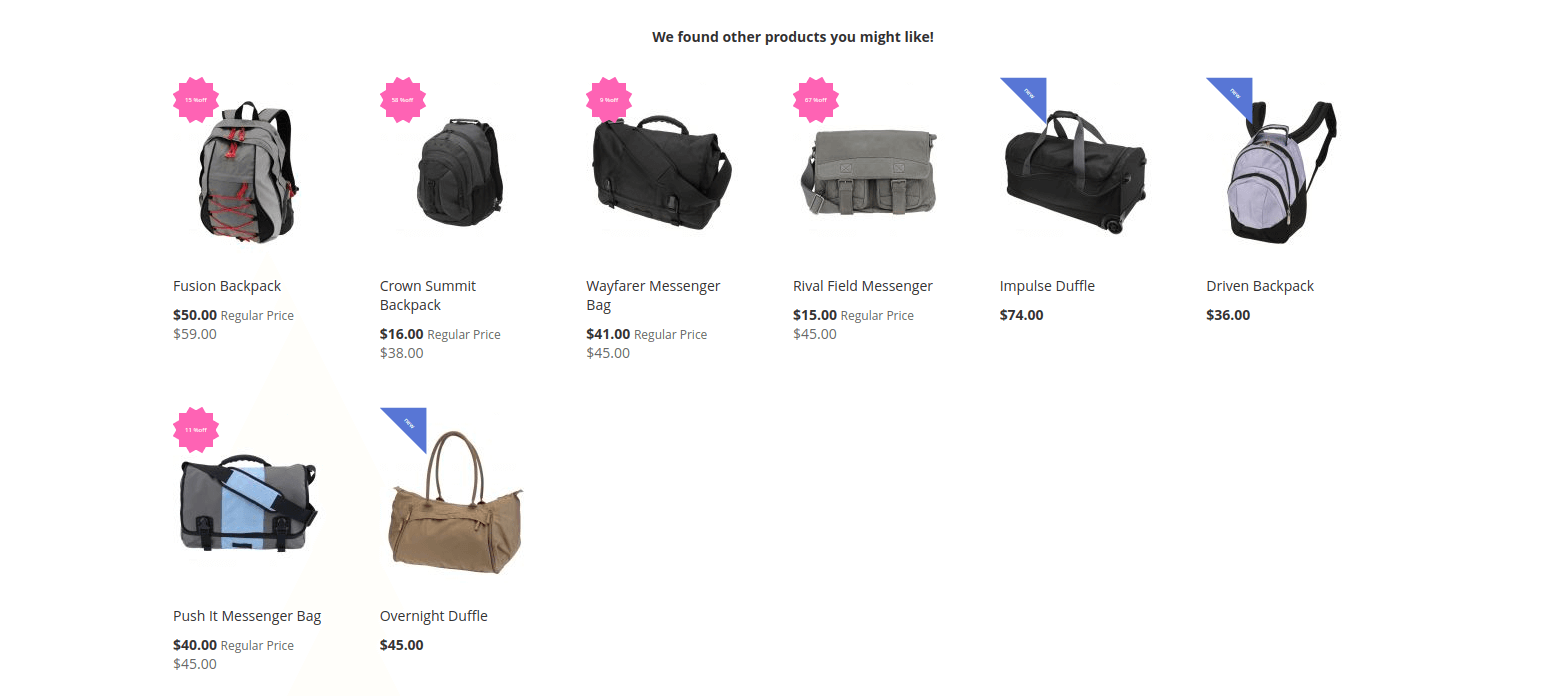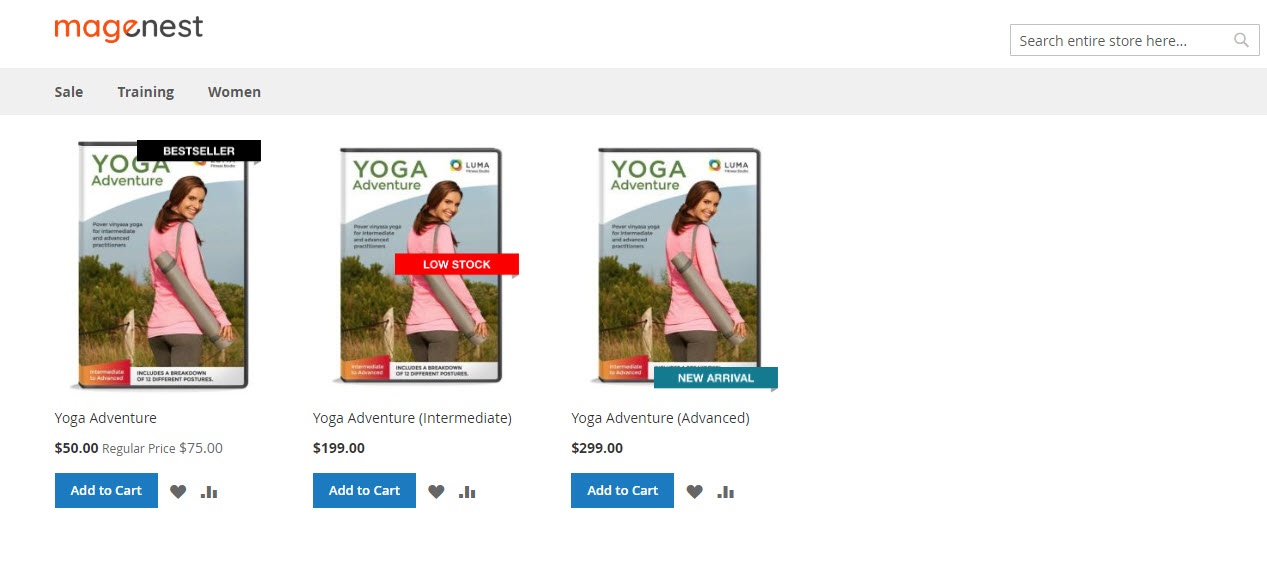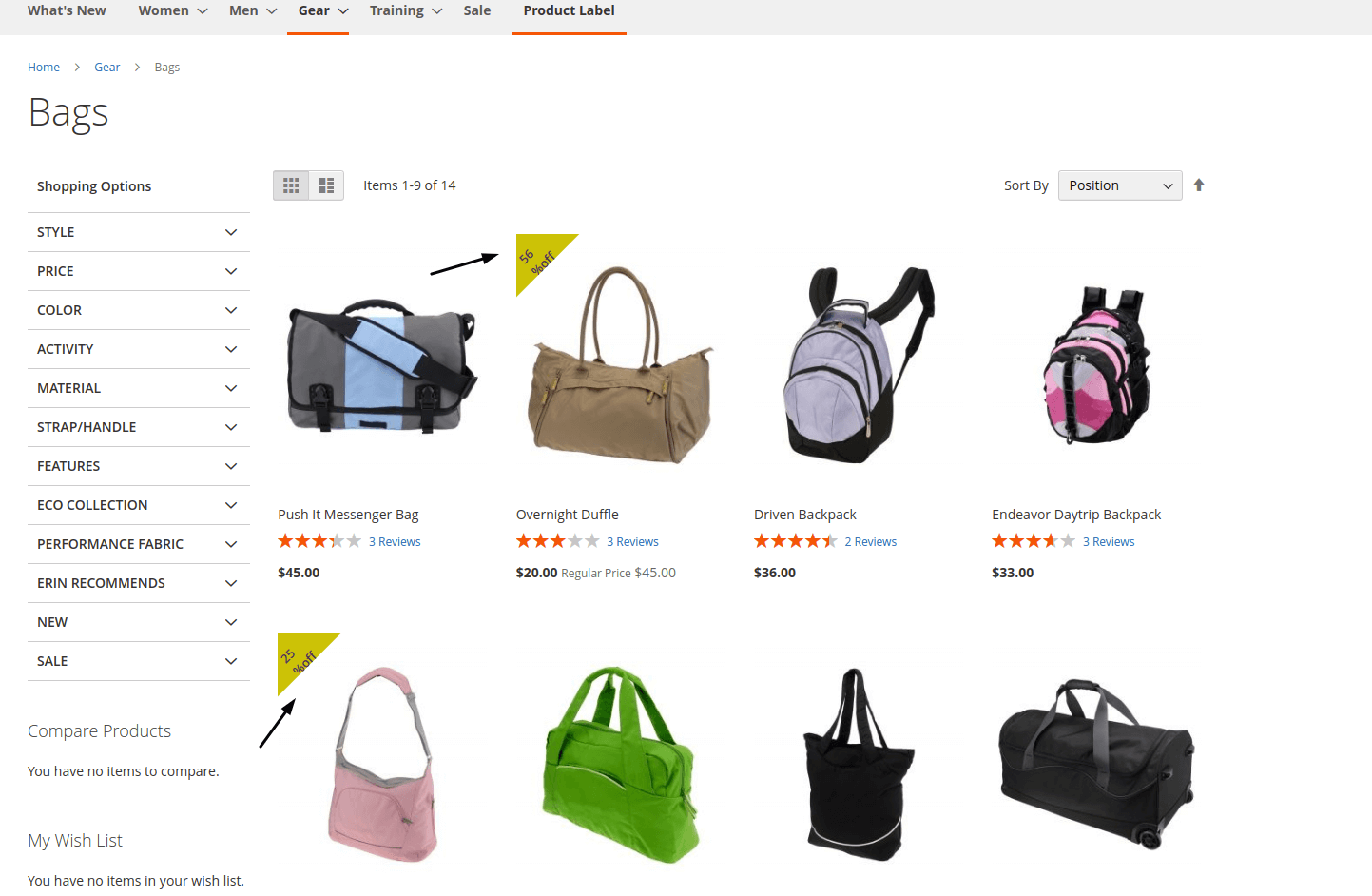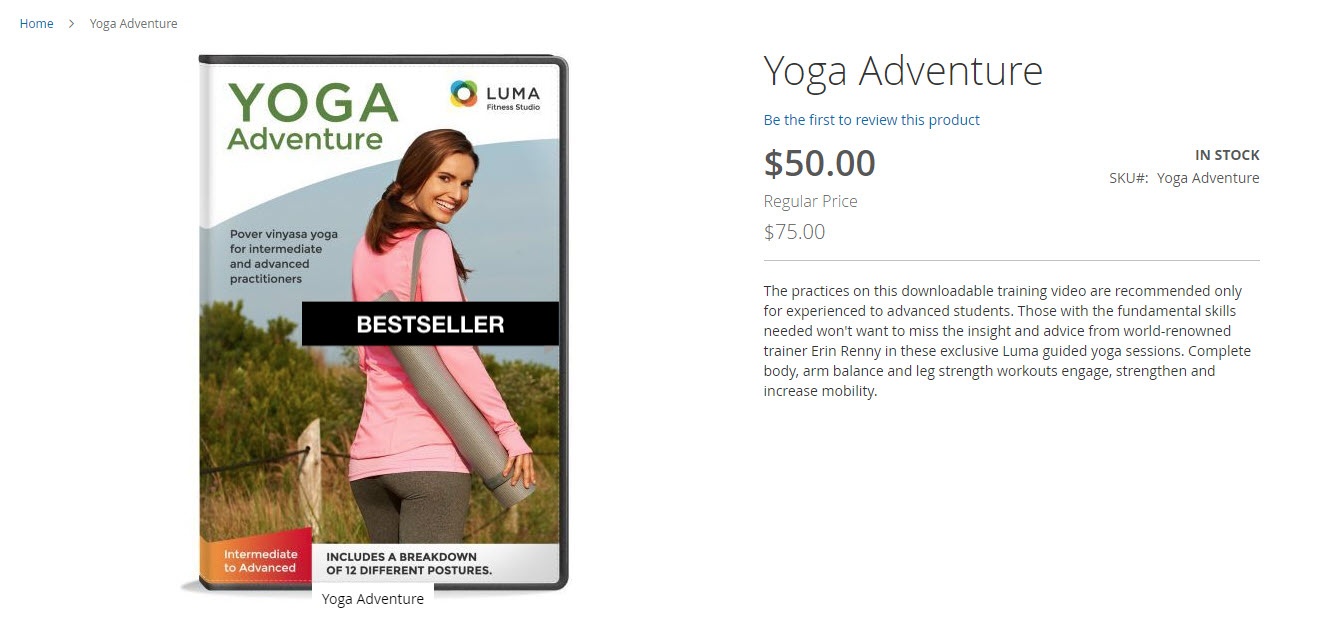...
Your store should be running on Magento Community Edition version 2.1.x, 2.2.x
...
Configuration
Enable Product Labels
You can easily enable or disable the product labels extension in Stores > Magenest > Product Labels > Enable Product Labels.
Custom Sticker
You can design the label/sticker directly in Magento admin panel.
...
Click on Add New Sticker.
Click Click on the Add New Sticker button to create a new sticker. You can name the sticker and design it with 2 options: Upload a background image, or choose the default shape.
...
- If you select Image, you will see the option to upload an image. Please note that allowed file types are jpeg, gif, png.
- Text: You can enter add text to the sticker.
Note: If you need to create the sticker for a Sale label. You would need to enter the text following this format: {sale amount} %off
- .
- You can change the
...
- Shape Color, customize the Text Color and Text Size.
Enable Product Labels
You can easily enable or disable the product labels extension in Stores > Magenest > Product Labels > Enable Product Labels.
Product / Category Label
In In order to create a new product label, go to Catalog > Product Labels > Manage Product Labels. Here, you can view all the product labels, you can edit the one you have created, or you can Add New Label.
In each label settings, there are 5 tabs: Rule Information, Assign Product, Conditions, Category, Search View Label, and Product View Label.
Rule Information
In In Rule Information, you can name the label rule, set the store view to show product label and customer group who can view the product label.
In case you want to show the discount label to logged in customers only, you can unselect the NOT LOGGED IN in Customer Groups.
- Status: Select Yes to activate the label.
- Label Type: You can choose between from Normal, Label New, and Label Sale.
- If you select the Label New, you can only assign the products which have been enabled the New attribute option.
- To enable the New attribute option, go to Catalog > Product > Edit/Add Product.
- On the Product Detail Page, enable Attribute Set > enable New.
- If you select the Label New, you can only assign the products which have been enabled the New attribute option.
- If you select the Label Sale, you can only select the Sale sticker created previously. You can only assign the products which have been triggered the Advanced Pricing rule.
- In order to trigger the Advanced Pricing, go to Catalog > Product > Edit/Add Product.
- On the Product Detail Page, select Advanced Pricing and enter the discounted price accordingly.
- If you select the Label Sale, you can only select the Sale sticker created previously. You can only assign the products which have been triggered the Advanced Pricing rule.
- Store View: Select a store view to display the product label.
Customer Groups: You can select multiple customer groups to display the label. In case you want to show the discount label to logged in customers only, you can unselect the NOT LOGGED IN option.
- Priority: You can set the label as a priority in case there are multiple label rules applied for the same product(s). The number is the ordinal number (1st, 2nd, 3rd, etc). 0 is the highest priority.
- Use date range: Select Yes to set the expiry date for the label rule from the date picker.
...
You can assign one or more particular product (s) to display the label. In the second tab, you can select the product(s) you want to apply the label rule.
Note: For the Label New, you can only assign the products which have been enabled the New attribute option. For the Label Sale, you can only assign the products which have been triggered the Advanced Pricing rule.
Conditions
In addition to the product assigns, you can also set the condition to apply the product label rule. The rule can be applied for product attribute set, specific category or color.
...
Same as Category, Search: If you choose Yes, the label on the Product Page will be the same as on the Category and Search Page. Select “no” to add a different label for the product view.
Add image to label: You have 2 options: to upload the image from your computer or to use the sticker created in Magento ( You can design this sticker in Manage Custom Sticker)
After finishing all the configurations correctly, the labeled products could be displayed on the Upsell, Crosell, Related Product, View cart, Search page.
...
Front end Display
...
You can easily add labels to emphasize Bestsellers, On Sale, New Products on Category Page and Product Page.
- On category page
- On the product page
- You can set the labels to be displayed for specific customer groups. For example, you can set the label rule to let only logged-in customers see the On Sale Labels.
- On Cross sale page
...
Update
- When a new update is available, we will provide you with a new package containing our updated extension.
- You will have to delete the module directory and repeat the installation steps above.
...