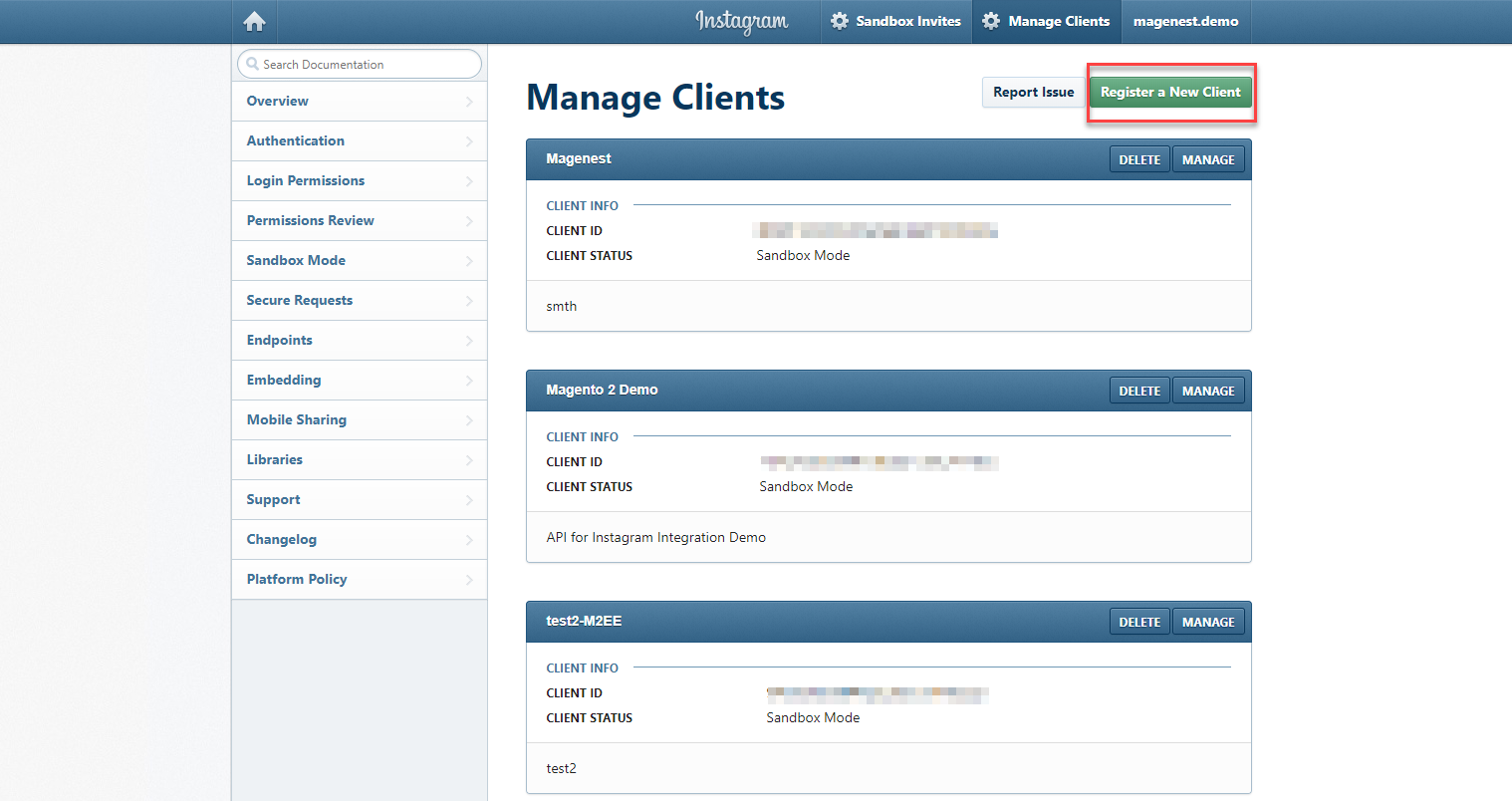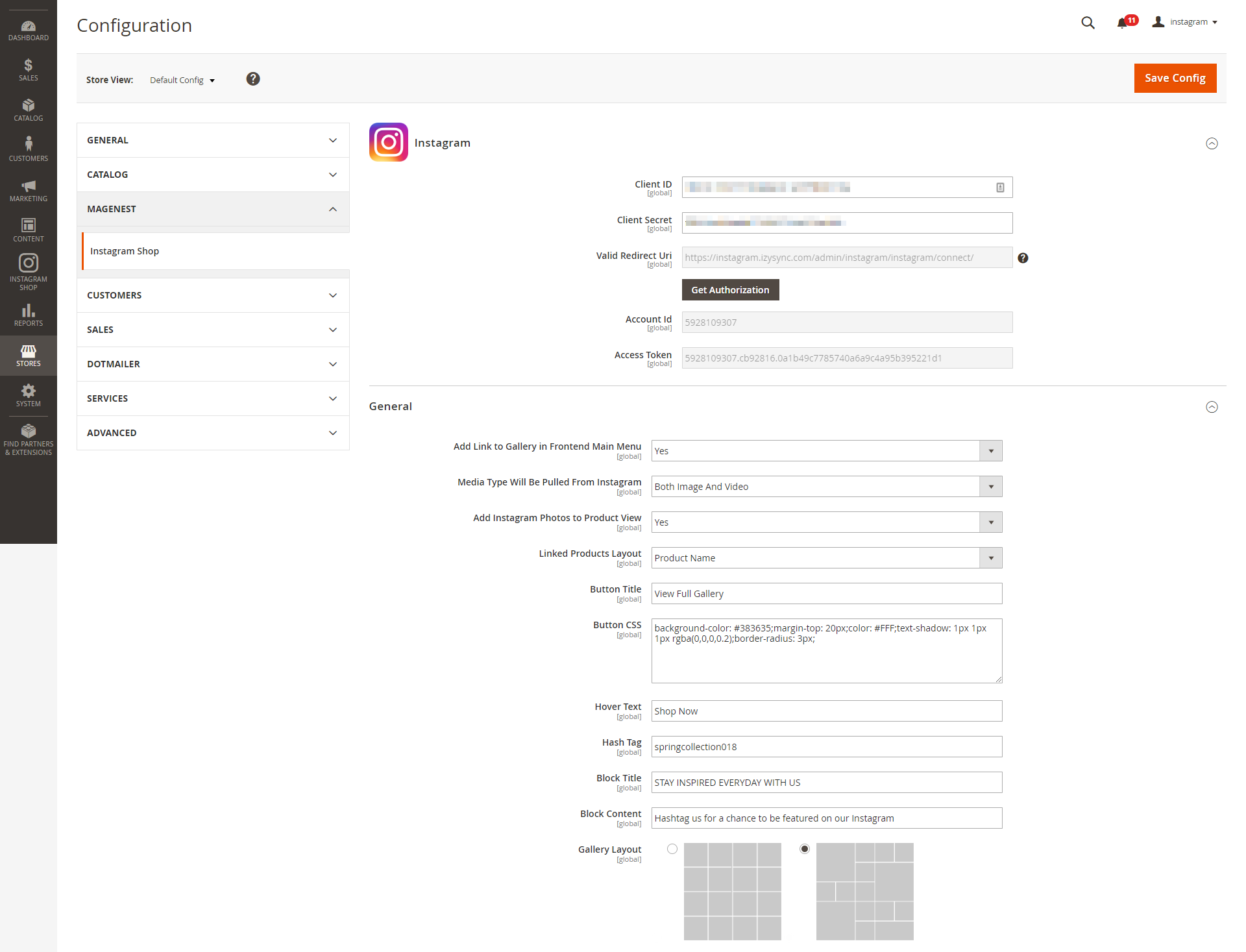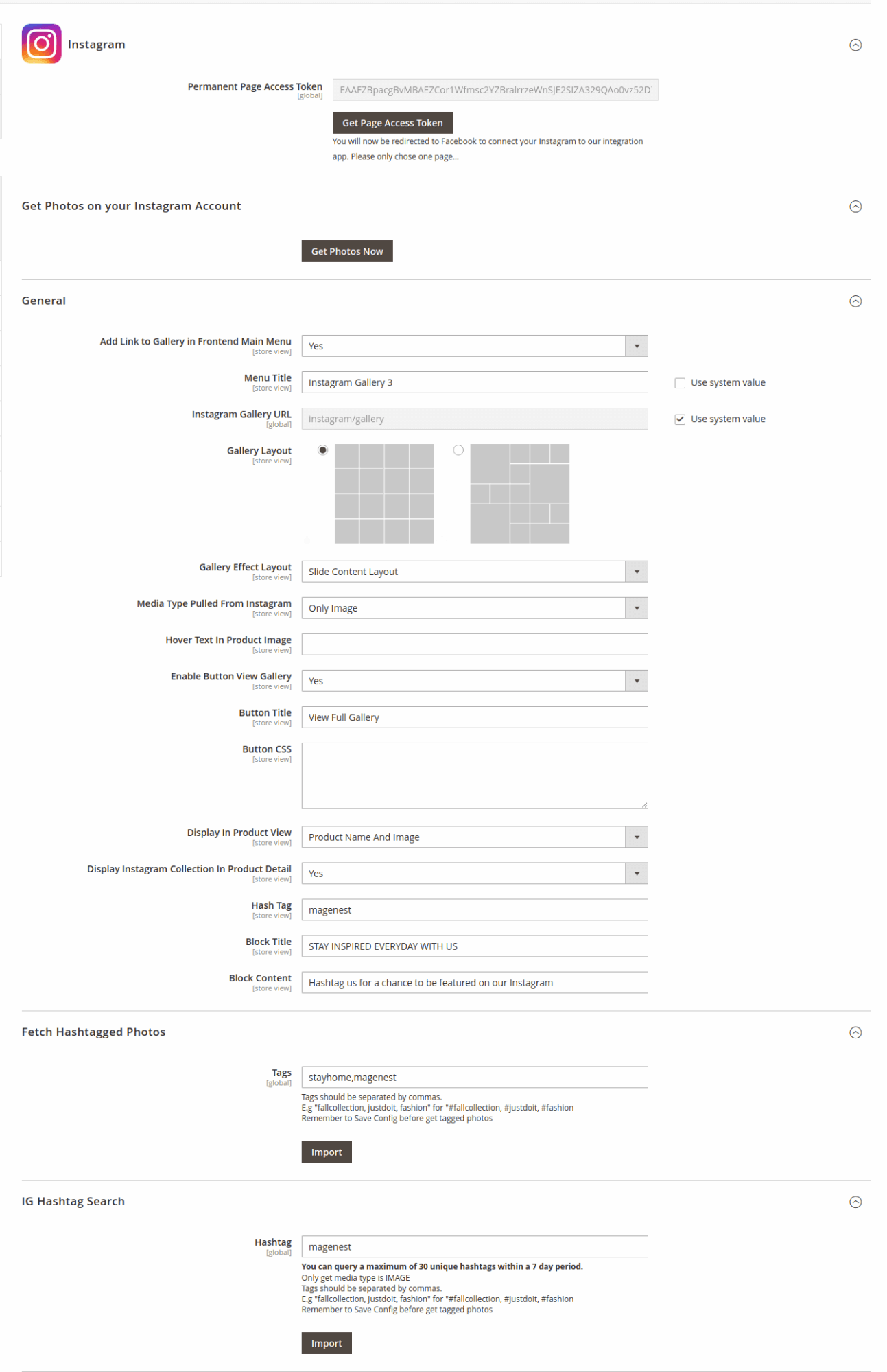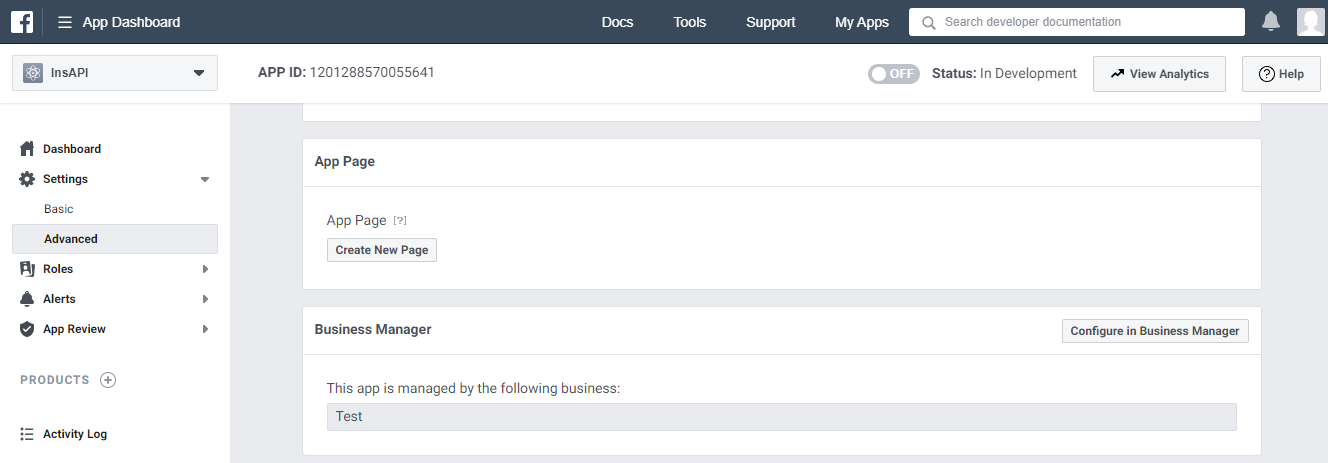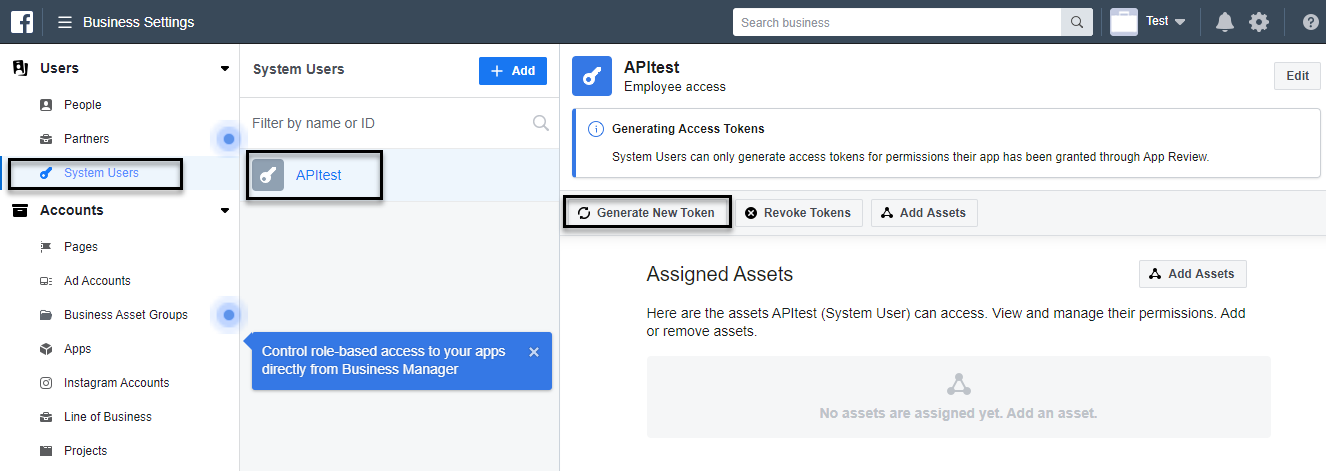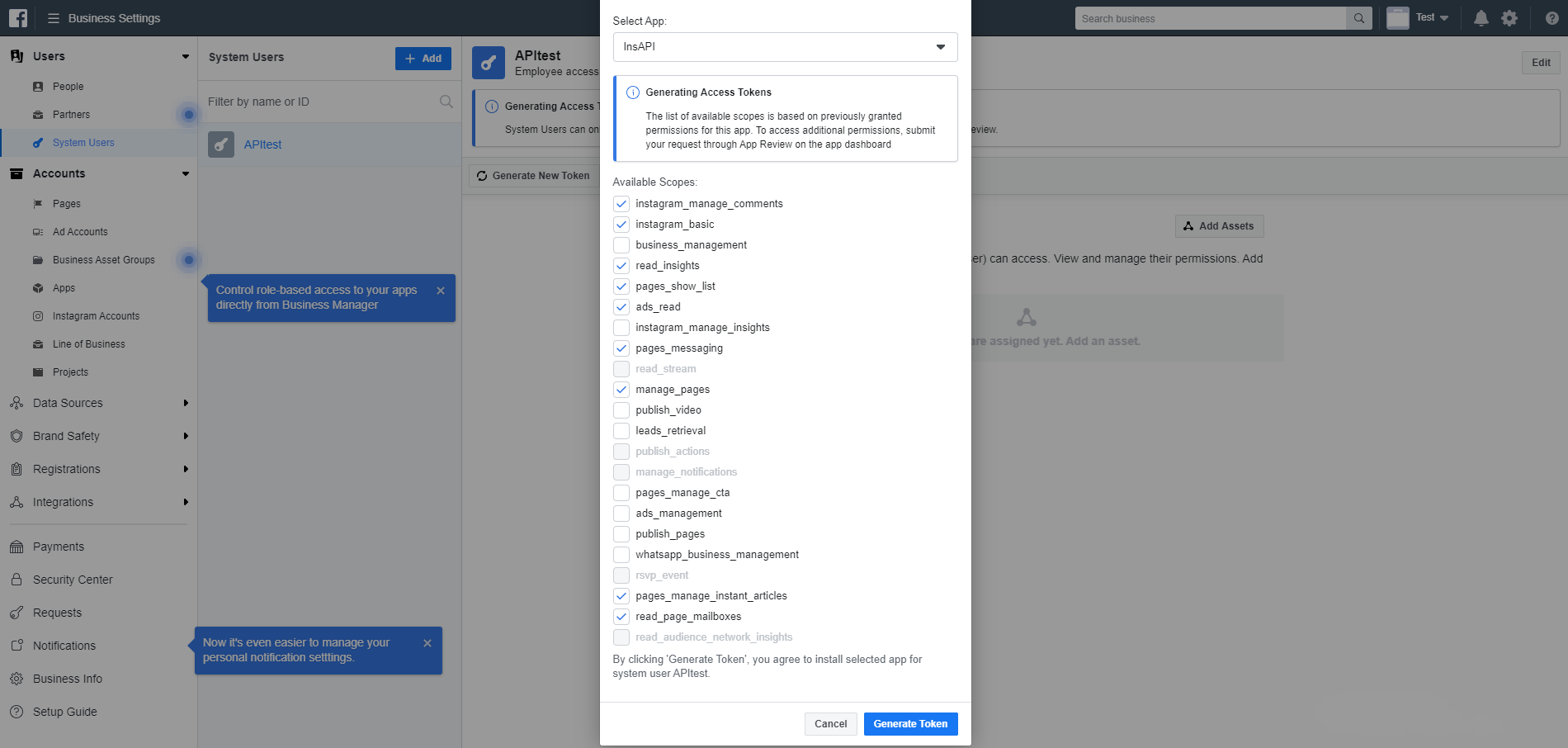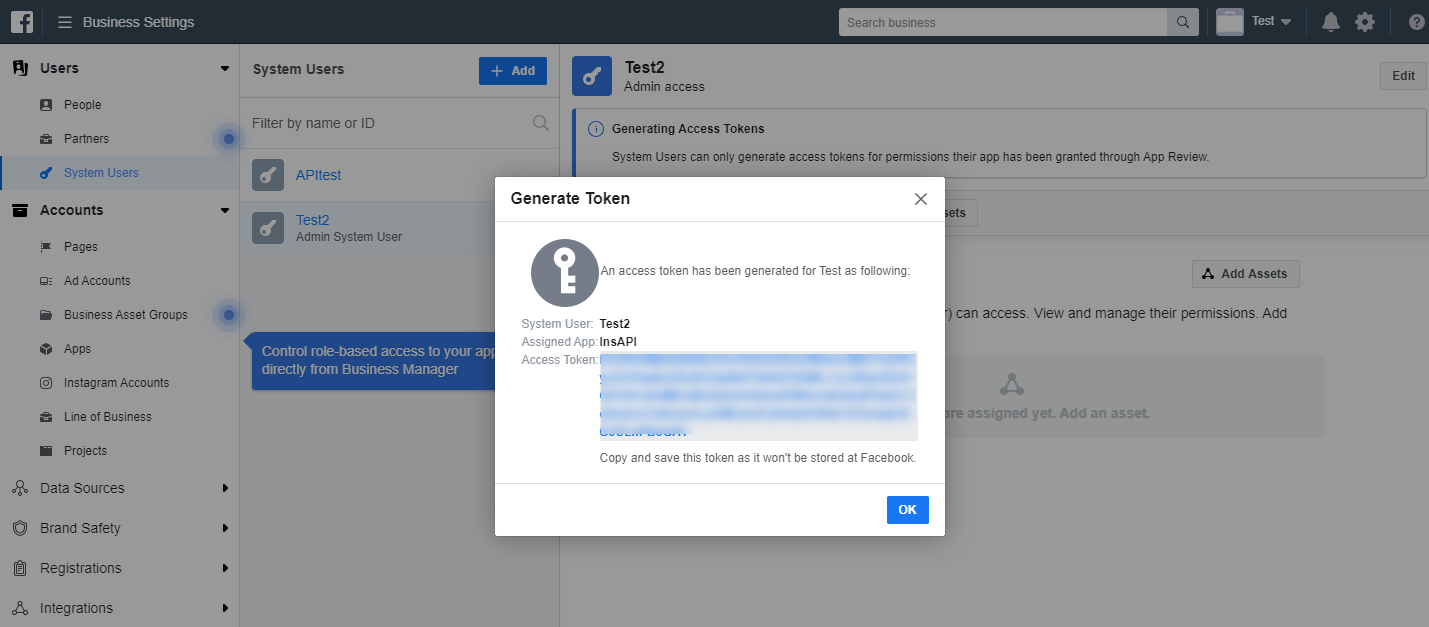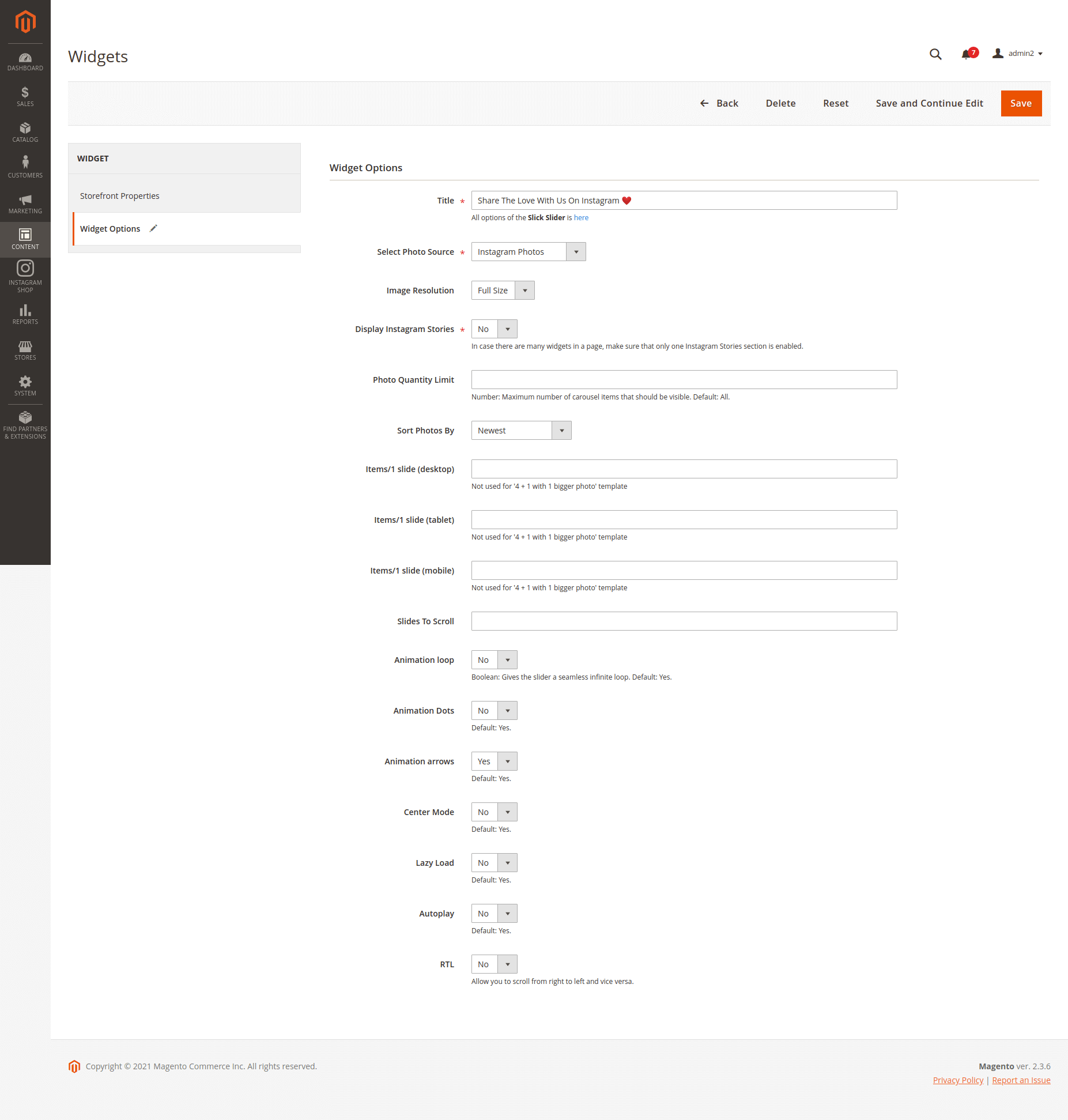...
| Table of Contents |
|---|
...
Introduction
Hot Features
- Pull all photos or specific photos using hashtags from your Instagram to your Magento 2 store
- Create an Instagram gallery page for the store
- Show all the photos in the gallery and filter by hashtags
- Manage which photos appear on and which are hidden from Instagram slider and gallery
- Set the widget as Instagram slider or static block
- Engaging Call-to-Action button upon hovering on photos
- Add featured products to Instagram photos (on Magento 2 store)
- Featured products will have links redirecting the corresponding product pages
- Add hotspot(s) to pin products on Instagram photos (on Magento 2 store)
- Social Sharing buttons for customers to share your products online
- Customize your slider to suit your website layout
- Change the order/position of the photos displayed on Instagram widget and gallery
- Easy setup and configuration
- Mobile responsive
- Performance report
...
Your store should be running on Magento 2 Community Edition version 2.0.x, 2.1.x, 2.2.x, 2.3.x
Configuration
Set configuration
First, you must have an Instagram client account.
Please go to https://www.instagram.com/developer/
On the top menu bar, choose Manage Clients
Click on Register a New Client to create an Instagram client account
If you already have the client account, just copy it and paste to the configuration in Magento backend.
In the admin panel, please go to Stores > Configuration > Instagram Shop
Fill in Client ID and Client Secret obtained from Instagram
Then Get Authorization
...
Connect Magento with Instagram
On the Admin sidebar, go to Instagram Shop > Configuration. Under the Facebook Login section, fill the Permanent Page Access Token to connect Instagram with Magento.
To get the Permanent Page Access Token:
- You need to have the following information:
An Instagram Business Account or Instagram Creator Account.
A Facebook page account connected with the above account.
A Facebook Developer account that can perform Tasks on that Page.
A registered Facebook App with Basic settings configured.
- Follow this link https://developers.facebook.com/docs/apps#register to go to Facebook for Developer site.
- Go to the App Dashboard.
- Click on the person icon at the right corner on the top bar, select See All App.
- Click on the registered app.
- On the App Dashboard page, go to Settings > Advanced.
- Under the Business Manager section, assign a business to manage the app. Then click on Configure in Business Manager button.
- On the Business Settings page, click on System Users on the menu then select a user and click on Generate New Token.
- A pop-up will display, select an app on the drop-down list, then pick the available scopes for the user. When finishing, click on Generate Token button.
- On the Generate Token pop-up, click on the provided access token.
- Go to Access Token Debugger page, click on Debug button to get the permanent token in which the expires and data access expires will be Never.
- Copy the access token.
Back to the Magento configuration page, paste the link to the Permanent Page Access Token field.
Click Save Config then flush the Magento cache.
Then click on Get Instagram Info button to pull the data from the Instagram account to Magento site.
...
Configuration
In this section, you can set
...