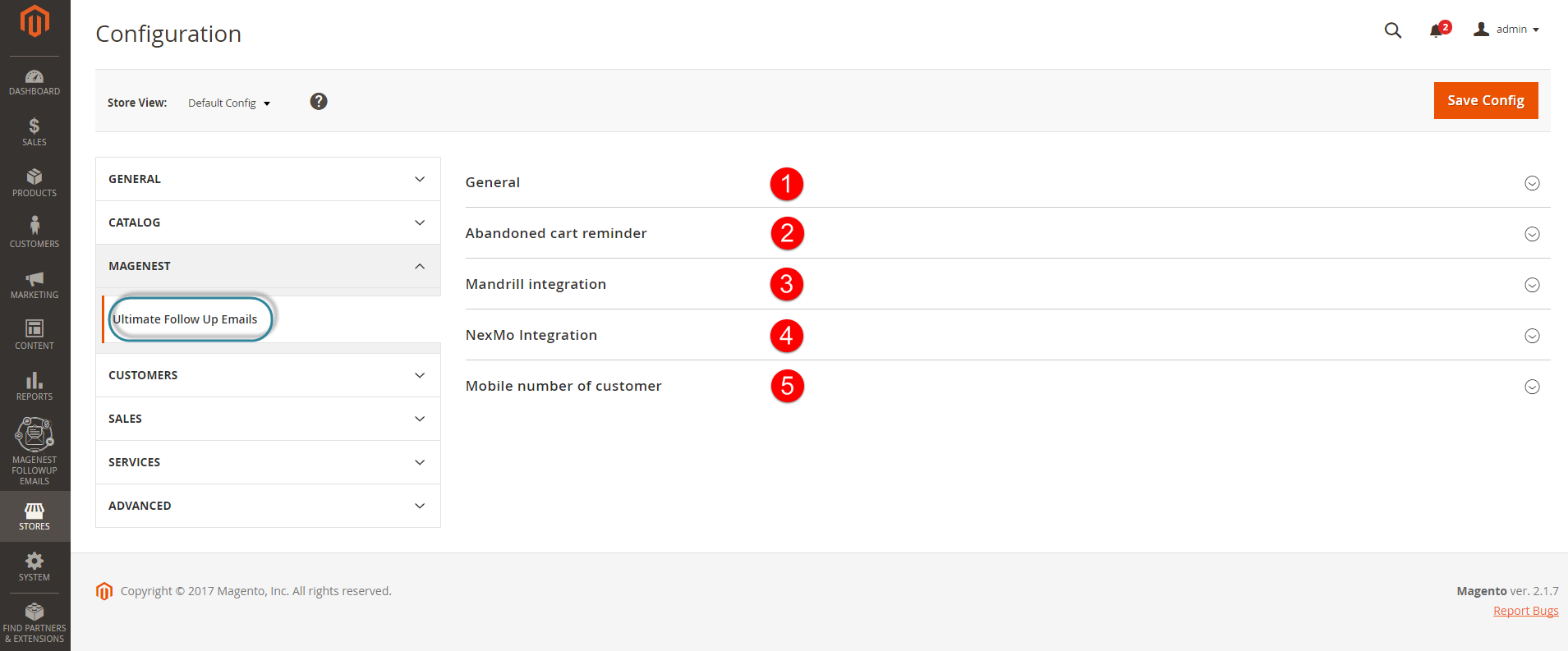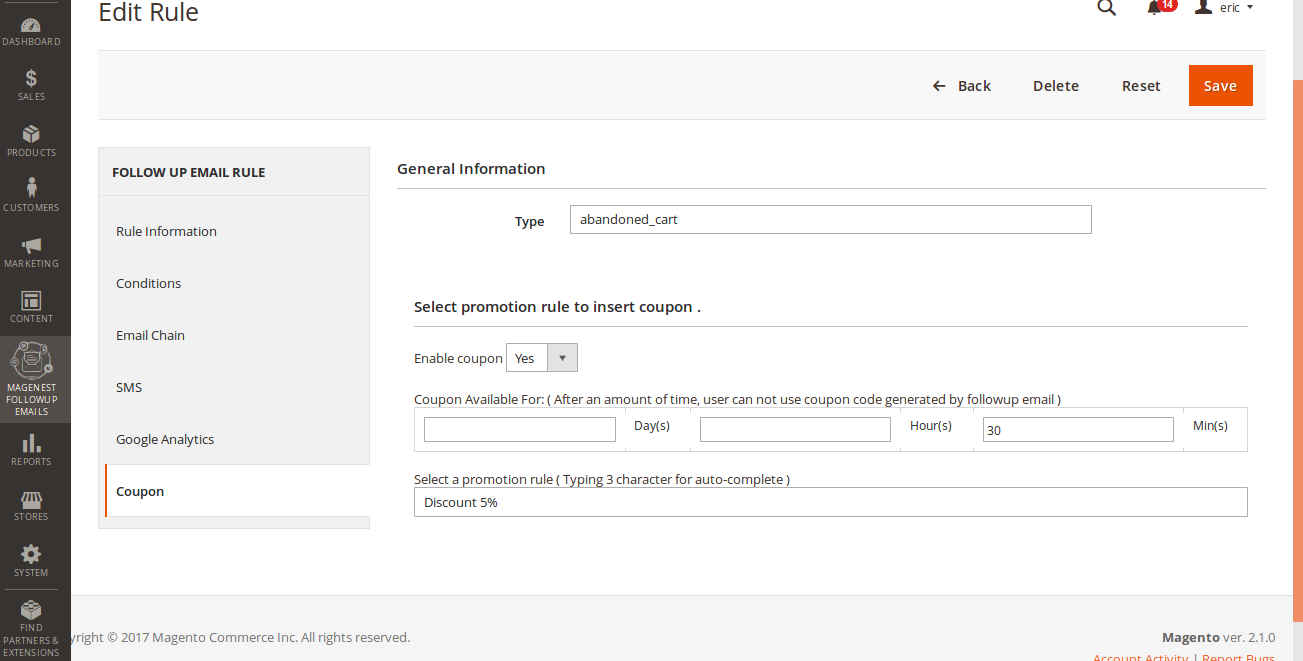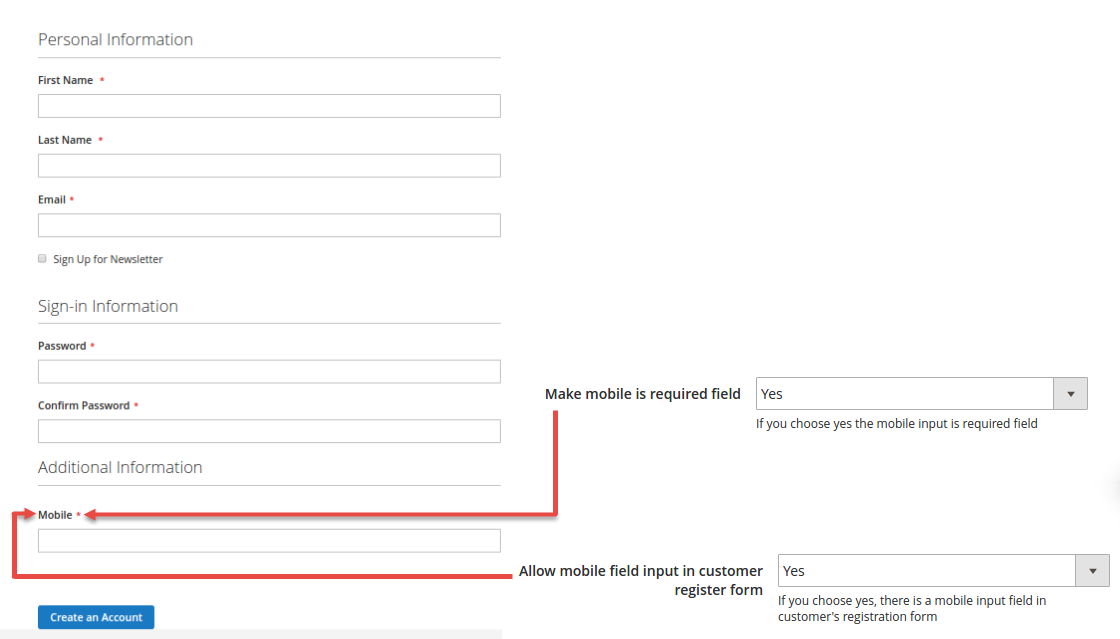...
- Allow admin to create different rules for sending emails.
- Allow customers to choose from predefined email rules.
- Set multiple email templates for each rule.
- Set emailing schedule.
- Add coupon code to emails.
- View abandoned cart rate.
- Smart abandoned cart.
- View history of sent emails (mail log).
- Fully flexible rules and conditions.
- Allow admin to attach files into the email.
- Allow admin to manage abandoned cart list.
- Allow admin to search customer birthday list.
- Make sure that the email will not be considered as spam with Mailchimp Mandrill integration.
- Allow admin to configure whether the mobile field is visible and/or mandatory in customer registration form.
- Integrate Magento 2 stores with Nexmo to send SMS to the customer's cell phone.
- Create contents and schedules to send SMS to customers for each event.
- Alllow Allow admin to send or cancel SMS manually.
...
Configuration
General Configuration
Go to Store > Configuration > Magenest > Ultimate On the Admin sidebar, tap Follow Up Emails And SMS, then choose Configuration.
General
Set the following fields:
...
Firstly, set rules related to the email type which suits their business strategy such as abandoned cart, customer birthday and so on, by clicking on Magenest FollowUp Email > Trigger Rules. Follow Up Emails And SMS > Trigger Rules.
At Rule screen, you can manage the entire existing rules such as the number of created rules, rule status and so on.
...
Set the available time for the coupon. The coupon is actived right after follow-up email sent.
Mail Log
Go to Magenest FollowUp Email Follow Up Emails And SMS > Mail Logs.
In the mail log grid, you can view any of the currently scheduled, already sent, failed and cancelled emails. The grid shows the status, created at/ sent at time stamps, rule details (rule ID, rule name) and recipient details email address).
...
You can also apply certain actions to any of the queue items - Preview, Cancel and Send Now (the latter sends the selected email(s) instantly, disregarding their schedule or status)
SMS Log
Go to Magenest FollowUp Email > Follow Up Emails And SMS > Sms Logs.
In the Sms log screen, you can view and manage all of things related sms, including: ID, status( queued, sent, failed, cancelled), Rule ID, Recipient Name, Recipient Mobile, Send At and Created At.
...
Abandoned Cart List
Go to Magenest FollowUp Email Follow Up Emails And SMS > Abandoned Carts.
Manage your customers' abandoned carts in this section, including:
...
Abandoned Cart Charts
Go to Magenest FollowUp Email Follow Up Emails And SMS > Abandoned Cart Charts.
This section is divided into 2 parts: Abandoned Cart Line Chart and Abandoned Cart Rates which are really helpful for catching the behavior of customers by statistics.
...
The sample event here is birthday.
Go to Magenest FollowUp Email > Follow Up Emails And SMS > Customer Birthdays.
Collect your customers' date of birth in this section. Especially, our extension allows you to search by month, date. This will help the store owner search as well as manage an easy way.
...
Email Campaign Charts
Go to Magenest FollowUp Email Follow Up Emails And SMS > Email Campaign Charts
This section is divided into 2 parts: Emails Line Chart and Emails Opening Rates and Clicking Rates which are really helpful for catching the behavior of customers by statistics.
...
When a customer creates a new account, they will be required to enter their mobile if the owner store wants to use this feature.
Note: the customer need needs to enter their exact phone because the system will send an sms SMS to this phone.
Sample SMS
...