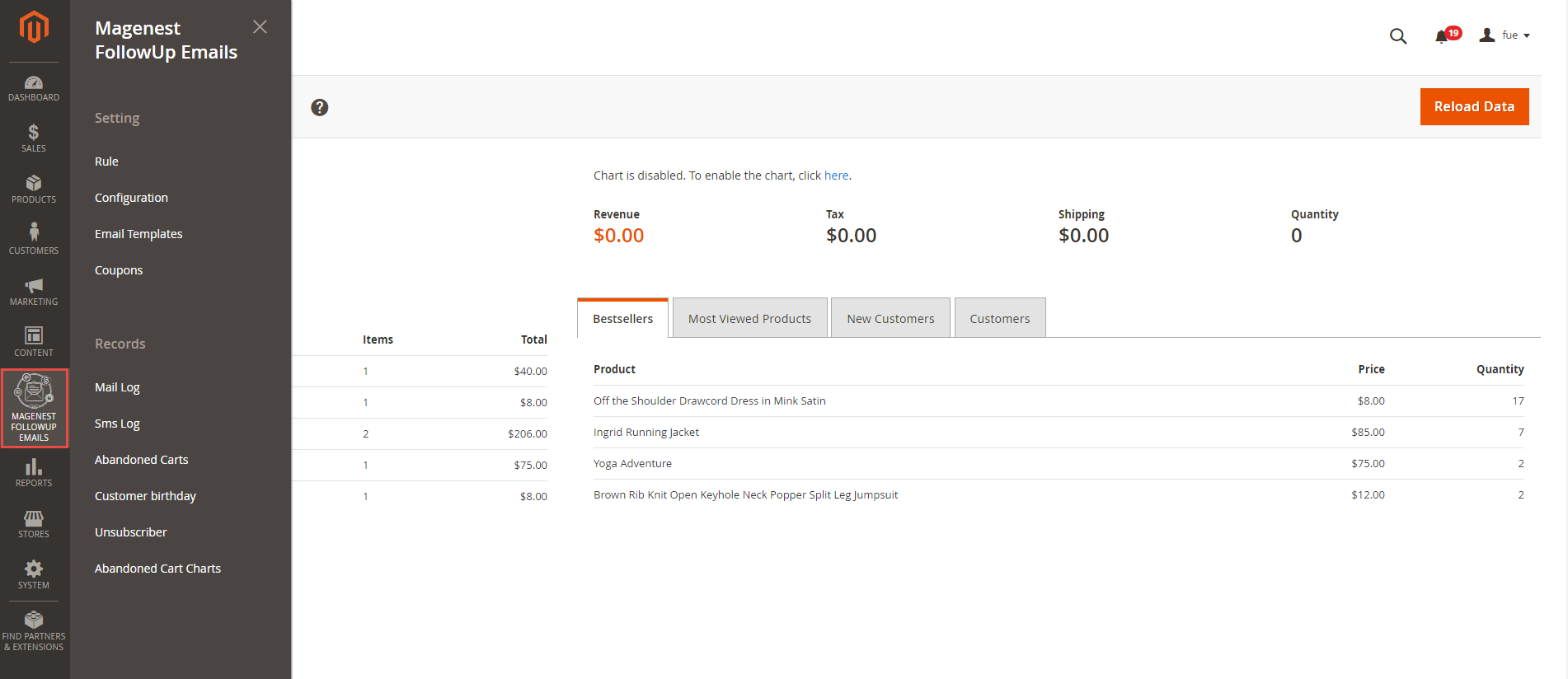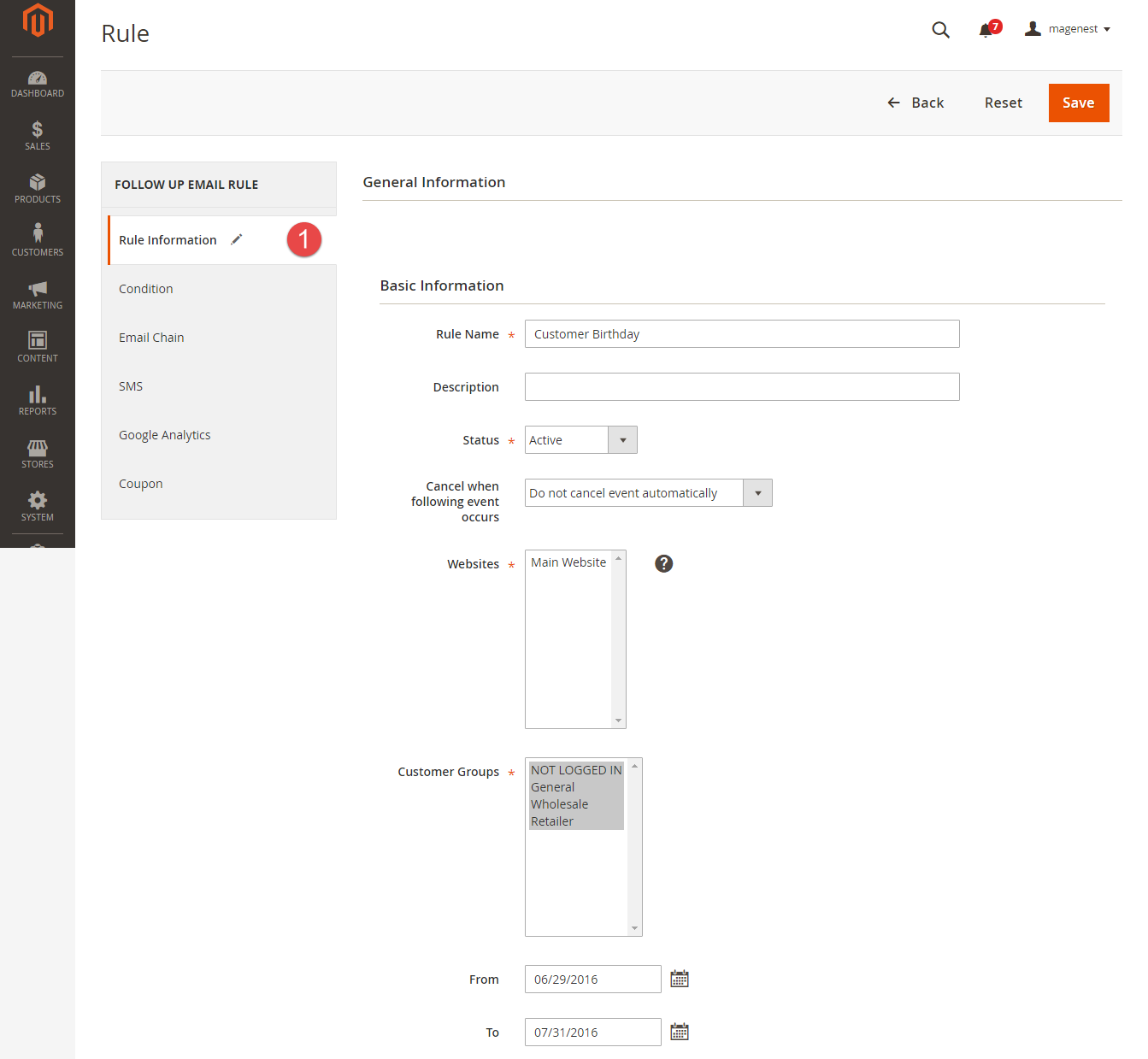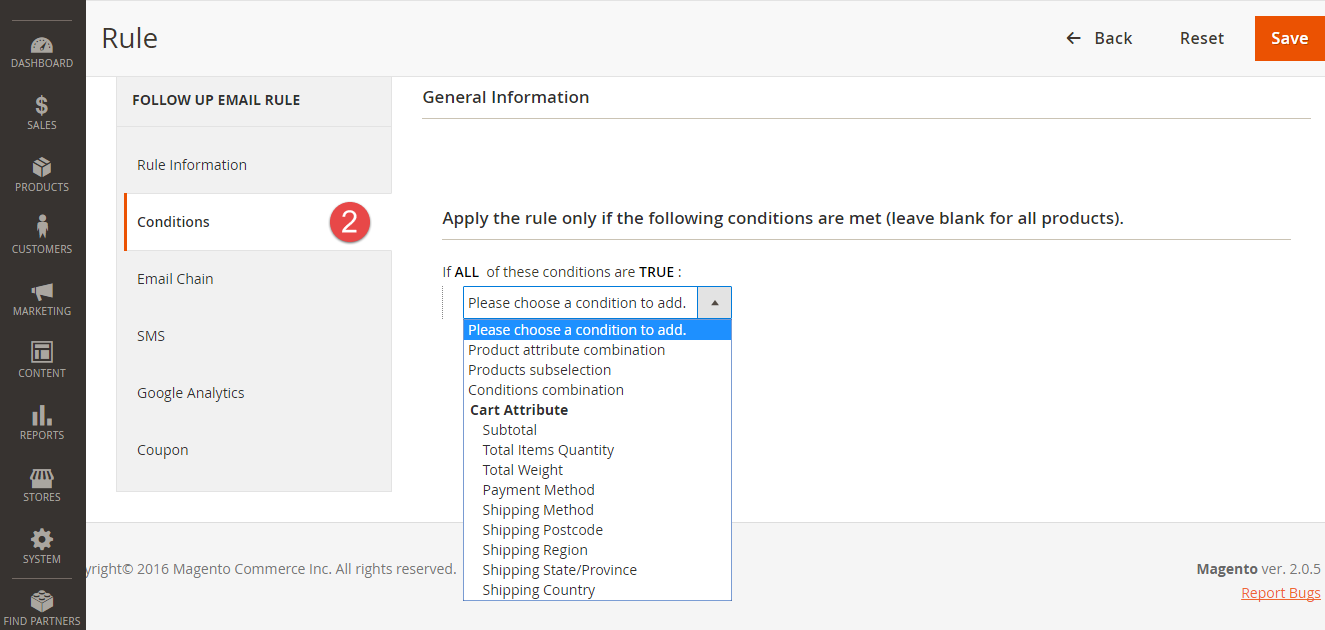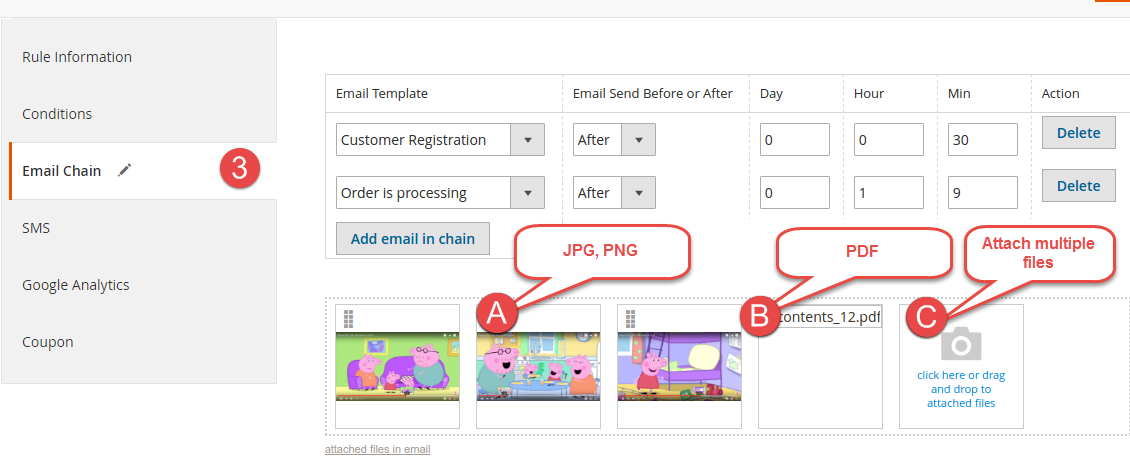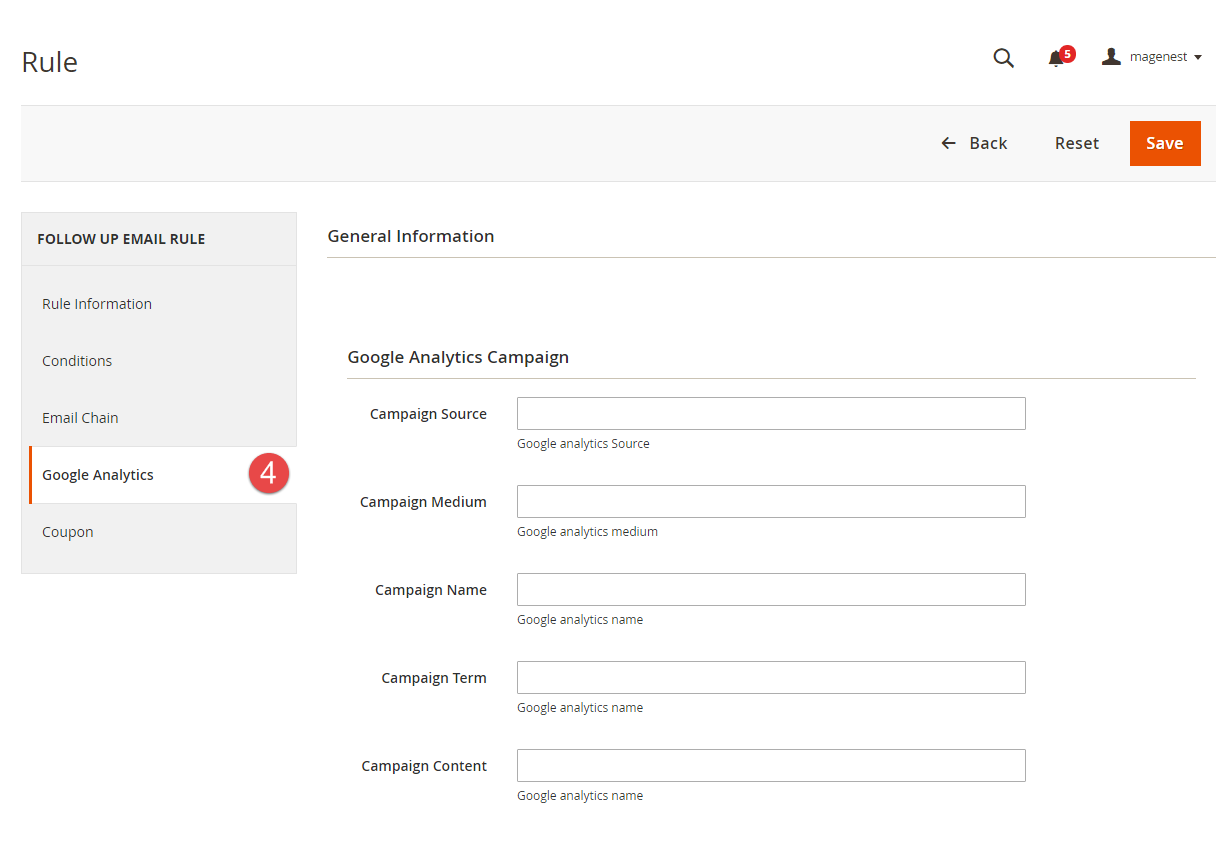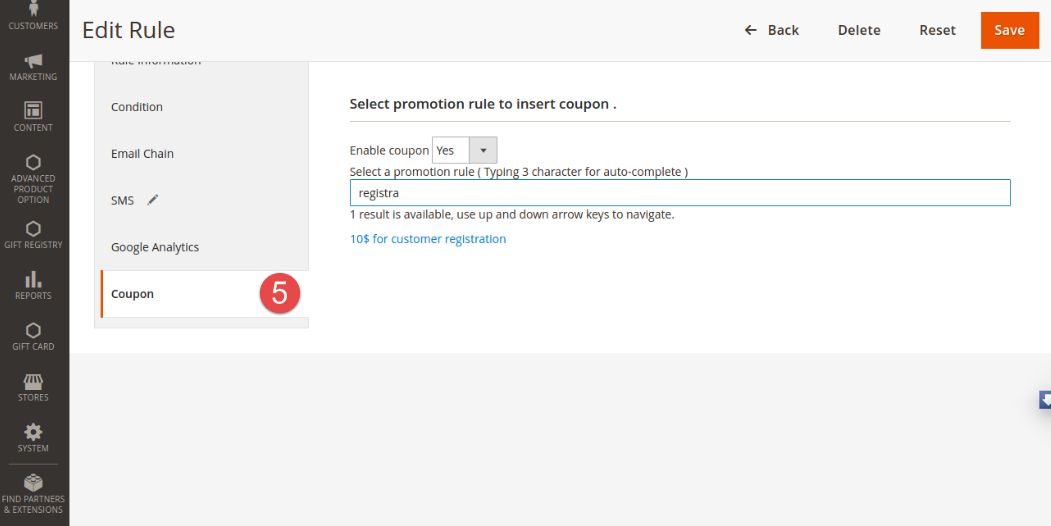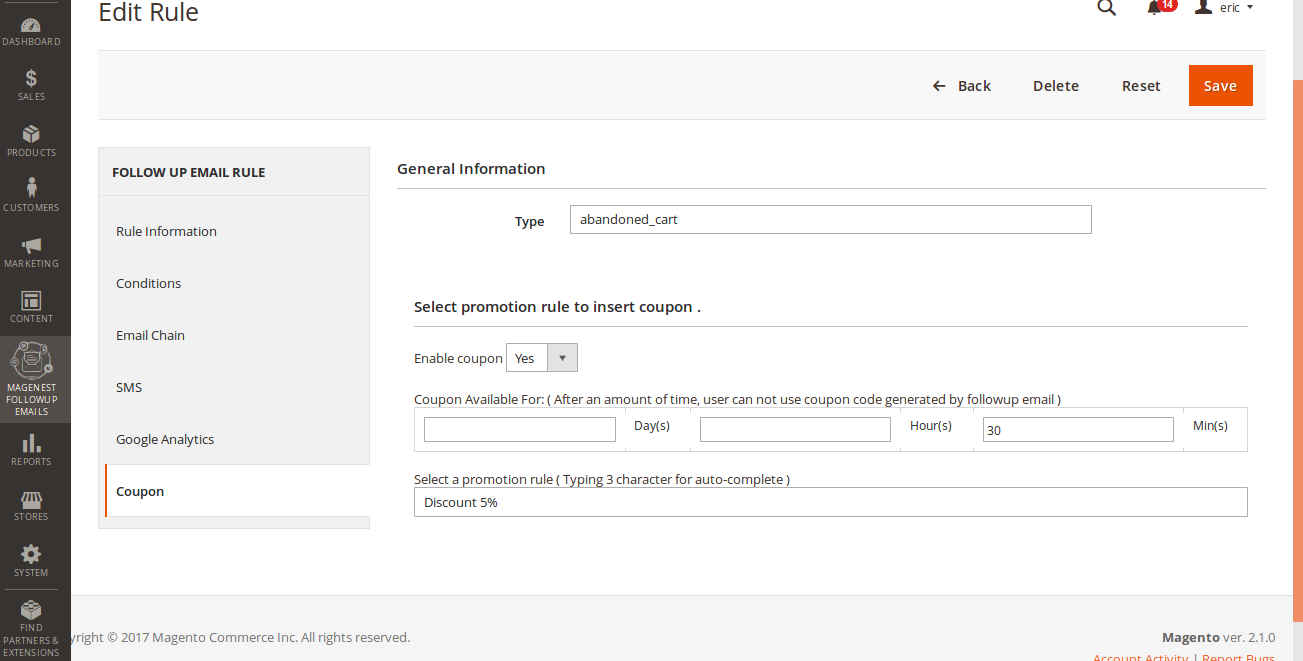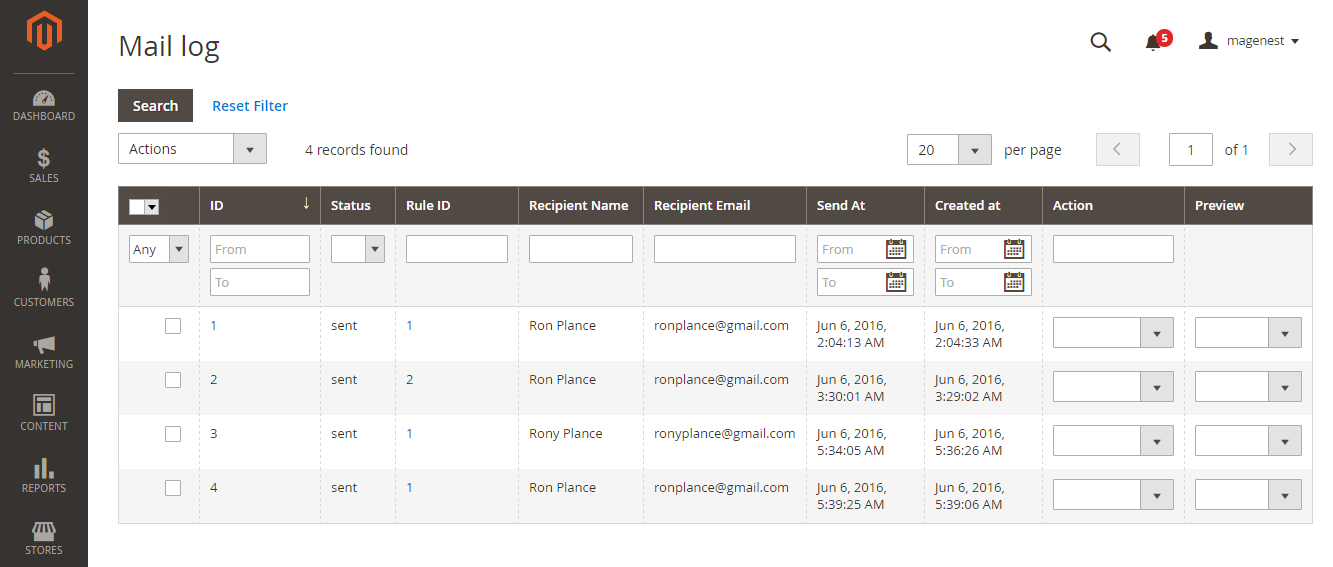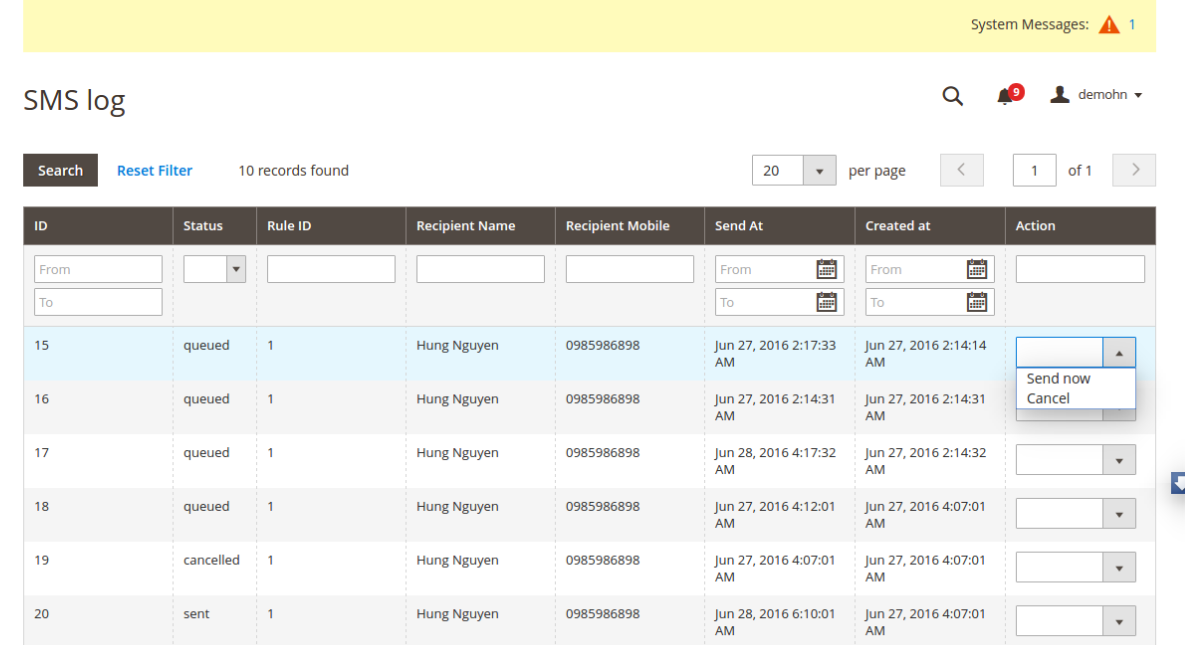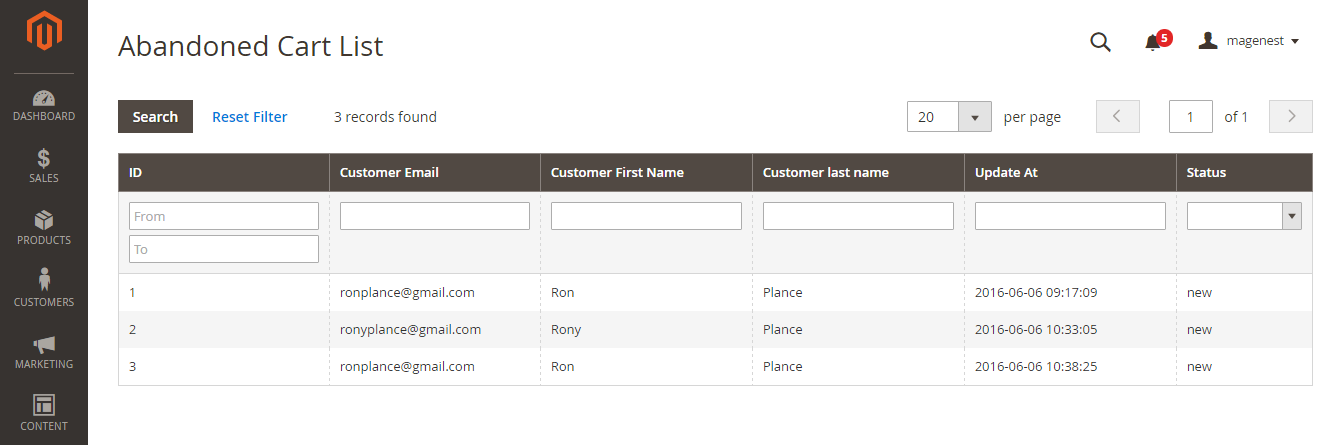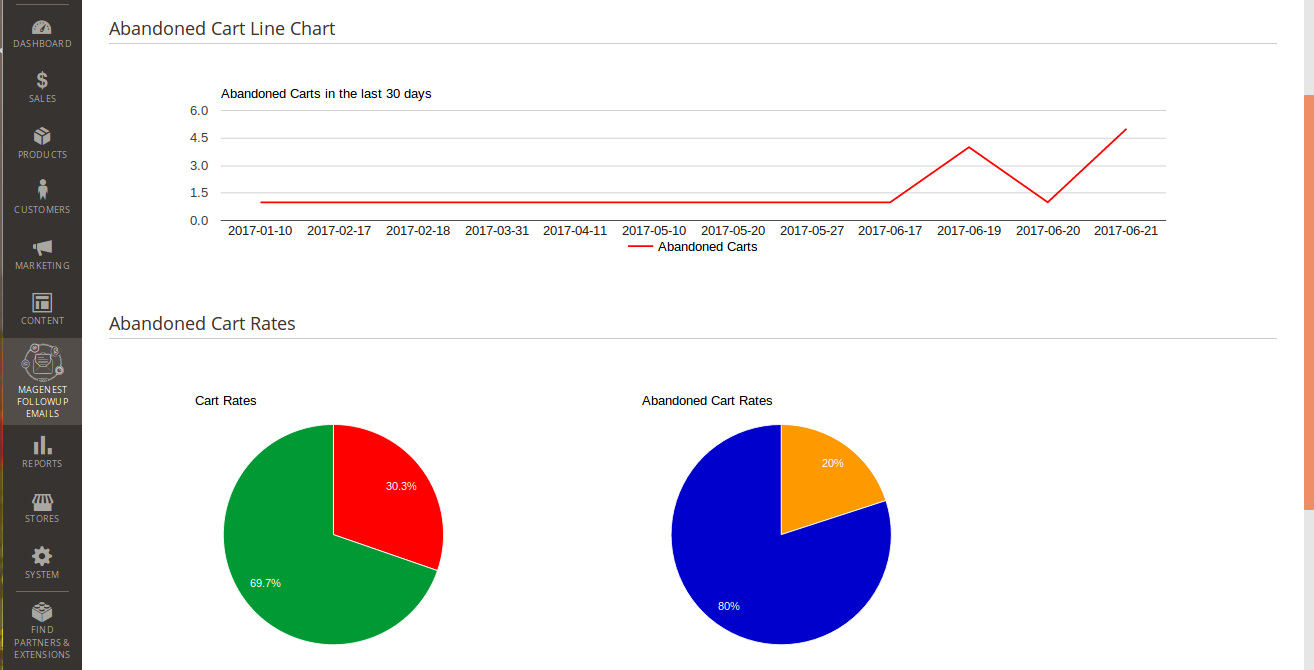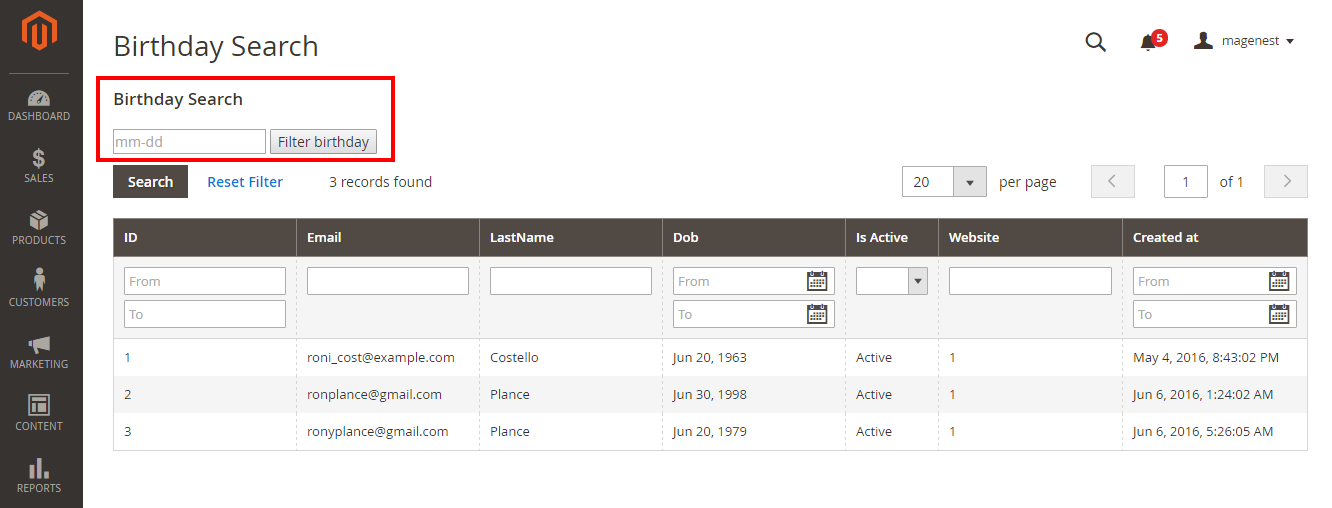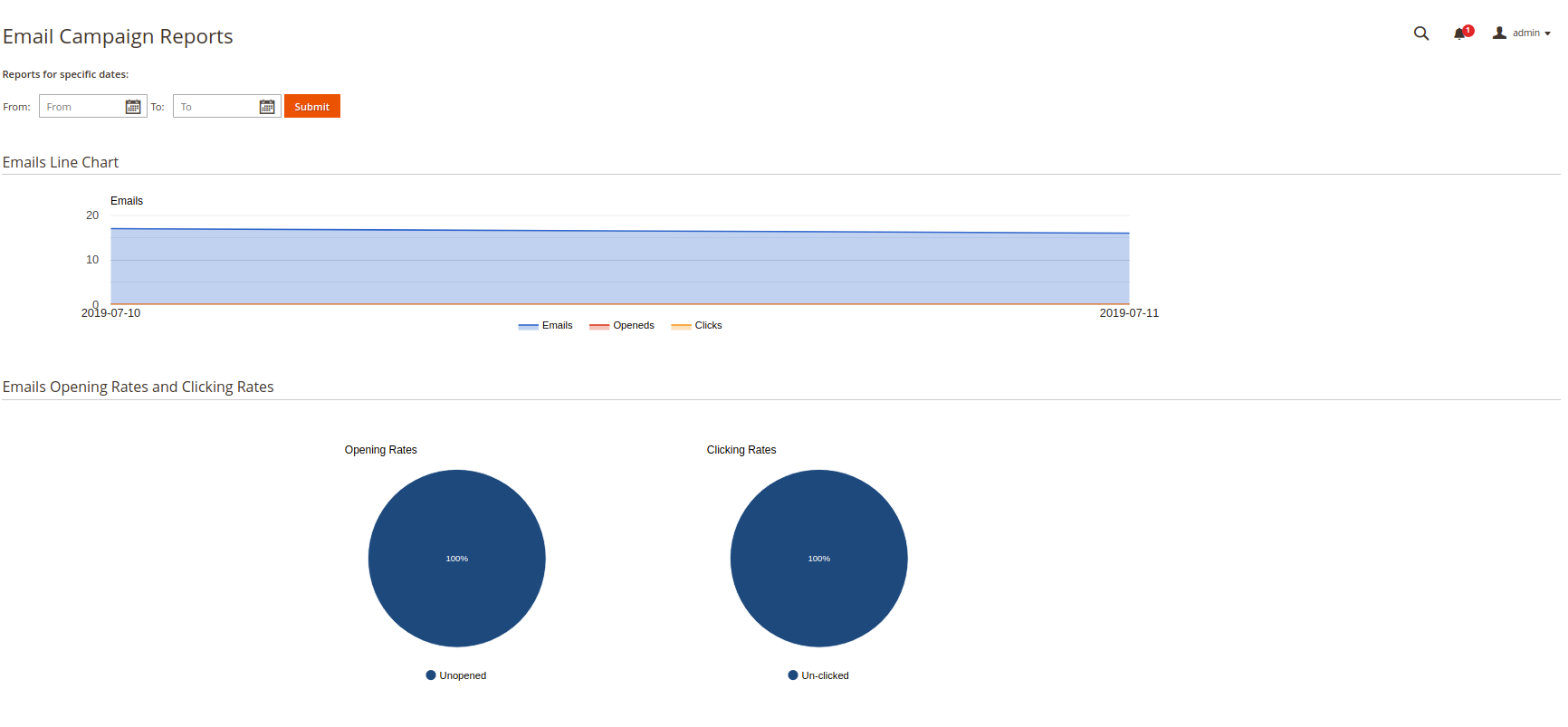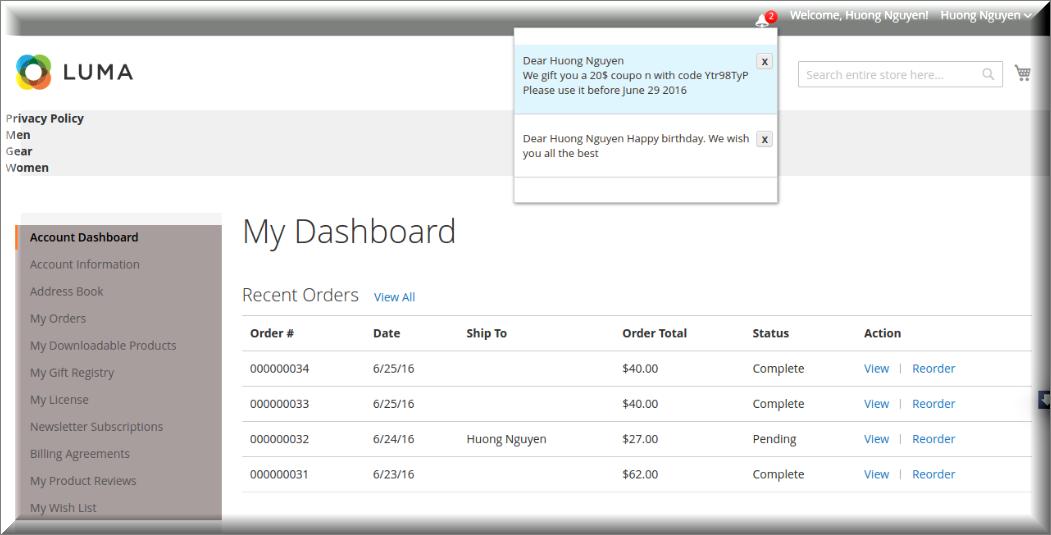...
Firstly, set rules related to the email type which suits their business strategy such as abandoned cart, customer birthday and so on, by clicking on Magenest FollowUp Email > Rule > Trigger Rules.
At Rule screen, you can manage the entire existing rules such as the number of created rules, rule status and so on.
...
| Event Title | Event Description |
| Abandoned Cart | |
|---|---|
| Abandoned Cart | This event allows sending email reminders to the customers who added any amount of products to their shopping cart and for some reason left the store without a purchase. |
| Customer | |
| Customer Registration | Send emails to customers when they created an account at the store |
| Customer Birthday | Send birthday greetings to the store customers | Order
| Newsletter Subscribe | |
| Customer Subscribe | Send emails to customers when they subscribed to the Newsletter |
| Customer Unsubscribe | This event | allows sending emails to the customers upon any change in the order status like:
| Order placed | When an order is placed |
| Order Obtained Status Pending Payment | When an order captures updates of pending payment status |
| Order Obtained Status Processing | When an order obtained Processing status |
| Order Obtained Status Closed | When an order obtained Closed status |
| Order Obtained Status Completed | When an order obtained Completed status |
| Order Obtained Status Holded | When an order obtained Holded status |
| Order Obtained Status Cancelled | When an order obtained Cancelled status |
| Order Obtained Status Payment Review | When an order obtained Payment Review status |
| Send Updated Item | When an order got updated Items |
| Ask Customer for Product Review | When an order is placed, email will be sent to ask customer for product review |
| Newsletter Subscribe | |
| Customer Subscribe | Send emails to customers when they subscribed to the Newsletter |
| Customer Unsubscribe | This event cancels the subsequent notifications in case a customer clicks the unsubscribe link |
| Wishlist | |
| Wishlist is shared | Send emails to customers when they shared their wish list |
| Wishlist Reminder | Send emails to remind customers about their wish list |
Click Save button to continue the next step.
The following example instructs you how to create a Customer Birthday rule. The rest of rules is the same.
Rule Information
General information include Rule Name, Status, Active From-To, Websites and Customer Groups.
Condition
Go to Magenest FollowUp Email > Rule and open a rule and click the Conditions tab.
Setting up rules allows you to set additional conditions based on customer details, who will receive certain emails.
You can use Customer, Shopping Cart, Order, Shipping Address, Wishlist conditions.
Email Chain
In this section you can add email instances that would be sent to a customer when the rule gets triggered. Remember you must add at least 1 email when creating a rule.
To add new email to mail chain, follow these steps:
- Go to Marketing > Communications > Email Template and open the rule.
Press Add New Template.
Template Name, Template Subject and Template Content fields will be taken from the template and processed with the filter. The Sender Name and Sender Email fields are ignored by the extension, it uses the values specified in the Configuration (Gmail Account).
You can insert variables in email template and preview email after editing.
Then go to Magenest FollowUp Email > Rule, follow Email Chain Tab.
Select when the triggered message will be sent.
By default, it will send immediately after a triggering event (0 days 0 hours 0 minutes). You can choose set times from as short as one minute to as long as few years after the trigger’s criteria is met.
Select Email Template, which will be sent.
- You can attach one or more files into email in order to send customers.
SMS
- Message Content: The message you want to send to customers
- Day, hour, minute: Set sending time exactly by day, hour and minute
You can set more than one SMS for a rule to send customers.
Google Analytics
To configure Google Analytics Campaign, follow these steps:
- Go to Magenest FollowUp Email > Rule, open rule and follow tab Google Analytics.
- Fill in 3 required fields:
- Campaign Source - Identifies a search engine, newsletter name, or other source.(i.e. email, follow-up-email, newsletter)
- Campaign Medium - Identifies a medium such as email or cost-per-click. (i.e. cpc, banner, email).
- Campaign Name - Identifies a specific product promotion or strategic campaign. (i.e product, promo code, or slogan).
Also, you can optionally fill in other fields: - Campaign Term - Identifies paid keywords.
- Campaign Content - Differentiates ads or links that point to the same URL.
- Save the trigger
After configuring Google Analytics Campaign, extension will automatically add special get params to all links in email. Thus, you don't need to do additional configuration adjustments. (i.e. url http://example.com/about-us/ will be converted to http://example.com/about-us/?utm-source=email&utm-medium=trigger-email&utm-name=review-request).
To track Google Analytics Campaign log in into your Google account and go to Traffic Sources > Campaigns. Select campaign source from the list.
Coupon
At first, you need to create Coupon at Marketing > Cart Price Rules
Then, navigate to Magenest FollowUp Email > Rule, follow Coupons Tab.
In the Coupon section of extension you can search your cart price rule by type 3 characters for search auto complete. The extension will show 3 nearest results for you. Enter the promotion coupon you want for rule.
In addition, you can set time available for the coupon. This coupon is active right after sending follow up email.
5. Mail Log
- Go to Magenest FollowUp Email > Mail Log.
In the mail log grid, you can view any of the currently scheduled, already sent, failed and cancelled emails. The grid shows the status, created at/ sent at time stamps, rule details (rule ID, rule name) and recipient details email address).
You can delete or change the status of the emails.
You can also apply certain actions to any of the queue items - Preview, Cancel and Send Now (the latter sends the selected email(s) instantly, disregarding their schedule or status)
6. SMS Log
Go to Magenest FollowUp Email > Sms Log.
In the Sms log screen, you can view and manage all of things related sms, including: ID, status( queued, sent, failed, cancelled), Rule ID, Recipient Name, Recipient Mobile, Send At and Created At.
Furthermore, the store owner also can send a manual email by selecting Send now or cancel it.
7. Abandoned Cart List
Go to Magenest FollowUp Email > Abandoned Cart List.
Manage your customers' abandoned carts in this section, including:
- Customer Email.
- Customer First Name.
- Customer Last Name.
- Update At.
- Email Status.
8. Abandoned Cart Charts
Go to Magenest FollowUp Email > Abandoned Cart Charts
This section is divided into 2 parts: Abandoned Cart Line Chart and Abandoned Cart Rates which are really helpful for catching the behavior of customers by statistics.
9. Customer Birthday Collect
| cancels the subsequent notifications in case a customer clicks the unsubscribe link | |
| Wishlist | |
|---|---|
| Wishlist Item Reminder | Send emails to remind customers about their wish list |
| Wishlist Item Back in Stock | Send emails to customers when items in their wish list back in stock |
| Wishlist Item On Sales | Send emails to customers When items in their wish list on sales |
Click Save button to continue the next step.
The following example instructs you how to create a Customer Birthday rule. The rest of rules is the same.
Rule Information
General information include Rule Name, Status, Active From-To, Websites and Customer Groups.
Condition
Go to Magenest FollowUp Email > Trigger Rules and open a rule and click the Conditions tab.
Setting up rules allows you to set additional conditions based on customer details, who will receive certain emails.
You can use Customer, Shopping Cart, Order, Shipping Address, Wishlist conditions.
Email Chain
In this section you can add email instances that would be sent to a customer when the rule gets triggered. Remember you must add at least 1 email when creating a rule.
To add new email to mail chain, follow these steps:
- Go to Marketing > Communications > Email Template and open the rule.
Press Add New Template.
Template Name, Template Subject and Template Content fields will be taken from the template and processed with the filter. The Sender Name and Sender Email fields are ignored by the extension, it uses the values specified in the Configuration (Gmail Account).
You can insert variables in email template and preview email after editing.
Then go to Magenest FollowUp Email > Rule, follow Email Chain Tab.
Select when the triggered message will be sent.
By default, it will send immediately after a triggering event (0 days 0 hours 0 minutes). You can choose set times from as short as one minute to as long as few years after the trigger’s criteria is met.
Select Email Template, which will be sent.
- You can attach one or more files into email in order to send customers.
SMS
- Message Content: The message you want to send to customers
- Day, hour, minute: Set sending time exactly by day, hour and minute
You can set more than one SMS for a rule to send customers.
Google Analytics
To configure Google Analytics Campaign, follow these steps:
- Go to Magenest FollowUp Email > Rule, open rule and follow tab Google Analytics.
- Fill in 3 required fields:
- Campaign Source - Identifies a search engine, newsletter name, or other source.(i.e. email, follow-up-email, newsletter)
- Campaign Medium - Identifies a medium such as email or cost-per-click. (i.e. cpc, banner, email).
- Campaign Name - Identifies a specific product promotion or strategic campaign. (i.e product, promo code, or slogan).
Also, you can optionally fill in other fields: - Campaign Term - Identifies paid keywords.
- Campaign Content - Differentiates ads or links that point to the same URL.
- Save the trigger
After configuring Google Analytics Campaign, extension will automatically add special get params to all links in email. Thus, you don't need to do additional configuration adjustments. (i.e. url http://example.com/about-us/ will be converted to http://example.com/about-us/?utm-source=email&utm-medium=trigger-email&utm-name=review-request).
To track Google Analytics Campaign log in into your Google account and go to Traffic Sources > Campaigns. Select campaign source from the list.
Coupon
At first, you need to create Coupon at Marketing > Cart Price Rules
Then, navigate to Magenest FollowUp Email > Trigger Rules, follow Coupons Tab.
In the Coupon section of extension you can search your cart price rule by type 3 characters for search auto complete. The extension will show 3 nearest results for you. Enter the promotion coupon you want for rule.
In addition, you can set time available for the coupon. This coupon is active right after sending follow up email.
5. Mail Log
- Go to Magenest FollowUp Email > Mail Logs.
In the mail log grid, you can view any of the currently scheduled, already sent, failed and cancelled emails. The grid shows the status, created at/ sent at time stamps, rule details (rule ID, rule name) and recipient details email address).
You can delete or change the status of the emails.
You can also apply certain actions to any of the queue items - Preview, Cancel and Send Now (the latter sends the selected email(s) instantly, disregarding their schedule or status)
6. SMS Log
Go to Magenest FollowUp Email > Sms Logs.
In the Sms log screen, you can view and manage all of things related sms, including: ID, status( queued, sent, failed, cancelled), Rule ID, Recipient Name, Recipient Mobile, Send At and Created At.
Furthermore, the store owner also can send a manual email by selecting Send now or cancel it.
7. Abandoned Cart List
Go to Magenest FollowUp Email > Abandoned Carts.
Manage your customers' abandoned carts in this section, including:
- Customer Email.
- Customer First Name.
- Customer Last Name.
- Update At.
- Email Status.
8. Abandoned Cart Charts
Go to Magenest FollowUp Email > Abandoned Cart Charts
This section is divided into 2 parts: Abandoned Cart Line Chart and Abandoned Cart Rates which are really helpful for catching the behavior of customers by statistics.
9. Customer Birthday Collect
Go to Magenest FollowUp Email > Customer Birthdays.
Collect your customers' date of birth in this section. Especially, our extension allow you to search by month, date. This will help the store owner search as well as manage an easy way.
10. Unsubscribers
Go to Magenest FollowUp Email > UnsubscribersGo to Magenest FollowUp Email > Customer Birthday.
Collect your customers' date of birth in this section. Especially, our extension allow you to search by month, date. This will help the store owner search as well as manage an easy way.
10. Testing Rule
...
...
Please note this testing only apply for abandoned cart and customer birthday rule!
11. Email Campaign Charts
...
Go to
...
Magenest FollowUp Email >
...
Email Campaign Charts
This section is divided into 2 parts: Emails Line Chart and Emails Opening Rates and Clicking Rates which are really helpful for catching the behavior of customers by statistics.
12
After all, an abandoned-cart email will be sent to customer
...
. Sample Email Template
Abandoned carts reminder
...
| Code Block | |||||||||
|---|---|---|---|---|---|---|---|---|---|
| |||||||||
Dear Dear {{var customerName}} Happy birthday . We gift a coupon $50 {{var coupon.codecustomerName}} Thank you |
12. Display the notification at navigation bar
At front end, we created a bell notification at the navigation bar.
Customer only need to sign in by entering their email and password which they used when creating the account.
The figure will be shown on the bell corresponding with the number of emails which customers unread.
Happy birthday .
We gift a coupon $50 {{var coupon.code}}
Thank you |
13. Integration with Mandrill to send email
...