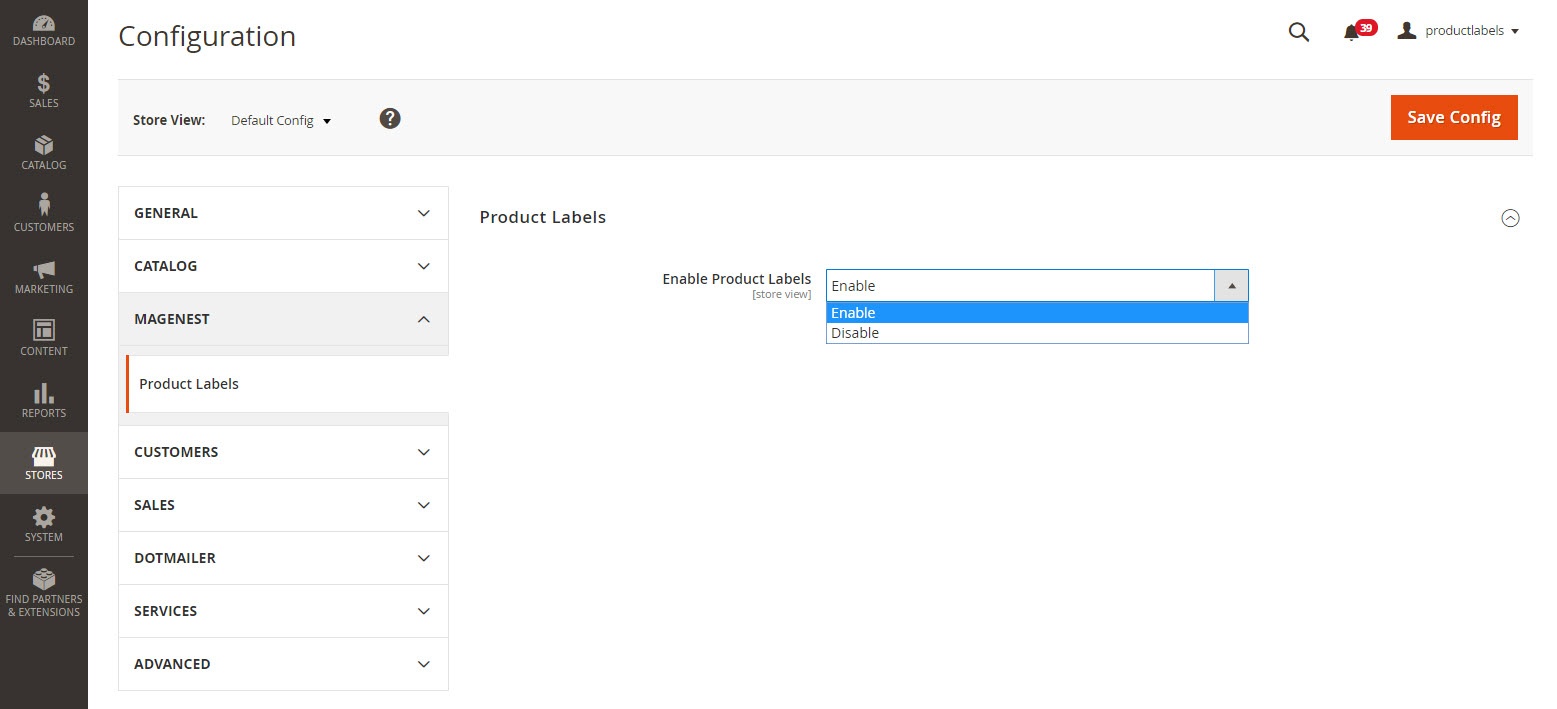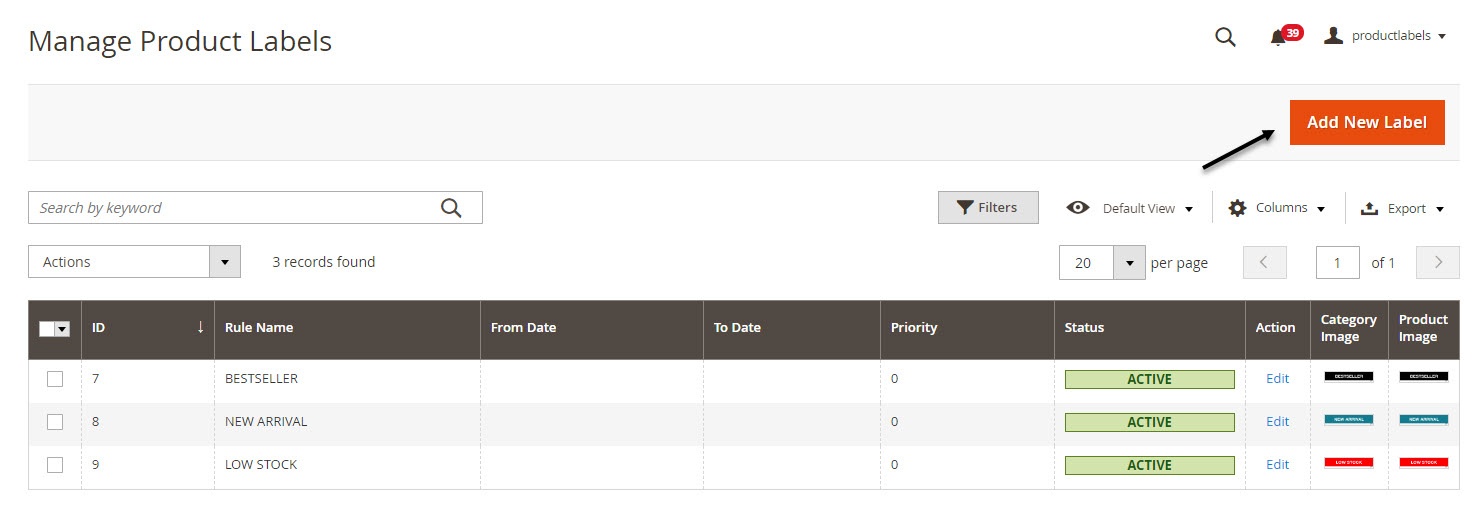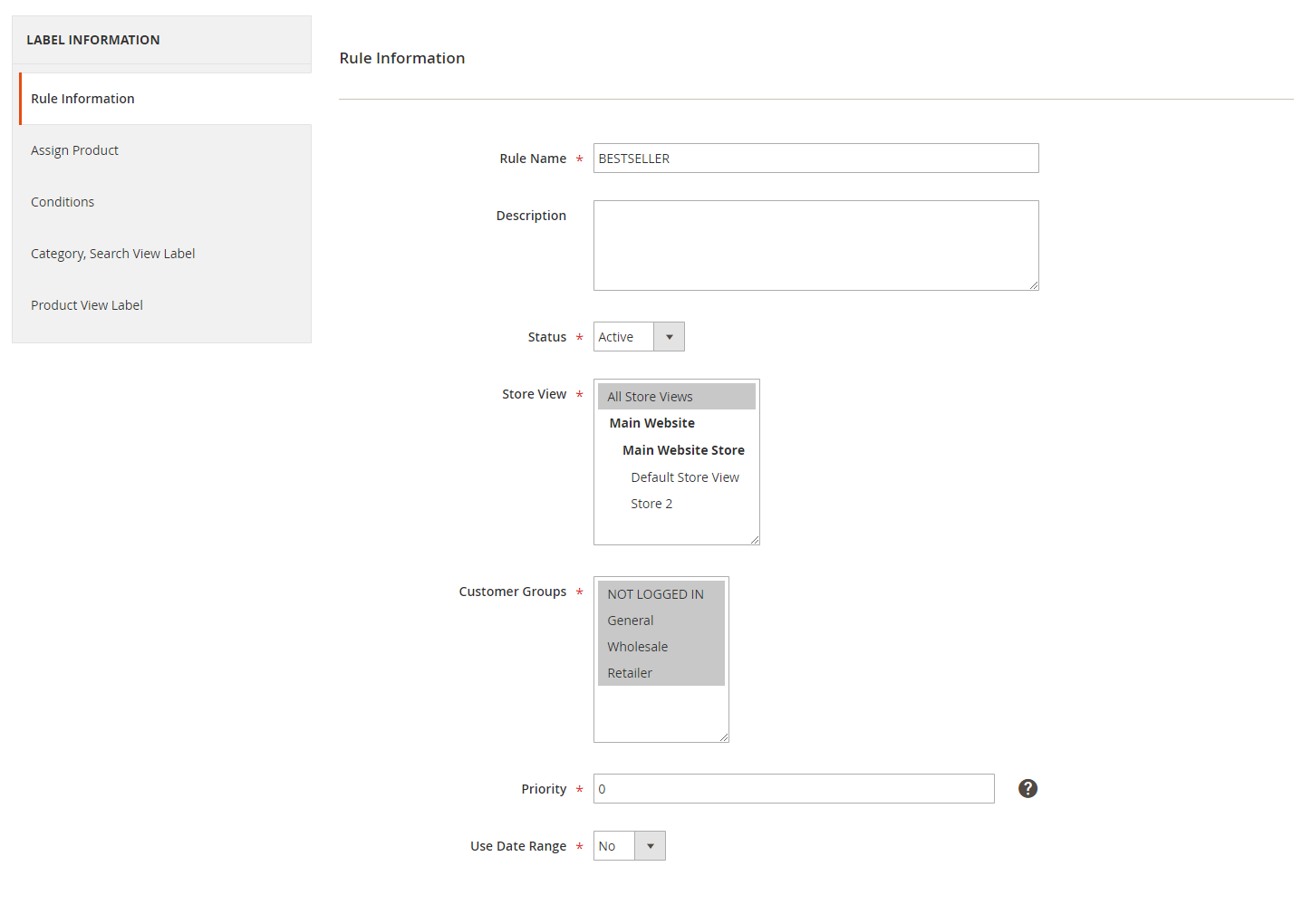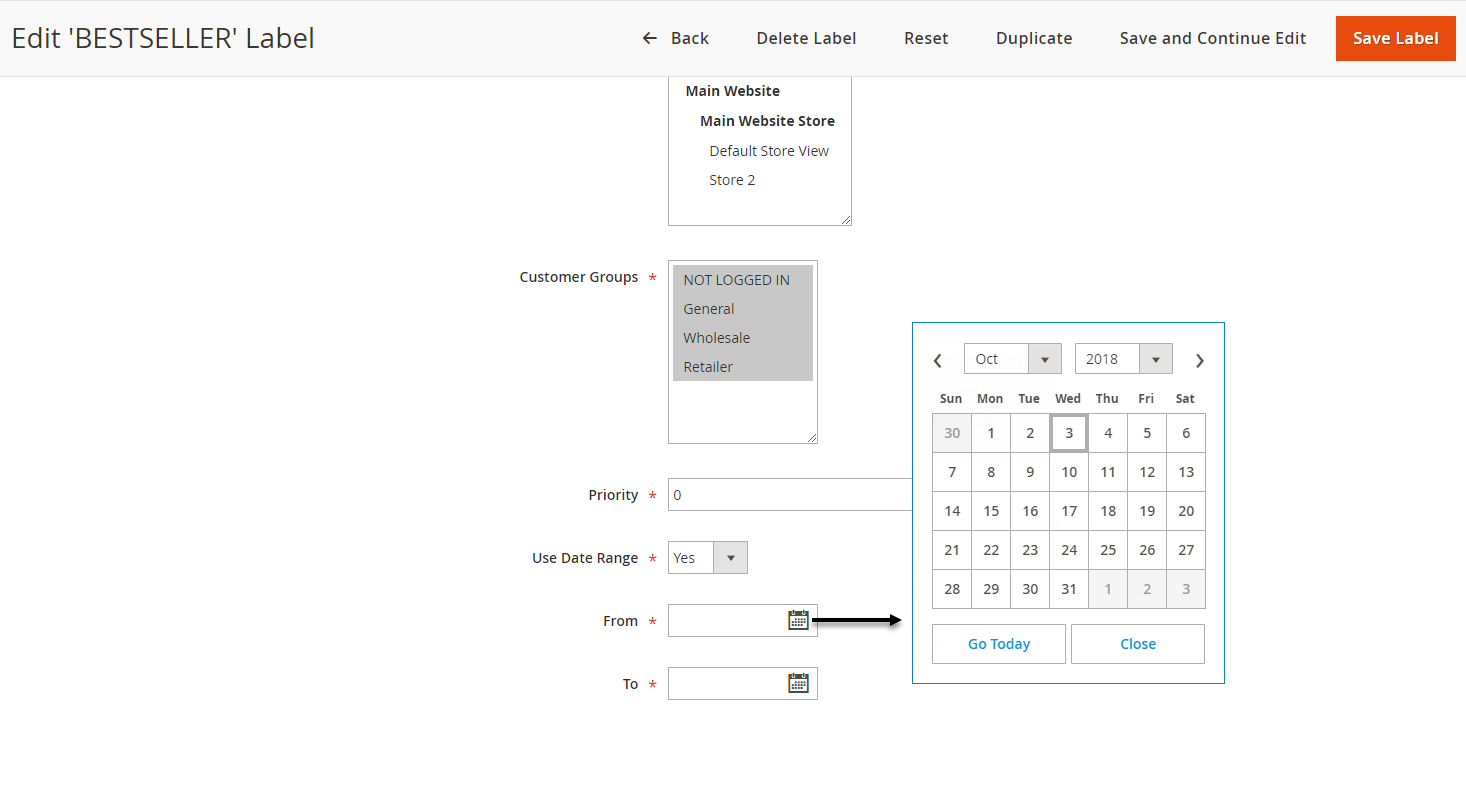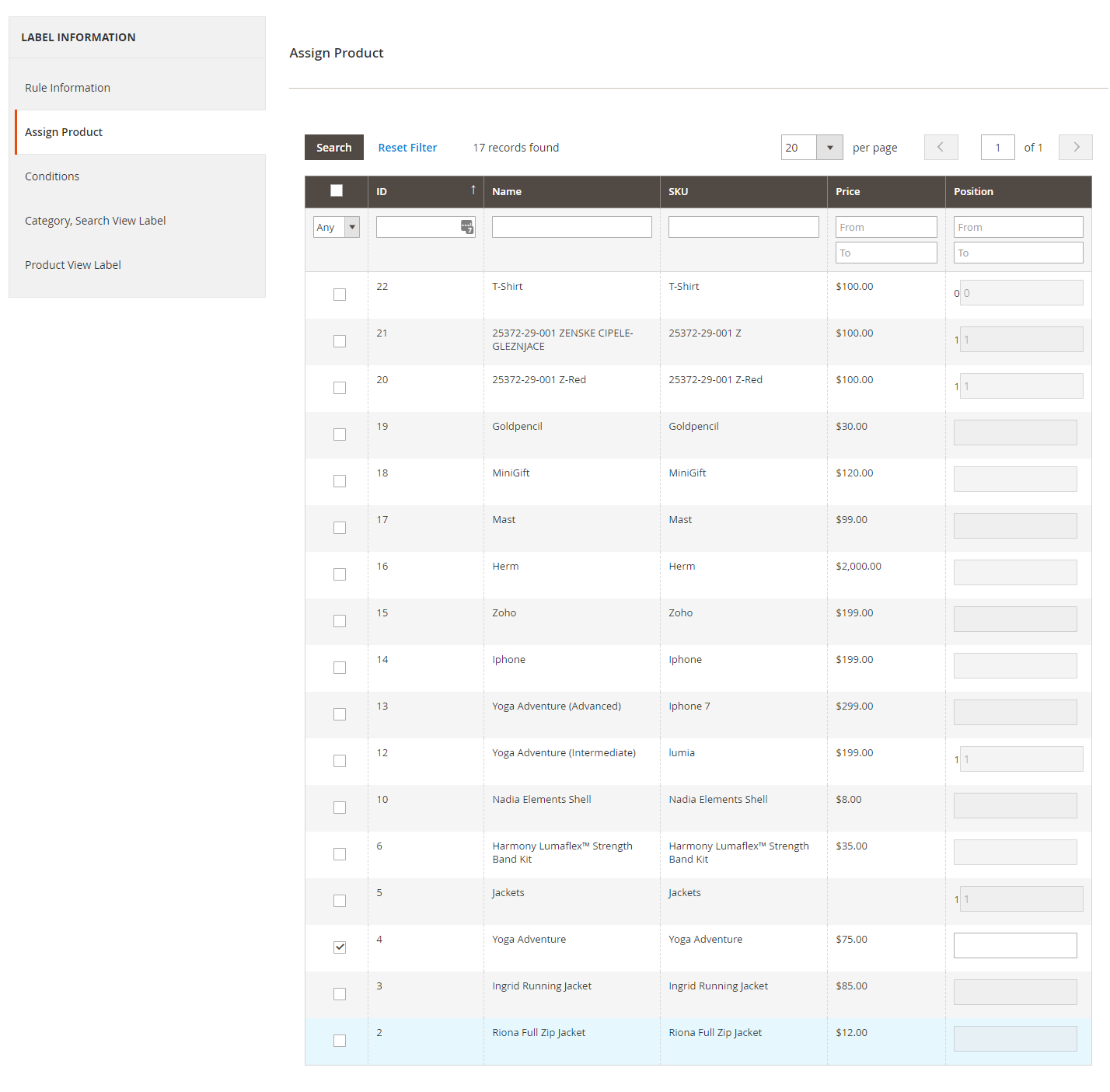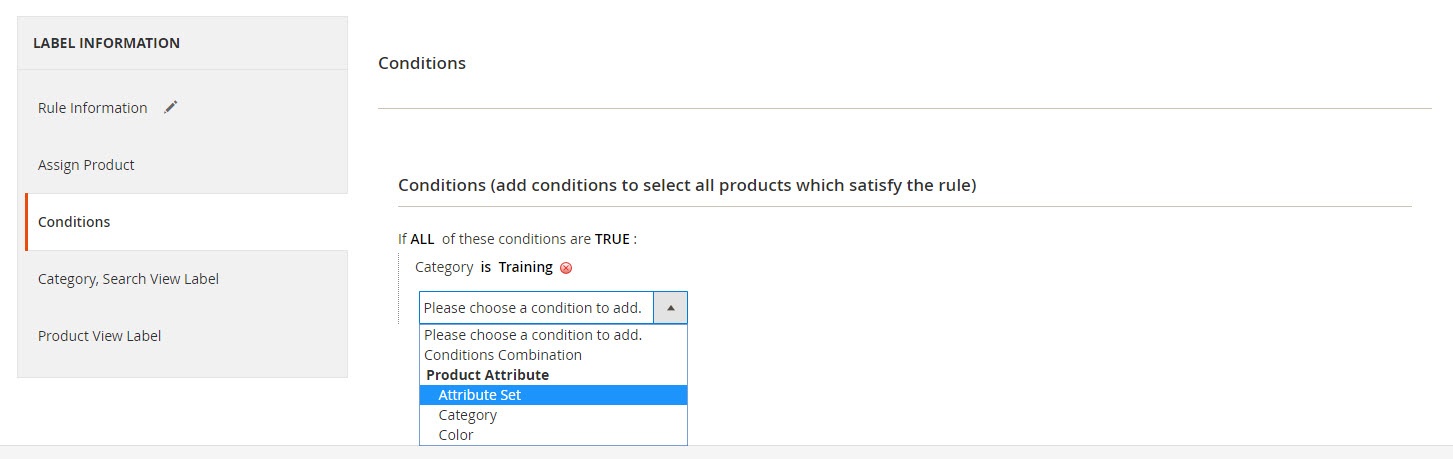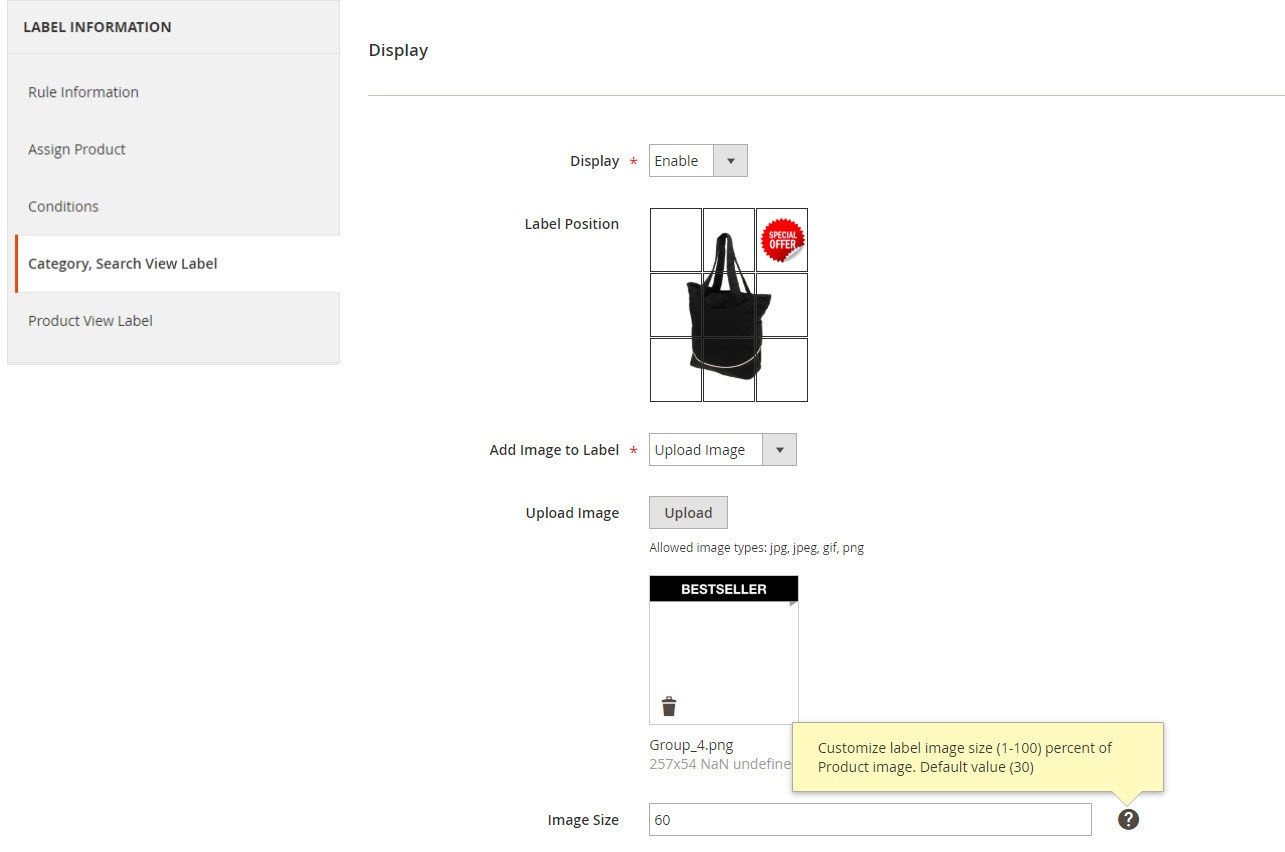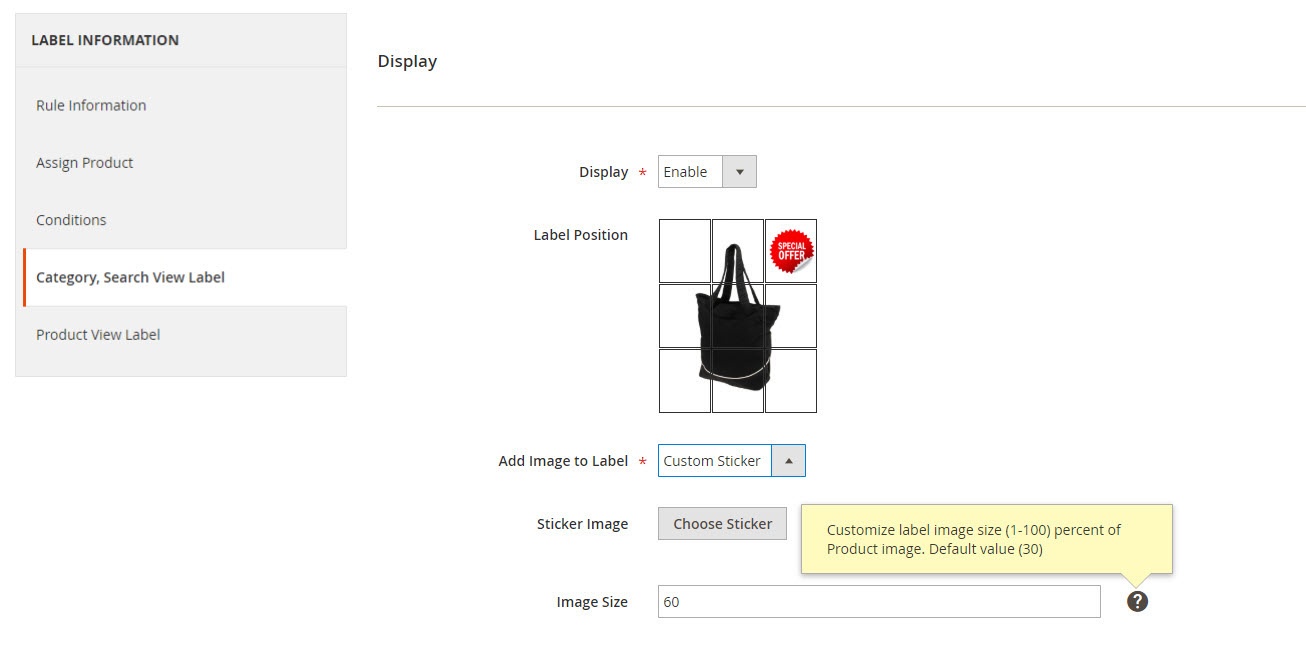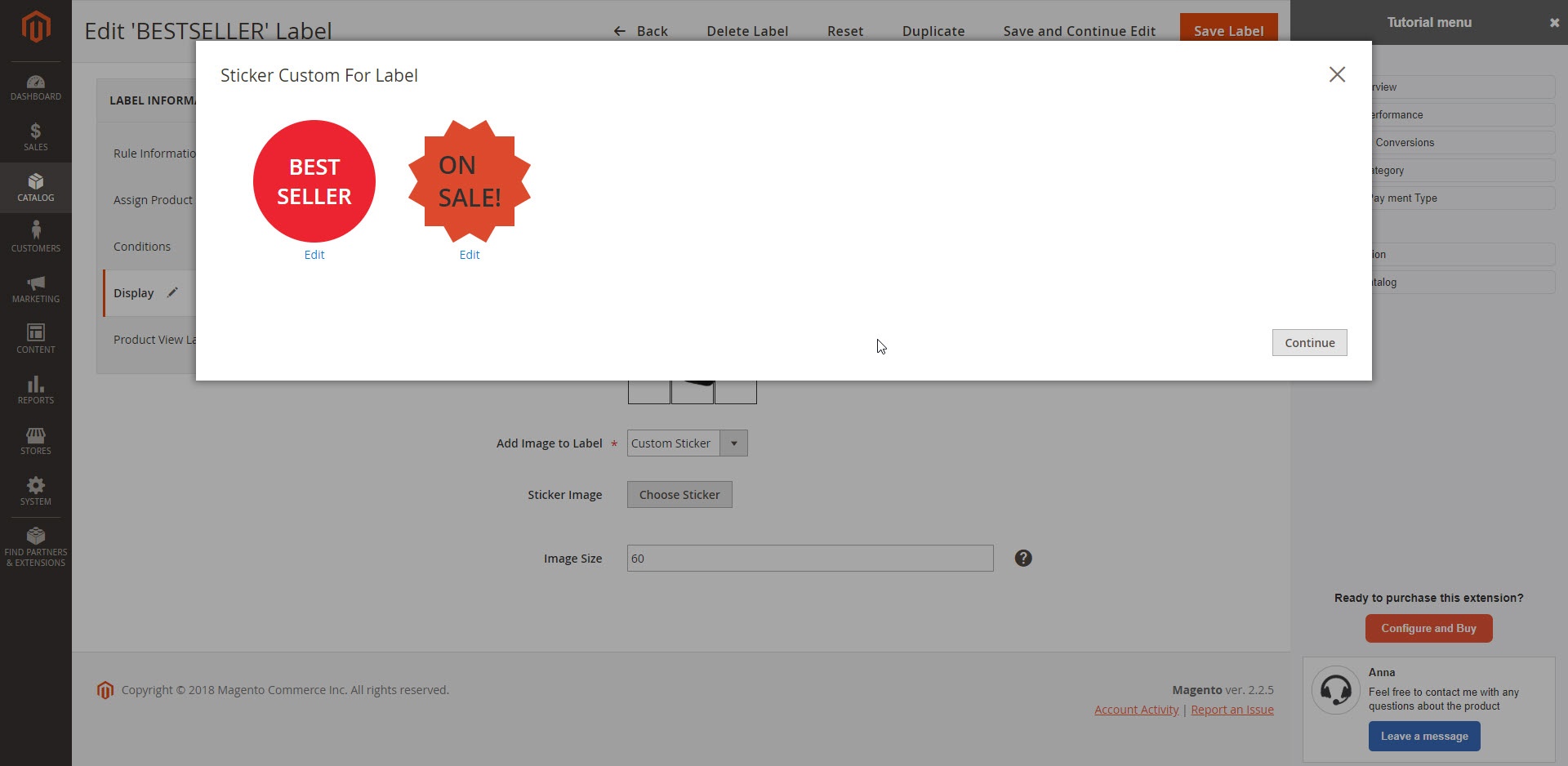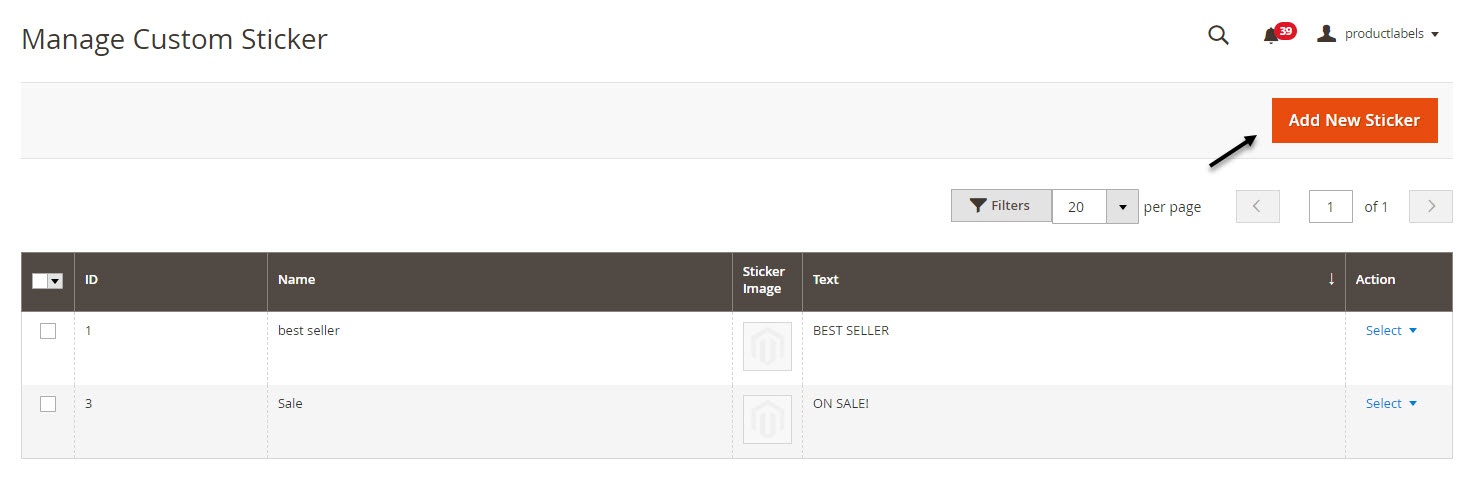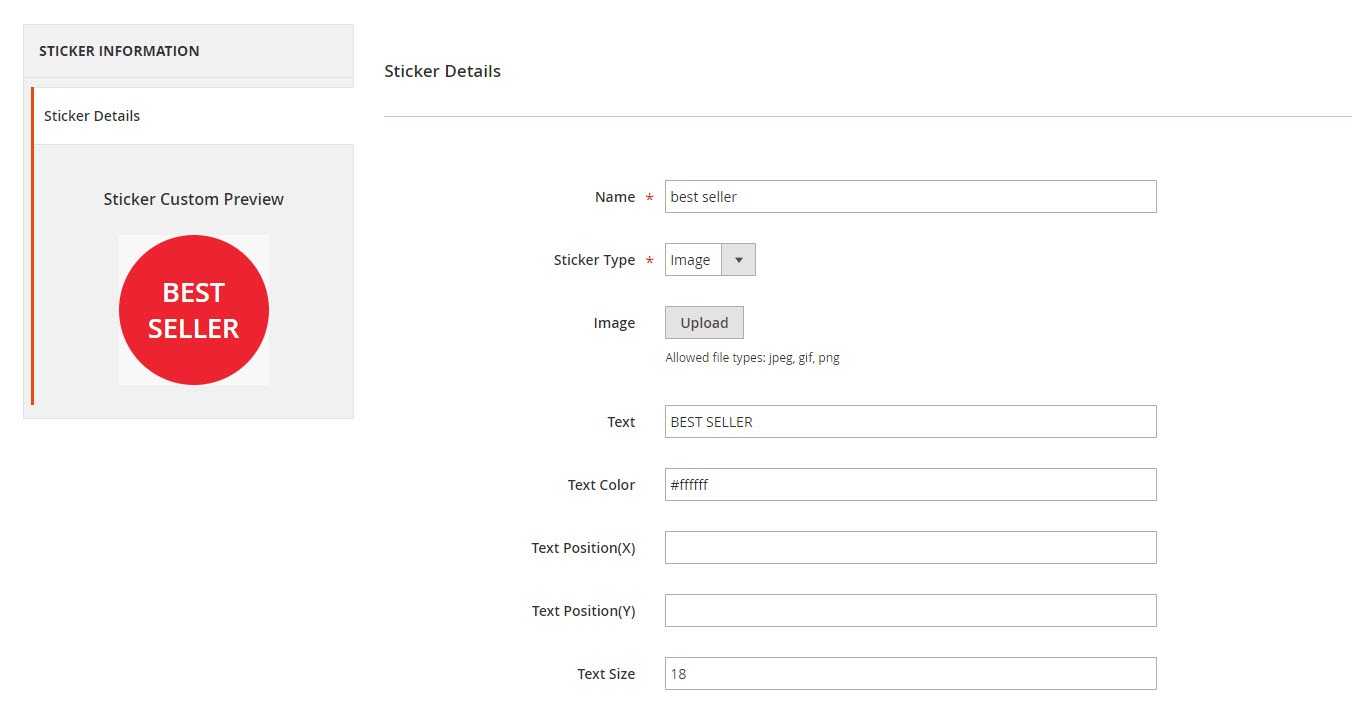...
For more details, live-demo and user reviews, please visit: https://store.magenest.com/magento-2/product-labels.html
Features
- Create an unlimited number of label rules
- Define conditions to trigger a label rule
- Support multiple store views/ Specify a store where a label rule can be applied
- Select customers’ groups that can view rule-based labels
- Limit Set rule durationexpiry time
- Prioritize label rules when many rules are applied for the same product (s).
- Separate catalog and product view labels setup
- Add your own images for catalog and product labels
- Take advantage of nine predefined label positions: top-left, top-center, top-right, mid-left, mid-center, mid-right, bottom-left, bottom-center, and bottom-right
- Support multiple labels on product pages
- Disable catalog and/or product labels when neededSupport multiple store views
- Support multiple labels on product pages
System Requirements
Your store should be running on Magento Community Edition version 2.1.x, 2.2.x
...
Configuration
Product / Category On Sale label
The On Sale label appears on the products that have a current price reduction (compared to their basic price specified in the product settings). The label will only appear for the products that have the price below the specified Threshold
These labels can be configured in System > Configuration > Magenest > Product Labels ,via Product On Sale Label and Category On Sale Label tabs. The available options are identical, the difference is the label target: Product View and Category View respectively.
- Display ( Yes / No): enables / disables the label
- Position: defines the label position within the product image
- Image: you should select the actual label image. Upload an image from the local machine.
Product / Category New label
The New label appears on the products that have been added to the catalog less than X days ago.
These labels can be configured in System > Configuration > Magenest > Product Labels ,via Product New Label and Category New Label tabs. The available options are identical, the difference is the label target: Product View and Category View respectively.
...
...
Turn on Product Labels
You can easily enable or disable the product labels extension in Stores > Magenest > Product Labels > Enable Product Labels.
Product / Category Label
In order to create new product label, got to Catalog > Product Labels > Manage Product Labels. In here you can view all the product labels, you can edit the one you have created, or you can Add New Label.
In each label settings, there are 5 tabs: Rule Information, Assign Product, Conditions, Category, Search View Label and Product View Label.
Rule Information
In Rule Information, you can name the label rule, set the store view to show product label, and customer group who can view the product label.
In case you want to show discount label to logged in customers only, you can deselect the NOT LOGGED IN in Customer Groups.
- Priority: You can set the label as priority in case there are multiple label rules applied for the same product(s). The number is ordinal number (1st, 2nd, 3rd, etc). 0 is the highest priority.
- Use date range: You can set the expiry date for the label rule from the date picker.
Assign Product
You can assign one or more particular product (s) to display the label. In the second tab, you can select the product(s) you want to apply the label rule.
Conditions
In addition to the product assigns, you can also set the condition to apply the product label rule. The rule can be applied for product attribute set, specific category or color.
Display/Category, Search View Label
You can enable to display the label by choosing Enable.
- Label position: You can choose the position to put the label from 9 available positions.
- Add image to label: You have 2 options: to upload the image from your computer, or to use the sticker created in Magento ( You can design this sticker in Manage Custom Sticker)
Upload image
Custom Sticker
Choose the sticker
Custom Sticker
You can design the label/sticker directly in Magento admin panel.
Go to Catalog > Product Labels > Manage Custom Sticker, in here you can view all the sticker created. These sticker can be used in each label rule settings.
Click on Add New Sticker to create a new sticker. You can name the sticker and design it with 2 options: Upload a background image, or choose the default shape.
Upload background image
Choose the sticker shape
You can change the shape color, insert the text for the sticker, customize the text color, coordinates and size.
...
| NOTE: |
|---|
| To display Product/Category On Sale label and New label on frontend of Store View, you need choose Store View to display it in Configuration as image above. |
After you have configurated Product/Category on Sale label and New label, you will need add Product that want Sale label and New label.
Go to backend of Magento 2, Product->Add Product. Enter information into each of the form's fields. Click Advanced Pricing to set Sale label and click Set product a new form to set New label then click save button.
...
Product / Category with Product Label Rule
This function allows merchant to create other labels such as "Best Seller", "Holiday Special" ..., which are defined by different rules.
Step 1: Go to Products -> Product Labels -> Manage Rules.
Rule Information and Conditions is where you define the details for the rule and all products that you want to apply this rule on.
Note: If there are some rules that have the same position, label of the rule with highest priority will be shown.
In Actions, merchants can manage label for products, which will be shown on Product's page or Category's page
...
...
Frontend Usage
Customer can easily New label and Sale label in Products. To see products detail, when customer chooses one product. It displays all things that customer needs. Include: new label icon, sale label icon, advanced pricing of sale that admin has set product in backend.
...