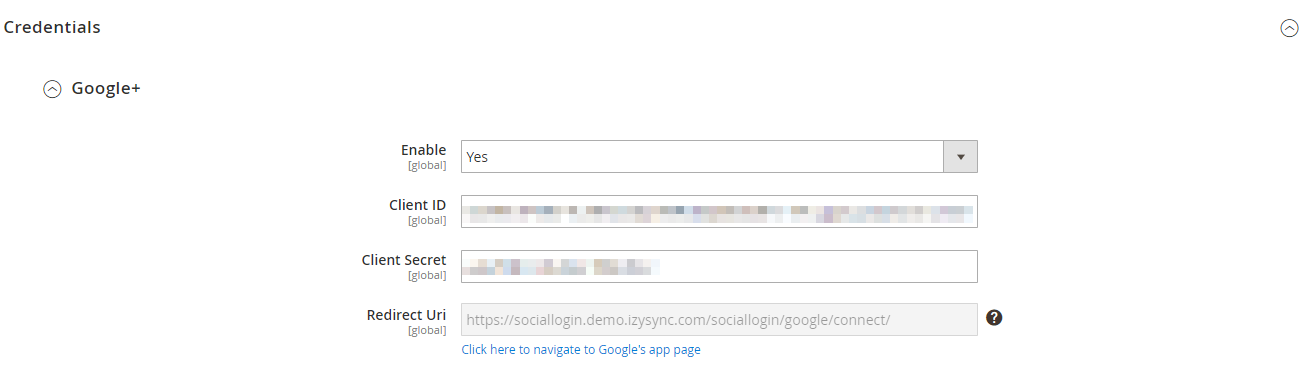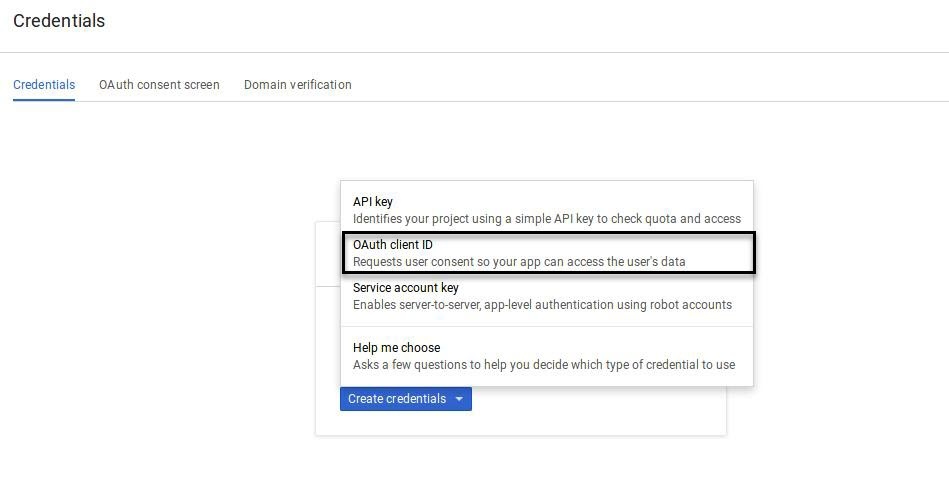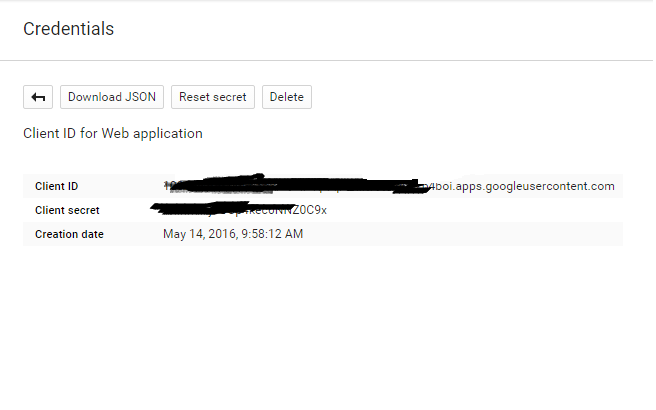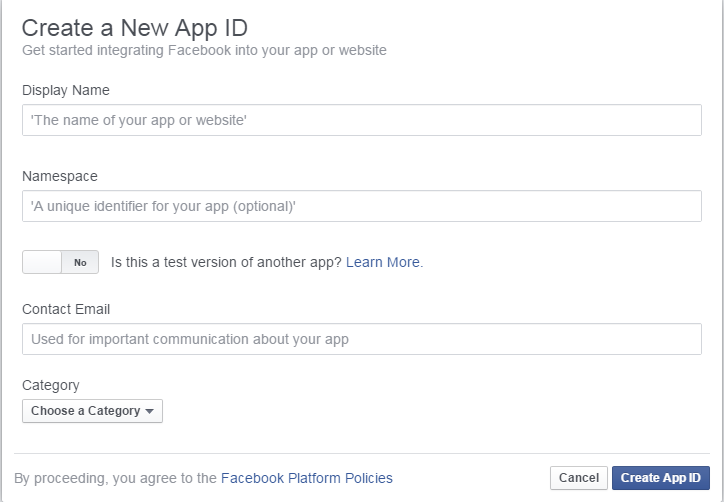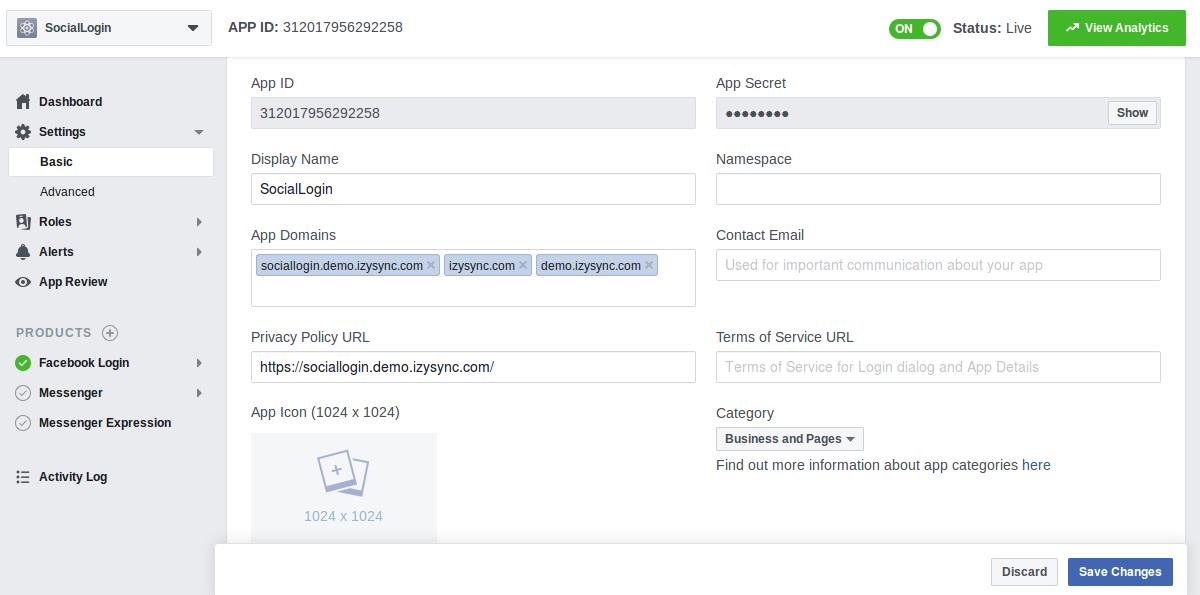...
In order to connect the social app to your Magento 2 store, you have to set up the app as follows:
- Enable: To enable Google login and sharing option
- Client ID: Google+ application ID
- Client Secret: Google+ application secret
- Redirect URI: Copy this part and fill in
How to set Client ID and Client Secret of Google+
GoGo to the Google Developers Console
–– https://console.developers.google.com/
Select an existing project, or create a new project by clicking clicking Create Project:
In
the Project name
field, type in a name for your new project.
In
the Project ID
field, the console has created project ID.
Click on
the Create
button and the project to be
created within some seconds.
In the left sidebar, select select APIs under the under the APIs & auth section section.
Find
thethe Google+ API
serviceservice and set its status
toto Enable.
In the sidebar, select Credentials under the APIs & auth section.In the OAuth section of the page, select Create New
Click Create Credentials select OAuth Client ID.
Create Client ID
dialog box would be appearing for choosing application type.
In
the Application type
section of the dialog,
select Web application
and click on
the Configure consent
screen button.
Choose Email address,
enter Product name
and save the form.
In
the Authorized JavaScript origins
field, enter your app origin. If you want to allow your app to run on different protocols, domains, or subdomains, then you can enter multiple origins.
In
the Authorized redirect URI
field, enter the redirect URL.
Click
on Create
.
Now you can see the Client ID for web application section. Select Select Client ID and Client Secret then fill in Configuration of Google in Backend of Magento 2 storesstore.
- Enable:
- To enable Google login and sharing option
- Client ID:
- Google+ application ID
- Client Secret:
- Google+ application secret
- Redirect URI: You will use this URL in Google to connect the app
Go to the https://developers.facebook.com/apps/
and login atand login at your Facebook developer account.
Click My app buttonClick Add a New App button on the top
right > Website > Skip and Create App ID then fill information in the below screenshot.right to create a new app ID. A popup will display as below
In the Facebook for developers Settings, choose Basic, click on the Add Platform button
Choose Settings link from the left menu section at the apps page, click on the Add Platform button under app ID and app secret, then enter your site URL.
Click on Save changes button.
SelectYou will see that there are App ID and App
Secret and enter Configuration of Facebook.secret, note that you will need these to configure the module in the backend of Magento 2.
Then you have to make your app public to every one. On the top bar, click on Status, a pop up as below will be displayed. Confirm to make the app public.
- Enable: allow showing or hiding Facebook login button
- Client ID: Facebook application ID
- Client Secret: Facebook application secret
- Enable: allow showing or hiding Twitter login button
...