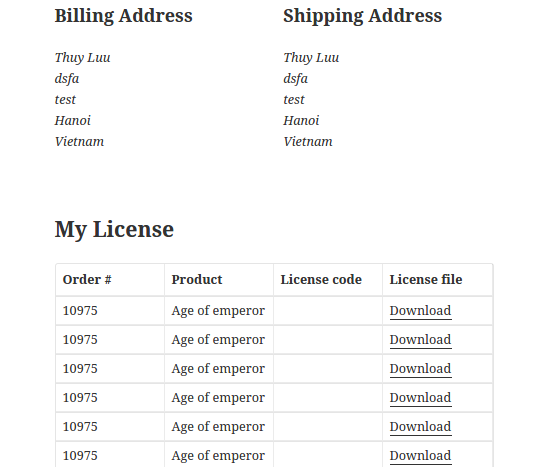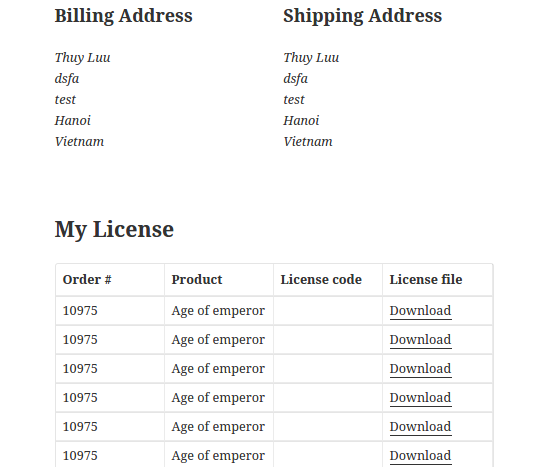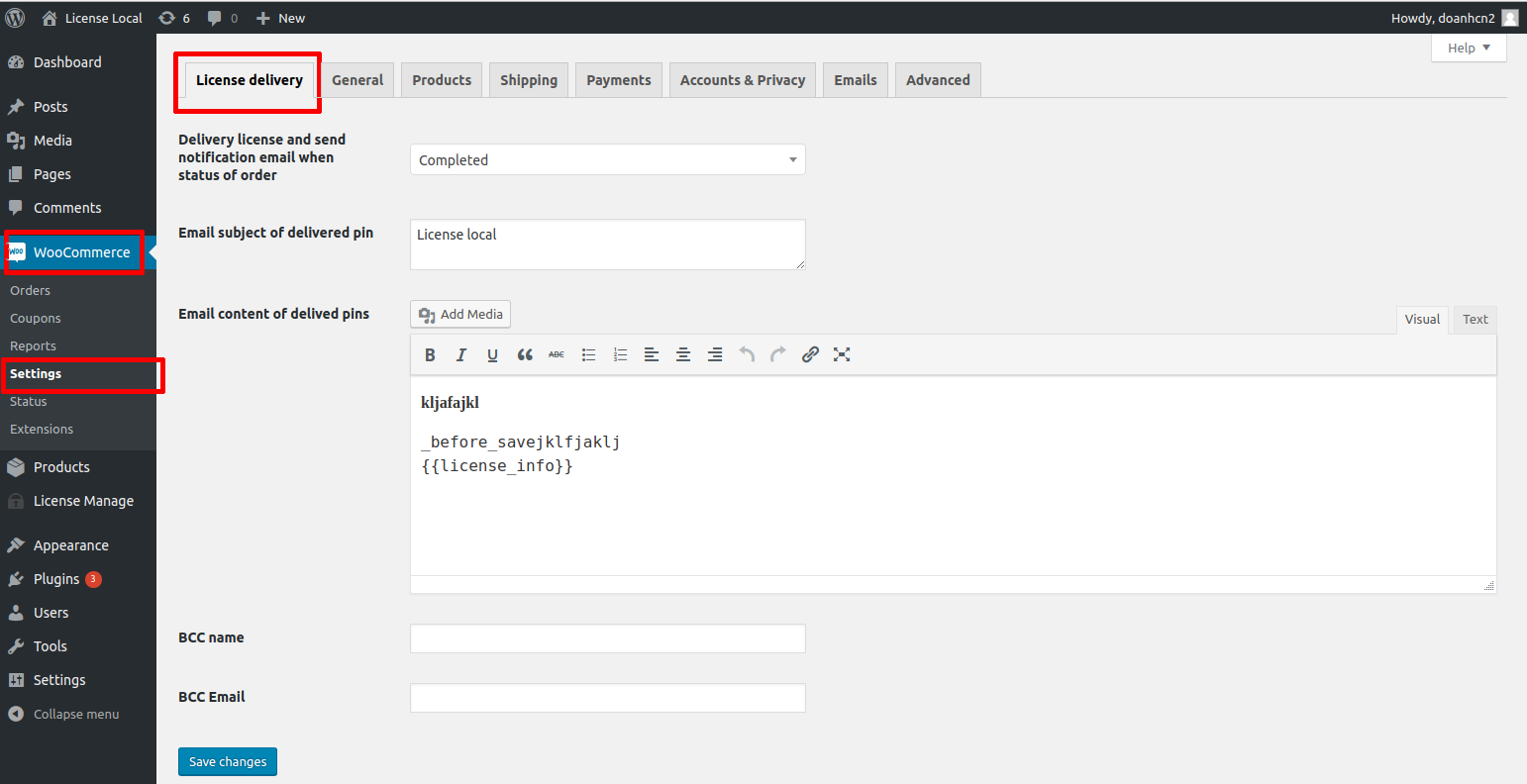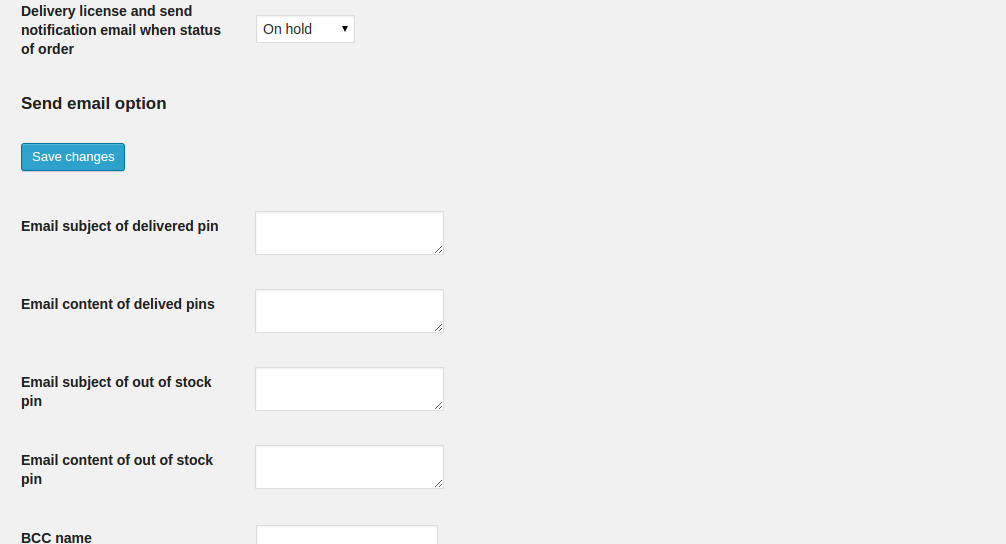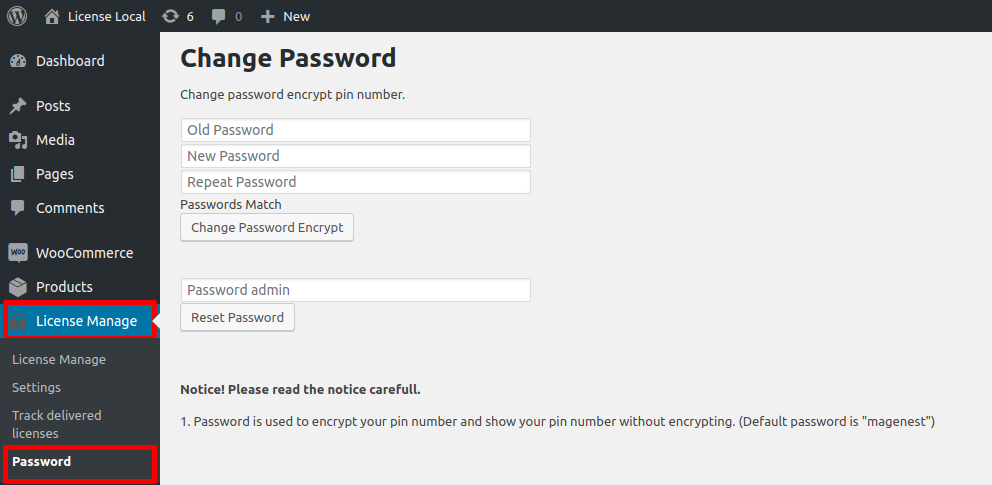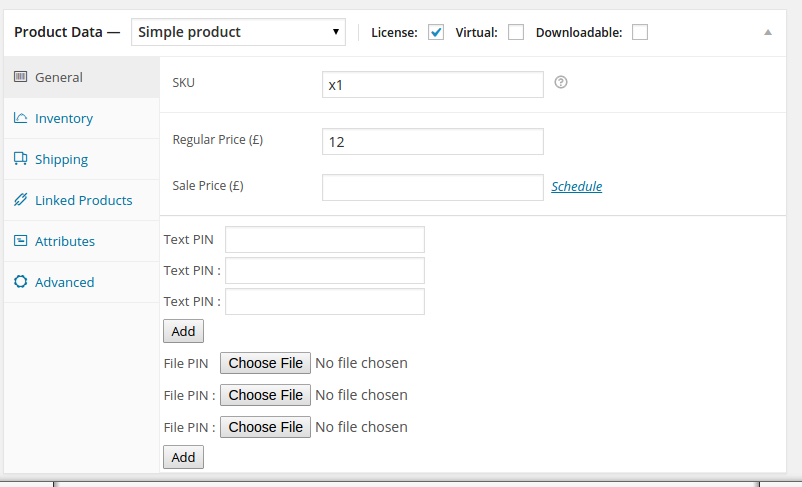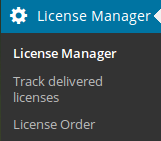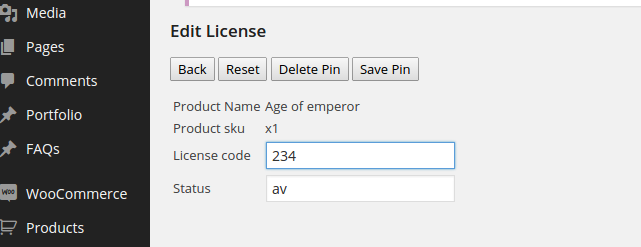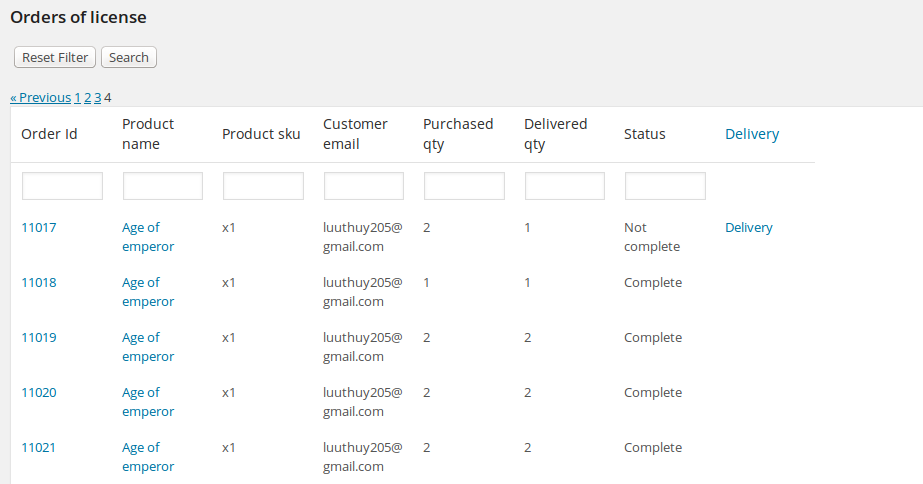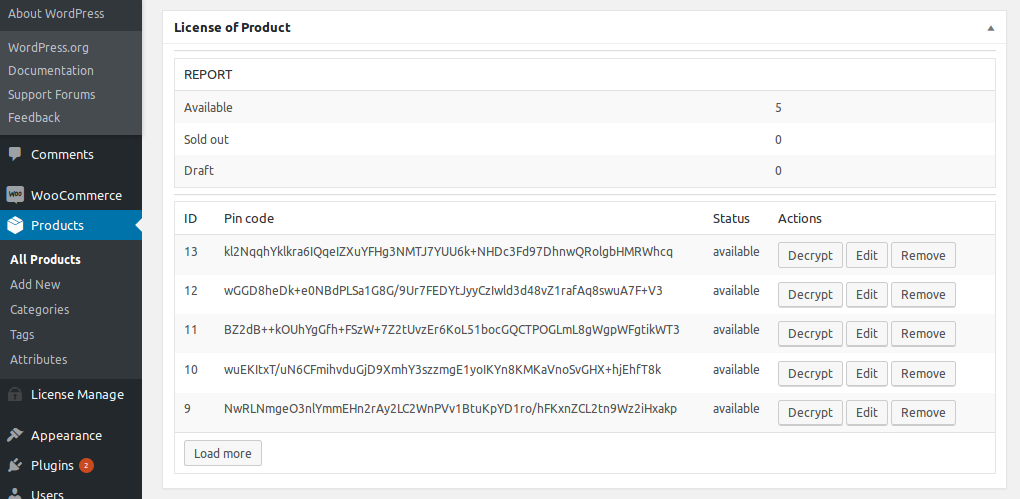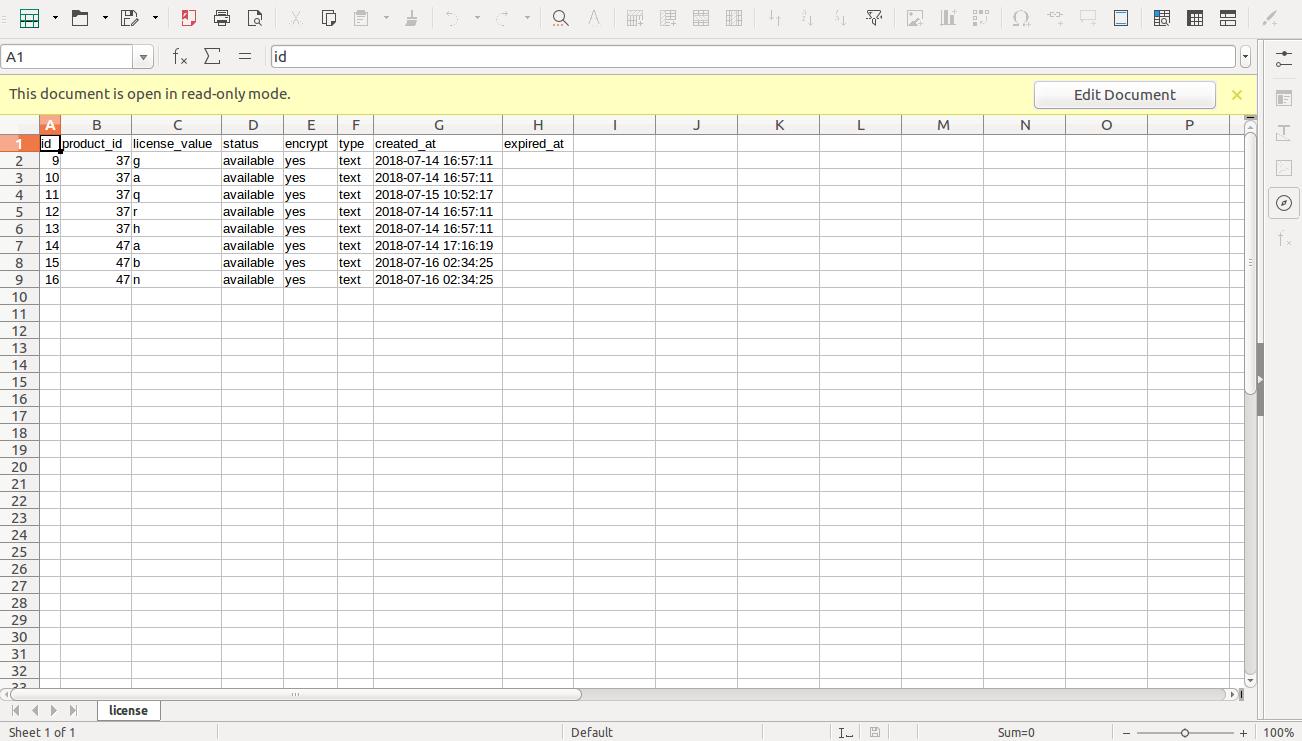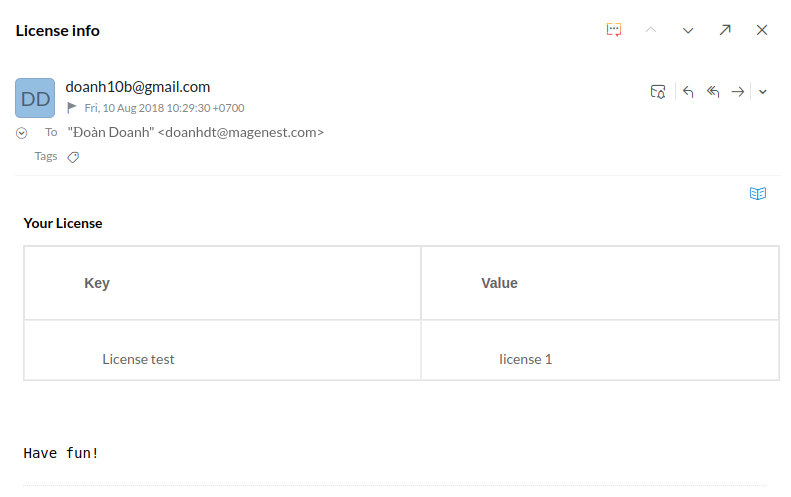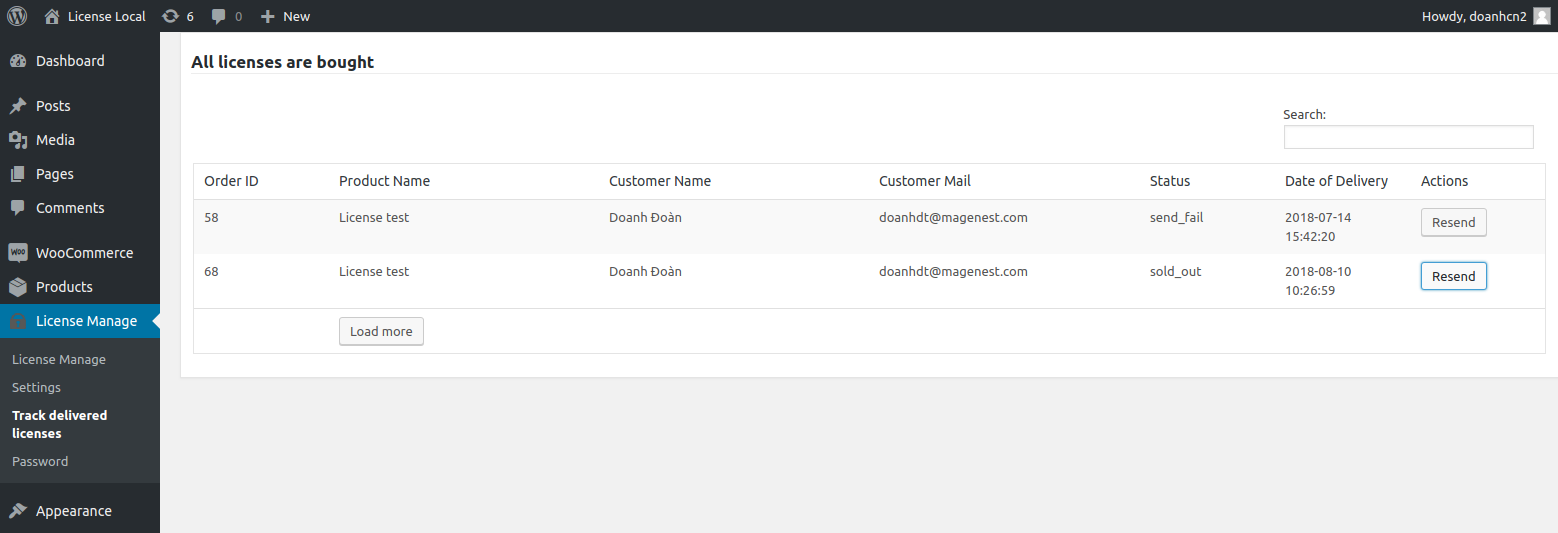...
Created: 02/03/2015 | By: Magenest | Support Portal: http://servicedesk.izysync.com/servicedesk/customer/portal/106
Introducing to Woocommerce
...
License manager
The Woocommerce license License manager plugin is a alternative sale model , it is suitable if your online store sell game license, itunes card, phone card, serial codes, keys, PIN. The module will deliver license automatically after customers purchase product.
The workflow of module
Admin (shop manager) add licenses for product named Xbox live for example. He can use textbox to enter license code or he can upload license files.
Customer buy 3 license product Xbox live. He will receive email that attach licenses. He can view and download license in My Account pages.
Features
1.Admin can add unlimited
license for Simple product and Variable product.
Admin can edit, delete license in the product.
Admin can easily track sold out/in stock license on grid view.
Admin
2. There are many options in License manager setting , so admin can configure module with ease and flexibility
3. Advanced grid view to manage license
4. Customercan export licenses (text license) to csv file
.
6. Grid view to manage delivered licenses. (Admin can easily track sold out license)
7. Module send email to customer with license information and attached license
8.Customer received email with license information after purchase.
Customer can view the purchased license in my account page
9. Strong security. The license file is saved in database not in a folder of webroot
Installation
.
Auto update “out of stock” status..
Licenses is encrypted in database.
Installation
1. Upload the Woocommerce License manager to the folder Plugins through submenu "Add New".1. Unzip and upload the plugin’s folder to your /wp-content/plugins/ directory
2. Activate the extension through the ‘Plugins’ "Plugins" menu in WordPress3. Set write permission for folder temp and upload
Configuration
After
install
Configuration
License manager plugin, please follow these steps for configuration: In the admin panel, go to WooCommerce > Settings > License Delivery.
You can access configuration page by clicking Settings of Woocommerce, then click License delivery tab
1. Delivery license and send notification email when status of order
The time of sending mail: when status of order is one of “On hold”, “Complete”, “Processing”, “Pending”. We recommend you choose complete for live website. If it is demo or test you can choose on hold option
2. Email subject of delivered pinThe module will
send email to notify customer about the pin You fulfill the email subject of in this field The subject of email sent to Customers.
3. Email content of delived pins
This field is where you define the notification license email content.
The module automatically insert license code in email content and attach the license file in email. You can use some pre defined email variable in content of delivered pin
Hi, <br> Licence info <br> {{code}} <br> Have fun! <a href="{{license_info}}, {{customer}}, {{store_url}}", >{{store_name}} </a> |
|---|
4. BCC name/BCC
4. Email subject of out of stock pin
If there is no available licenses , it will send an email about this, you can set the email subject here.
5. Email content of out of stock pin
You define the content email that send notification about out of stock of license here.
6. BCC name
7. Bcc email
The module will bcc all the notification emails for the email address you specify here
Don't forget click Save changes button!
How to change password of license key encryption
Create license product
Please check the license checkox to turn on the license manager feature for this product. Each product can have many pin in text format or image format You can click button Add to add more license
Note If your license file is too big , you may resize it to upload success fully.
After you hit the button Update you can go to the License Manager menu to view the recent added license. By default, the recent added license status is avaibility.
Manage license
You can export the license in csv . note that only license in text format is visible in exported csv.
Hit the Export button to export csv file.
You can filter license here. Enter the product name and pin number for example and hit the Search button. For example, you want to search the license for product that its name contains character A and status is available.
You can enter A in product Product name fields and available in Status , then hit button Search.
You can download the license , too
You can delete license by click Delete link
If you click on Edit link it will show you the panel
You can enter the new license code and the status. Note You can not edit the license file . If you need to edit license file the only way is delete it and upload new license file in edit product page.
Track delivered license
You can track the already delivered license here . For example you can enter the name of product and hit the button Search.
You can hit button Export and the module will let you download a csv file that you can easily manage with Excel tool.
Manage the license order
You can track the order which contains the license product.
In this grid view , you can easily manage the delivery status of order. It is very useful if you let customer pre purchase your license.
Consider the following scenario.
You sell the Xbox game card. However you have no available license code for product. Customer can buy this Xbox card and he will not received it. When you have available licenses, you can click Delivery link .
Once again, thank you so much for purchasing this plugin. As I said at the beginning, I'd be glad to help you if you have any questions relating to this plugin. No guarantees, but I'll do my best to assist. If you have a more general question relating to the plugin on Codecanyon, you might consider visiting the forums and asking your question in the “Item Discussion” section.
Please note that only Admin have the permission to change the password of license key encryption.
Default password: magenest
Password is used to encrypt your pin number, show your pin number without encrypting and edit license.
You can reset encrypt password to “magenest” if you have Adminstrator’s passwordCreate License Product
Click on Add New product button.
Select License and Virtual like the following screenshot.
Add licenses in License Config section.
With text license, enter license key of products in License text.
In addition, you can upload file licenses key via image in License Image URL.
If your license is a file, click on Choose File to choose .txt file in your computer (only accept .txt extension).
Note: If you have more text license or file license, click on Add License button to add each line.
If you want add license without encrypt, you can deselect Enable encrypt option. The Encrypt only support Text license
Notice: Click Import licenses button to save licenses in License of product before Publish product.
- After Import licenses, you can manage Licenses of product in License of Product box:
License keys Management:
You can see all the license keys of all product by clicking License Manager.
You can search for the desired product by name, variation and status.
Click on Decrypt button to decrypt license key, then enter password was configured and Decrypt.
If you want to change license key or status of license key, you click on Edit button and confirm password. After changing information, you click on Save button.
Click on Remove button to delete license key.
Export license key to a csv file by clicking Export button on License Manage page.
Customer buy licenses key:
Customer buy license key like a simple products
Customer click on Add to cart > Check out to buy license keys.
After that, customer fill necessary information and click on Place Order.
Admin change the status of order like the "Delivery license and send notification email when status of order" option in Configuration step
Customer will receive email about information of license key.
Track delivered licenses