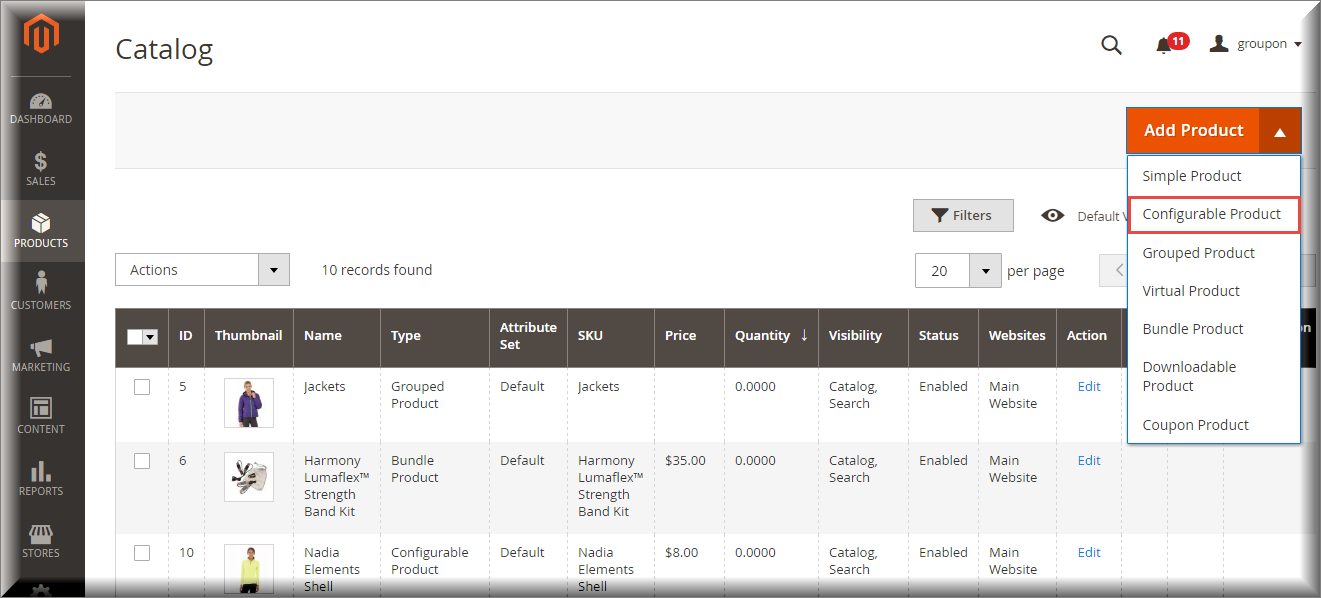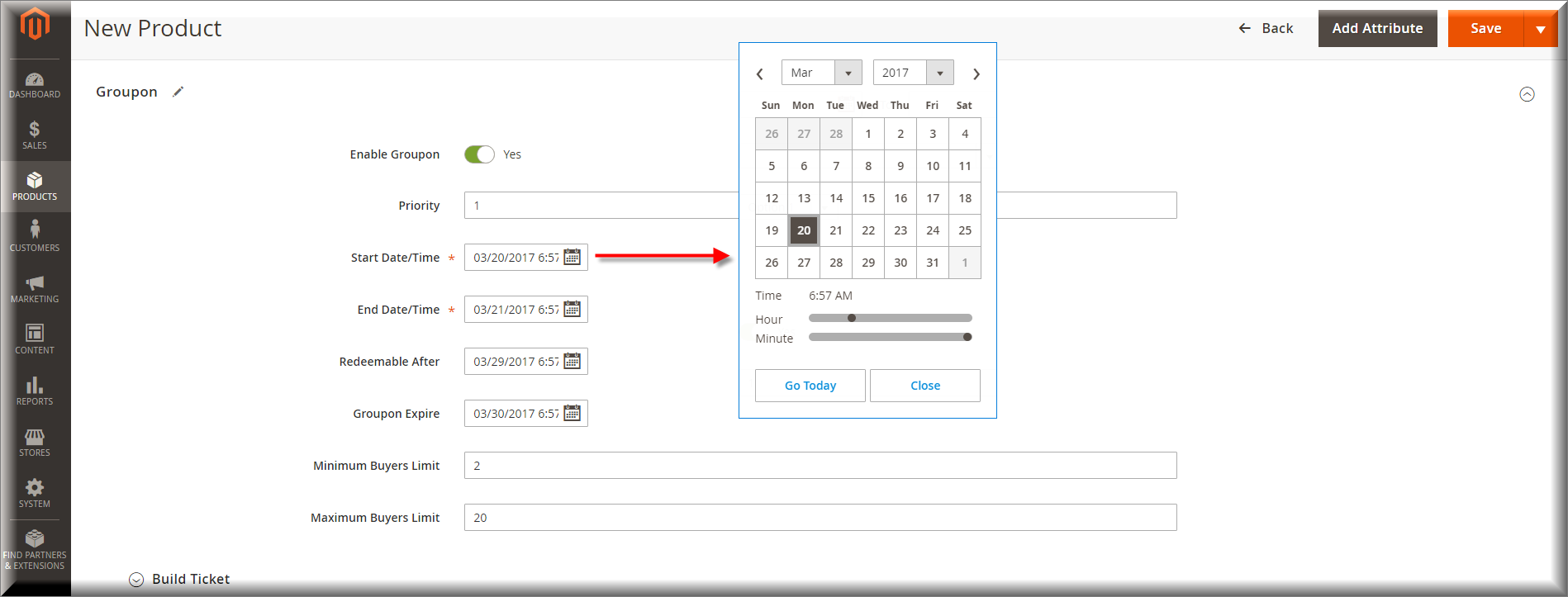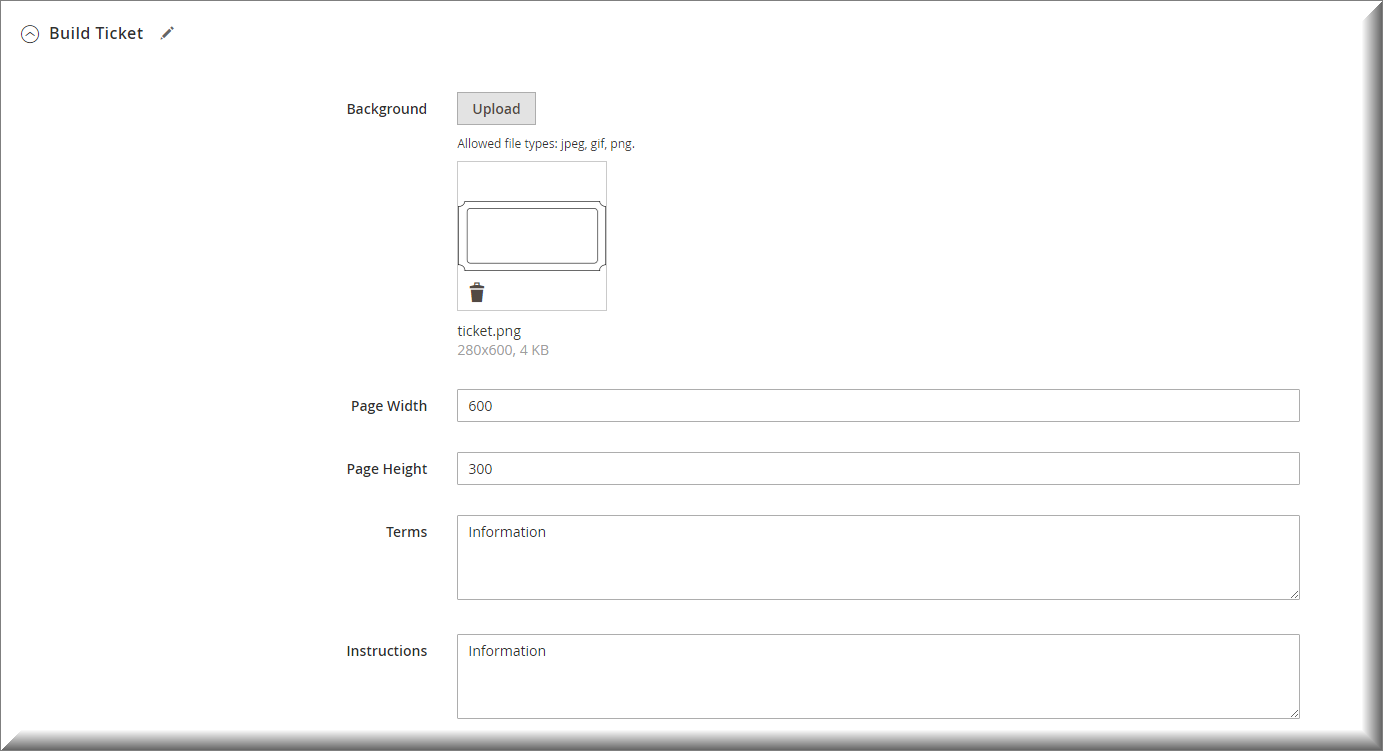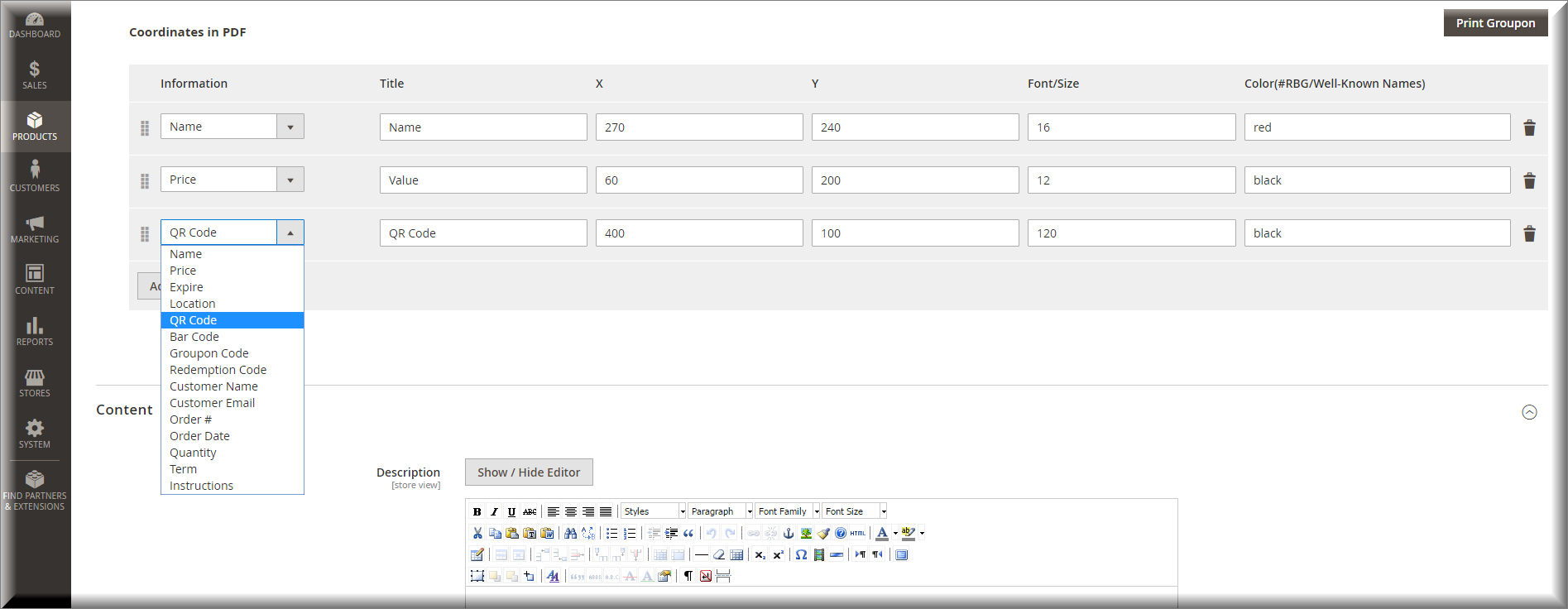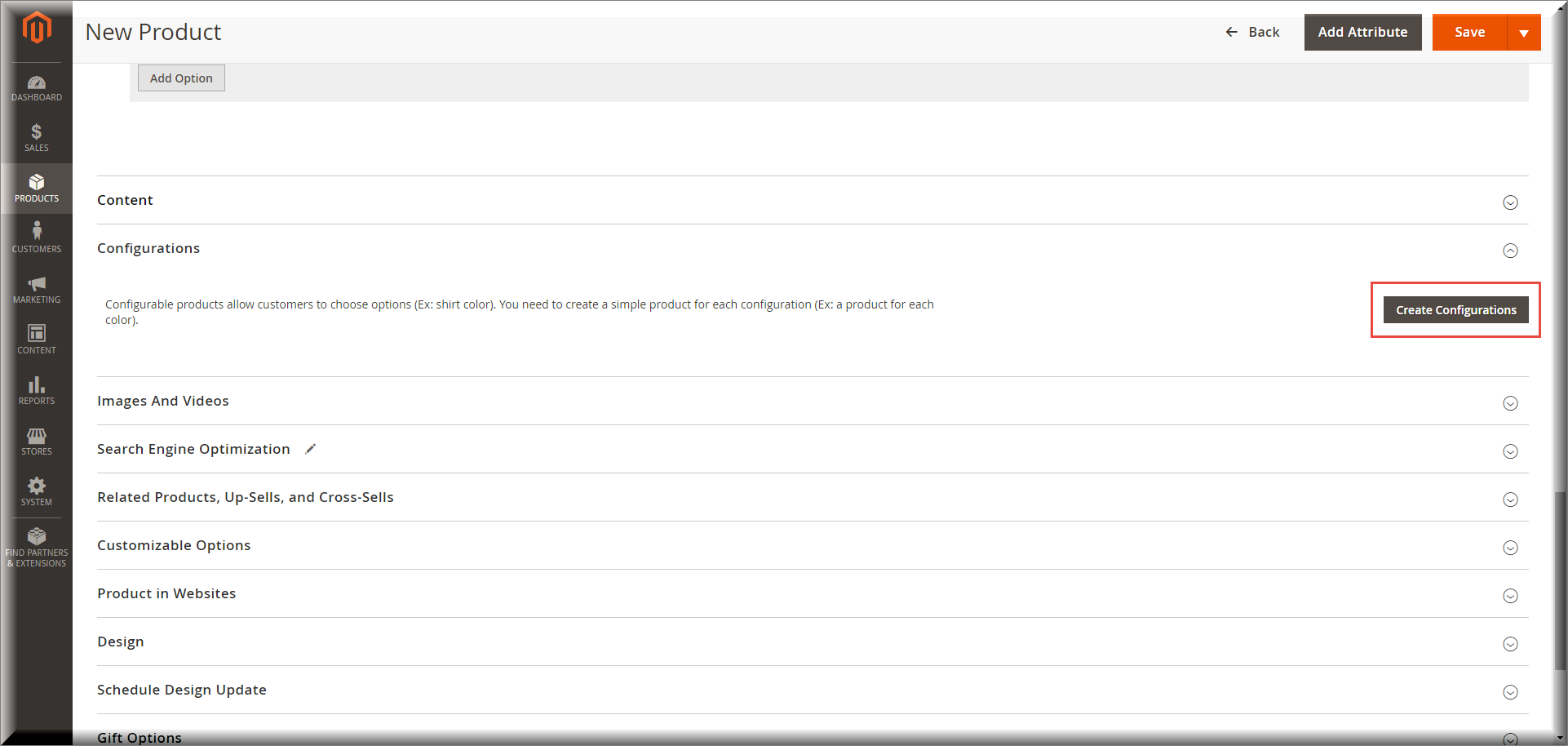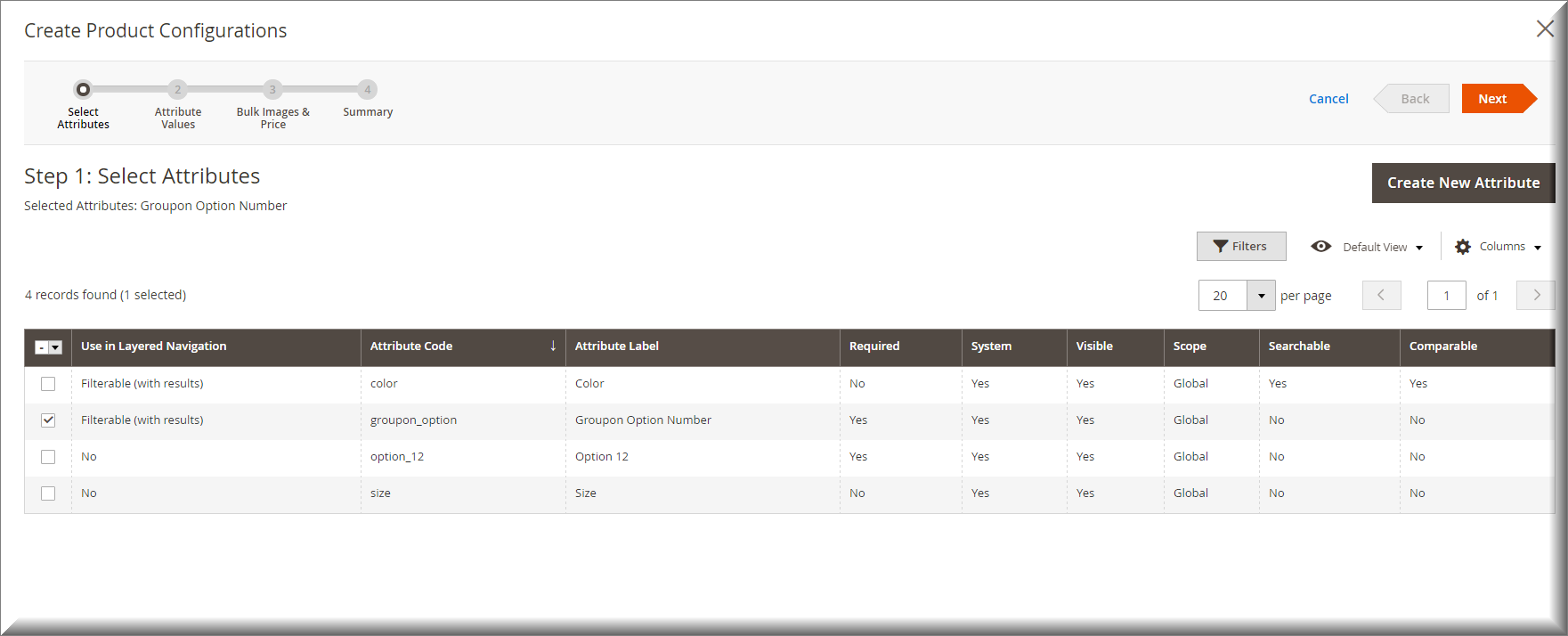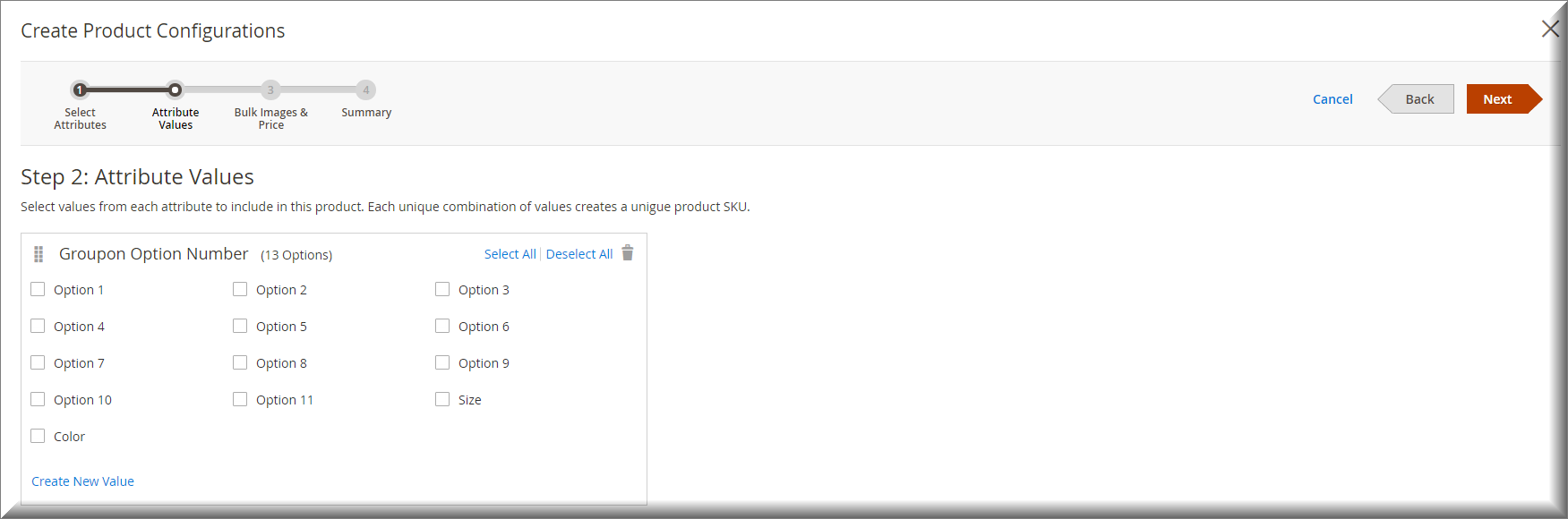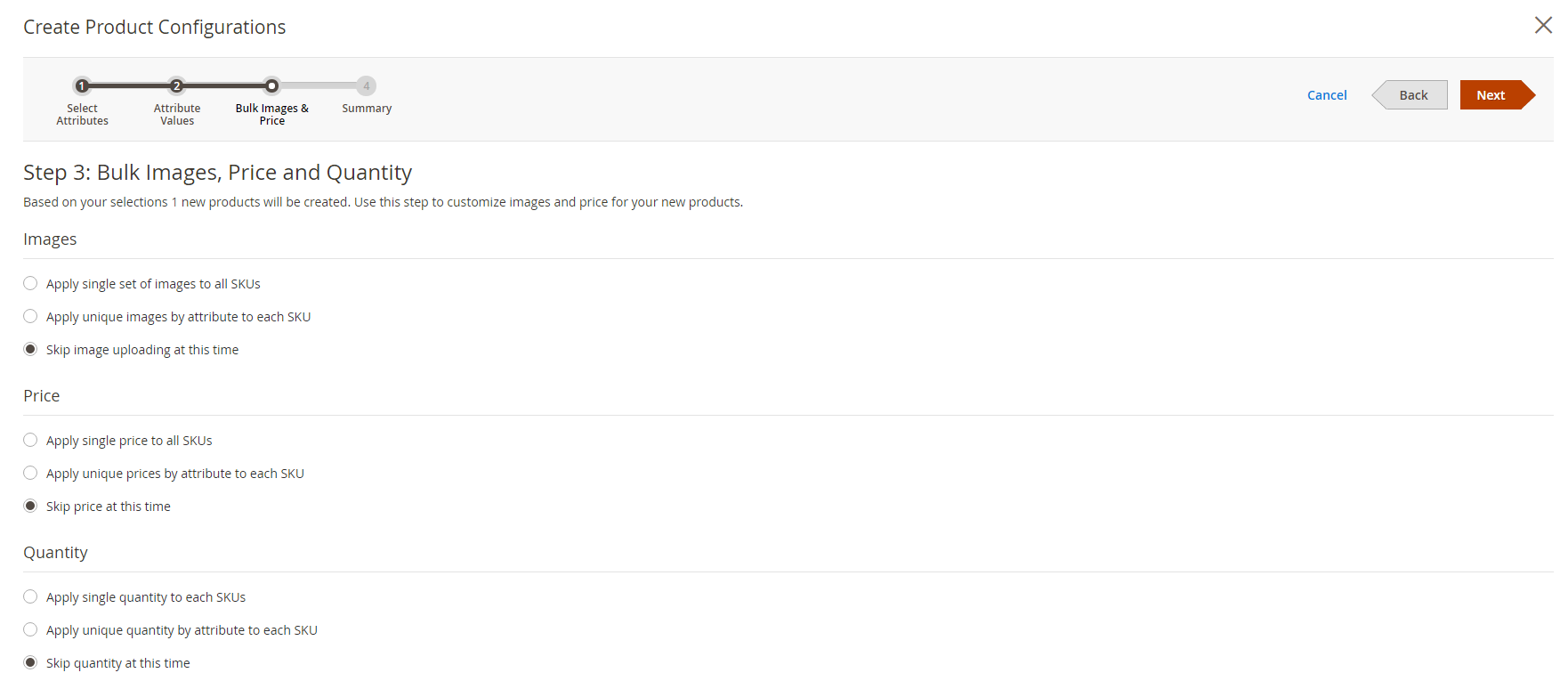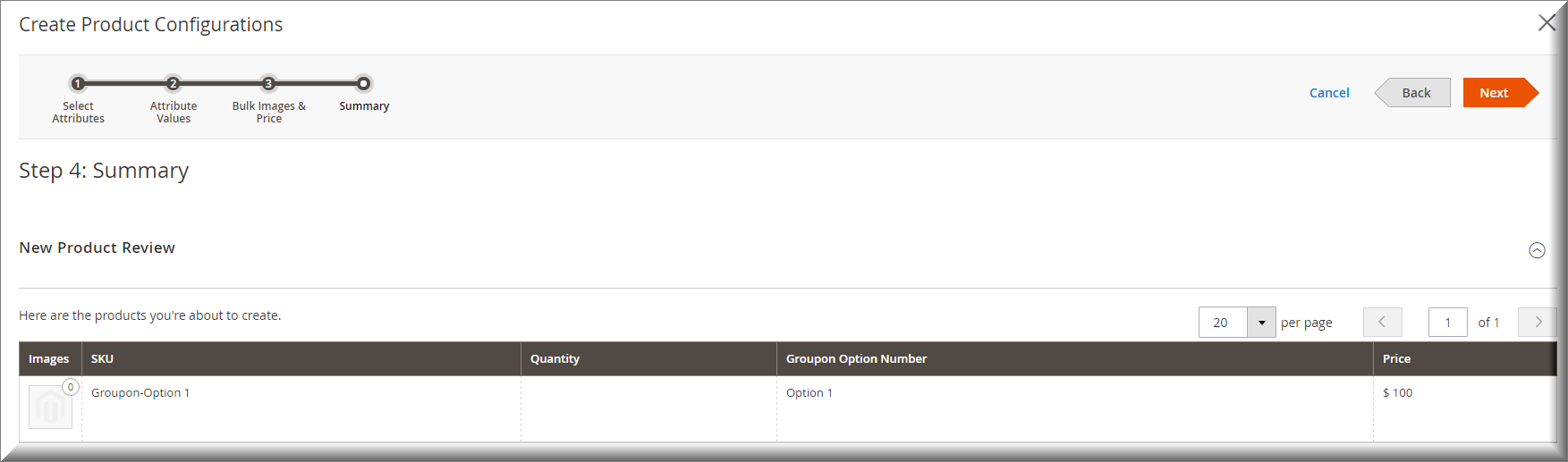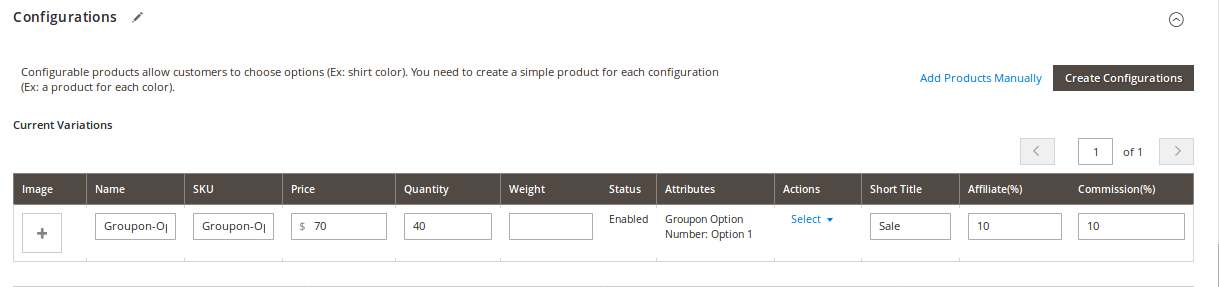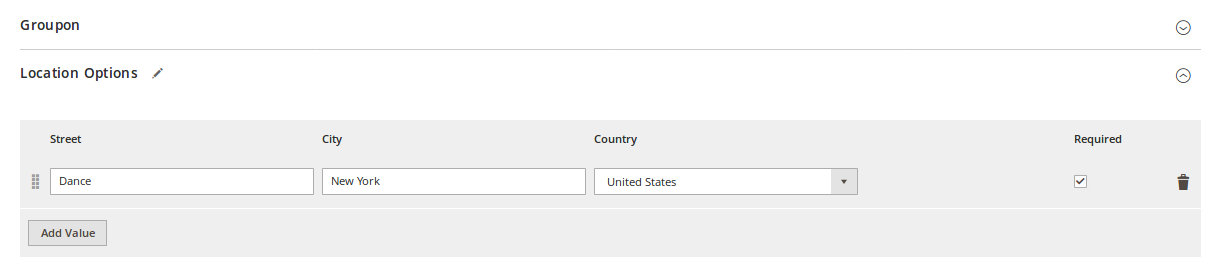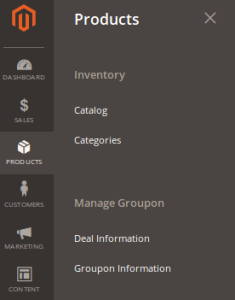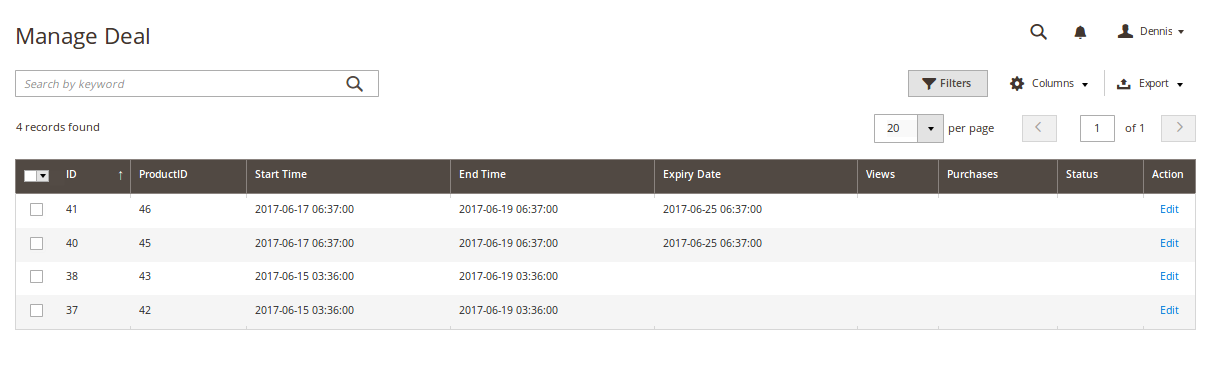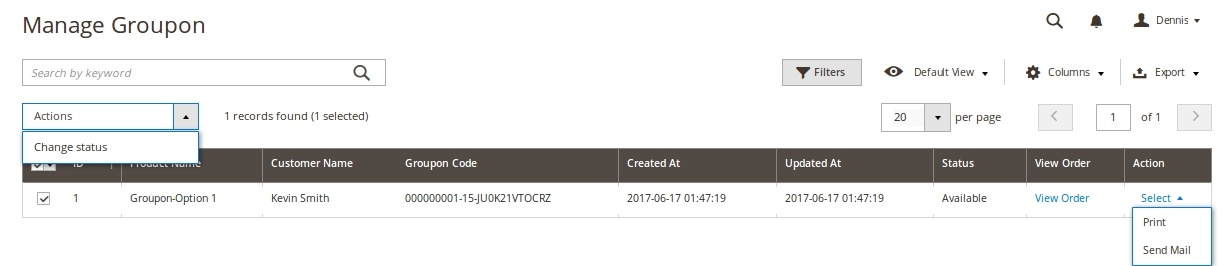...
Main Functions
For Subscription Product
- Create a groupon product
Each groupon product is an configurable product, so merchants need to go to Products > Catalog > Configurable Product when they want to create a new groupon product.
Go to the Groupon tab, there are two modes that admin can choose.
- No: Admin will create a normal Configurable Product.
- Yes: The product is now a Groupon Product. Admin now have to fill all the information such as Priority; Start Date/Time, End Date/Time ...
After filling all the needed information for your Groupon product, admin now can create a custom coupon ticket for this product in the Build Ticket section:
- First, choose image and set size for your ticket's background
- Then add the fields such as Name, QR Code, Location .... to design your desire ticket for the product.
(Note: X and Y are the coordinates value for the added field)
- Then add the fields such as Name, QR Code, Location .... to design your desire ticket for the product.
Now go to Configurations section and click Create Configuration button to create the groupon deals
- Select the column with Attribute Code is groupon_option
- Choose or create other deal options for the groupon
- After finish this 4-step procedure, the groupon deals will be shown. Fill the information in the table and then click Save button to save the product.
- Groupon products will be created with Product Type: Coupon Product. Merchant now need to add Location for them in the Location Options
Merchants can also manage all the Groupon deal and order.
- Go to PRODUCTS tab, there is a Manage Groupon section
- Deal Information is where admin can view and edit all the Groupon deal
- Groupon Information allows merchants manage all the groupon tickets. They can check the order, print and change status of the coupon and send it to customer by email.
...