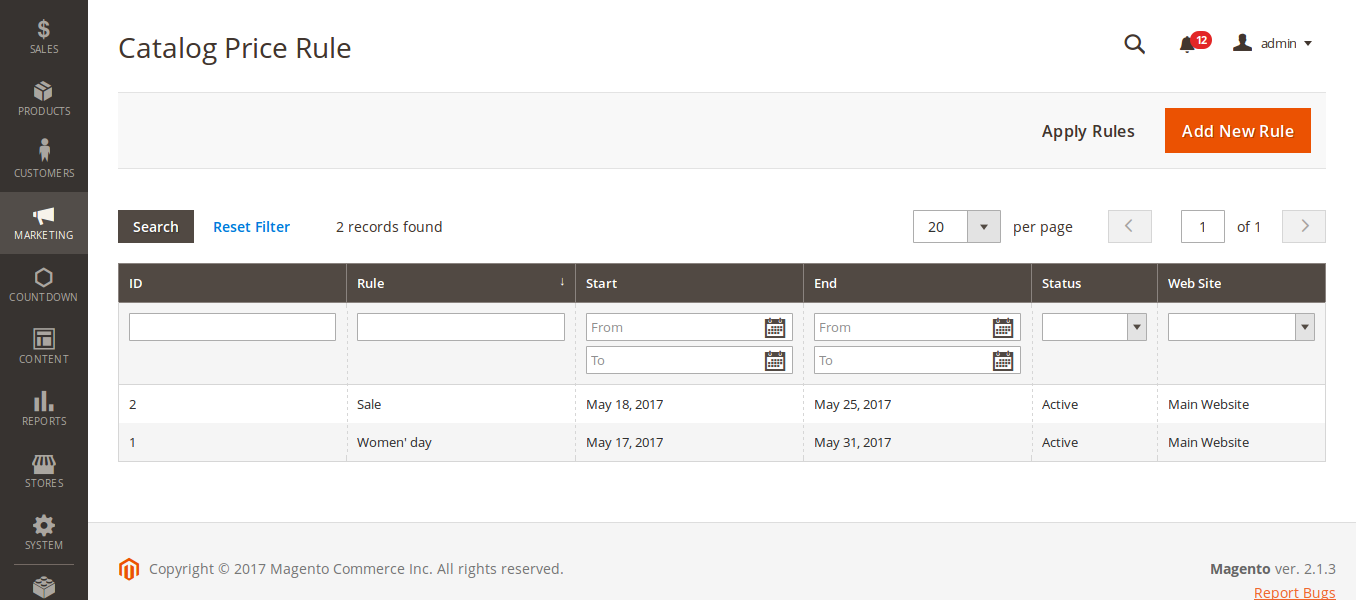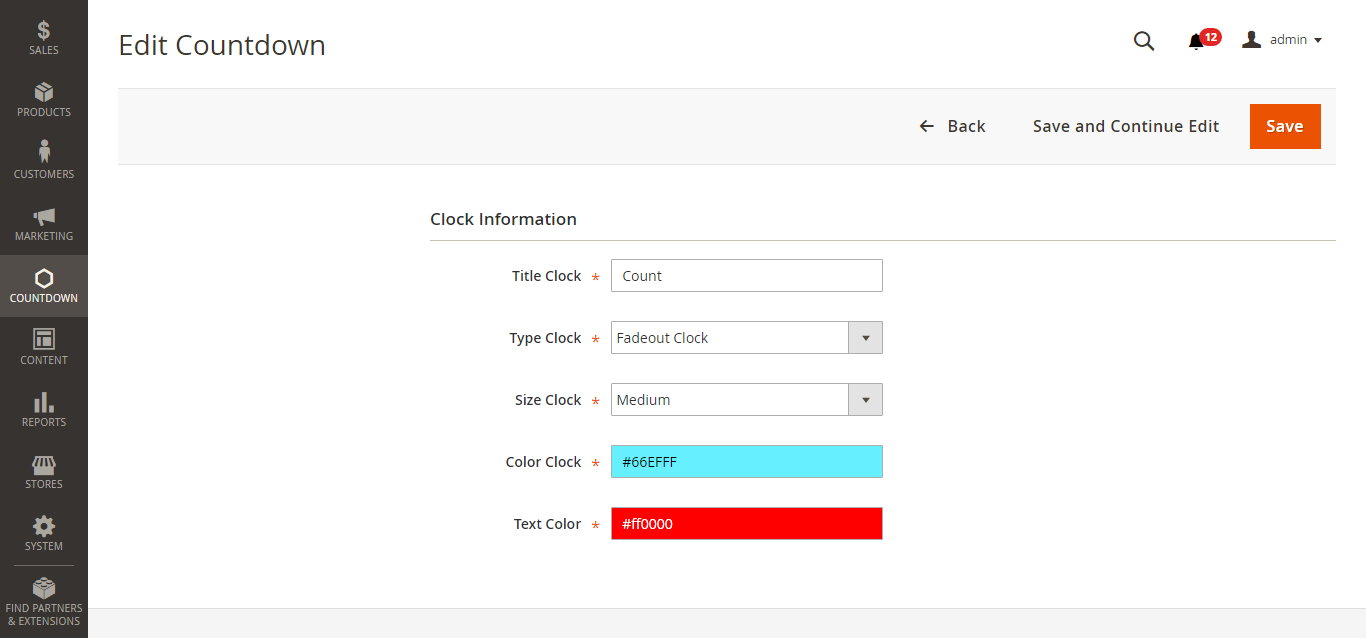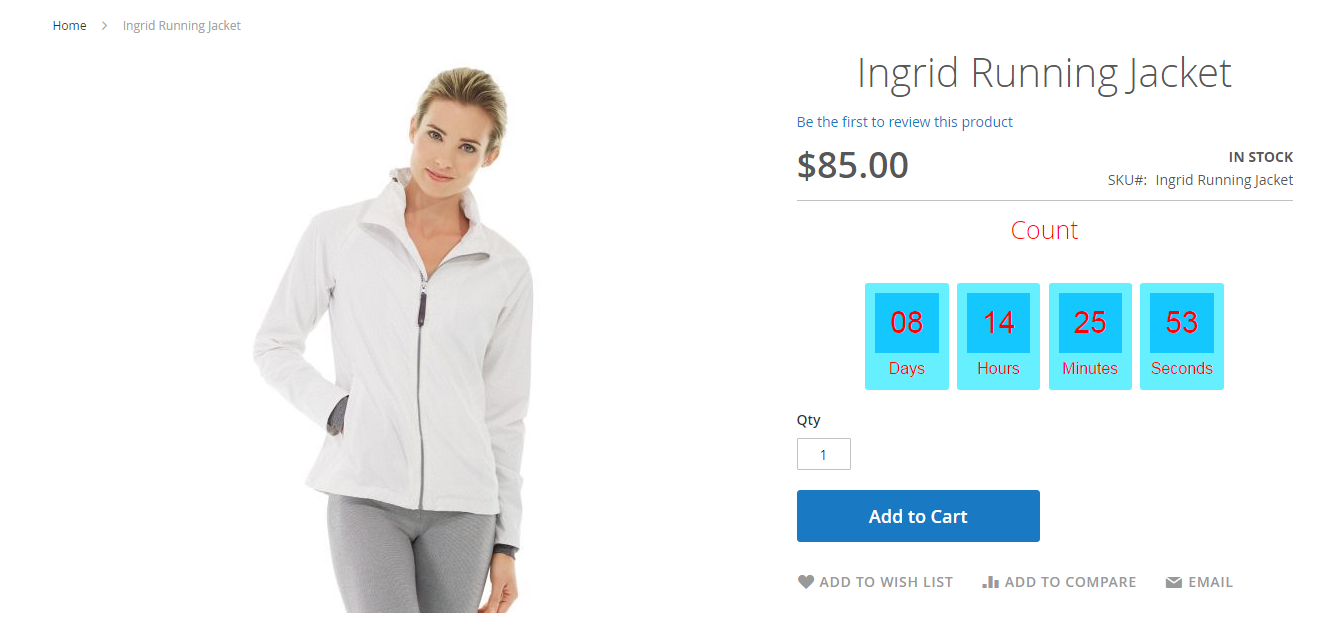...
| Table of Contents |
|---|
Introduction
Countdown for Magento 2 by Magenest is an extension that allows owners to set up a clock to countdown for sale products.
You You should install it now to use the best features like.
Hightlight Features
Admin can create clocks for sale campaign according to each product.
Admin can change style for each clock.
System Requirements
Your store should be running on Magento 2 Community Edition version 2.1.x.
...
Configuration
In order to get your extension up and running properly, we highly recommend that you make some configurations right from the beginning
Navigate to your Backend of Magento 2 -> Products->Settings
Install general options such as below picture:
...
> Countdown > Configuration
General
Admin can choose whether to show countdown clock, list product and whether use default clock.
Default Clock
Admin can define style of clock with Title, Color, Size and Type of clock.
Click on Save Config button. Configuration ís is actived
Main Functions
Save Customer's information
In frontend of extension, you will choose the product that needs buying. Nextly, click Call back button.
Home page will redirect to new page. Call Back Information site allows to enter information: name, email, phone, preferred time to call and note.
In Preferred time to call, the call will be counted since customers set time properly.
Create Email Templates
At the back end, clicking Products and choose Email Templates:
Appearing Email Templates form, click Add New Rule to create new email template
Entering Template and Content then press Save Staff button. New Email Template is saved successfully.
Send notification via email
In Manage Call Backs catalogue, user can edit personal information and send notification to email.
Edit information and set email template:
Send email to customer
Intermediately, customer have received email from Main Website Store:
Firstly,You need to create a sale campaign with products which you want. Go to Marketing > Catalog Price Rule > Add New Rule
At New Catalog Price Rule, add information about your campaign ( Rule Name, Date,Customer Groups, Discount Amount...)
After create a campaign successfully, Countdown will update Rule
Admin can edit clock style with different type ( Fadeout Clock, Simple Clock, Circular Clock, Draft Clock), color and text color by click on Edit Clock
At front-end, customer can see Countdown Clock following the time that you set up
...
Update
- When a new update is available, we will provide you with a new package containing our updated extension.
- You will have to delete the module directory and repeat the installing steps above.
- Flush the config cache. Your store and newly installed module should be working as expected.
...