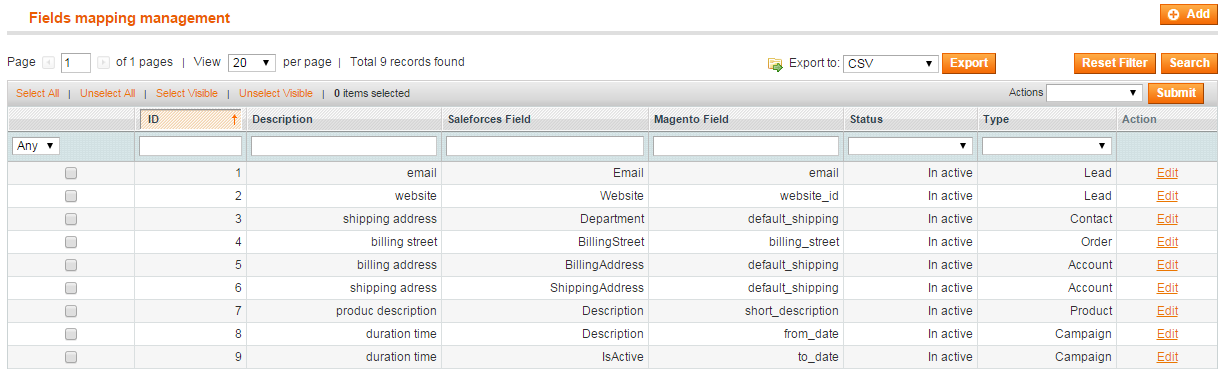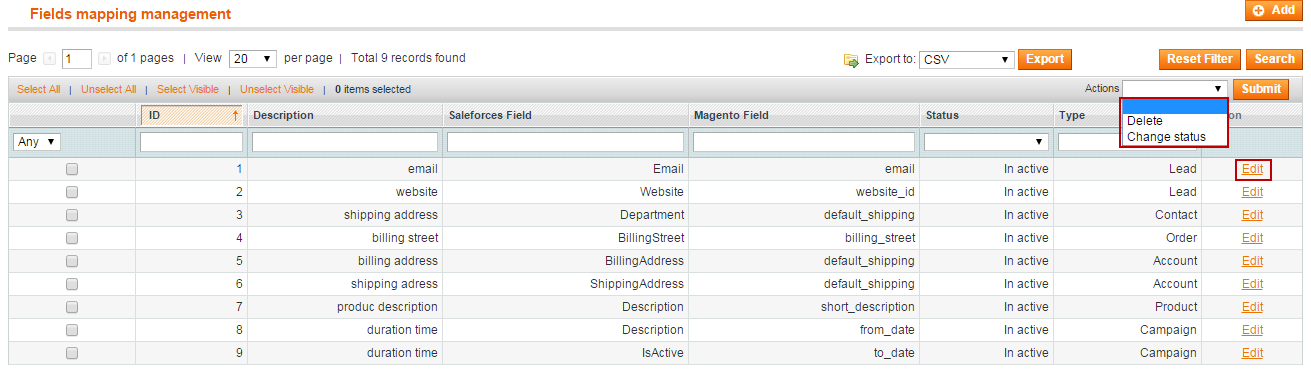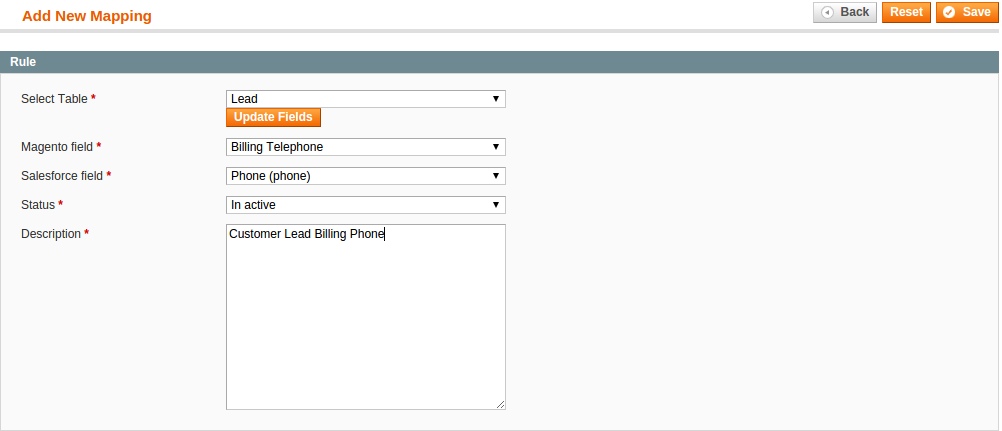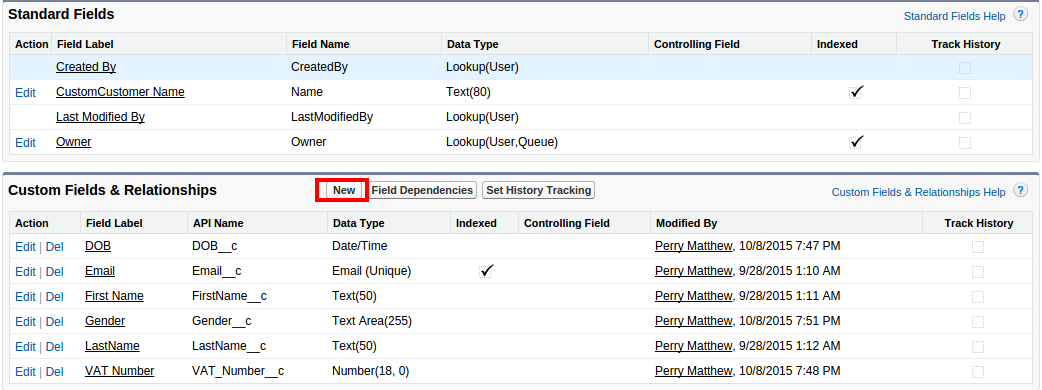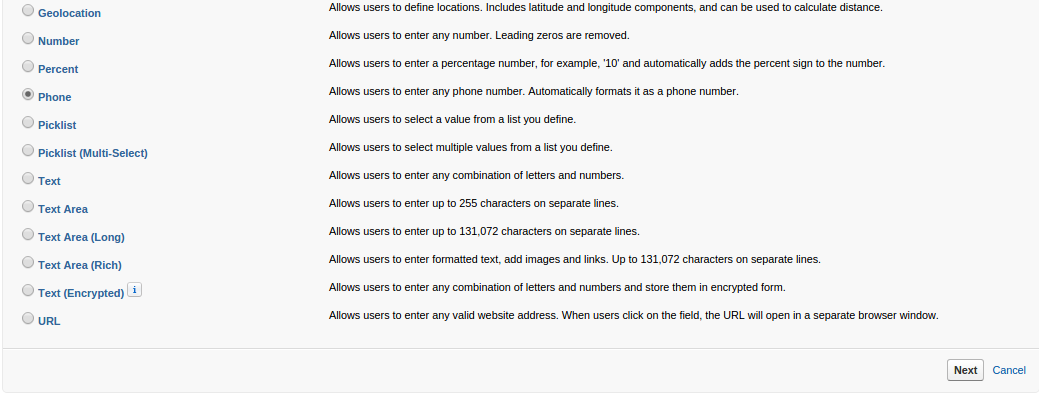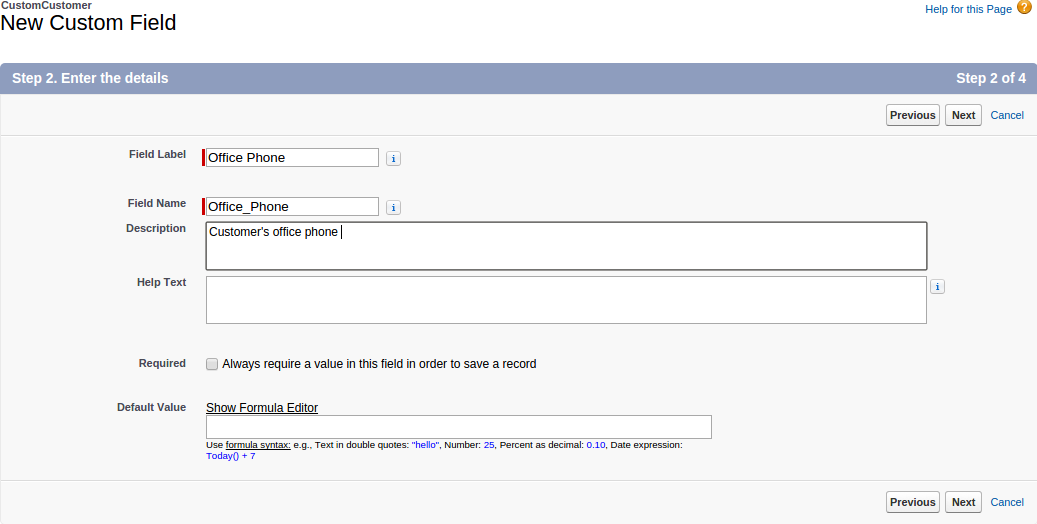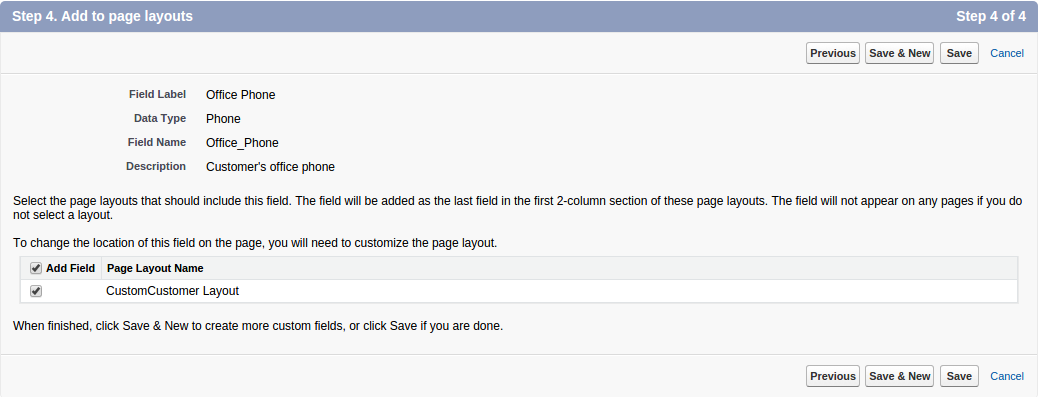...
- You can choose which data you want to sync from Magento to Salesforce
- Click on Salesforce Integration tab –> Field Mapping
- You can edit, export to CSV, change status or delete mappings.
- To add new mapping, Click on Add, Add New Mapping window will be immediately loaded
- Select Table: select table for new mapping
- Salesforce field: choose Salesforce field
- Magento field: Magento field's name
- Status: default status is Active
- Description: Description for this new mapping
When done, hit Save, your mapping will be included in the next sync.
...
- To add or edit custom fields, go to Setup. In the Build console, expand Create and click on Objects, the Custom Objects window will popup.
- Click on the table that you want to edit, in here we will take Custom Customer for instance, add click on New to start adding new field.
- You will see a long list of options for your new field, choose one of your need, then click on Next.
- Next, you need to fill in a few details for your new Custom Field
- Field Label: Name for your new Custom Field.
- Field Name: This will be auto-filled after you filled in Field Label.
- Description: more detail description about the field.
- Help Text: this text will appear when user hover mouse on the field's icon.
- Hit Next to continue, you will see a list of checkboxes for security purpose, leave them and move on.
- When done, hit Save. Your field is successfully created.
...