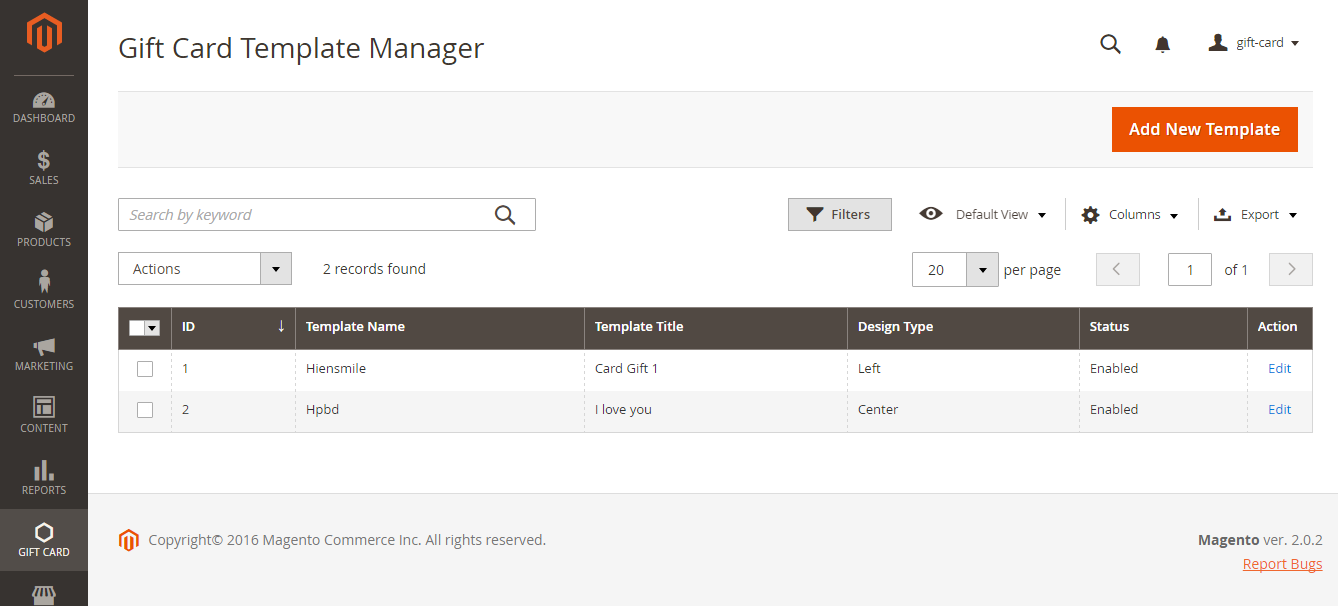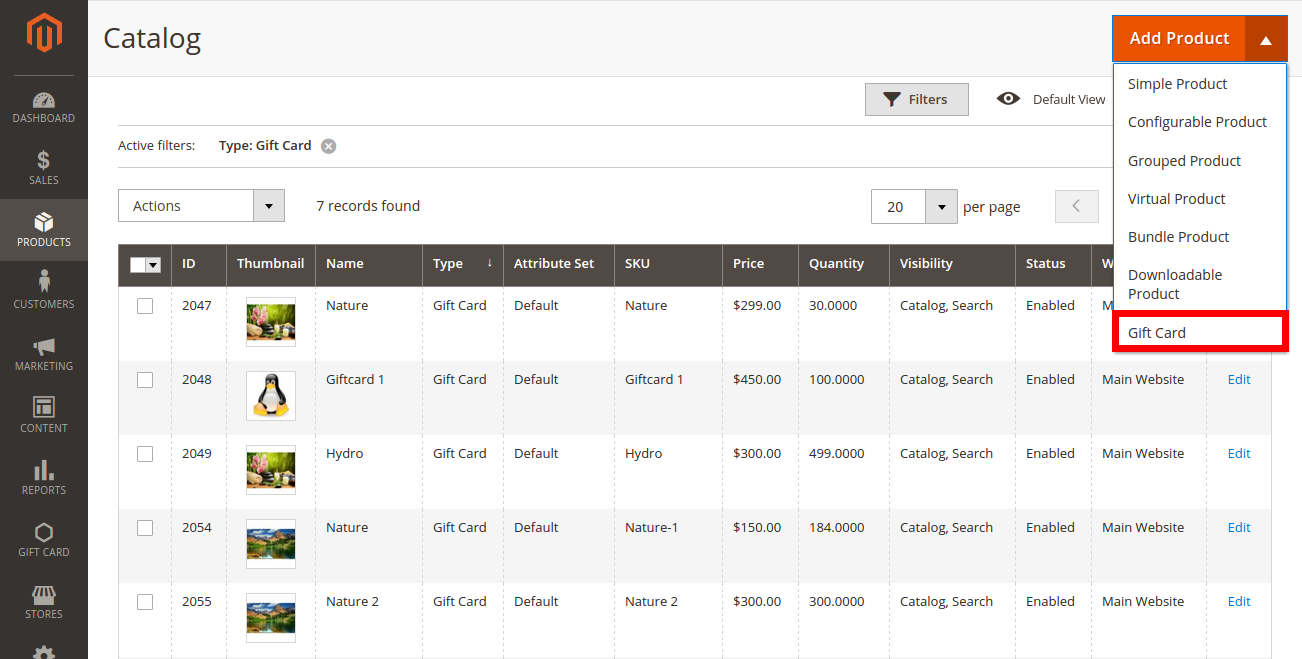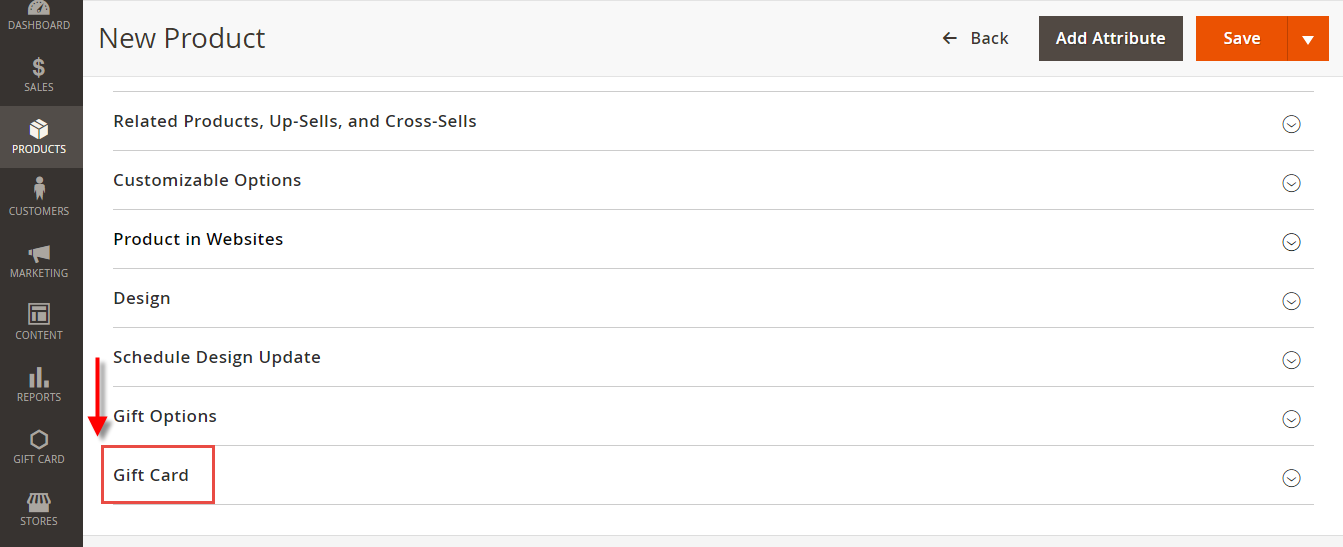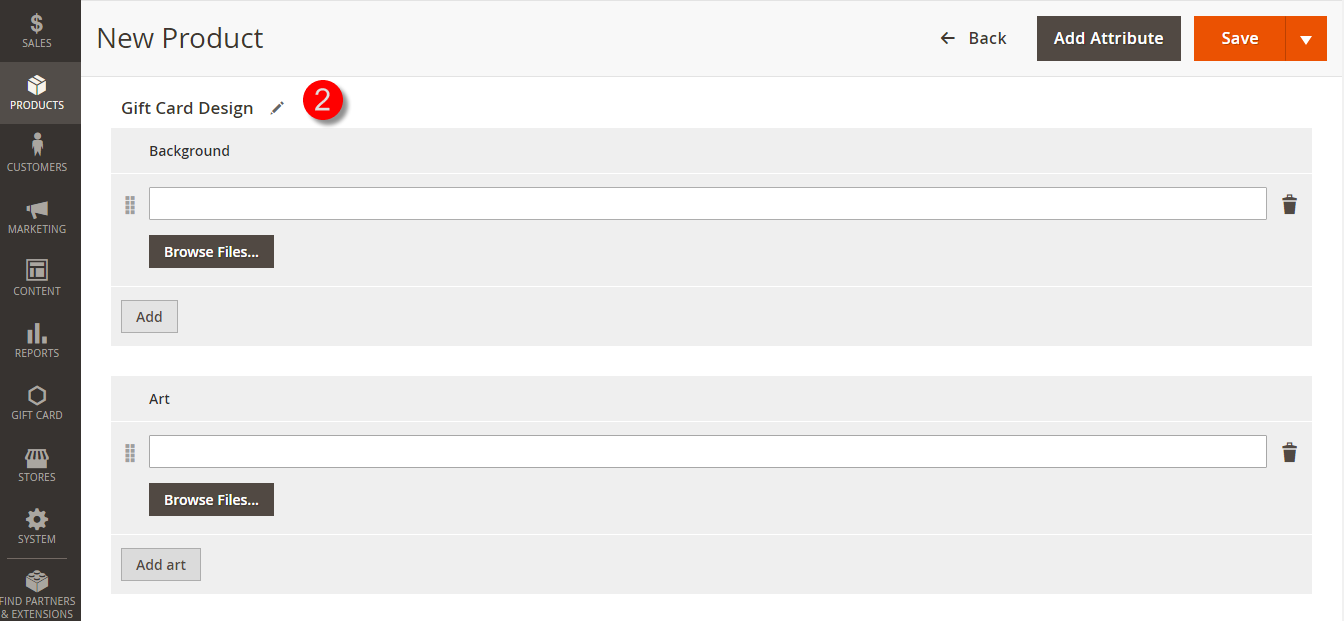...
+ If admin want to implement any changes, please click on Edit.
+ If admin want to create a new template, please click on Add New Template button.
...
General Configuration tab
Main Image Uploads: Admin can set easily main image by navigating to Main Imagine Uploads.
...
To create a Gift Card Product, admin need to navigate to Product > Catalog > Add Product > Gift Card. This is a new product type developed by Magenest which allows admin to create gift card products an easy way.
After After clicking on Gift Card, the New Product screen page will be shown to allow admin to set information related the .
Navigate to Gift Card producttab.
3. In the Basic Settings tag, choose Gift Card.
Admin can set information related the Gift Card product, such as Gifcard price scheme, Gift card price selector, Expires After, Max Price, Min Price, Giftcard templates.
- Gifcard price scheme: Consist of 3 option to choose:
+ Fixed: Choosing this option if admin want to set a fixed price for the product.
...
+ Range: Choosing this option if admin want to display a price range that allows the customer to enter the price in the rangeGift rangeGift card price selector: Allow admin set the price in price in accordance with the with the above option.
- Expires After: Admin can set the expiration date of Gift Card products.
- Max Price: The max price of the product.
- Min Price: The min price of the product.
Please
...
click on Save button to complete.
For Customer
Select the Gift Card type
...