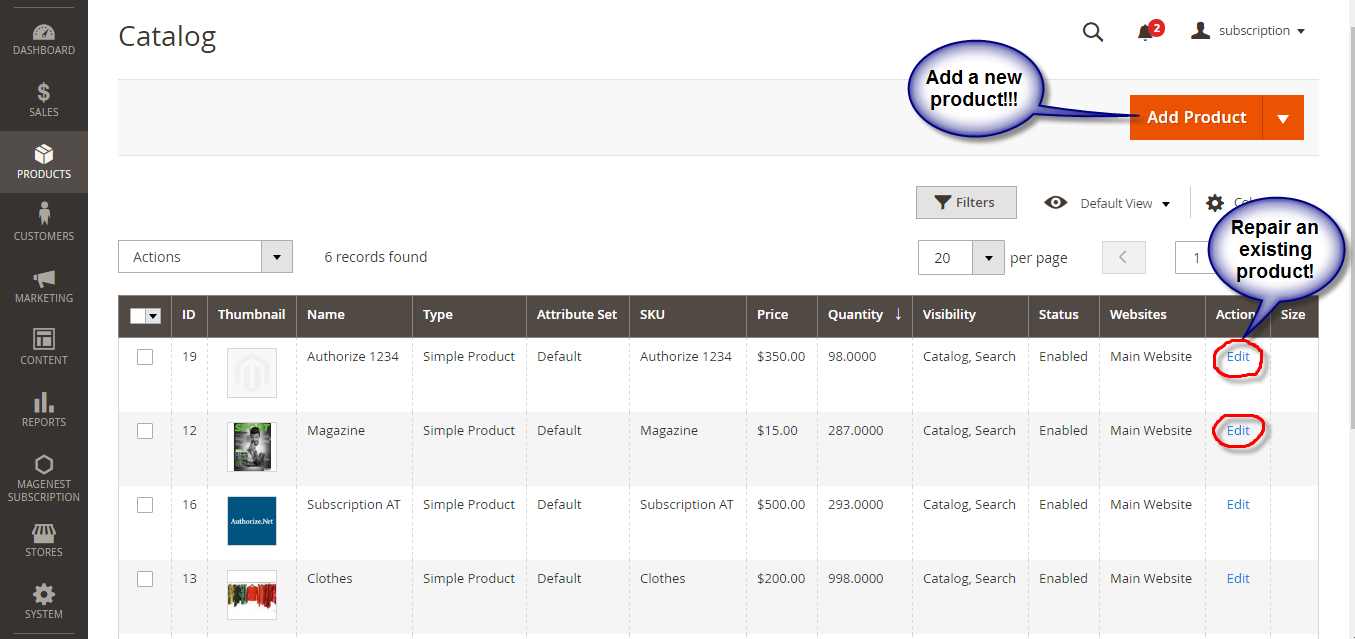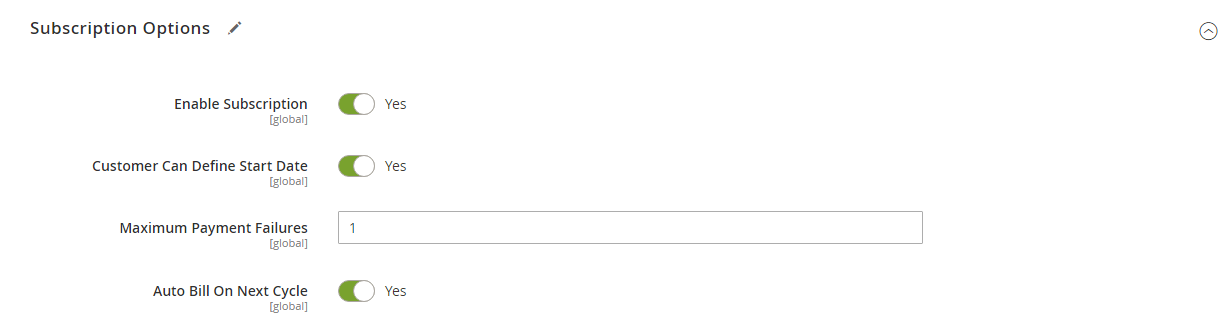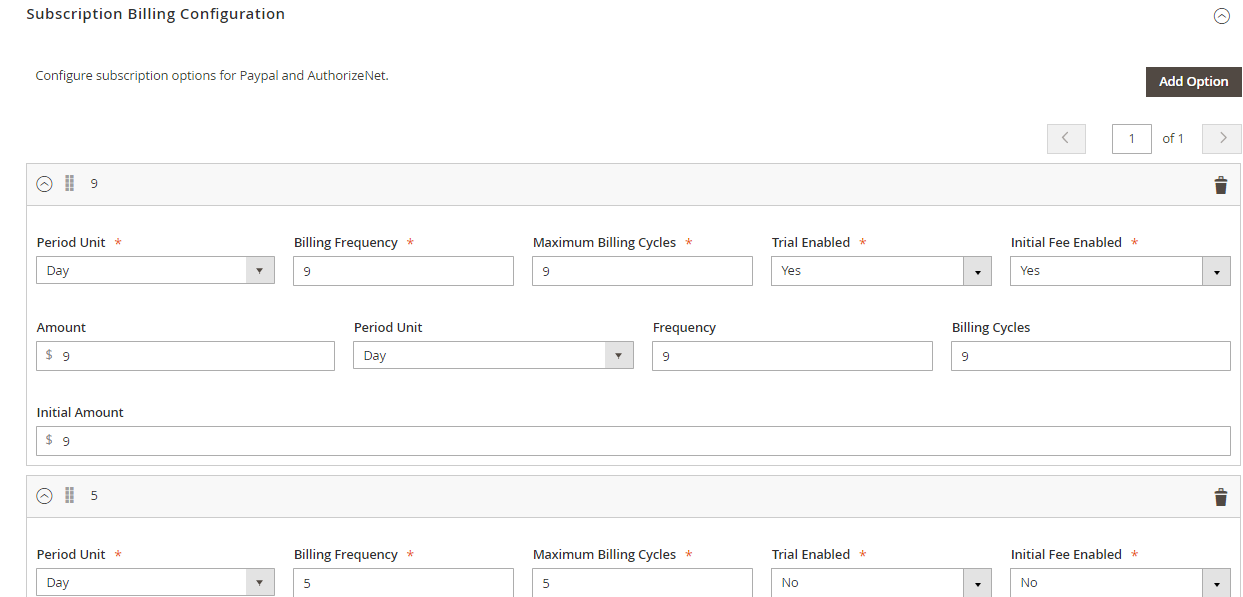...
Please click on Save Config button to save data entered.
...
Main Functions
Configure Subscription
You can configure subscription setting for a new or an existing product.
Log in your Magento backend system. On Dashboard tab, click Products -> Catalog.
For a new product, click Add Product or select a product type to start creating a new product on your store (Magento Subscriptions and Recurring Payments supports simple, virtual and downloadable products).
For existing product, click Edit.
This will lead you to Basic Settings section where you can define your product characteristics.
On Basic Settings tab, click Subscription Options.
Enable Subscription = Yes/ No.
Customer Can Define Start Date = Yes/ No.
Maximum Payment Failures: Allows you to set the maximum number of times that customer can fail to pay. When the number is reached, an IPN (Instant Payment Notification) message is sent to you and customer’s account will be suspended automatically.
Auto Bill on Next Cycle = Yes/ No. Indicates whether you would like PayPal to automatically bill the outstanding balance amount in the next billing cycle. The outstanding balance is the total amount of any previously failed scheduled payments that have yet to be successfully paid. It is one of the following values:
- Yes: PayPal automatically bills the outstanding balance.
- No: PayPal does not automatically bill the outstanding balance.
On Basic Settings tab, click Subscription Billing Configuration.
Billing Options. Enables you to define billing frequency or cycles.
Period-Unit is one of following values: Day, Week, SemiMonth, Month and Year.
Billing frequency is the number of billing period that makes up a billing cycle.
Maximum Billing Cycles: is the number of billing cycles for the payment period.
Select a period unit, enter the number you want to set on Billing Frequency and Maximum Billing Cycles.
- To add other billing options, click Add Option.
- To remove a billing option, click Remove.
Enable Trial = Yes/ No.
Enable Initial Fee = Yes/ No. Set to Yes if you want a system to add a one-time fixed amount payment, which will be taken upfront on subscribing to a product.
Initial Fee Amount specifies the one-time fixed amount payment that customer needs to fulfill.
Store Appearance
This section illustrates some examples of how your store will appear when being configured with Magento Subscriptions and Recurring Payments.
- Subscription product
After admin completely create the subscription product at backend back end page. At frontend page, this subscription product will be shown with options allowing customers to choose, including: Billing Cycle, Recurring Payment Stop After, Trial Period, Initial Fee and Start Date and click on Add to Cart button.
...
At check out page, there are 2 ways that customers can use to Recurring Payment.
- Customers use their Credit Card Direct Post. Payment through Authorize.net
Customers enter information about Credit card number, expiration date and card verification number. After that, click on "Place Order" button to order.
...