If you have any questions that are beyond the scope of this document, do not hesitate to leave us an email at [email protected]
Created: 02/11/2018 | By: Magenest | Support Portal: http://servicedesk.izysync.com/servicedesk/customer/portal/16
![]()
You want to highlight your new arrival items, you desire to sell more on certain products by offering discount price; or a particular holiday set need to be outstanding on the ground. With this extension, you can easily place the tags such as "new arrivals", "best seller" or "50% off" on your products to get customer attention. You are able to decide which place to stick the labels so that it’s visually suitable with the product image and layout. This extension allows you to design your all tags based on a variety of available options. At the back end, you can set rule and conditions for your product labels such as the start and end date or the duration for the promotion applied.
For more details, live-demo and user reviews, please visit: https://store.magenest.com/magento-2/product-labels.html
Your store should be running on Magento Community Edition version 2.1.x, 2.2.x
You can easily enable or disable the product labels extension in Stores > Magenest > Product Labels > Enable Product Labels.
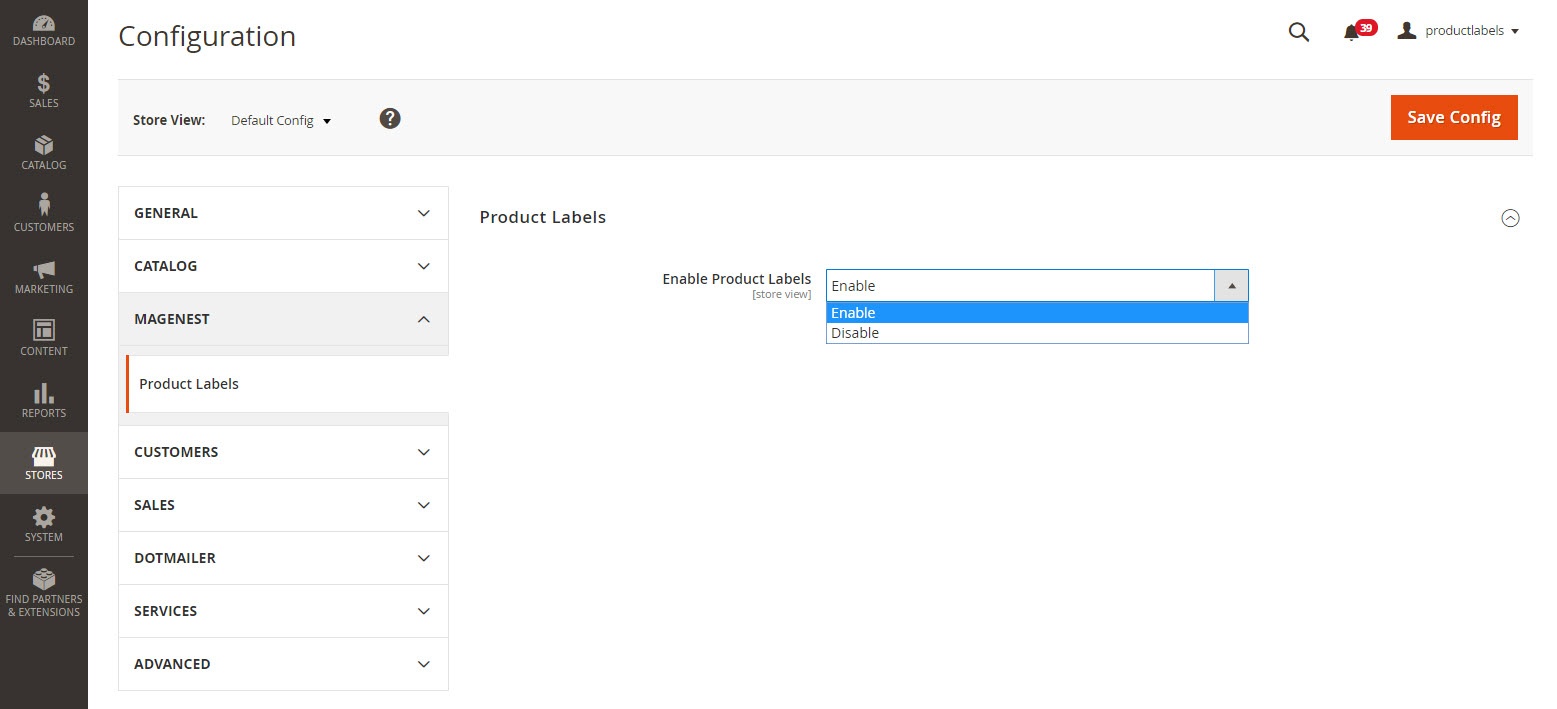
In order to create new product label, got to Catalog > Product Labels > Manage Product Labels. In here you can view all the product labels, you can edit the one you have created, or you can Add New Label.
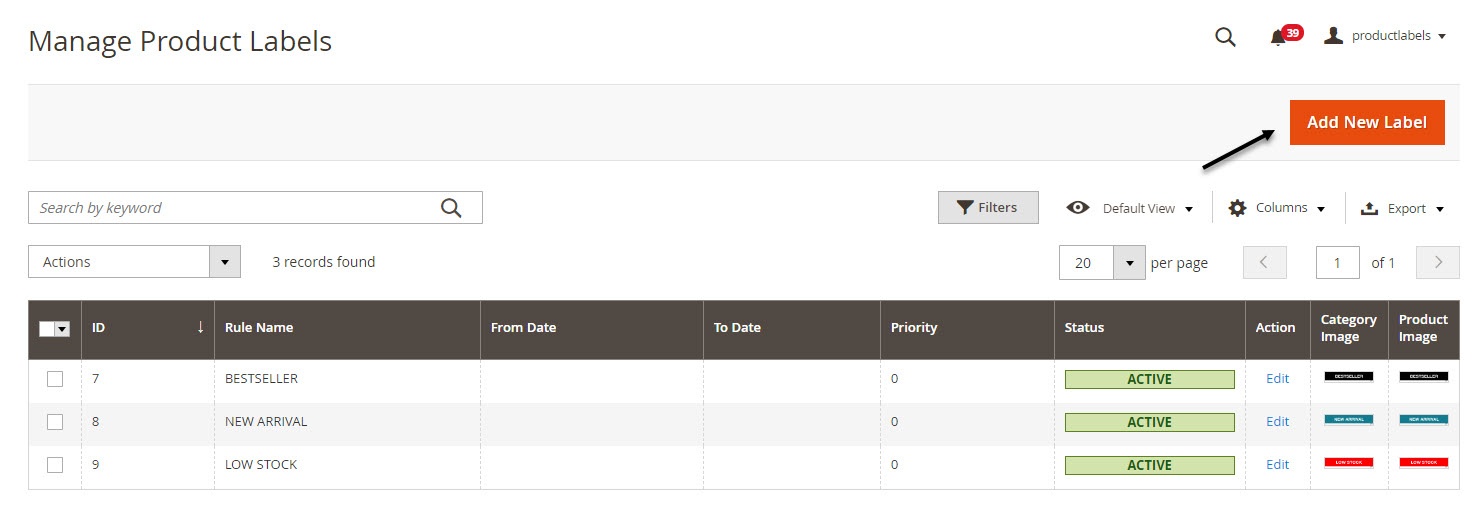
In each label settings, there are 5 tabs: Rule Information, Assign Product, Conditions, Category, Search View Label and Product View Label.
In Rule Information, you can name the label rule, set the store view to show product label, and customer group who can view the product label.
In case you want to show discount label to logged in customers only, you can deselect the NOT LOGGED IN in Customer Groups.
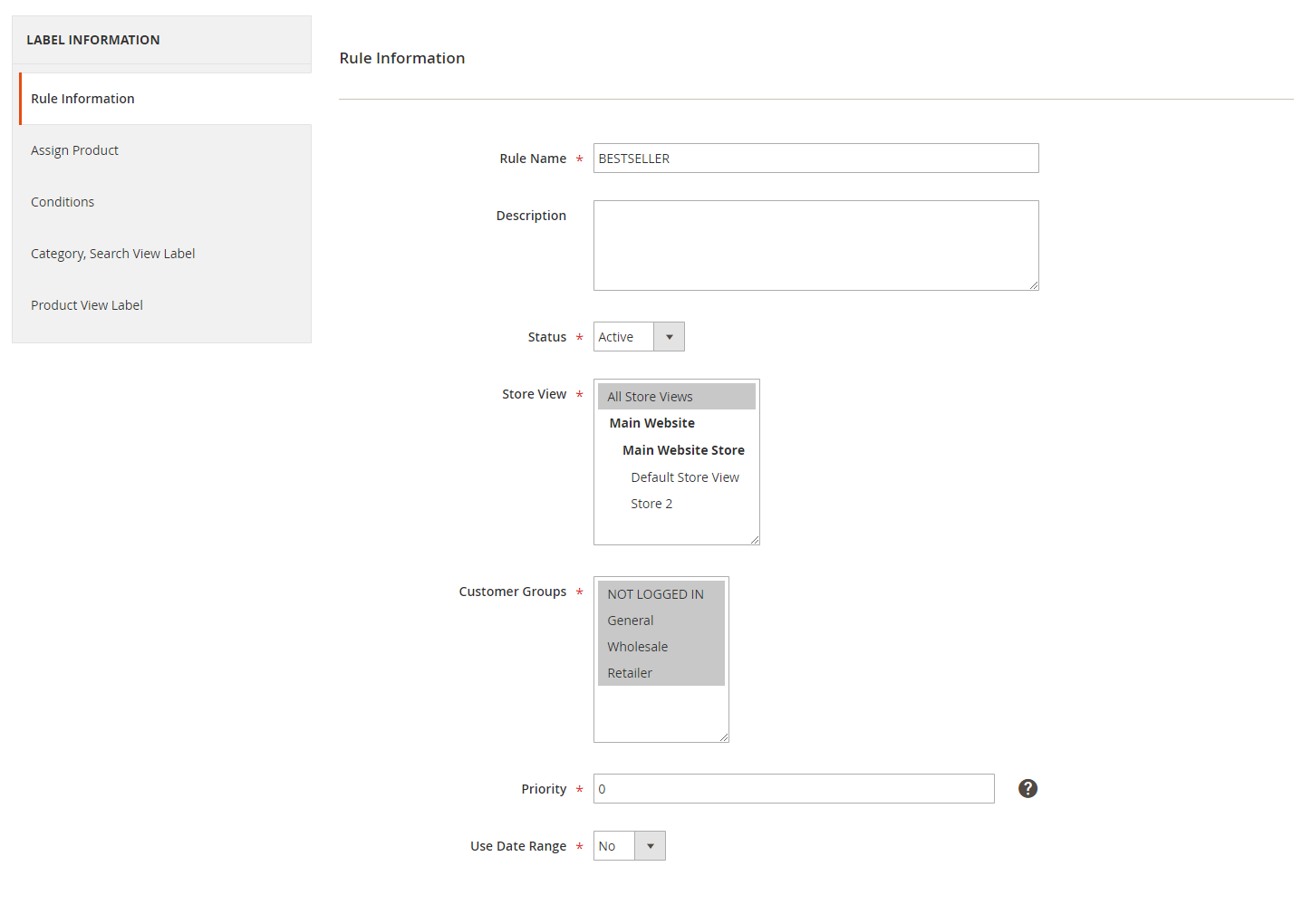
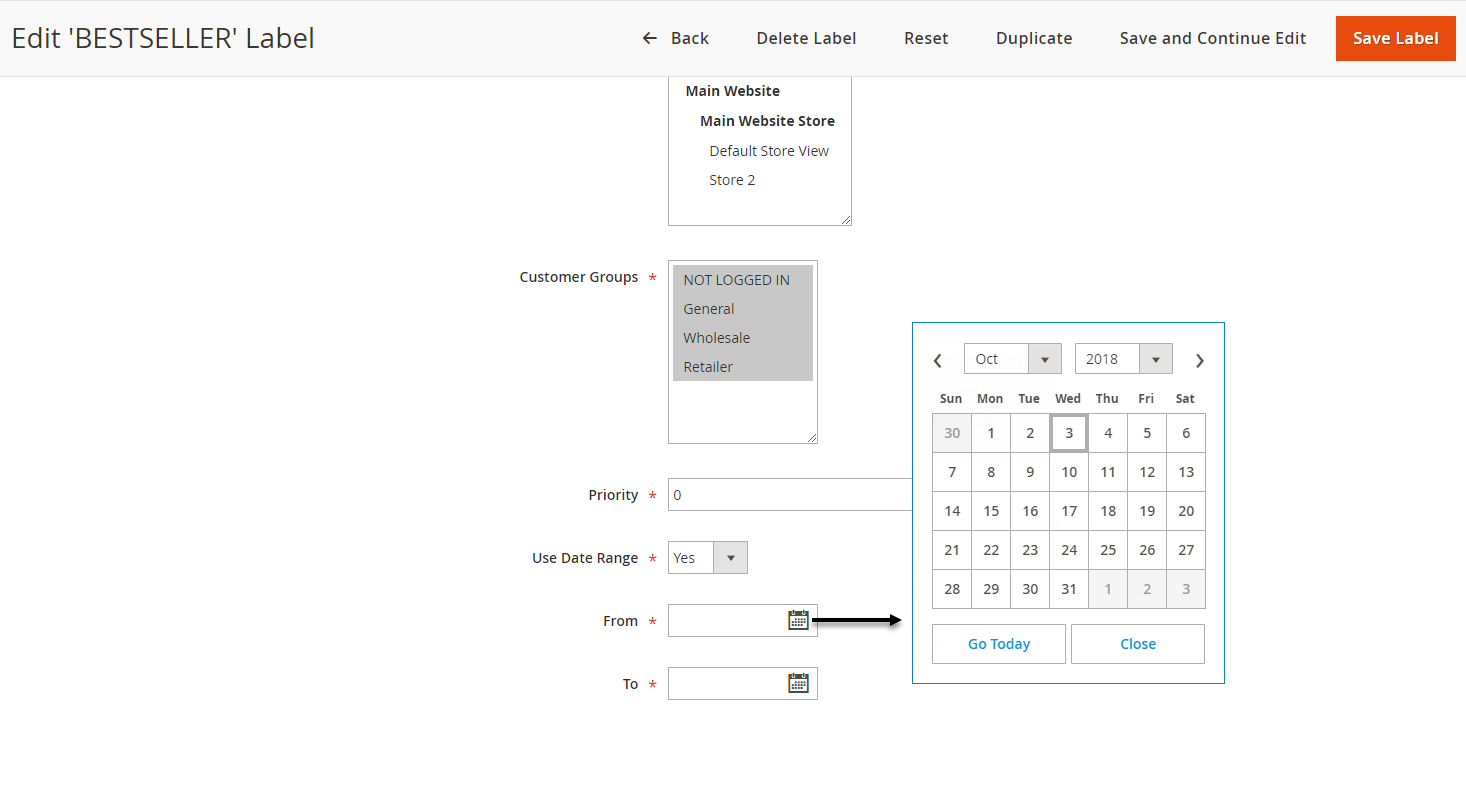
You can assign one or more particular product (s) to display the label. In the second tab, you can select the product(s) you want to apply the label rule.
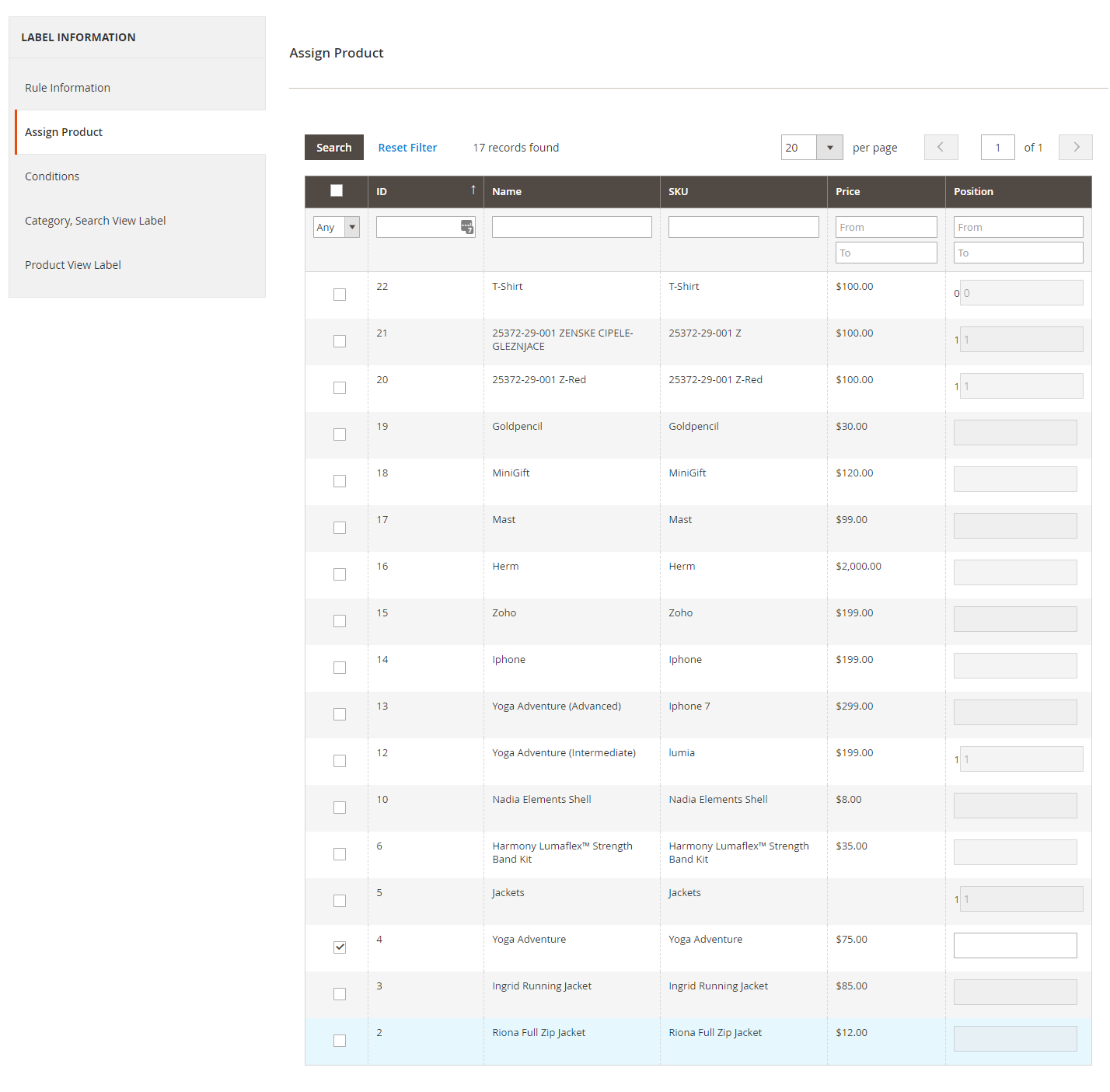
In addition to the product assigns, you can also set the condition to apply the product label rule. The rule can be applied for product attribute set, specific category or color.
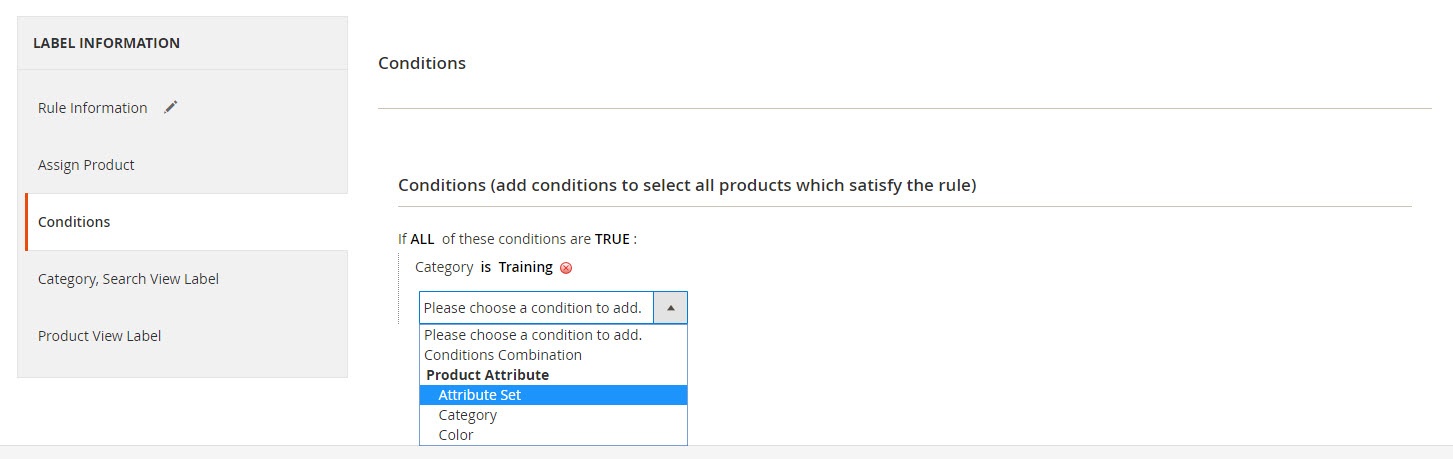
You can enable to display the label by choosing Enable.
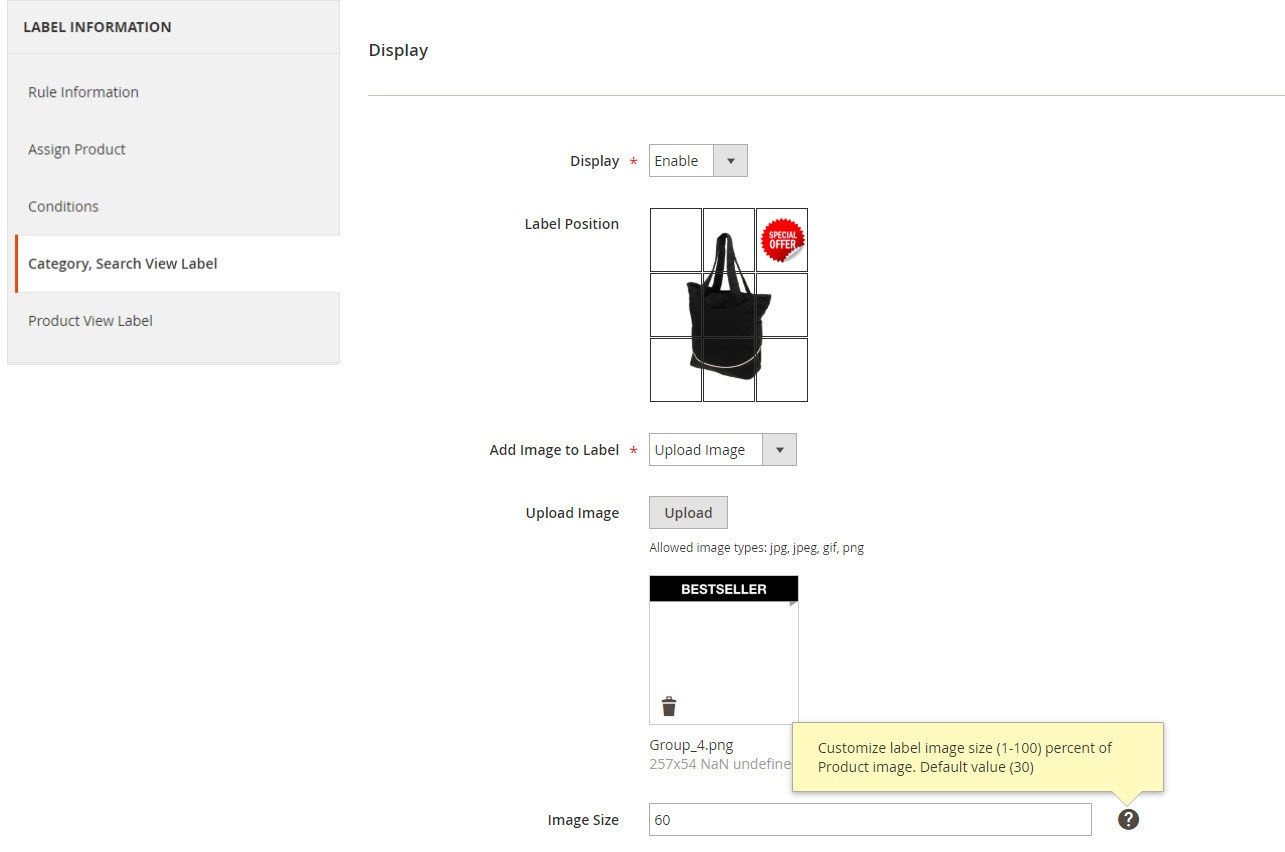
Upload image
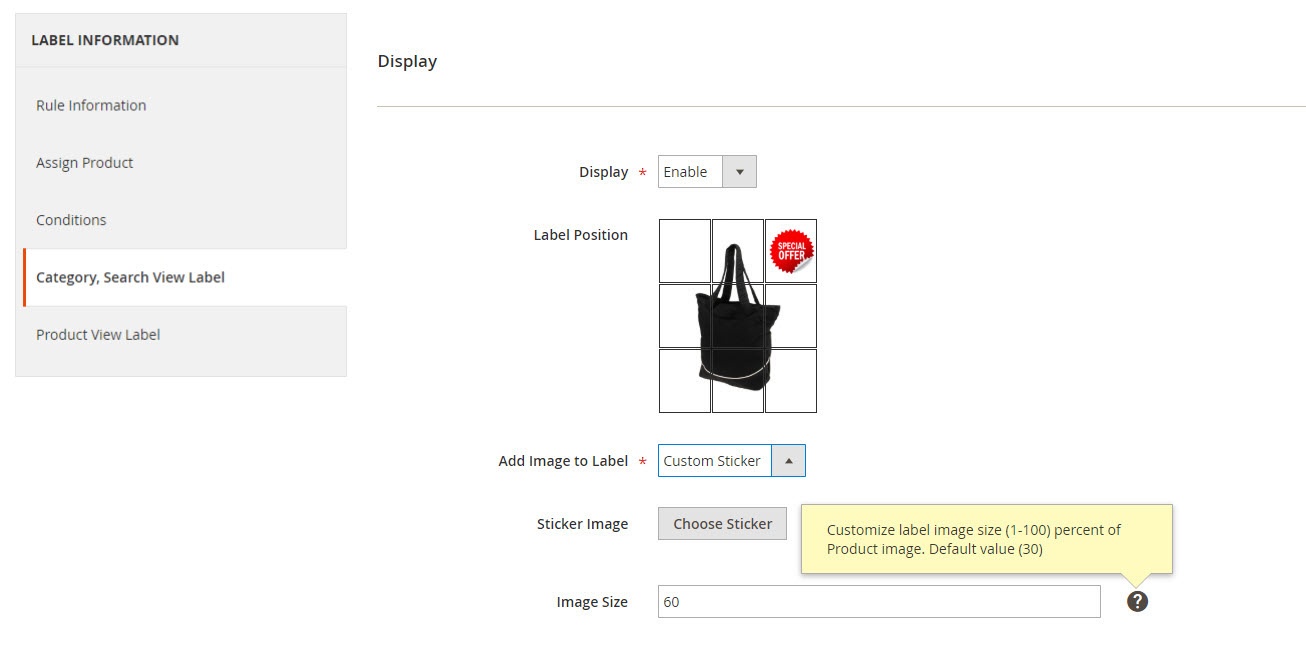
Custom Sticker
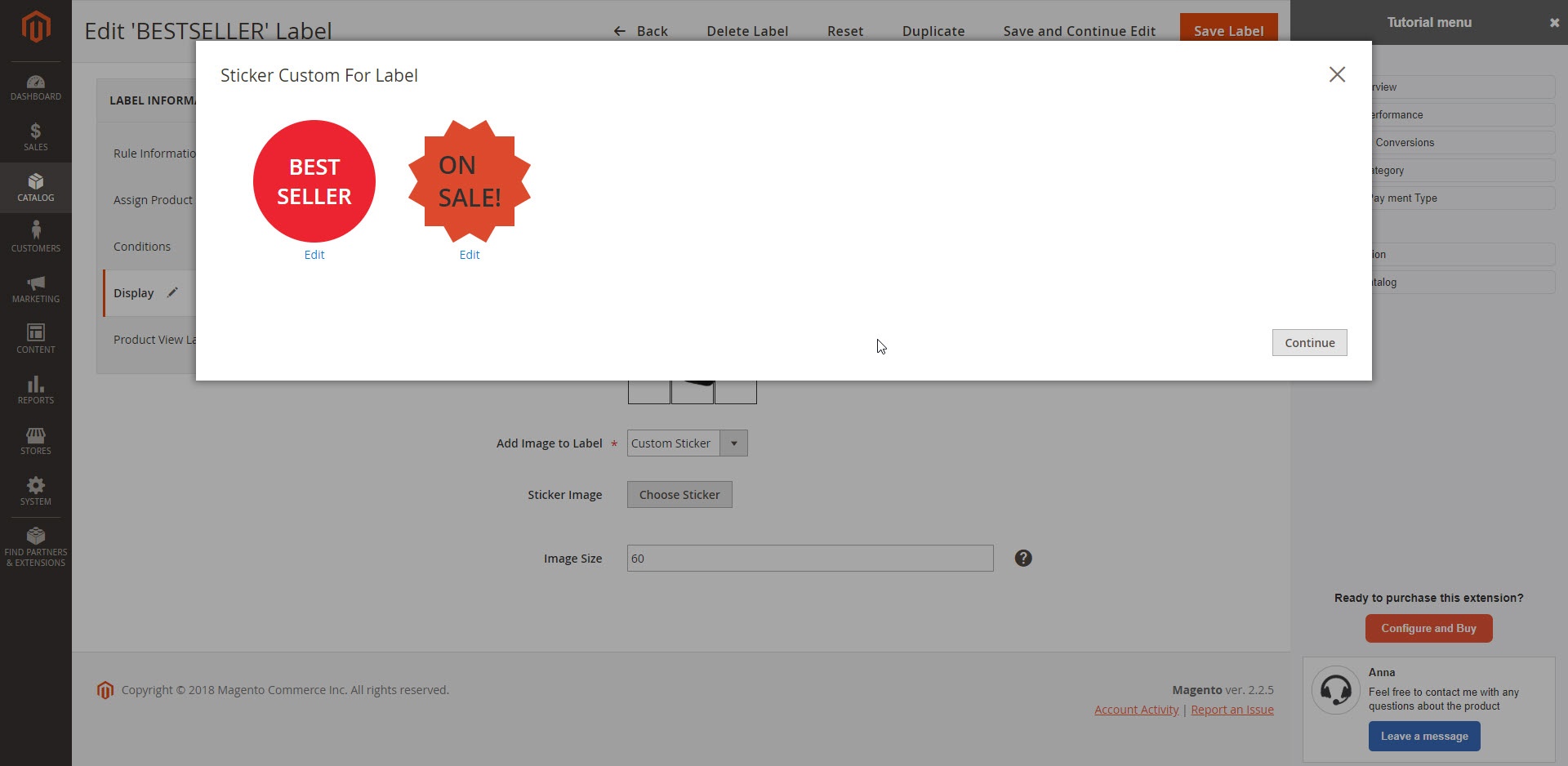
Choose the sticker
In the same rule, you can use a different label, or hide the label in the product view.
Same as Category, Search: If you choose Yes, the label on the Product Page will be the same as on the Category and Search Page. Select “no” to add a different label for the product view.
Add image to label: You have 2 options: to upload the image from your computer, or to use the sticker created in Magento ( You can design this sticker in Manage Custom Sticker)
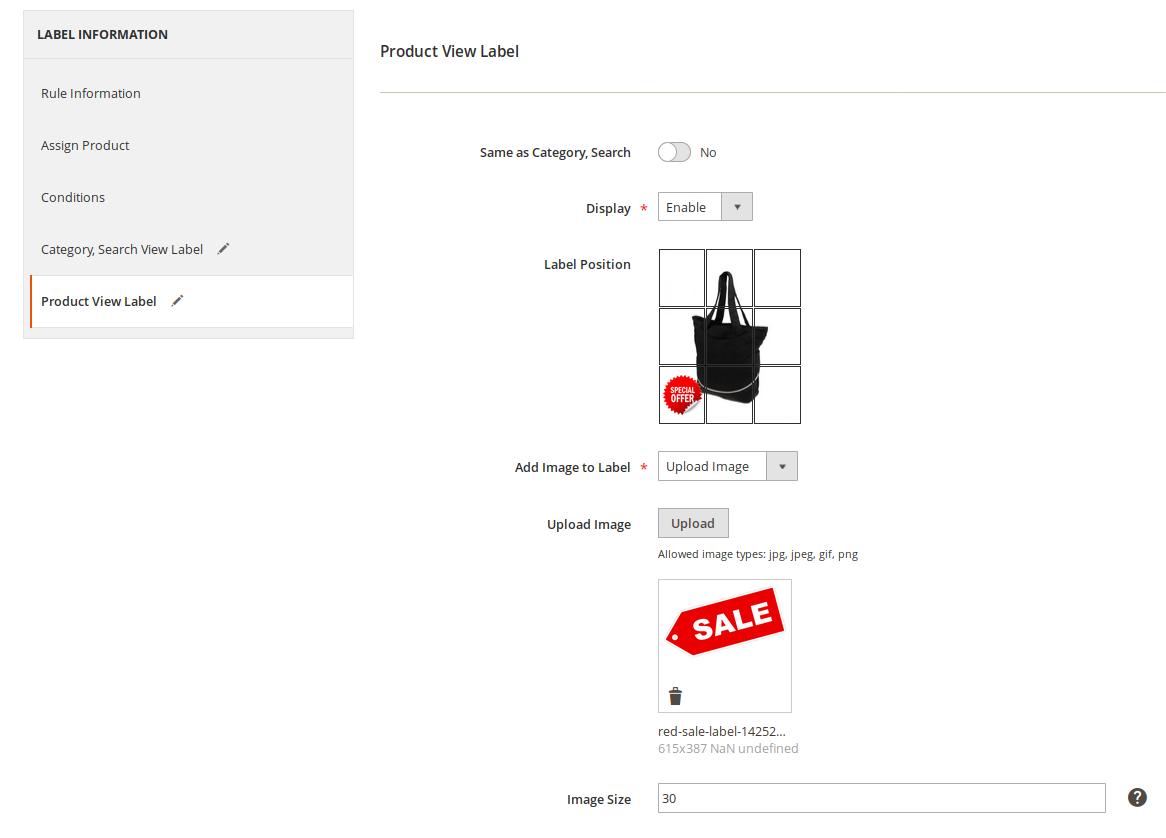
You can design the label/sticker directly in Magento admin panel.
Go to Catalog > Product Labels > Manage Custom Sticker, in here you can view all the sticker created. These sticker can be used in each label rule settings.
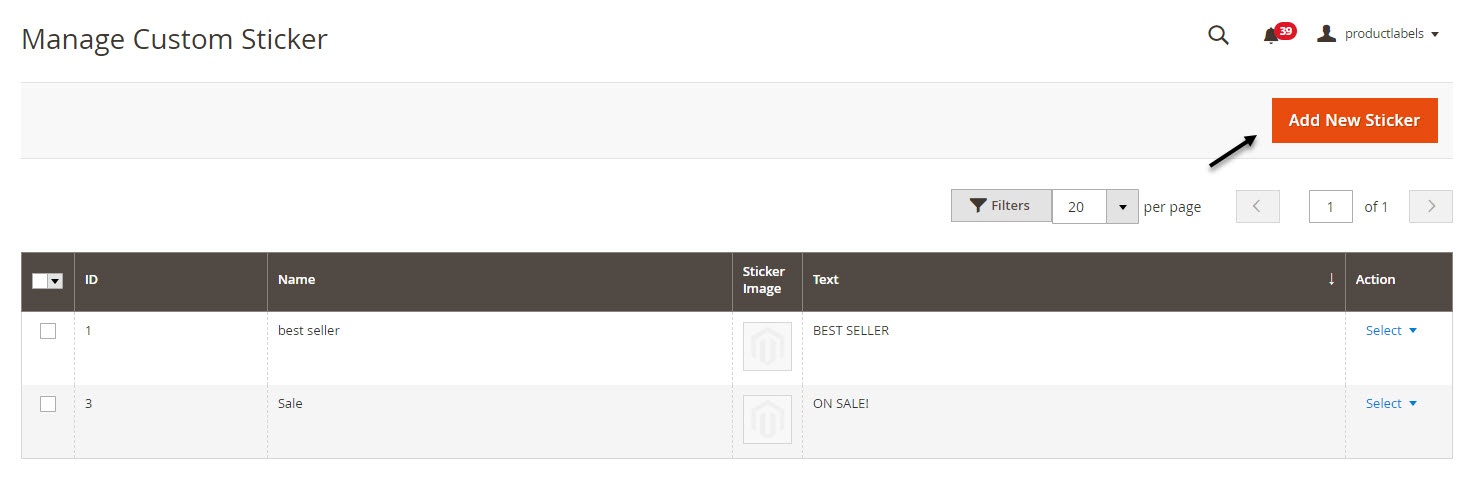
Click on Add New Sticker to create a new sticker. You can name the sticker and design it with 2 options: Upload a background image, or choose the default shape.
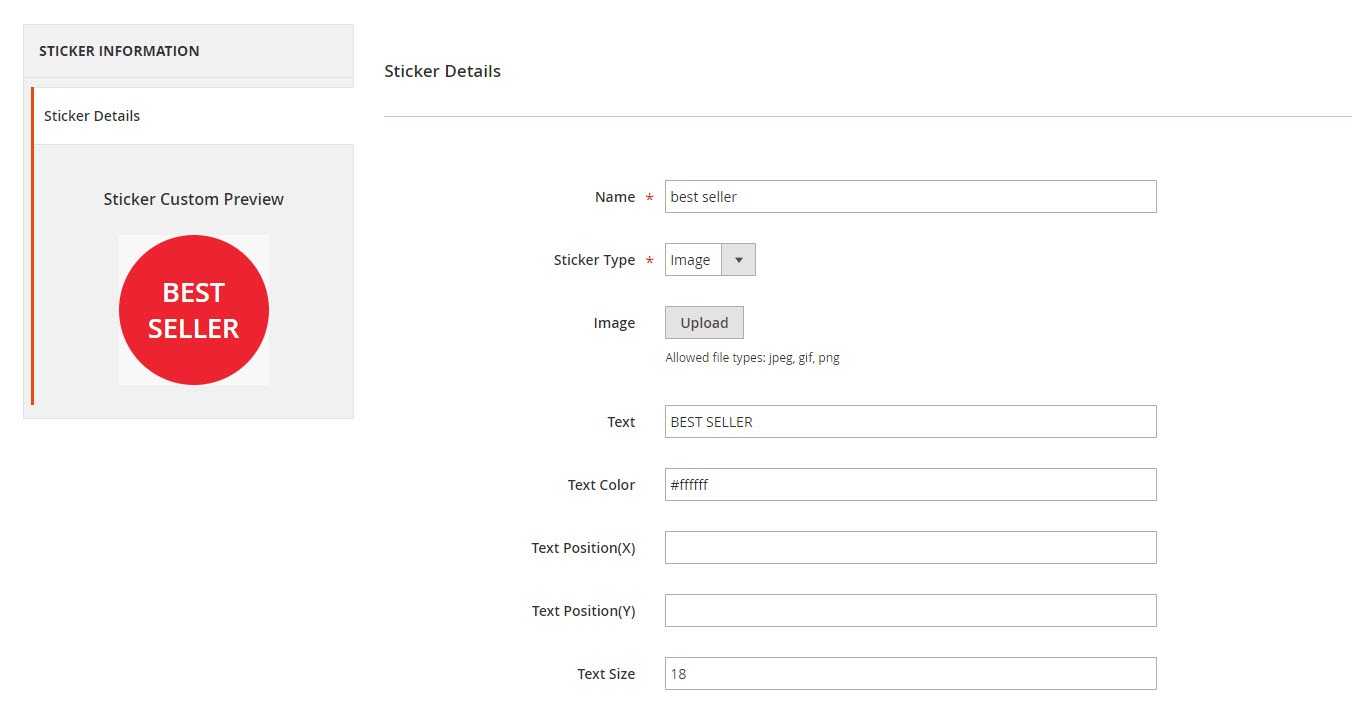
Upload background image

Choose the sticker shape
You can change the shape color, insert the text for the sticker, customize the text color, coordinates and size.
Front end Usage
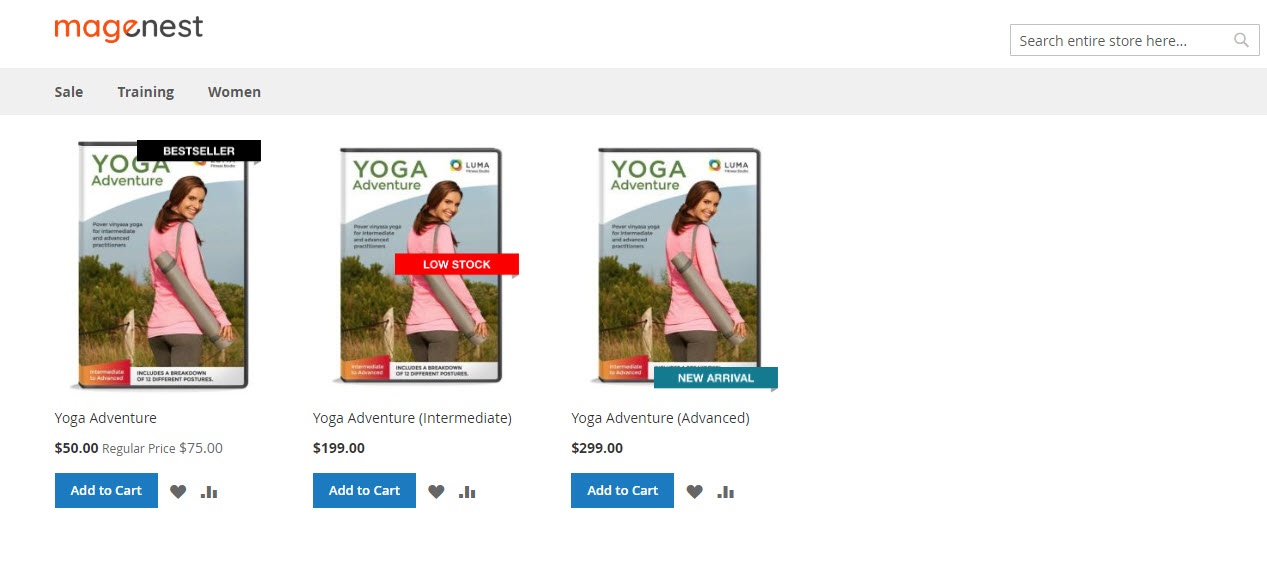
Category Page
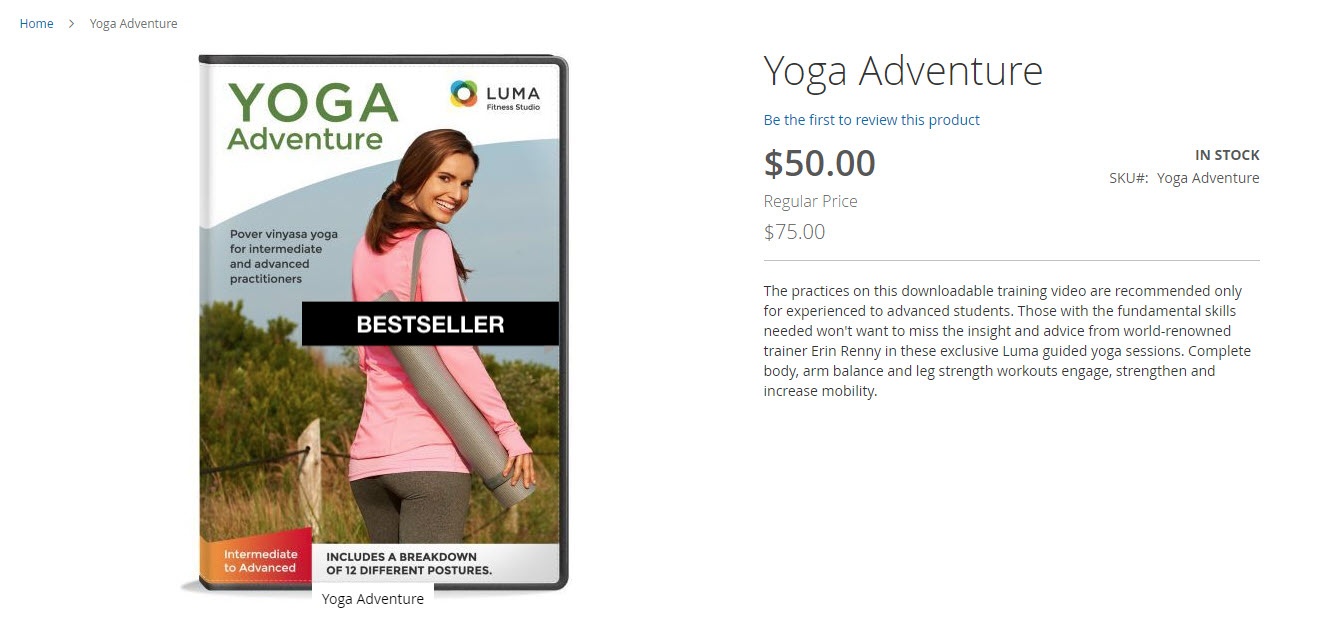
Product Page
Once again, thank you for purchasing our extension. If you have any questions relating to this extension, please do not hesitate to contact us for support.