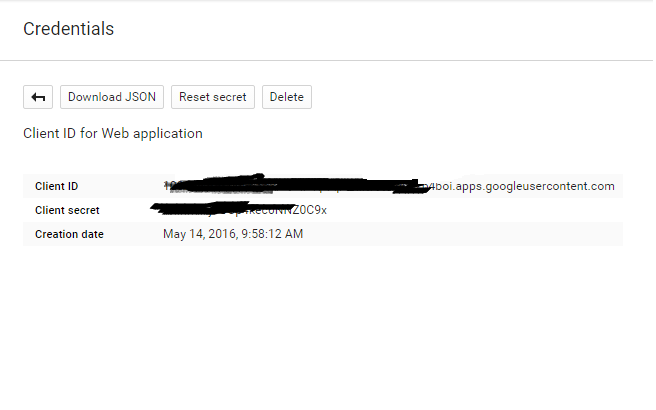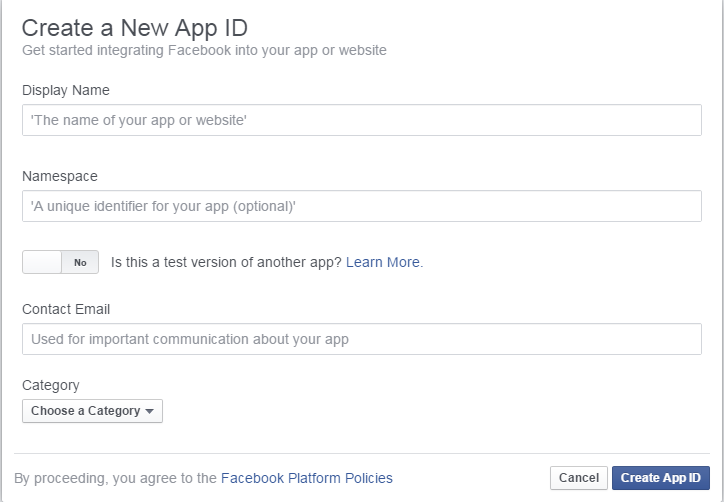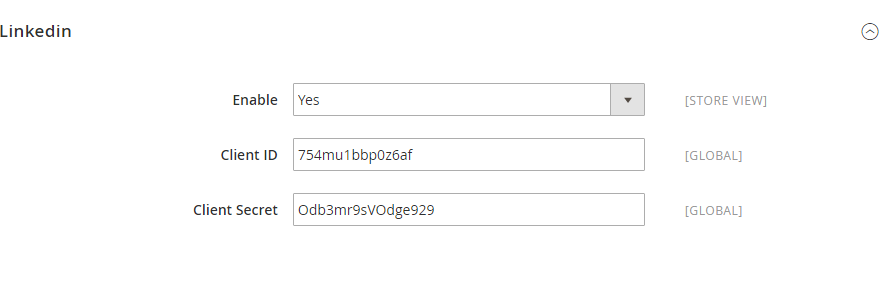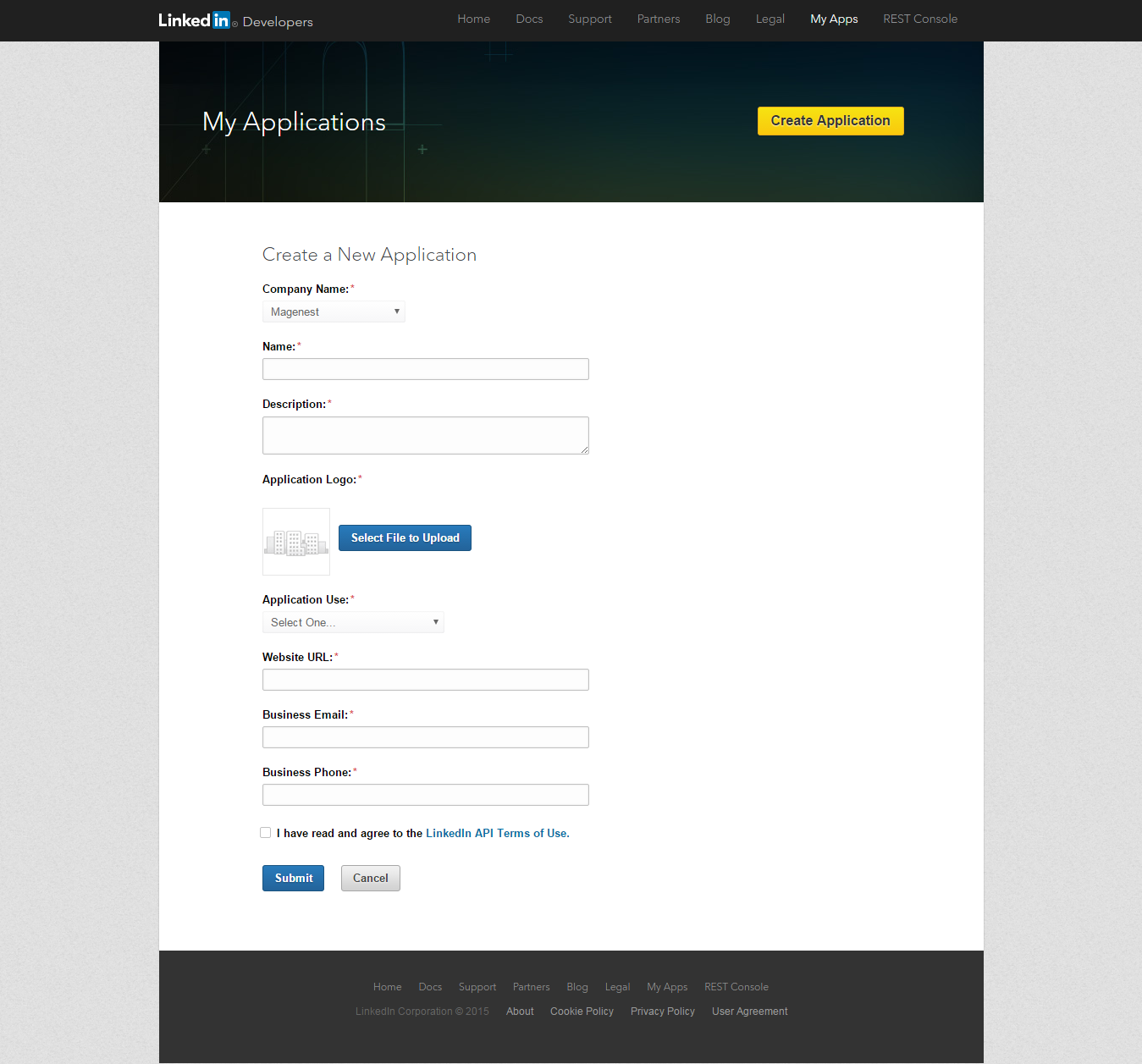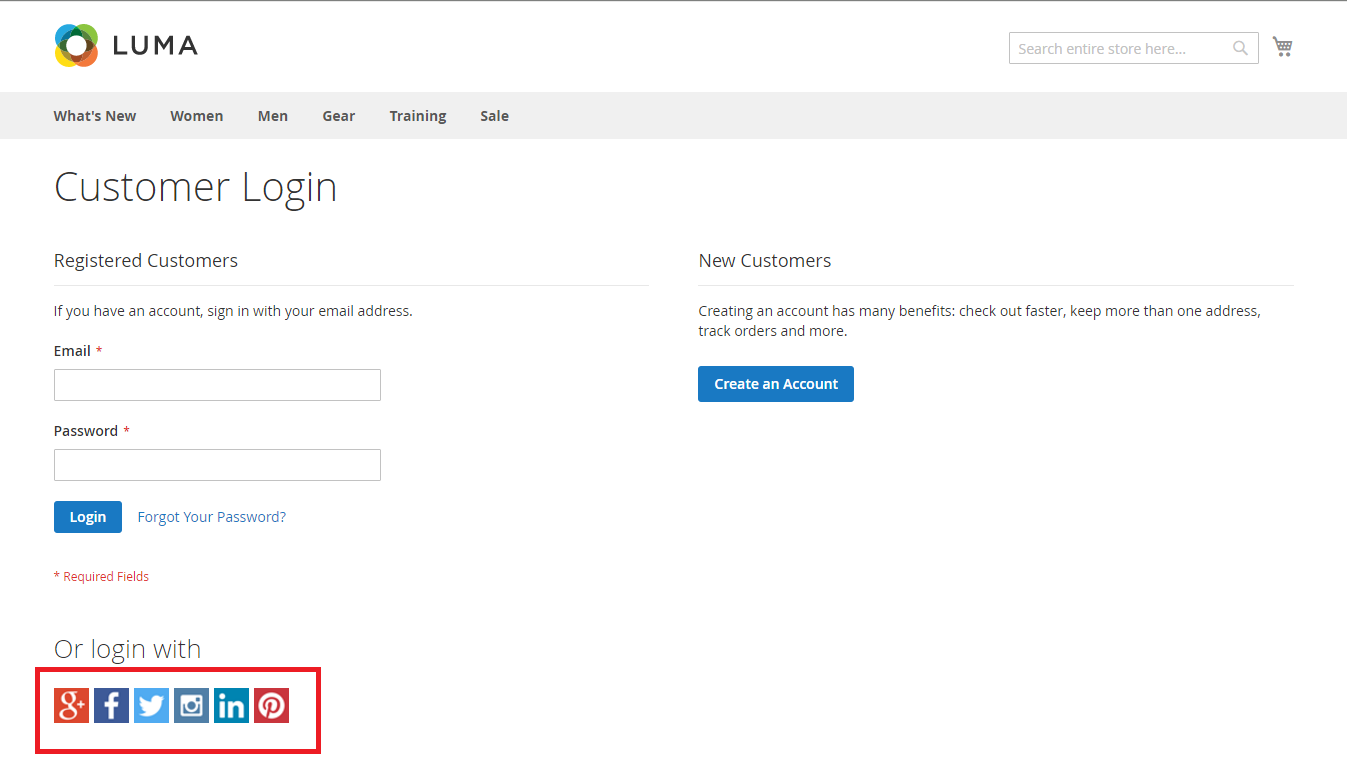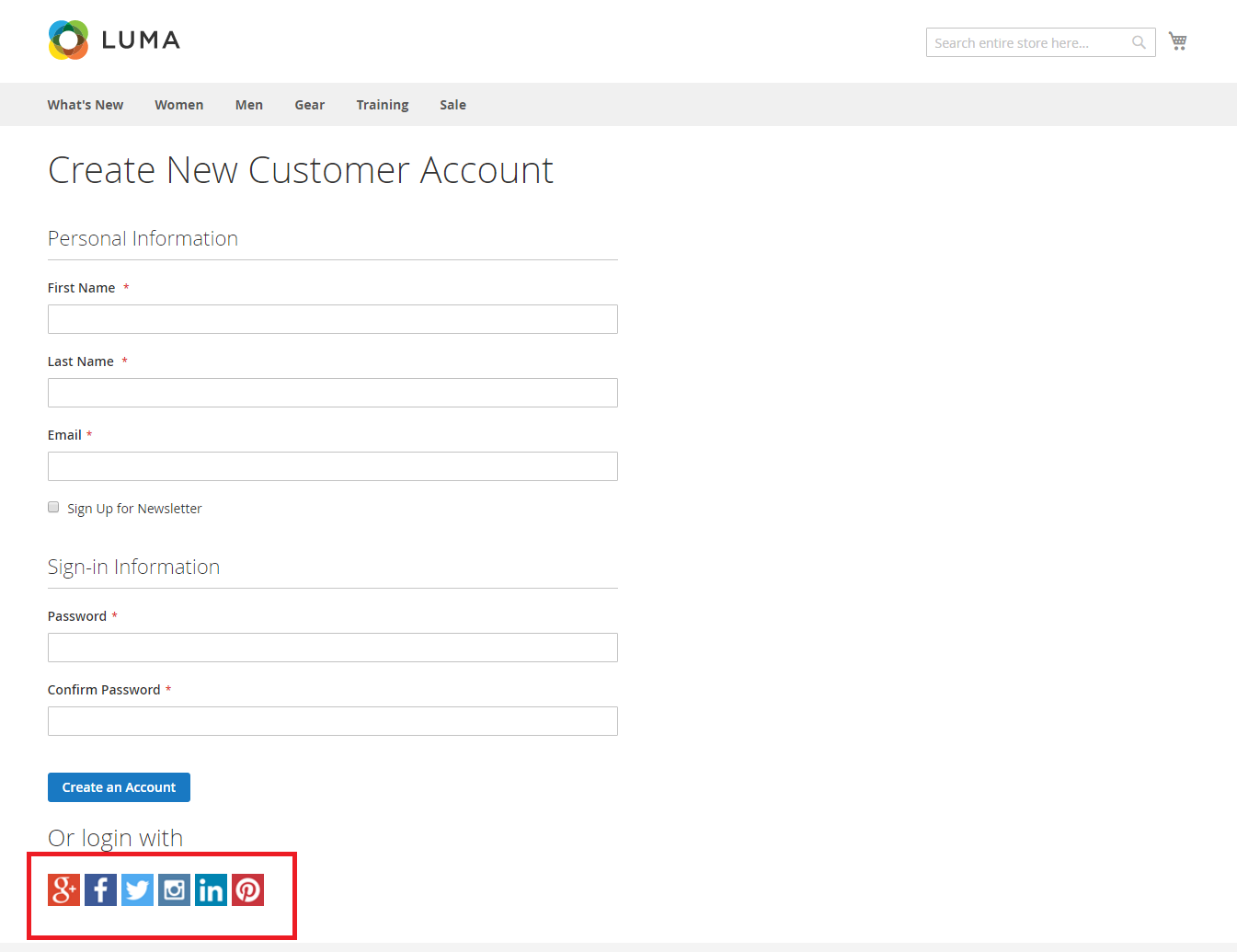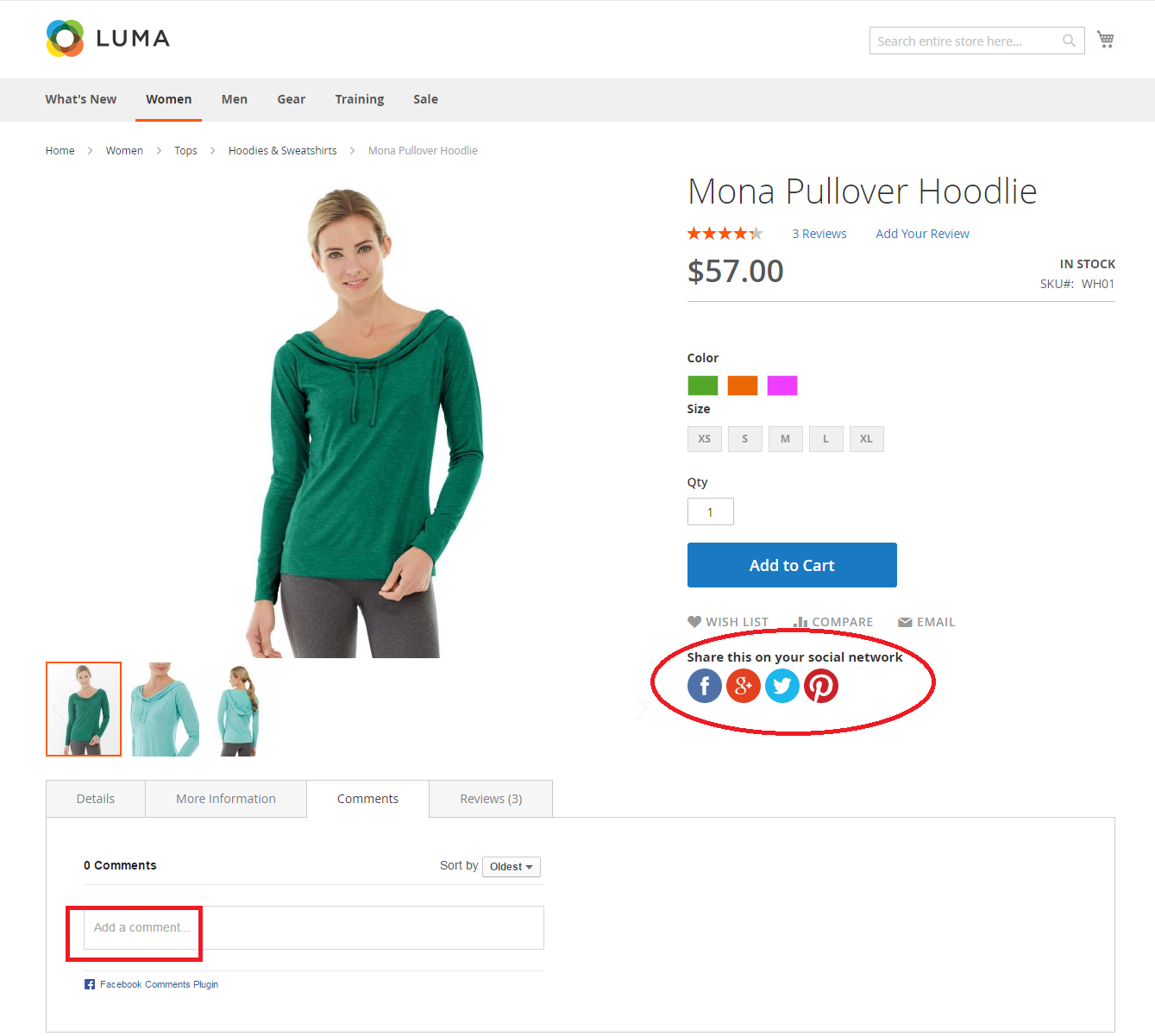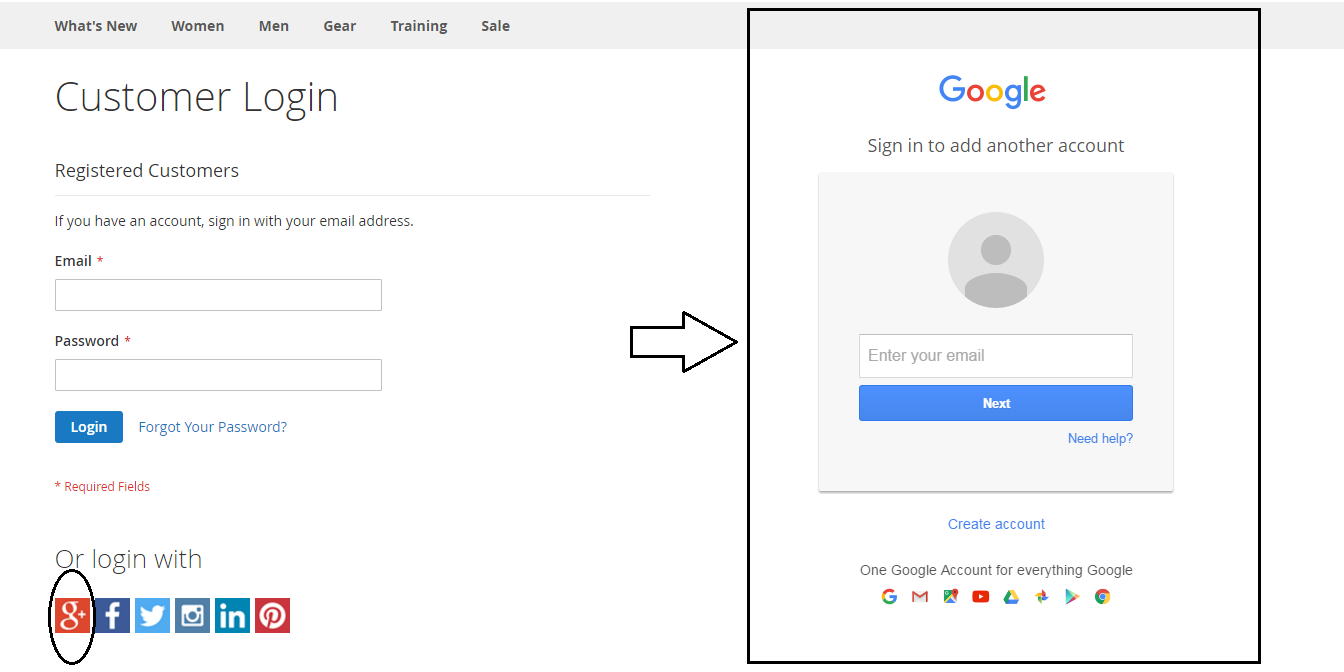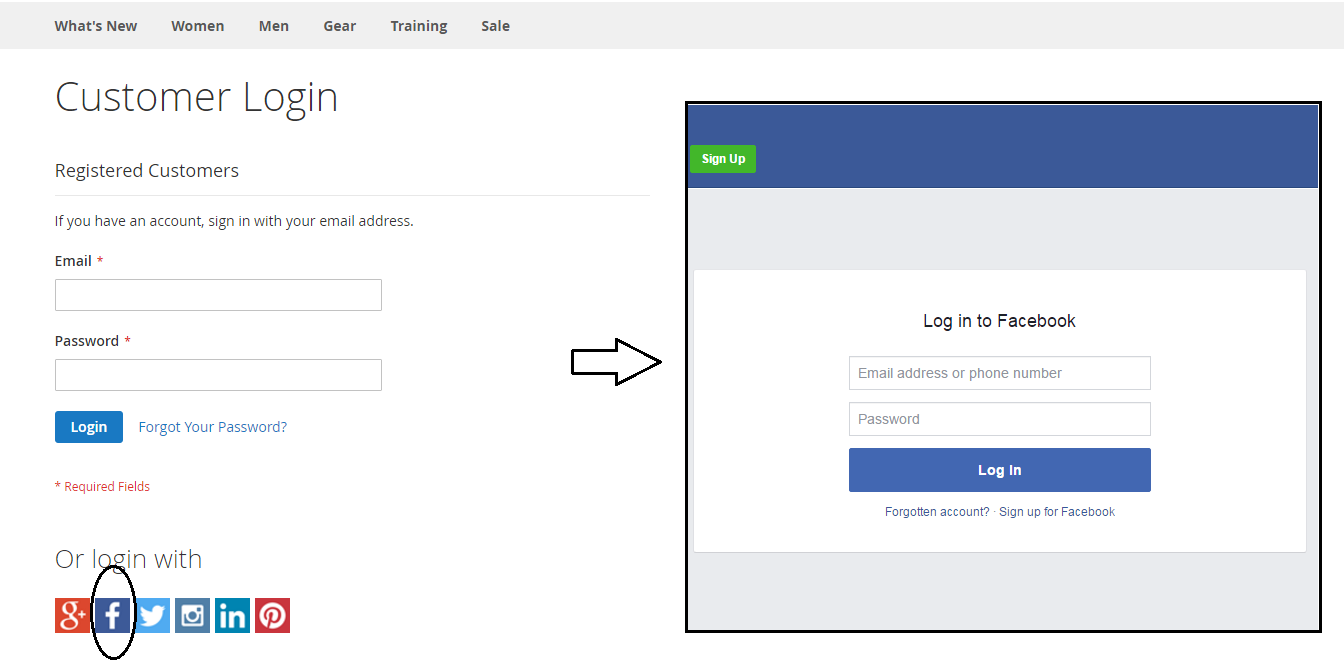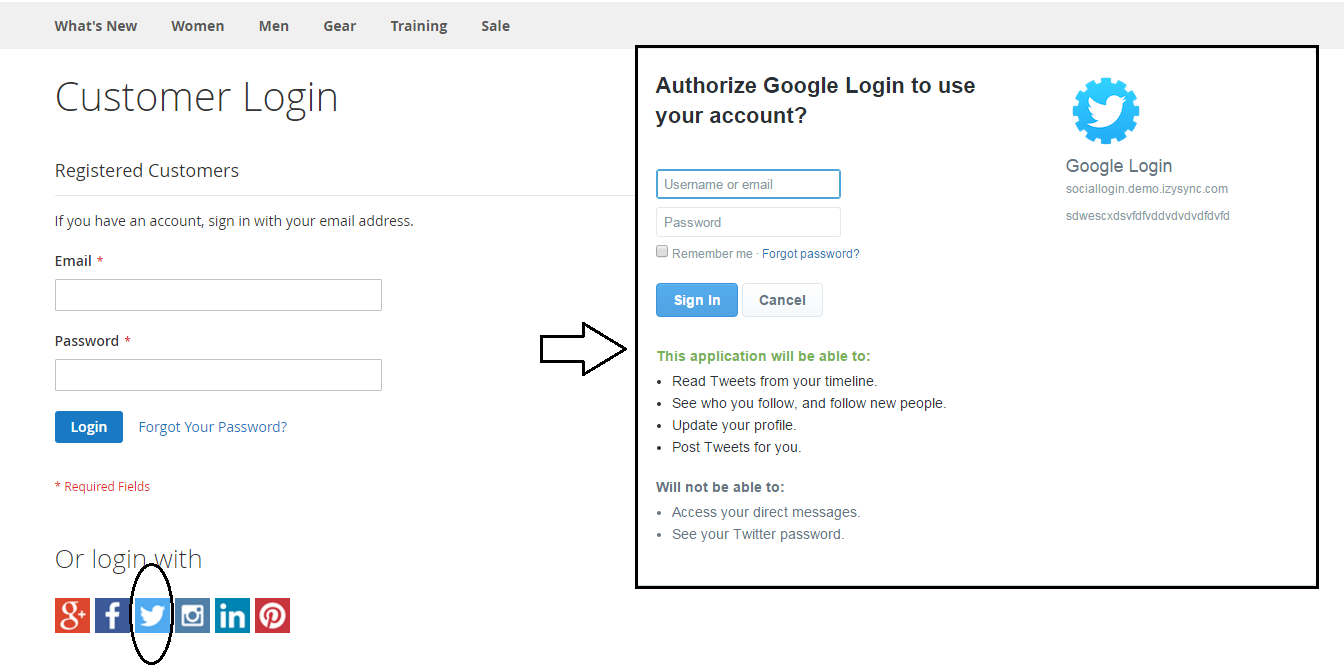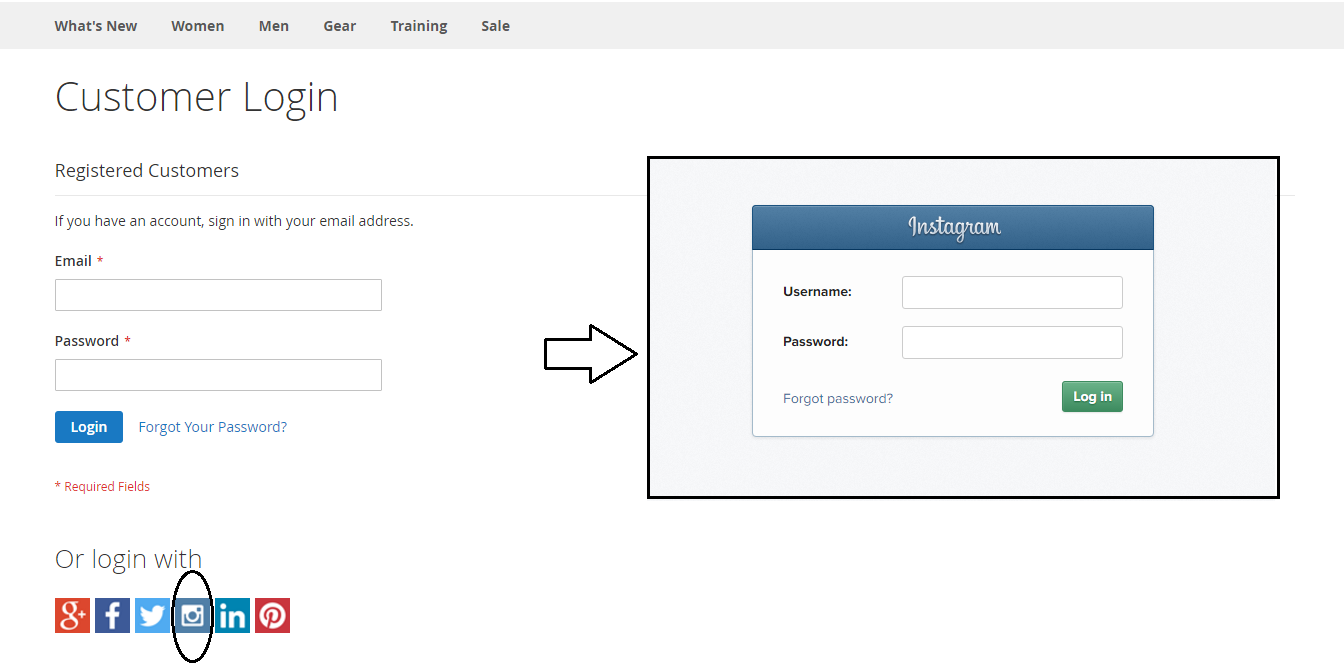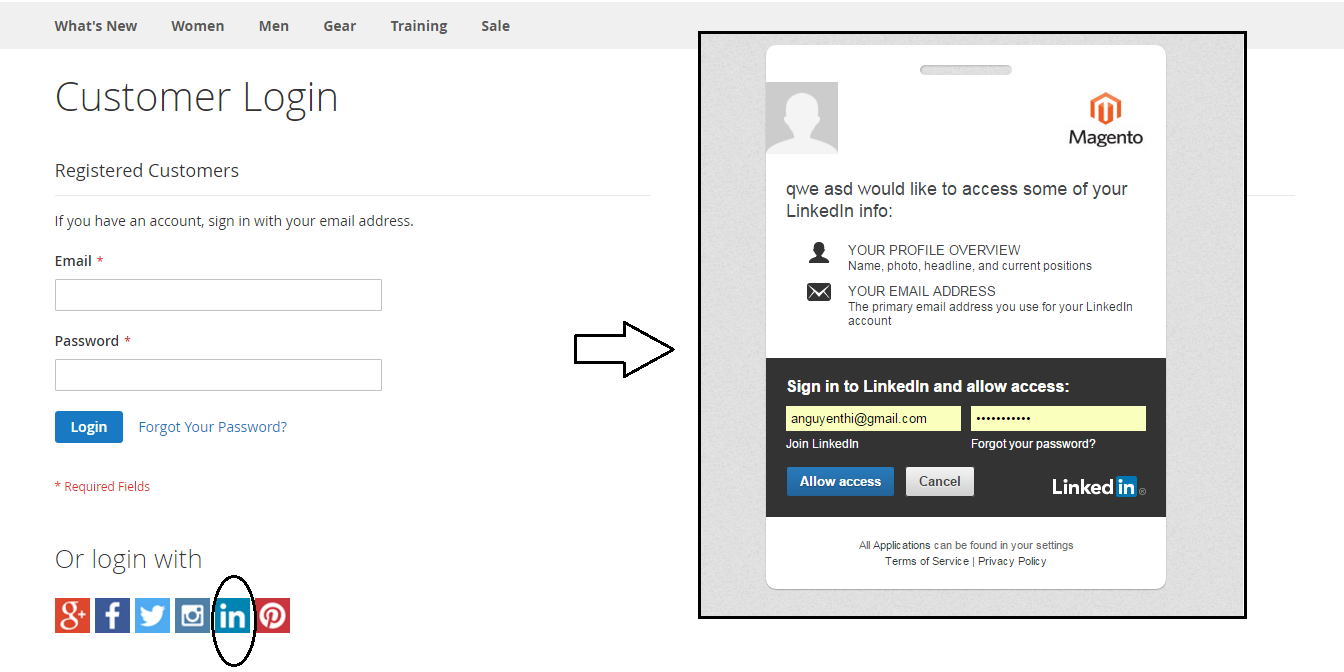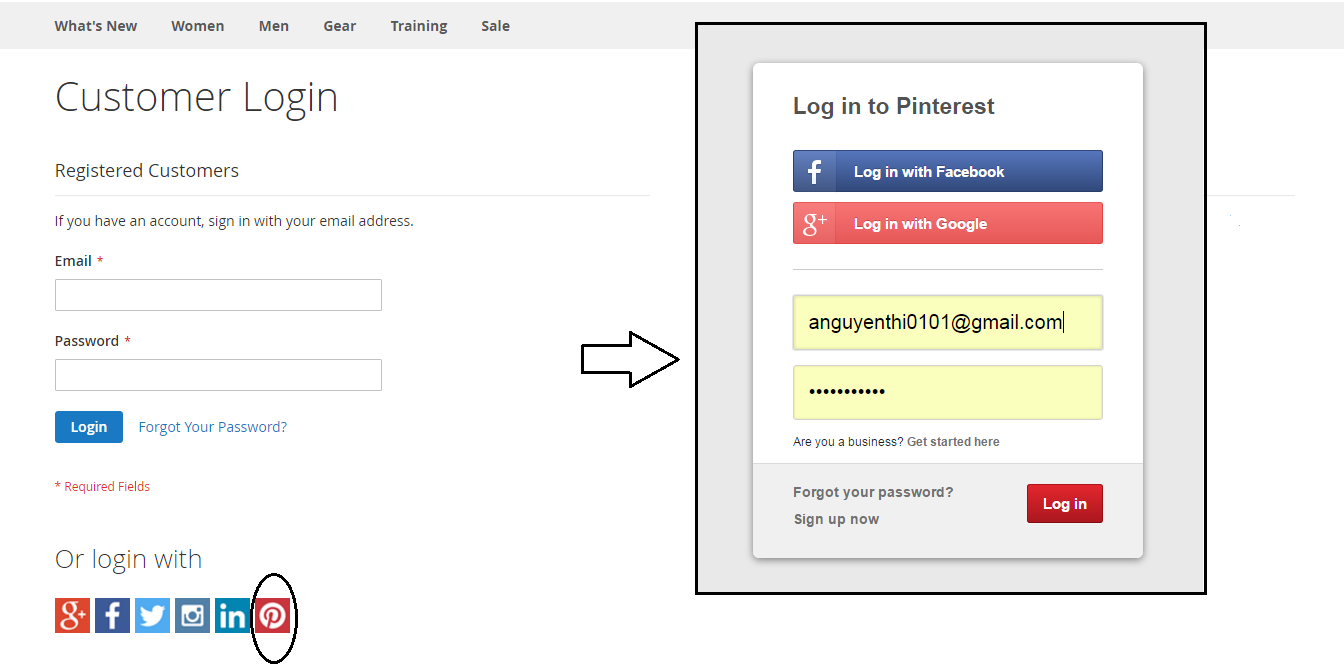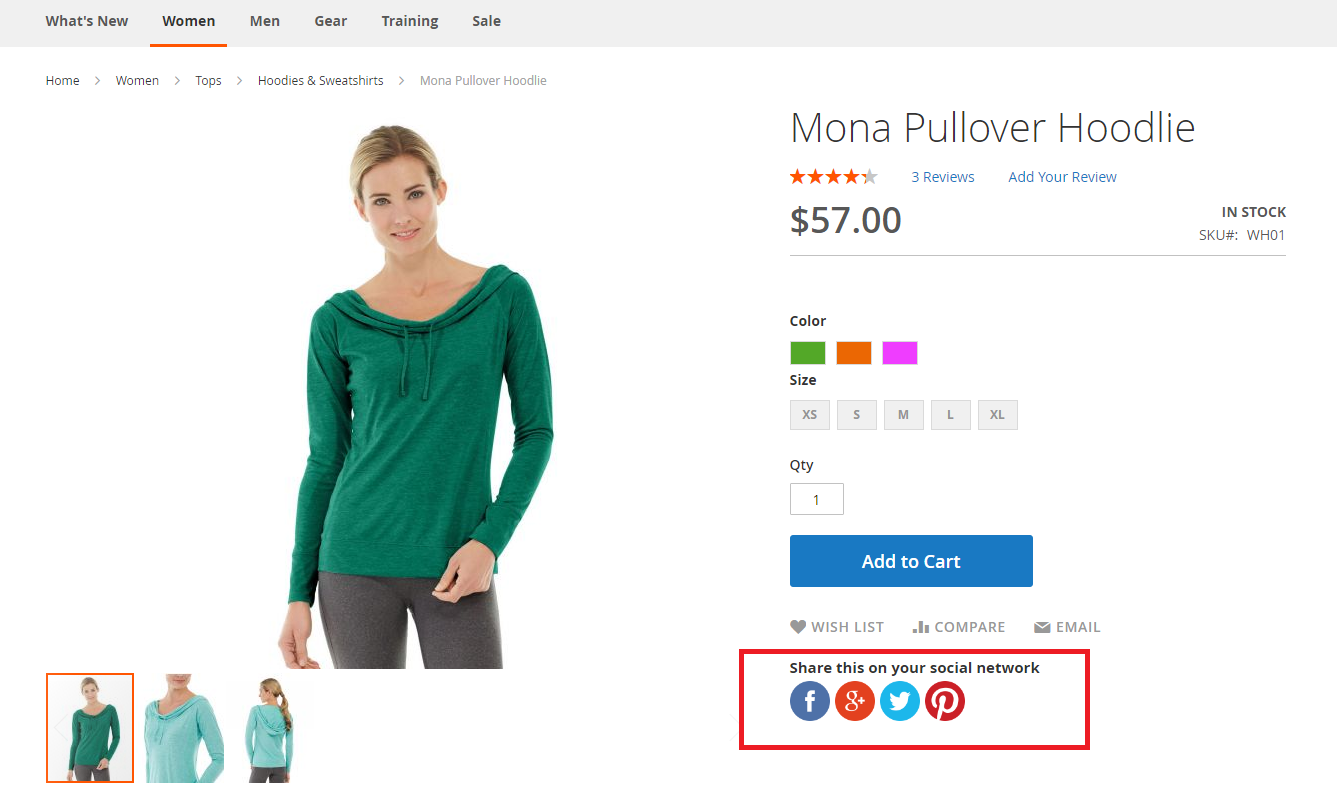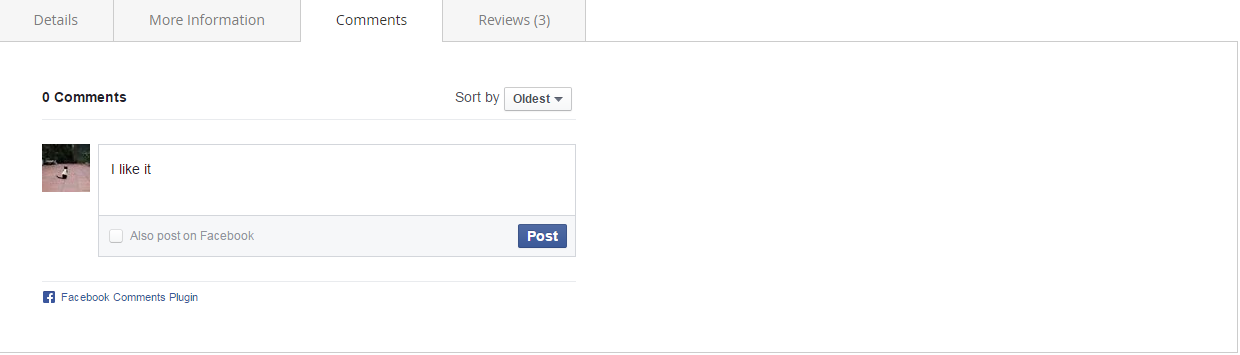Thank you for purchasing our extension. If you have any questions that are beyond the scope of this document, do not hesitate to leave us an email via our email address below.
Created: 11/05/2016 | By: Magenest | Support Portal: http://servicedesk.izysync.com/servicedesk/customer/portal/30

Introduction
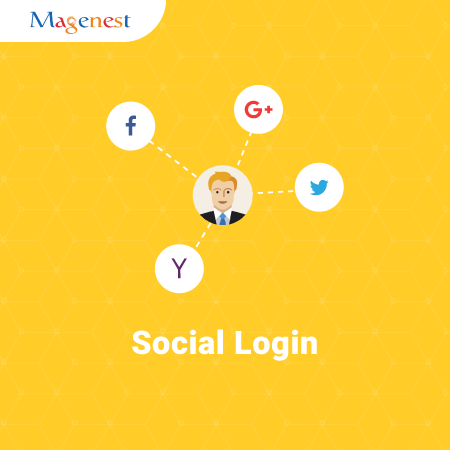
Magento 2 Social Login is an extension developed by Magenest, which helps customers connect to the Magento 2 stores in the flexible and easy way.
Extension's page: Social Login and Share
Features For Admins
- Setting app for each social network.
Features For Customers
- Choosing one among up to 6 types of social accounts: Twitter, Facebook, Google, Linkedin, Pinterest, Instagram to login the Magento 2 stores.
- Sharing products on their social networks as: Twitter, Facebook, Google, Pinterest.
- Using Facebook accounts to comment on the Magento 2 stores.
System Requirements
Your store should be running on Magento 2 Community Edition version 2.0.0+.
Configuration
General Configuration
First, navigate to Store > Configuration > Magenest > Social Login, turn on sync operations of your choice. Admins are able to set whether customers can share products on their social login or not.
Specified Configuration
Go to Backend of Magento 2 stores > Stores > Configuration > Social login, under the Magenest section
Google+
- Enable: allow showing or hiding Google+ login button
- Client ID: Google+ application ID
- Client Secret: Google+ application secret
How to set Client ID and Client Secret of Google+
Go to the Google Developers Console – https://console.developers.google.com/
Select an existing project, or create a new project by clicking Create Project:
- In the Project name field, type in a name for your new project.
- In the Project ID field, the console has created project ID.
- Click on the Create button and the project to be created within some seconds.
In the left sidebar, select APIs under the APIs & auth section.
Find the Google+ API service and set its status to Enable.
In the sidebar, select Credentials under the APIs & auth section.
In the OAuth section of the page, select Create New Client ID. - Create Client ID dialog box would be appearing for choosing application type.
- In the Application type section of the dialog, select Web application and click on the Configure consent screen button.
- Choose Email address, enter Product name and save the form.
- In the Authorized JavaScript origins field, enter your app origin. If you want to allow your app to run on different protocols, domains, or subdomains, then you can enter multiple origins.
- In the Authorized redirect URI field, enter the redirect URL.
- Click on Create Client ID.
Now you can see the Client ID for web application section. Select Client ID and Client Secret then fill in Configuration of Google in Backend of Magento 2 stores.
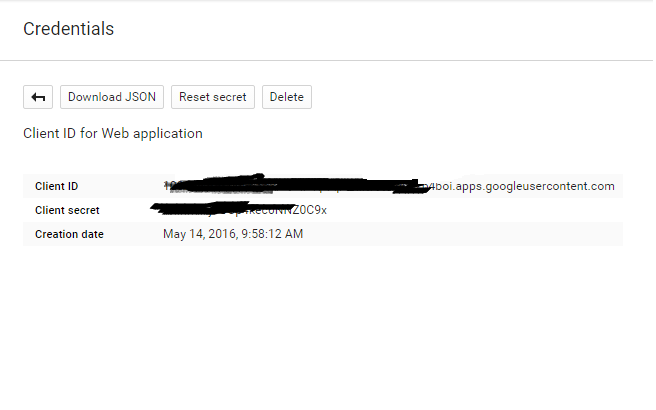
Facebook
- Enable: allow showing or hiding Facebook login button
- Client ID: Facebook application ID
- Client Secret: Facebook application secret
How to set Client ID and Client Secret of Facebook
Go to the https://developers.facebook.com/apps/ and login at your Facebook developer account.
Click My app button on the top right > Website > Skip and Create App ID then fill information in the below screenshot.
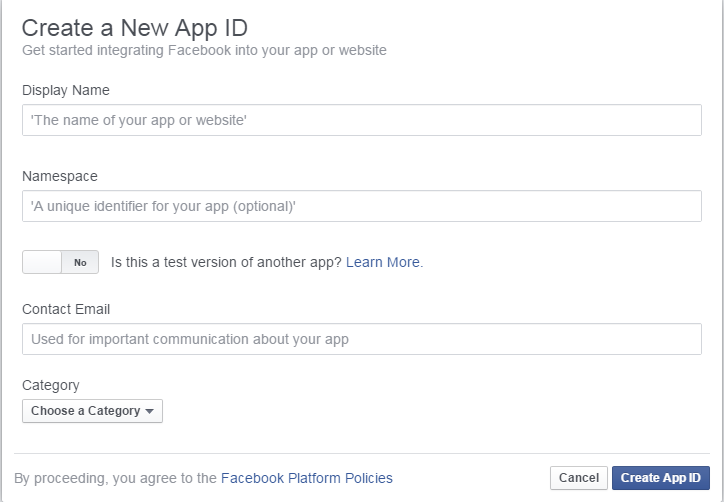
Choose Settings link from the left menu section at the apps page, click on the Add Platform button under app ID and app secret, then enter your site URL.Click on Save changes button. Select that App ID and App Secret and enter Configuration of Facebook.
Click on App Review link from left side navigation menu panel. Make your app live and available it for public.
Twitter
- Enable: allow showing or hiding Twitter login button
- Client ID: Twitter application ID
- Client Secret: Twitter application secret
How to set Client ID and Client Secret of Twitter
Click on the Create New App and you would be redirected to the application creation page.
Enter your application details and click Create your Twitter application.
Into the Keys and Access Tokens tab you can find Consumer Key (API Key), Consumer Secret (API Secret) and other Application Settings.
Under the Your Access Token section, click on Create my access token. Now you can see the Access Token details under the Your Access Token section.
Select that API Key and API Secret and enter Configuration of Twitter to finish.
Pinterest
- Enable: allow showing or hiding Pinterest login button
- Client ID: Pinterest application ID
- Client Secret: Pinterest application secret
How to set Client ID and Client Secret of Pinterest
Choose App > click on Create app button, enter Name and Description then choose Create button
New tab is open with App ID and App secret, admins must add site URL for web in Platforms to login by using Pinterest accounts. Select App ID and App secret and enter Configuration of Pinterest.
Instagram
- Enable: allow showing or hiding Instagram login button
- Client ID: Instagram application ID
- Client Secret: Instagram application secret
How to set Client ID and Client Secret of Instagram
Choose Manage Clients, fill information for Register new Client ID
After click on Register button, Manage Clients tab is open, select Client ID and Client Secret and enter Configuration of Instagram in Magento 2 stores.
Linkedin
- Enable: allow showing or hiding Linkedin login button
- Client ID: Linkedin application ID
- Client Secret: Linkedin application secret
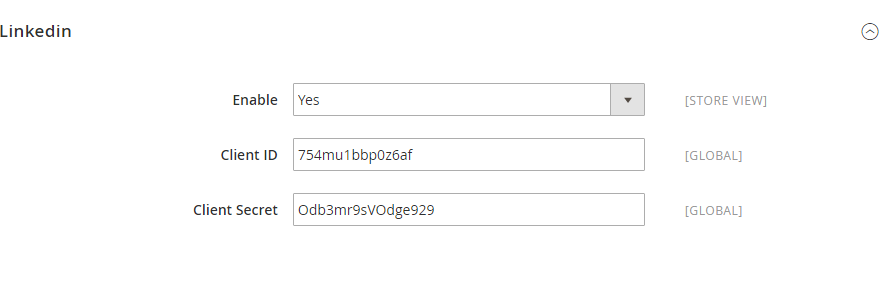
How to set Client ID and Client Secret of Linkedin
Choose My Apps > click on Create Application button, fill information in form below:
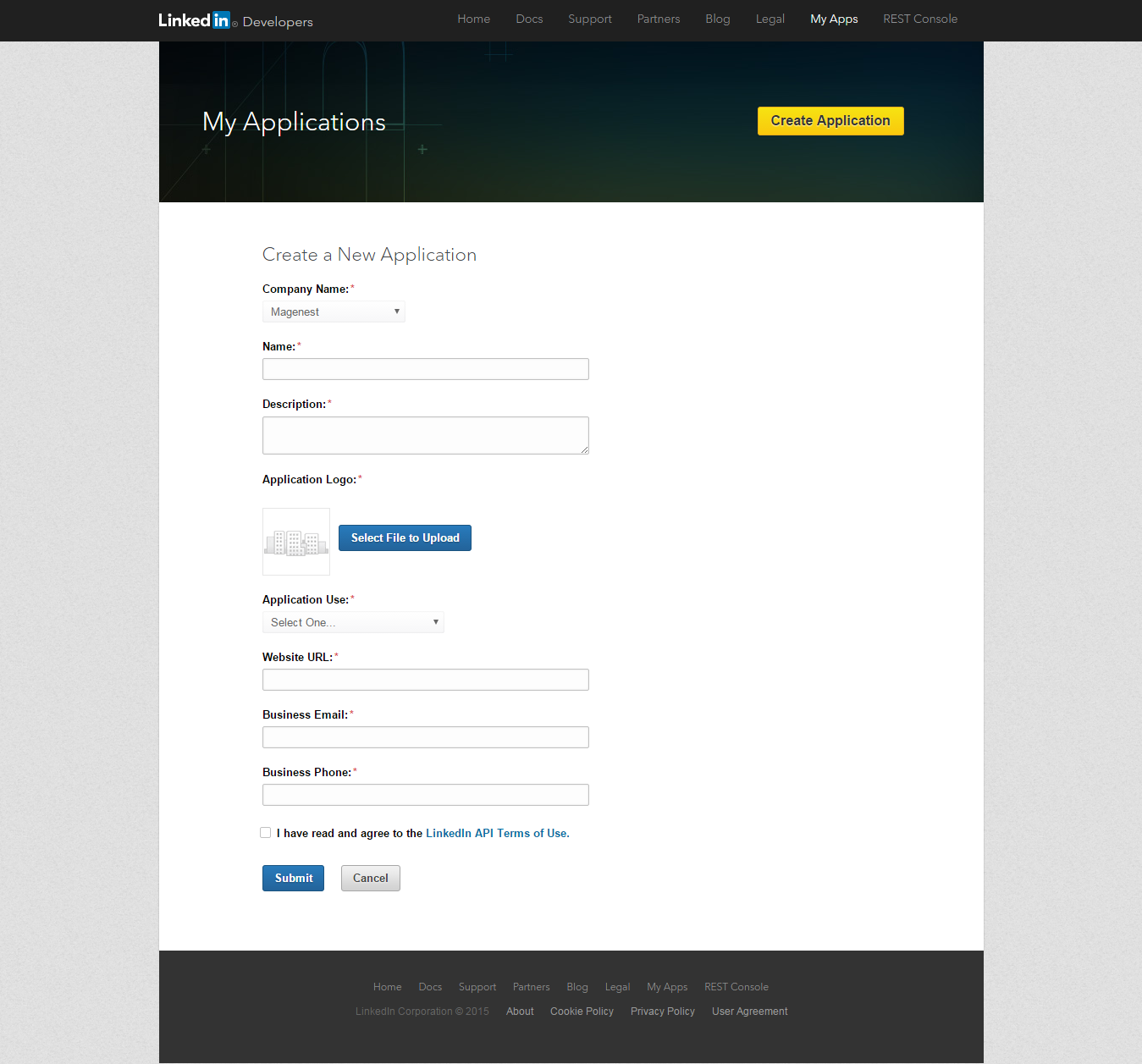
After choosing Submit button, new tab is open, tick all the box in Default Application Permissions and add URLs to authorize your web. Select Client ID and Client Secret for Configuration of Linkedin to finish.

When done, please press Save Config, your configuration is ready to use.
Front end
How the social login button will be represented to your customers
- Show the Social Login buttons below Customer sign in form
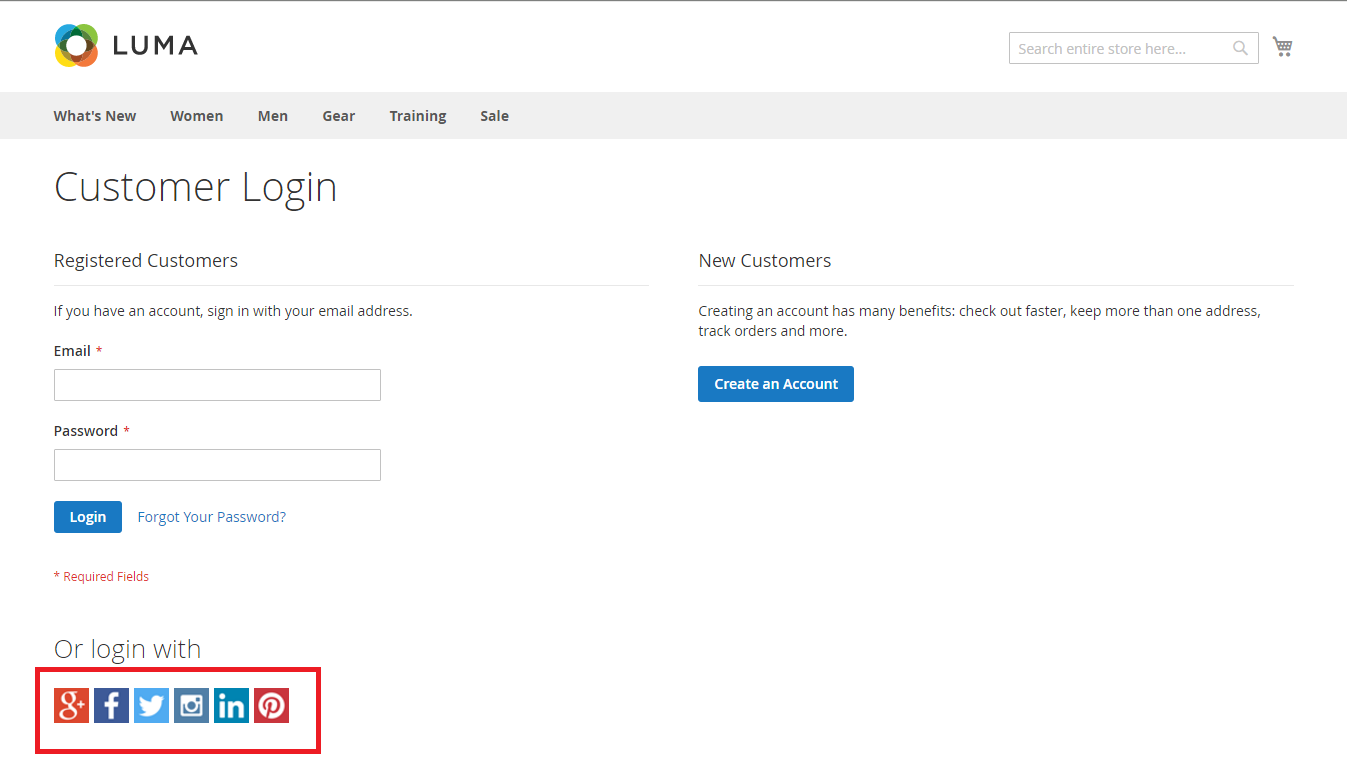
- Show the Social Login buttons below Customer registration form
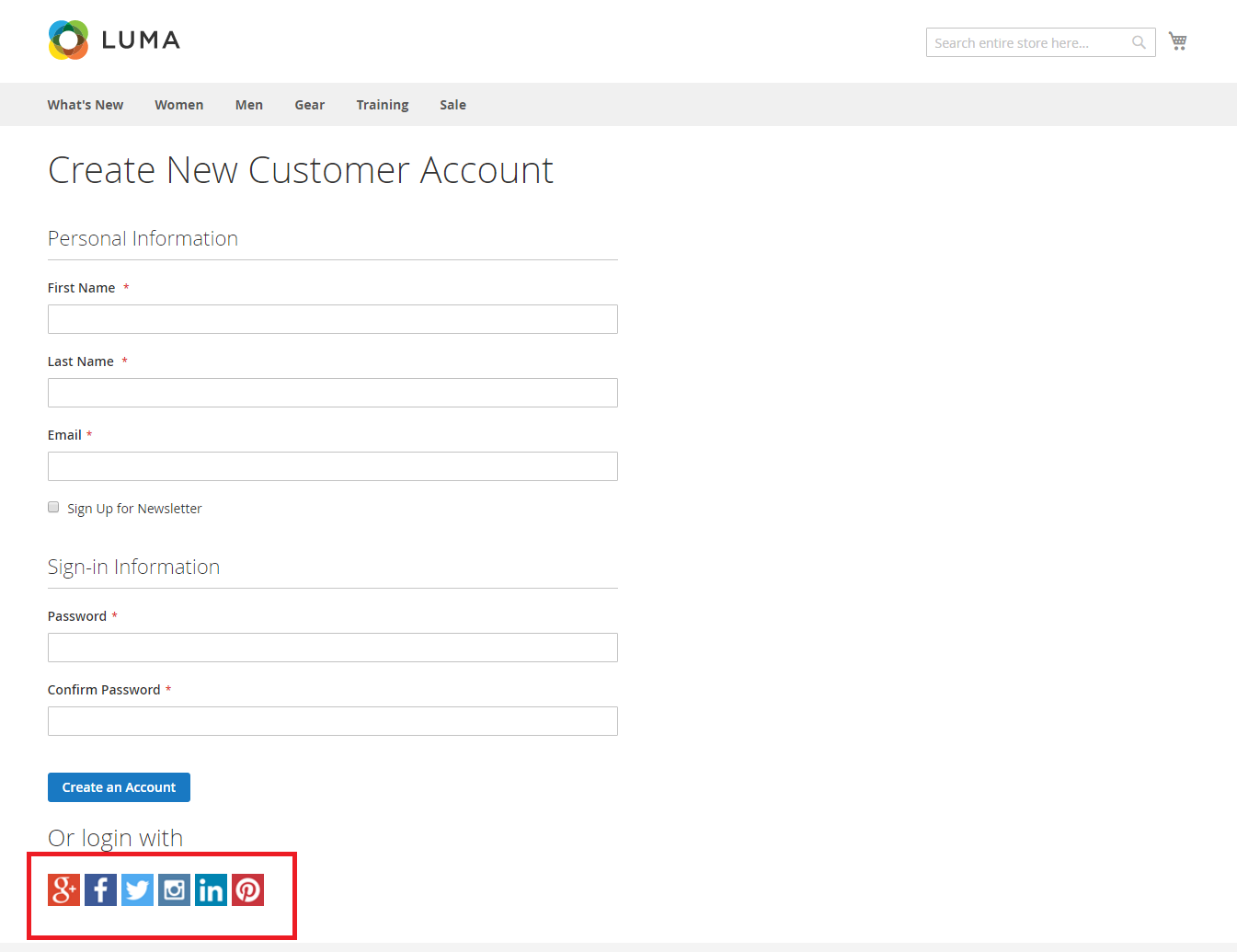
- Show the Social network buttons for sharing as: Twitter, Facebook, Google, Pinterest and show the box for leaving comments by Facebook accounts inside Detailed product information tab
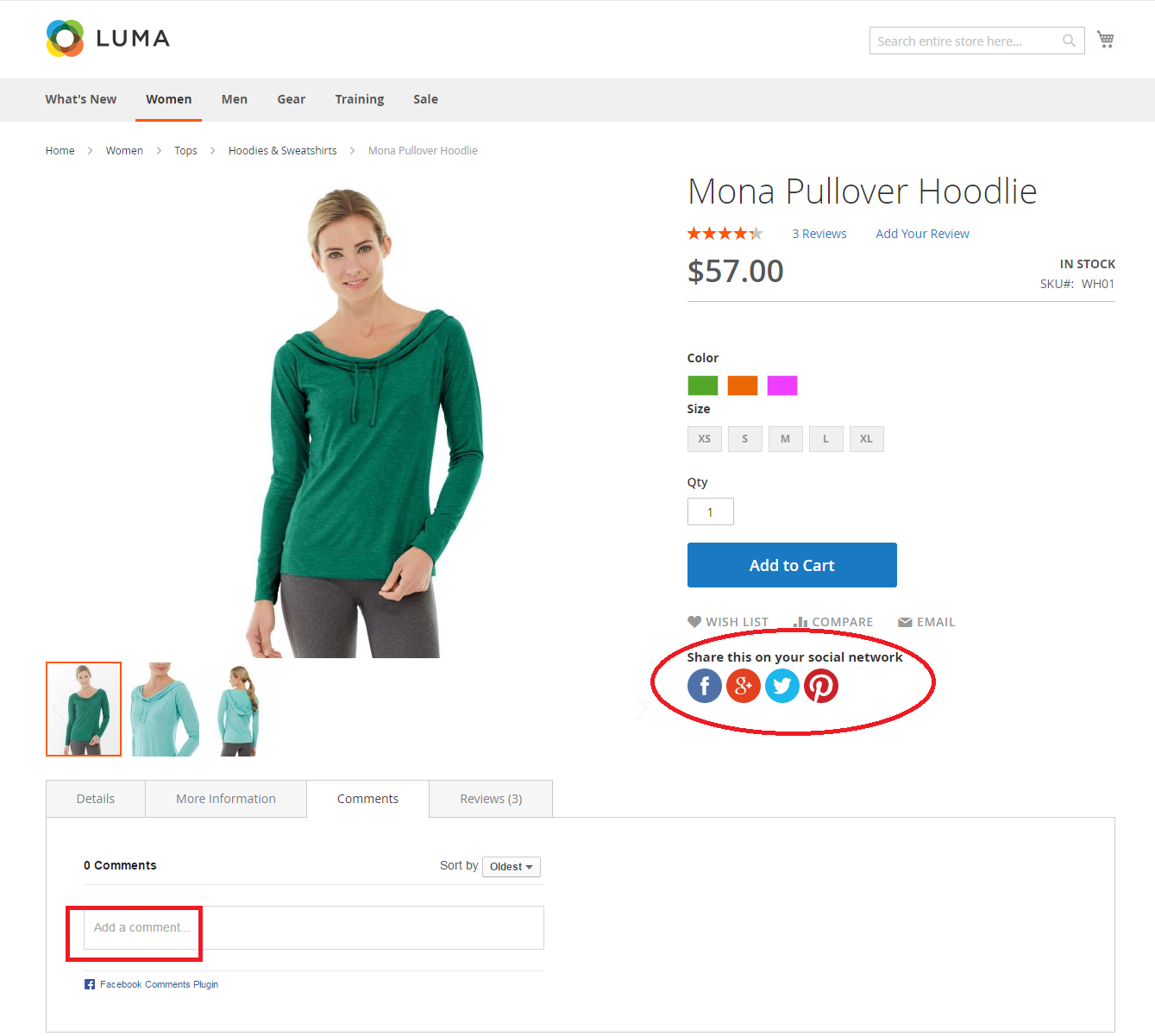
How to use social network accounts in Magento 2 stores
Log in using the social network account
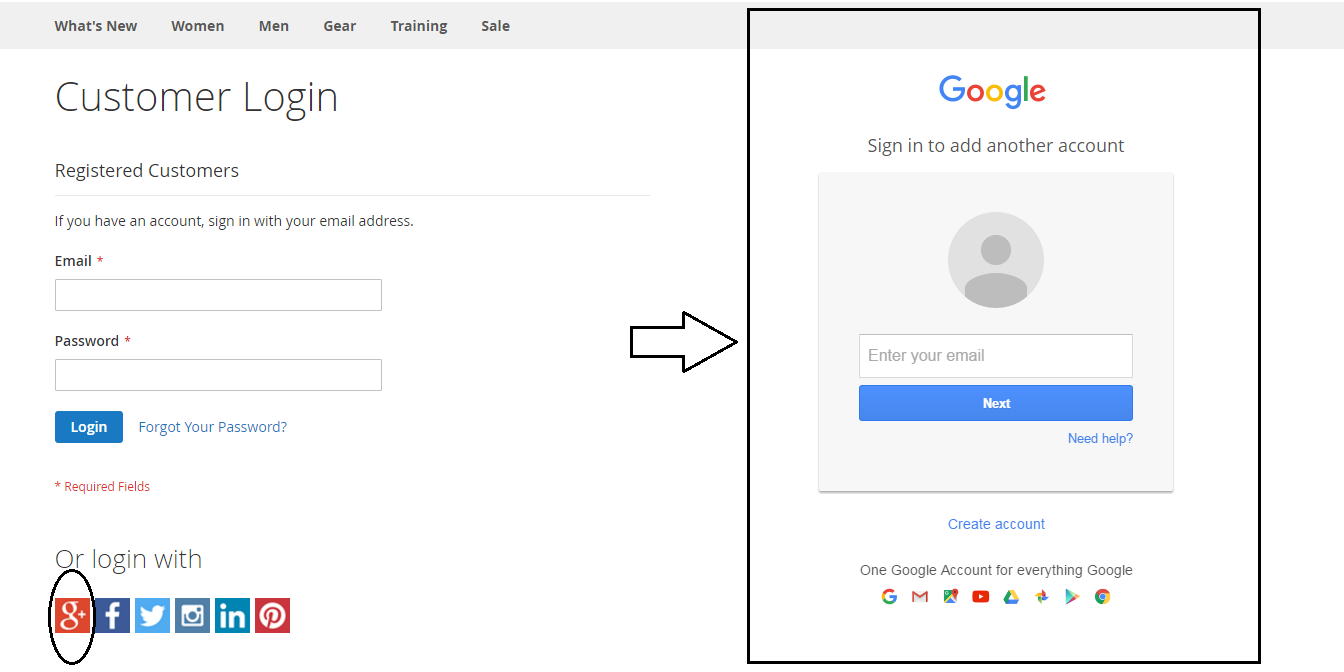
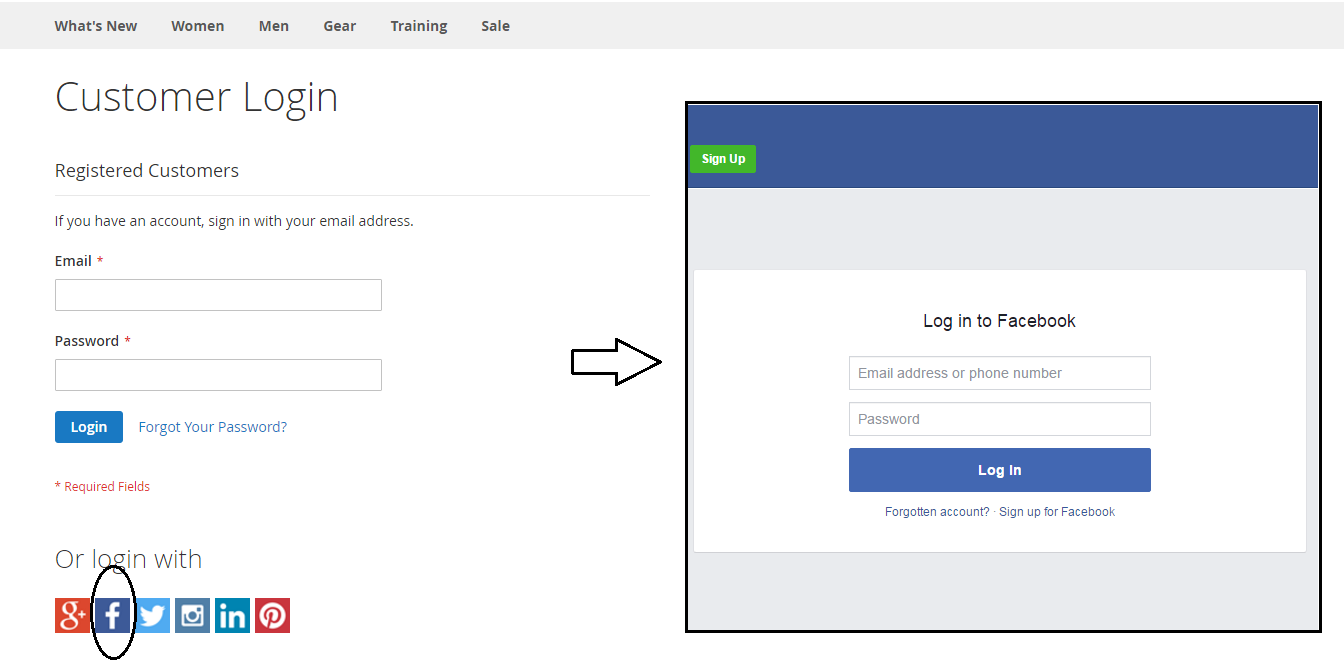
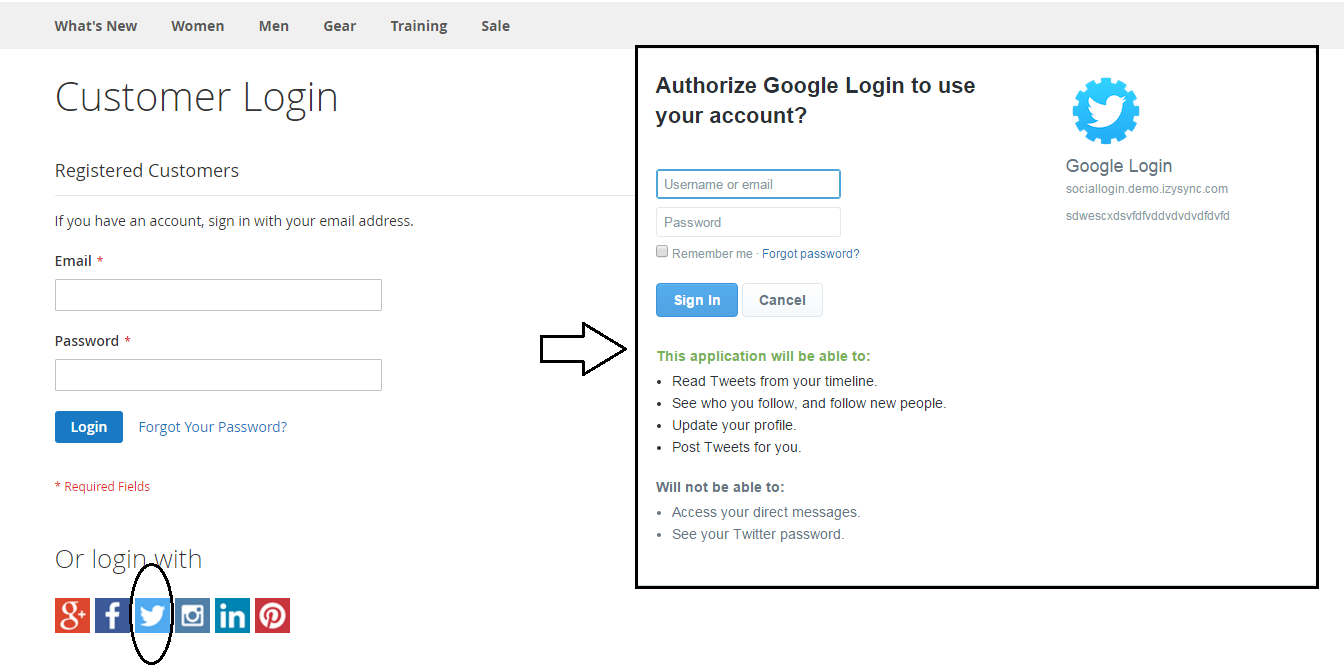
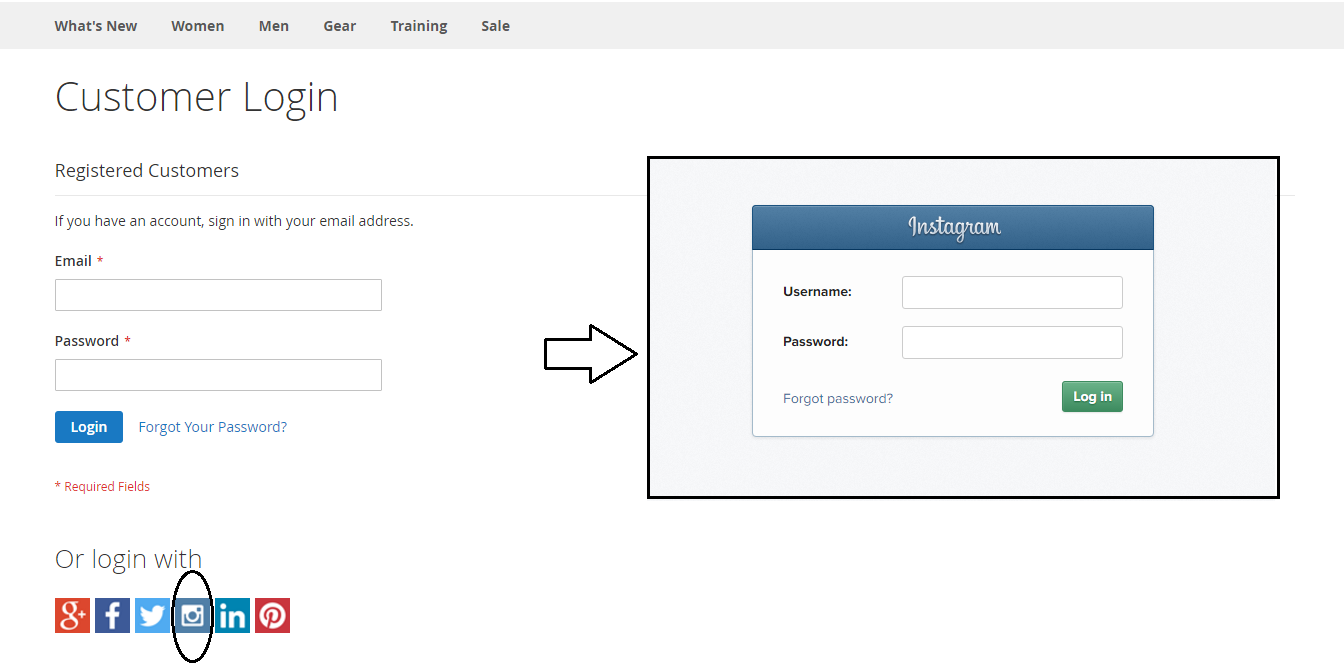
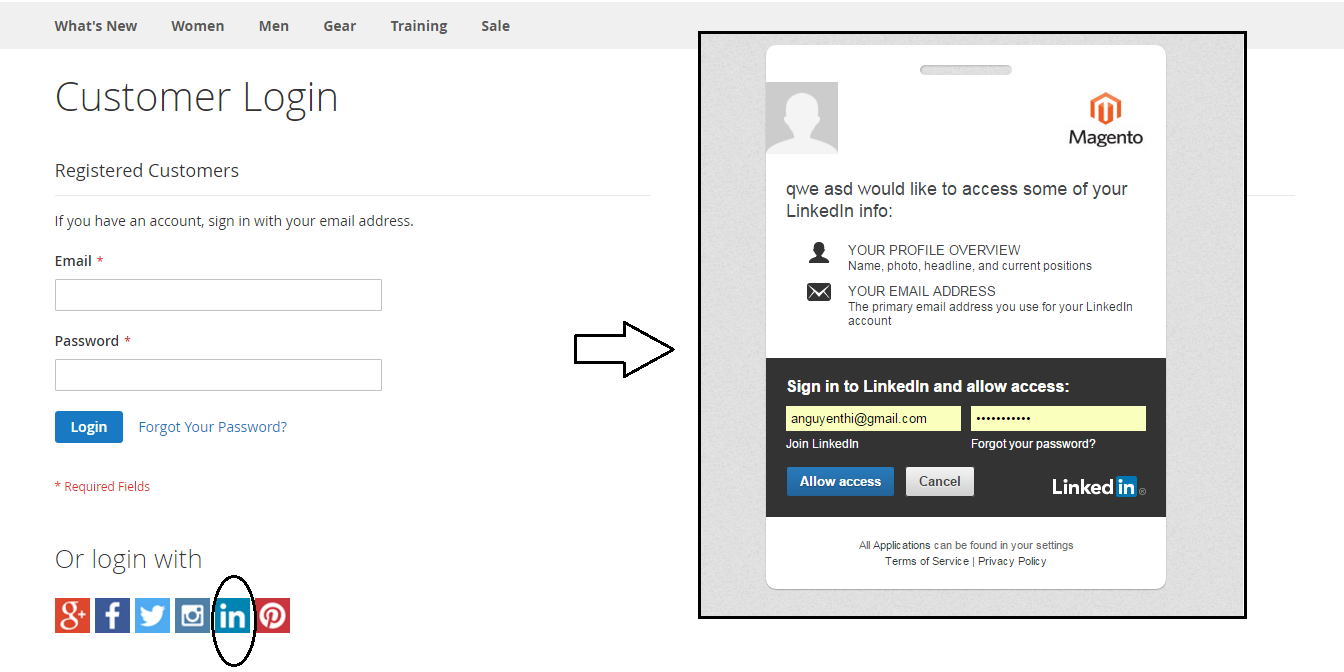
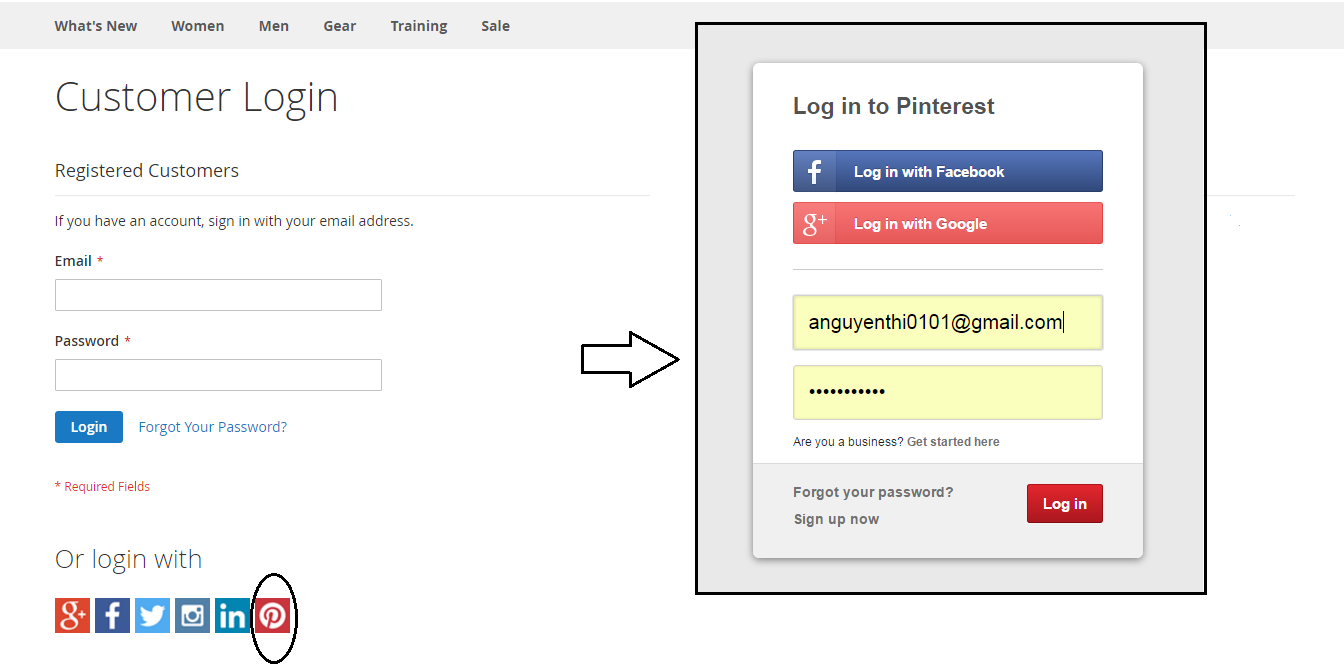
Sharing products on their social networks as: Twitter, Facebook, Google, Pinterest
At detailed product information, customers can share product on their social network using one of 4 button: Twitter, Facebook, Google, and Pinterest.
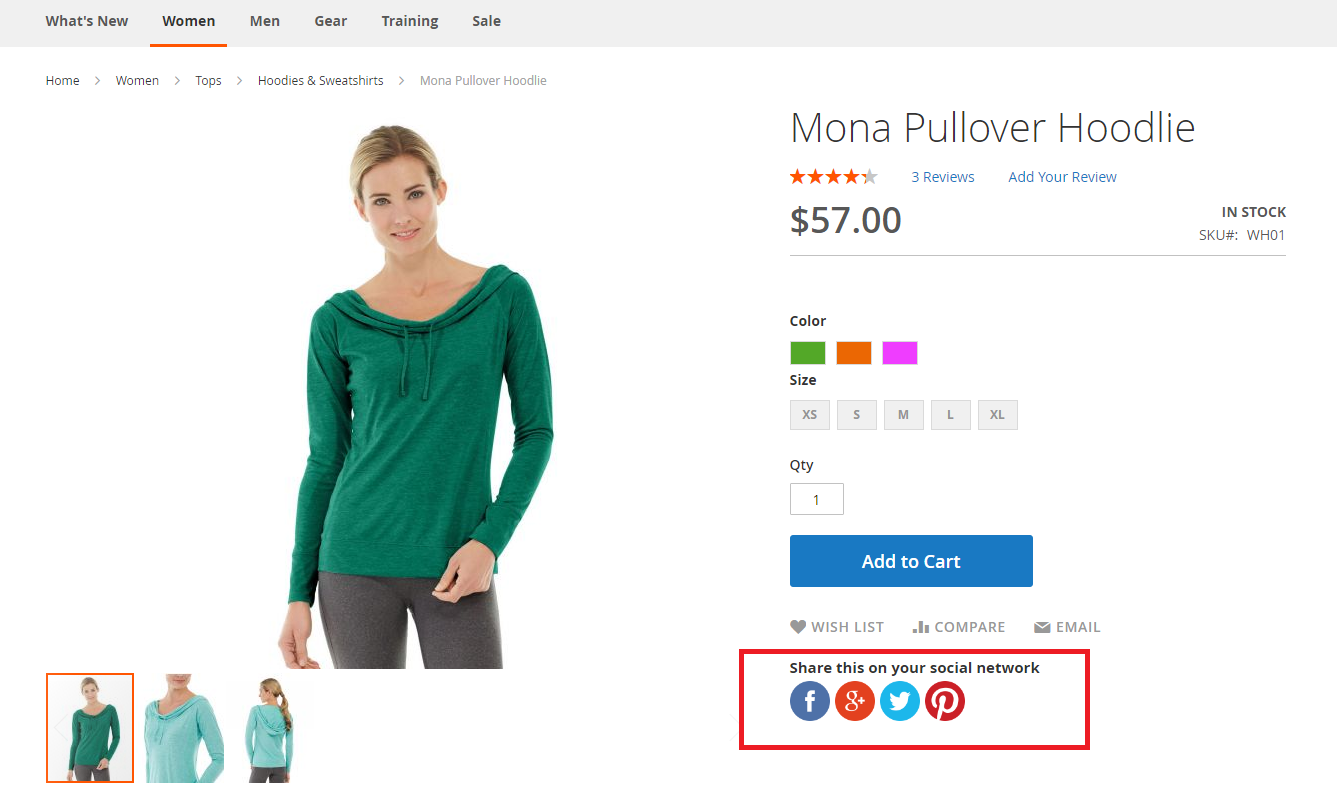
Leaving a comment using Facebook accounts
At detailed product information, click on Comment tab, customers can leave a comment using Facebook accounts. Then click on Post button to finish.
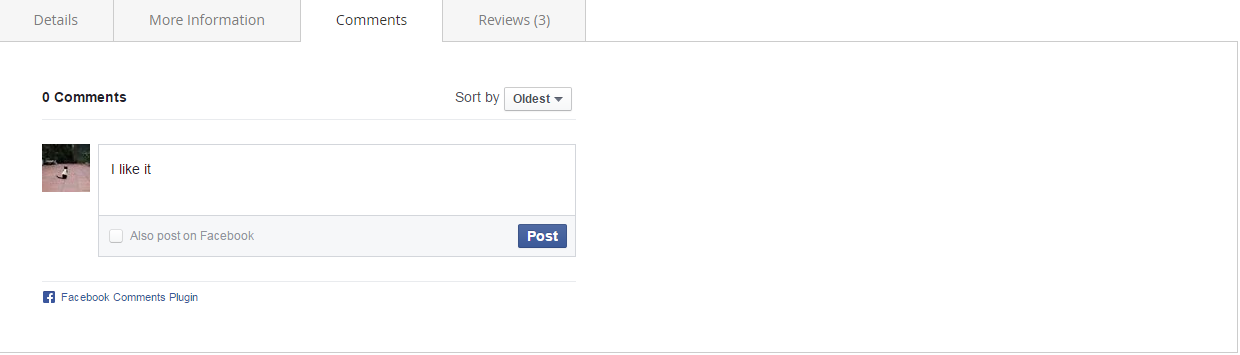
Update
- When a new update is available, we will provide you with a new package containing our updated extension.
- You will have to delete the module directory and repeat the installing steps above.
- Flush the config cache. Your store and newly installed module should be working as expected.
Support
- We will reply to support requests within 2 business days.
- We will offer lifetime free update and 6 months free support for all of our paid products. Support includes answering questions related to our products, bug/error fixing to make sure our products fit well in your site exactly like our demo.
- Support DOES NOT include other series such as customizing our products, installation and uninstallation service.
Once again, thank you for purchasing our extension. If you have any questions relating to this extension, please do not hesitate to contact us for support.
Magenest
![]()