Thank you for purchasing our extension. If you have any questions that are beyond the scope of this document, do not hesitate to leave us an email via our email address below.
Created: 16/06/2018 | By: Magenest | Email: [email protected] | Support Portal : http://servicedesk.izysync.com/servicedesk/customer/portal/19
![]()
Sage Pay Payment Extension for Woocommerce is the most secured payment gateway in UK.
Extension's page: Sage Pay Payments
Your store should be running on Woocommerce version 3.x
Firstly, you have to configure the SagePay Payment Extension at Woocommerce back end by clicking on Woocommerce > Settings > Payments > Sage
In our example, we use account and API of SagePay to implement transaction in test mode.
There are two accounts: sandbox and sandboxEC. With this extension, you can use the "sandbox" one
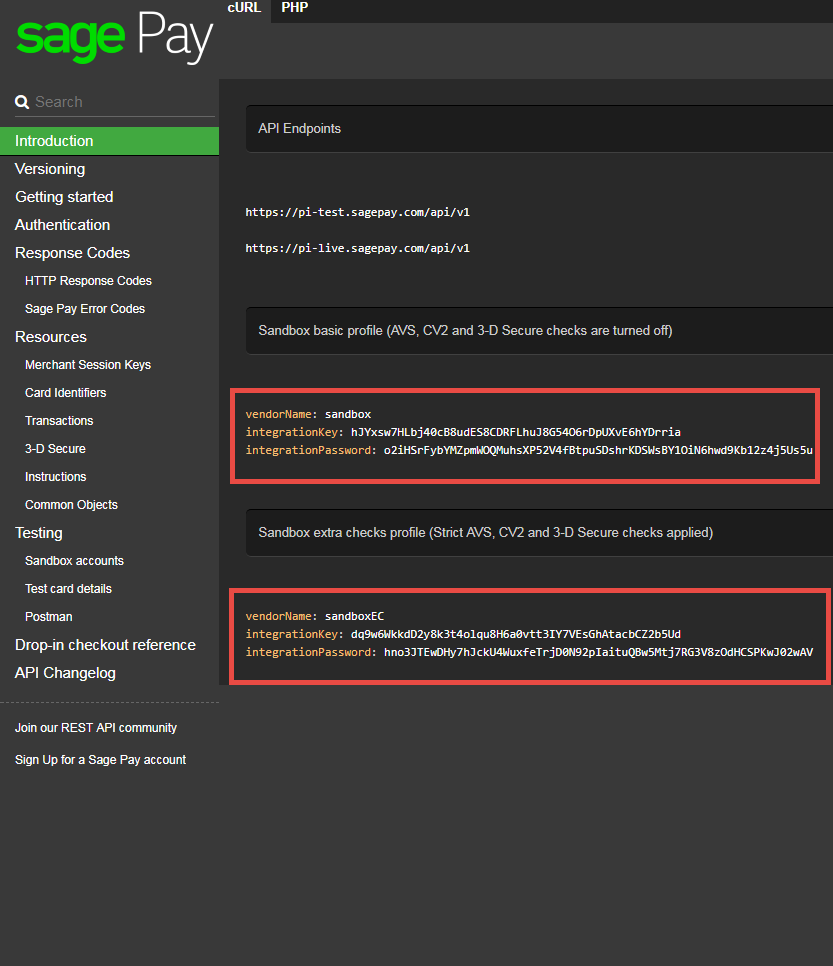
Turn on Test Mode (Choose Yes) when you use test credentials. Turn off the Test Mode (Choose No) when you go live.
Remember to Save changes before Check API
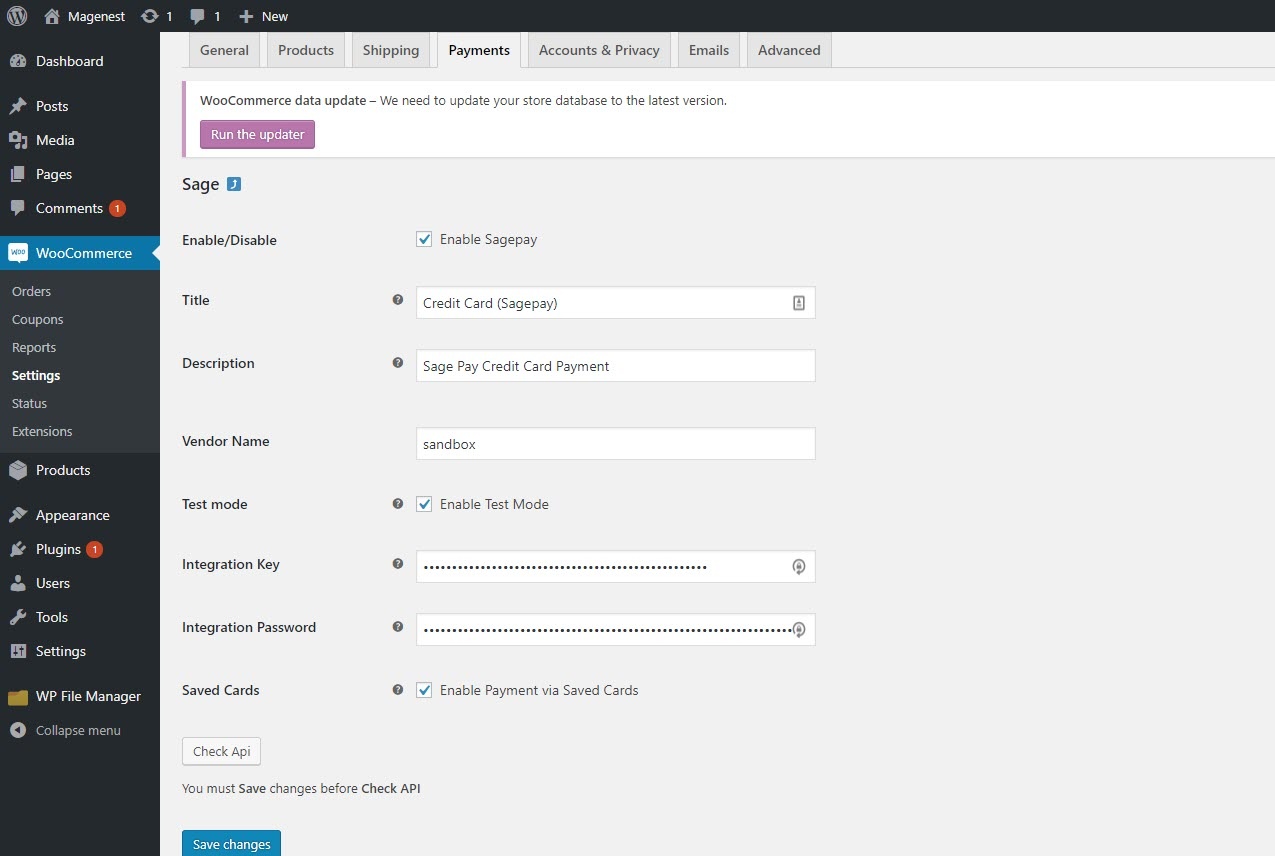
Check out with SagePay in an easy way
When customer proceed to checkout, the checkout page will display with Billing Address, Your order info, and Payment Options
Customer fills in his/her shipping address and selects Credit Card (SagePay) to make payment.
With guest checkout, the checkout page will display as follows with a checkbox to Create an account.
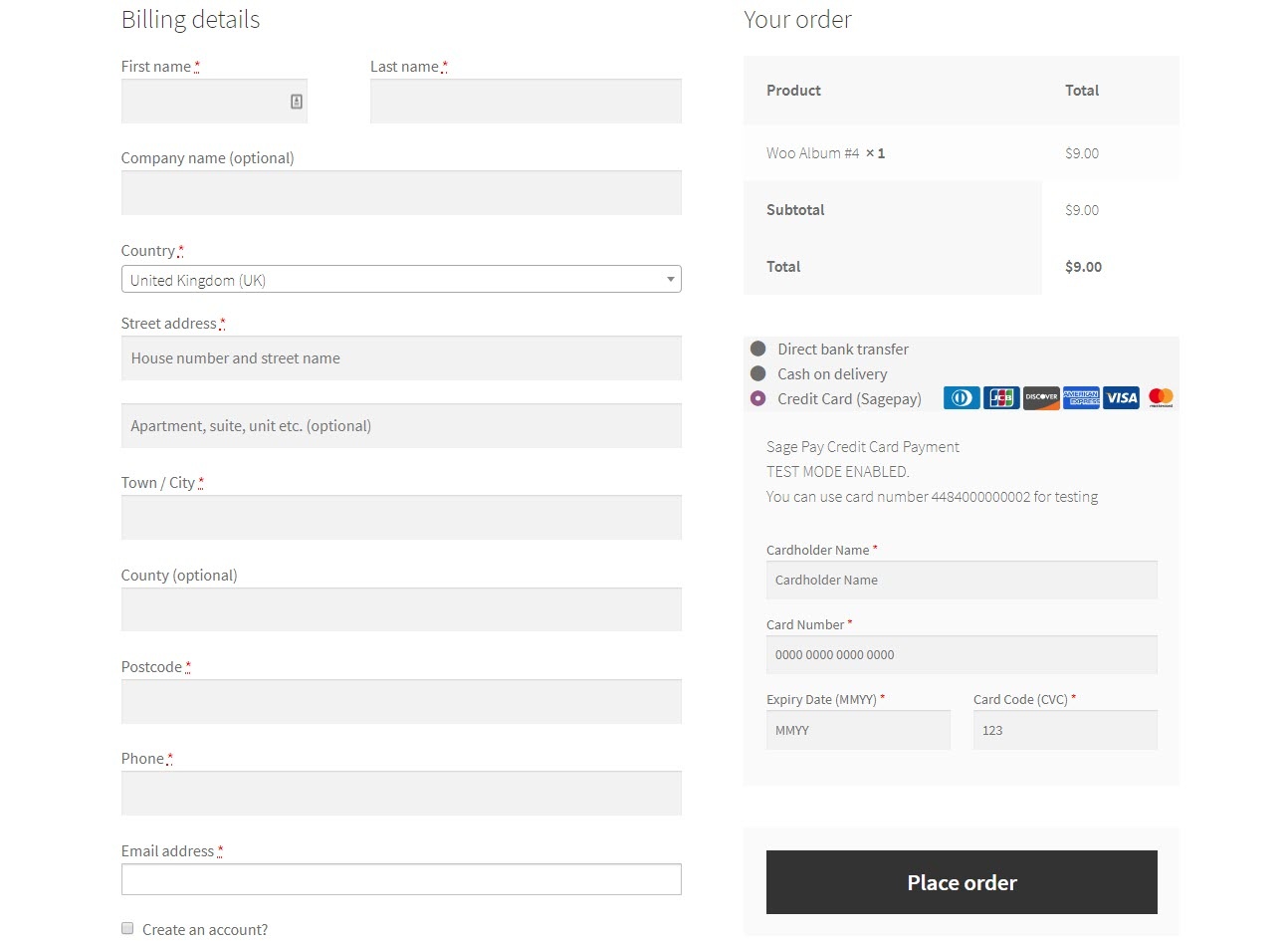
If customer register for an account then checkout, he/she can save the credit card information for future purchases.
We design this function to help customers pay more conveniently. Customers could save time from typing a long range of numbers.
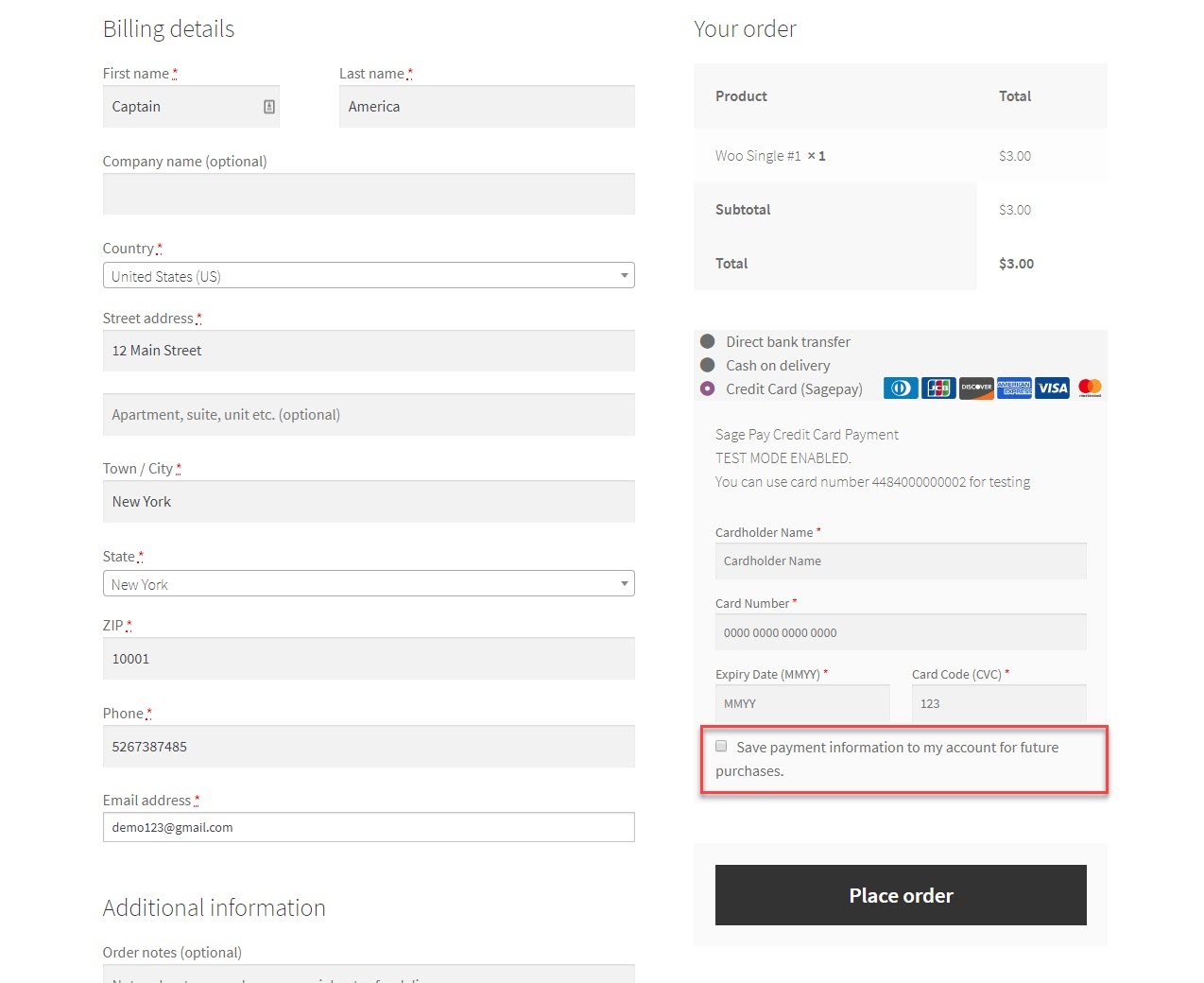
Customers can see the cards that they saved by clicking My Account > My Save Card
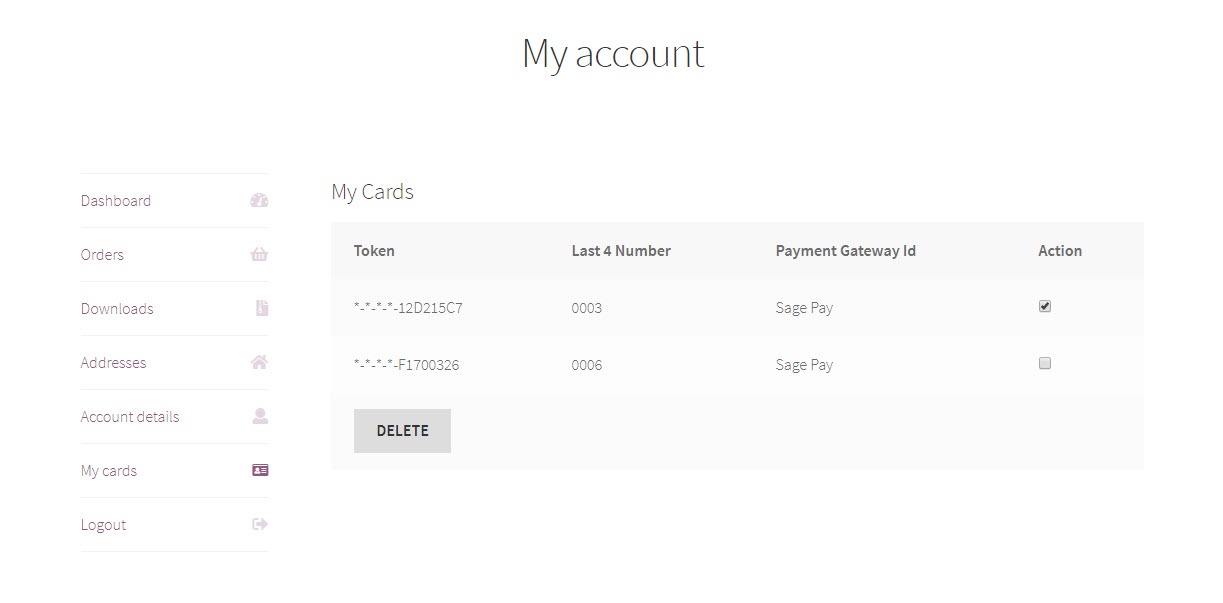
With saved cards, for next time purchase, customers can use it instantly to checkout
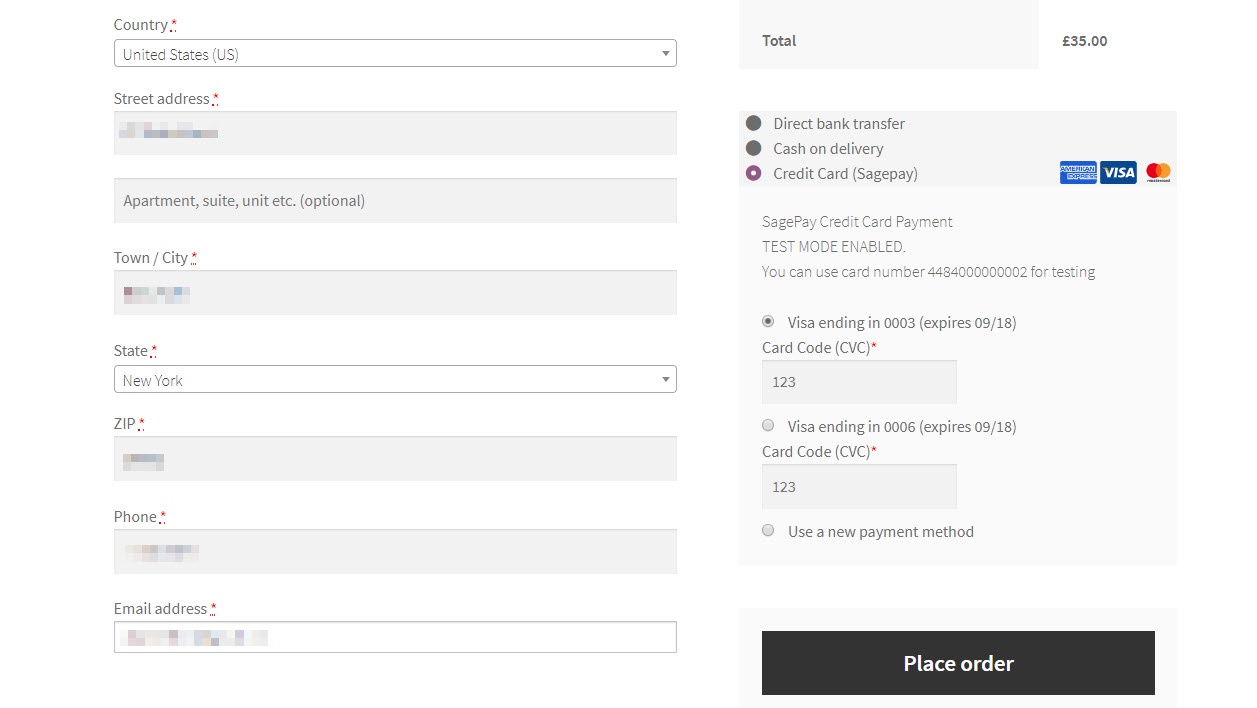
View Order:
When the transaction is completed, merchants can review their orders by clicking Woocommerce > Orders
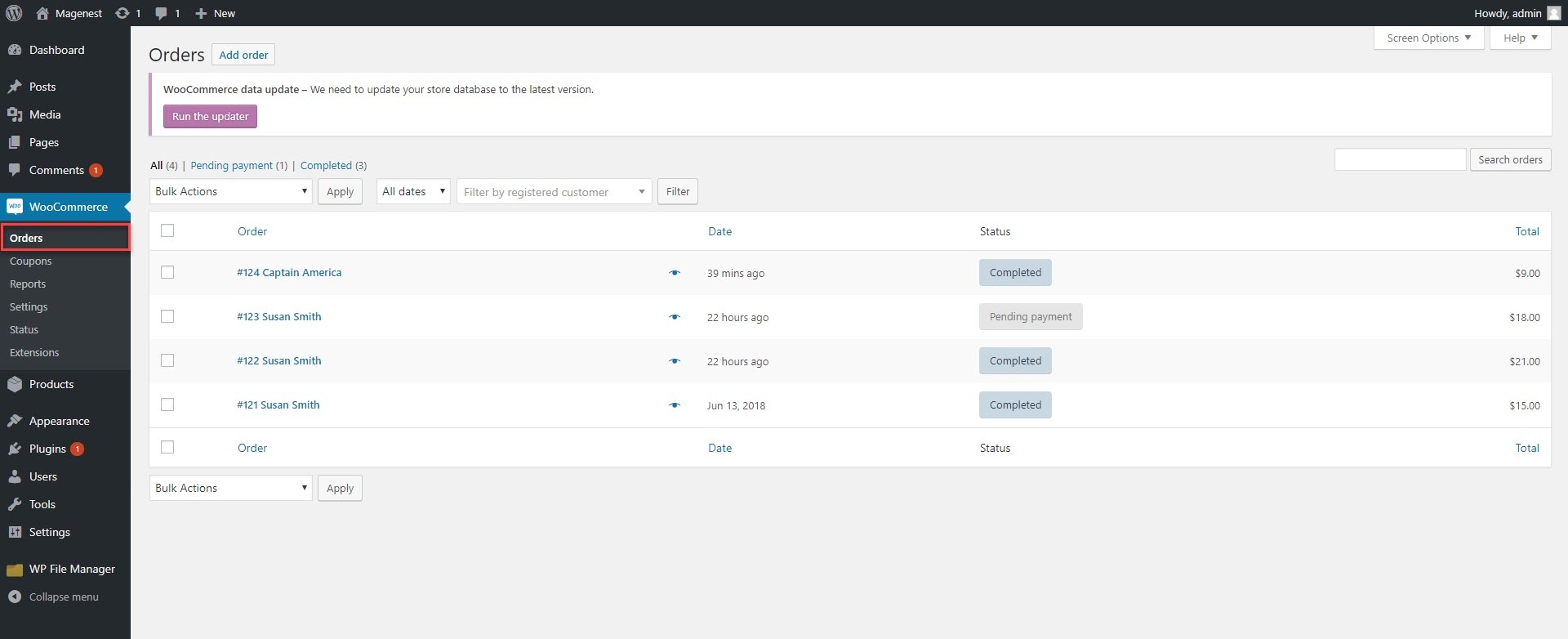
Once again, thank you for purchasing our extension. If you have any questions relating to this extension, please do not hesitate to contact us for support.