Thank you for purchasing my extension. If you have any questions that are beyond the scope of this help file, please feel free to email via my user page contact form here. Thanks so much!
Created: 19/08/2016 | By: Magenest | Email: http://servicedesk.izysync.com/servicedesk/customer/portal/23
![]() Subscriptions and Recurring Payments extension for Magento 2 is the exclusive special feature that has been equipped with the Magento-powered store with the feature of subscription and recurring payment. Simply, when this extension is added to increase recurring revenue stream, your business model will become more and more developed and diversified.
Subscriptions and Recurring Payments extension for Magento 2 is the exclusive special feature that has been equipped with the Magento-powered store with the feature of subscription and recurring payment. Simply, when this extension is added to increase recurring revenue stream, your business model will become more and more developed and diversified.
Subscriptions and Recurring Payments extension provides all options for merchants to configure subscription products such as magazines, newspapers, newsletters or memberships, etc. All things become easy and simple with this extension. It helps customers save time to buy products from repeating order process. And you will no longer need to invoice your individual customers for each payment. Therefore, it is one of the most helpful solutions.
For Magento Subscriptions & Recurring Payments extension, you as a merchant will be able to configure subscription options for your products as desire, manage your subscribers' status and monitor recurring cycles.
(Go to the playlist to view more: https://www.youtube.com/playlist?list=PLOgckfH7zlZsgwTPTGF7035wtVac0bXc-)
Subscriptions and Recurring Payments extension supports following payment methods:
PayPal Express Checkout.
Supported product types for Subscriptions and Recurring Payments extension include:
Simple Product.
Virtual Product.
Downloadable Product.
Your store must be running on Magento Community Edition version 2.1.x, 2.2.x
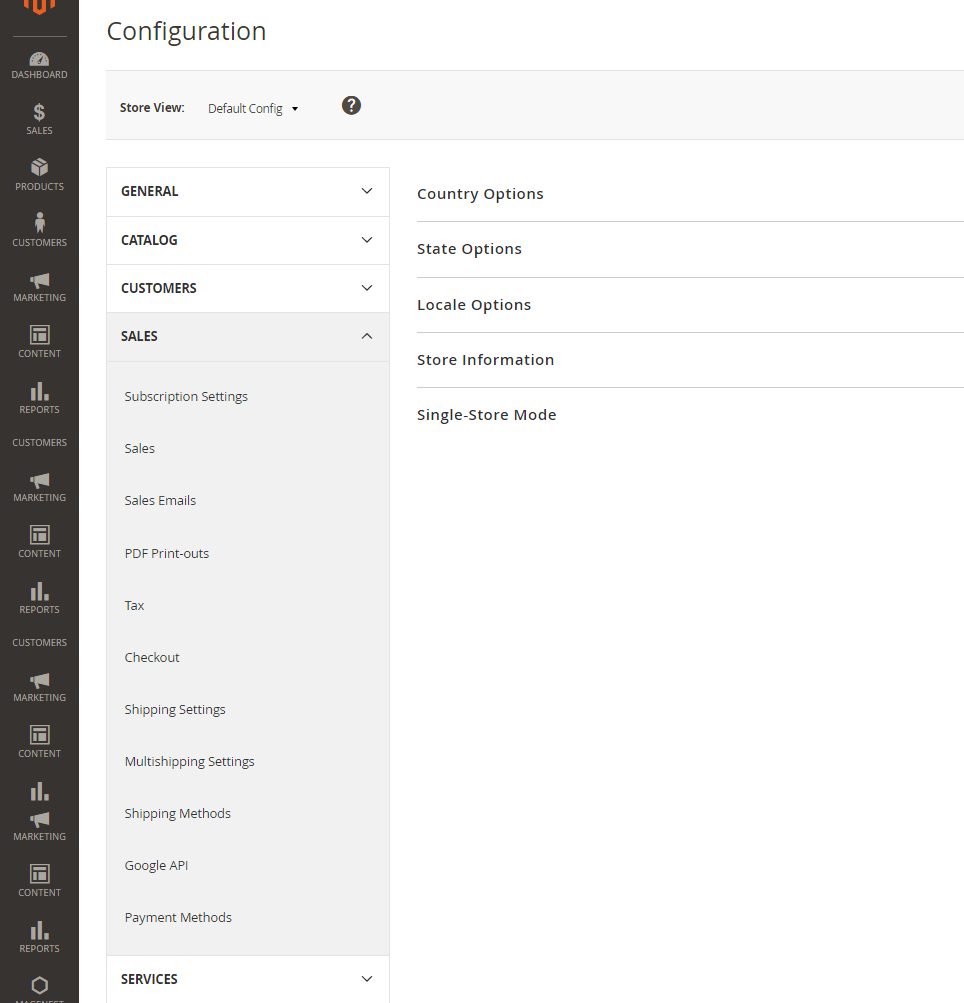
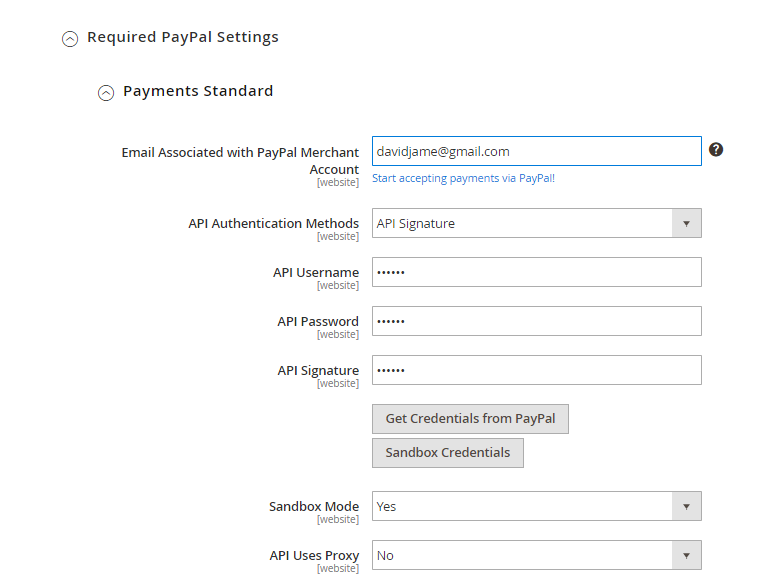
To configure Authorize.net, admin need to click on Stores > Configuration > Sales > Payment Methods > Authorize.net Direct Post.
At Authorize.net Direct Post, admin will set some fields regarding their Authorize.net account, including:
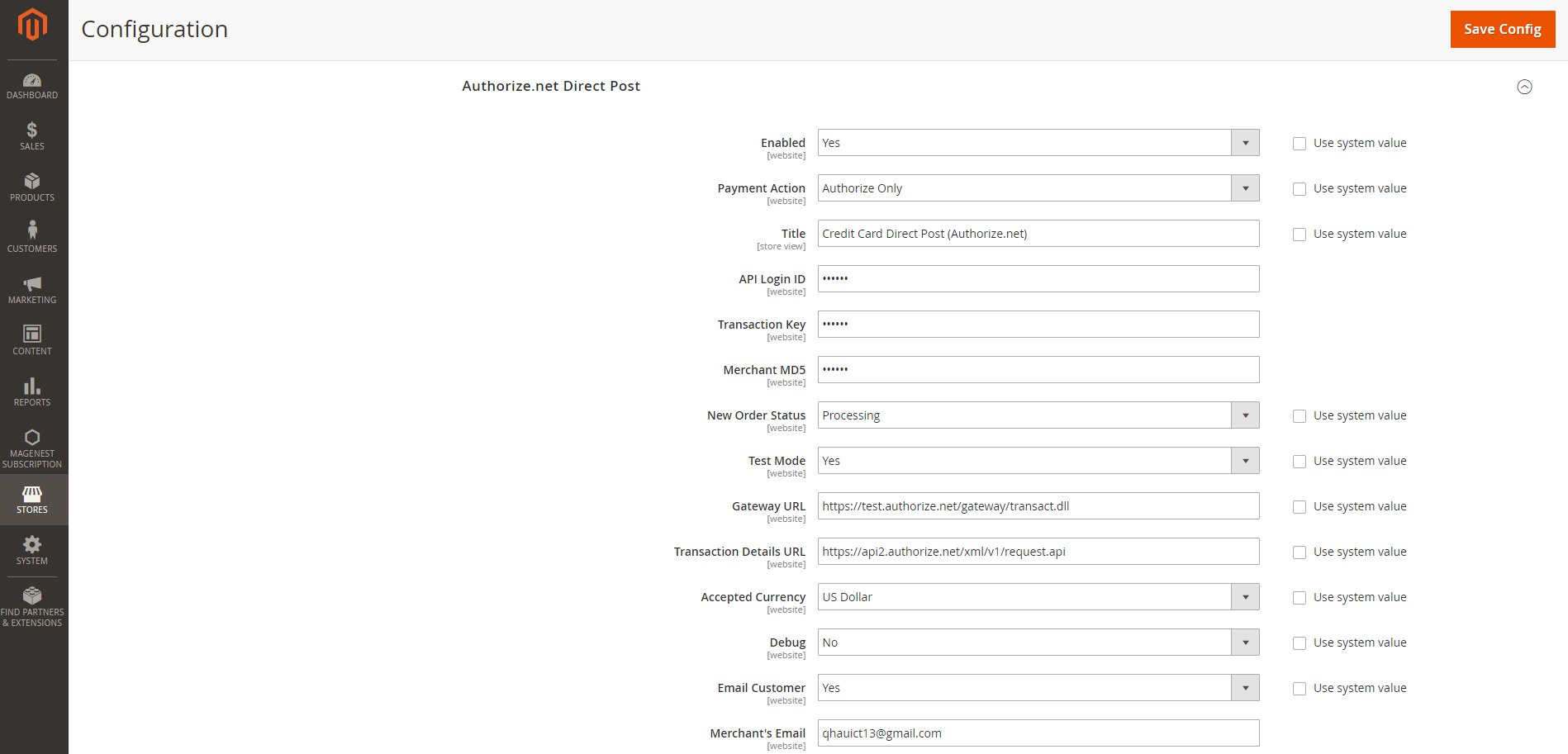
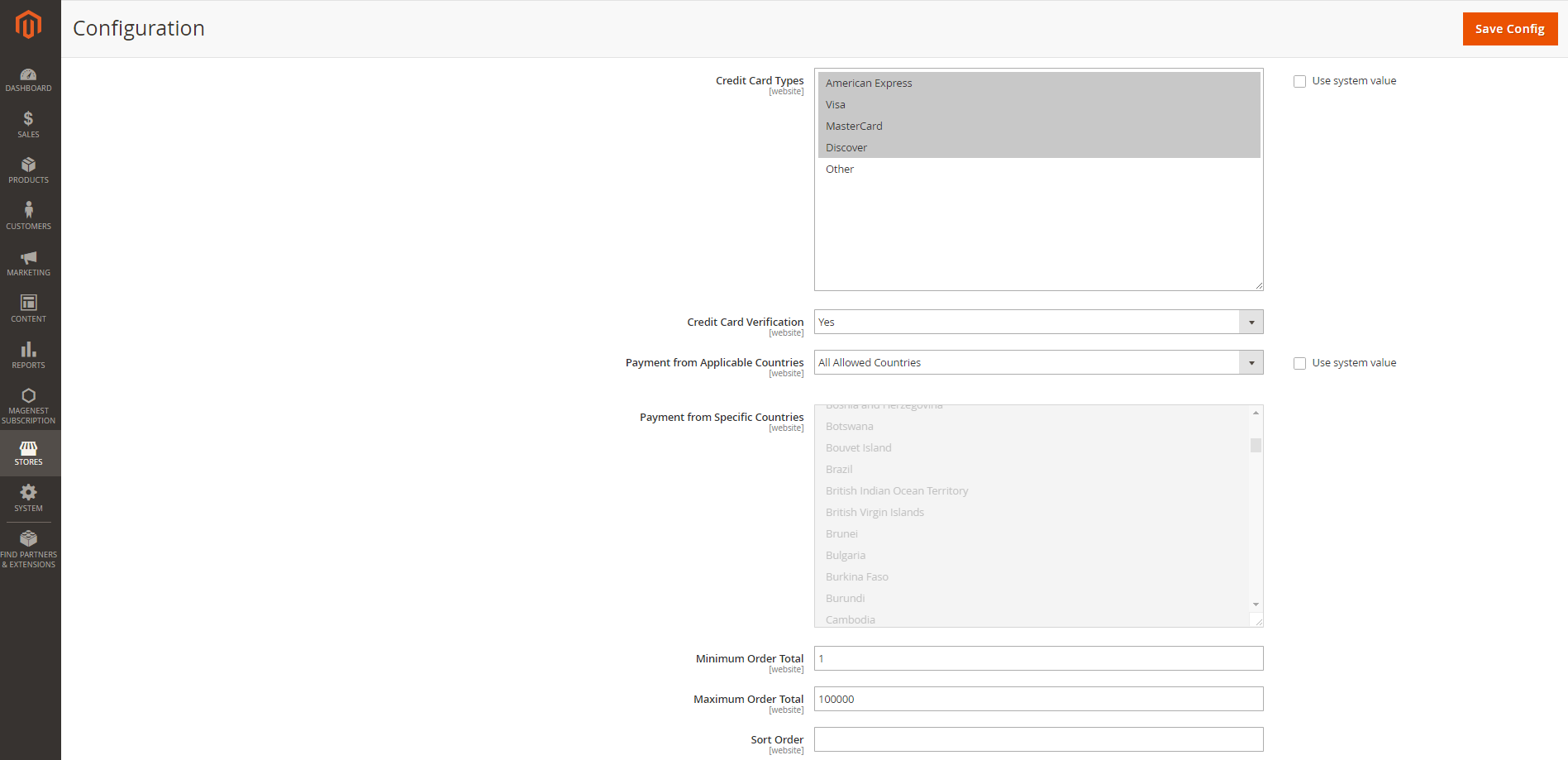
Please click on Save Config button to save data entered.
To access the extension's other settings, go to Magenest Subscription > Settings
Here you can set:
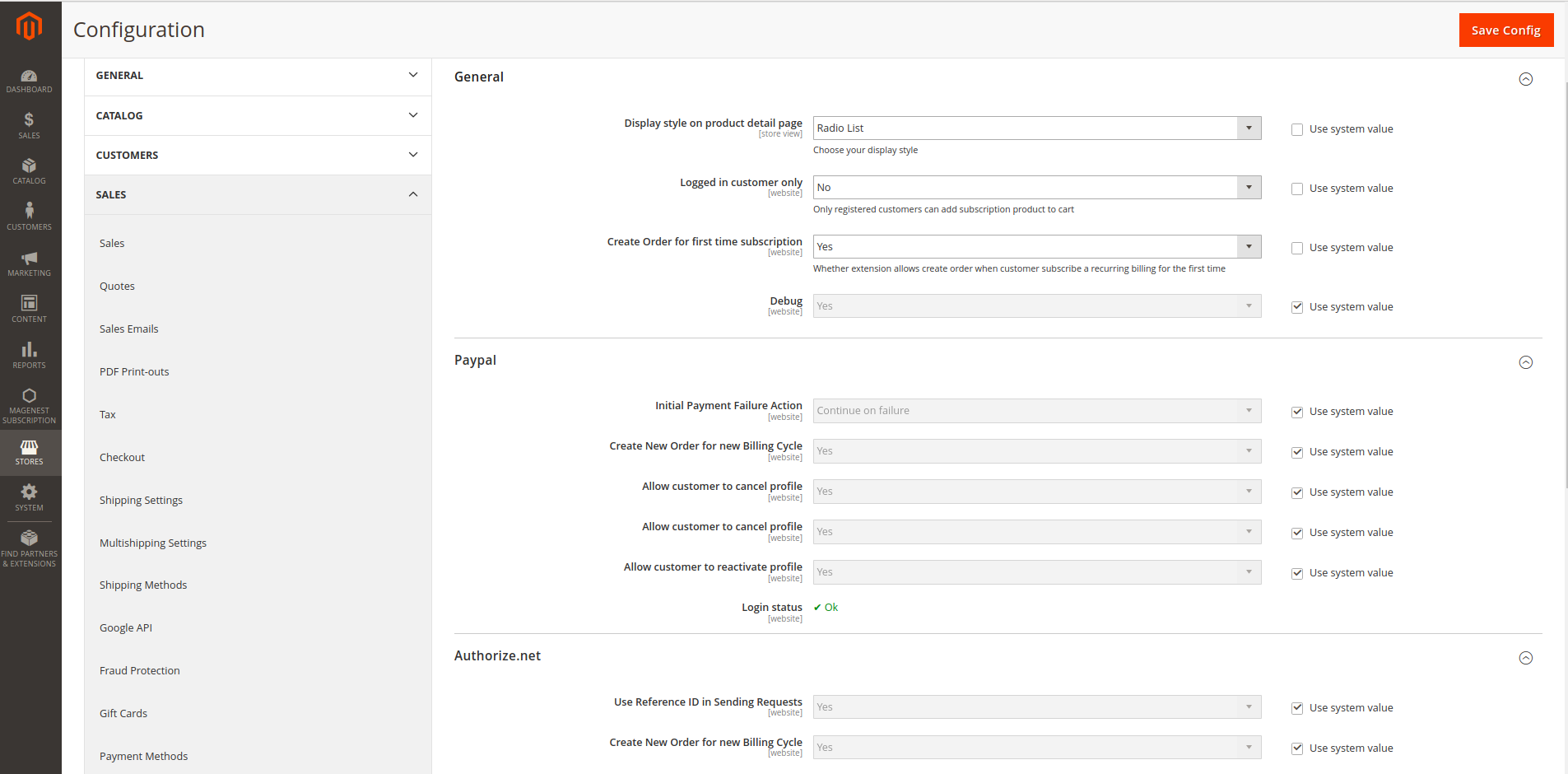
You can configure subscription setting for a new or an existing product.
Log in your Magento backend system. On Dashboard tab, click Products -> Catalog.
For a new product, click Add Product or select a product type to start creating a new product on your store (Magento Subscriptions and Recurring Payments supports simple, virtual and downloadable products).
For existing product, click Edit.
This will lead you to Basic Settings section where you can define your product characteristics.
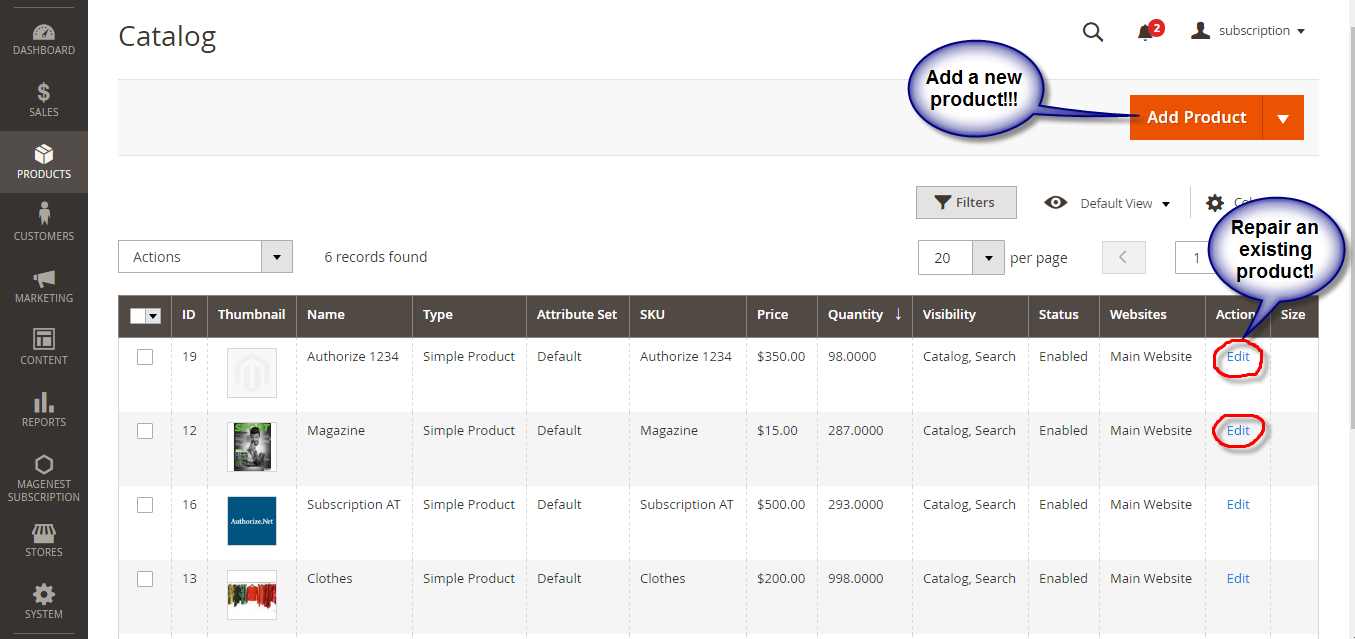
On Basic Settings tab, click Subscription Options.
Enable Subscription = Yes/ No.
Customer Can Define Start Date = Yes/ No.
Maximum Payment Failures: Allows you to set the maximum number of times that customer can fail to pay. When the number is reached, an IPN (Instant Payment Notification) message is sent to you and customer’s account will be suspended automatically.
Auto Bill on Next Cycle = Yes/ No. Indicates whether you would like PayPal to automatically bill the outstanding balance amount in the next billing cycle. The outstanding balance is the total amount of any previously failed scheduled payments that have yet to be successfully paid. It is one of the following values:
- Yes: PayPal automatically bills the outstanding balance.
- No: PayPal does not automatically bill the outstanding balance.
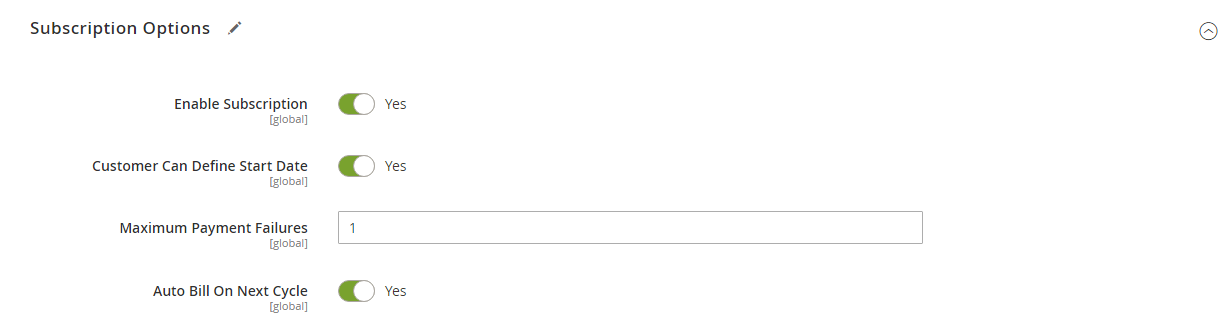
On Basic Settings tab, choose Subscription Interval Settings, Click Add Option
Billing Options. Enables you to define billing frequency or cycles.
Period-Unit is one of following values: Day, Week, SemiMonth, Month and Year.
Billing frequency is the number of billing period that makes up a billing cycle.
Maximum Billing Cycles: is the number of billing cycles for the payment period.
Select a period unit, enter the number you want to set on Billing Frequency and Maximum Billing Cycles.
- To add other billing options, click Add Option.
- To remove a billing option, click Remove.
Enable Trial = Yes/ No.
Enable Initial Fee = Yes/ No. Set to Yes if you want a system to add a one-time fixed amount payment, which will be taken upfront on subscribing to a product.
Initial Fee Amount specifies the one-time fixed amount payment that customer needs to fulfill.
NOTE: Authorize.net does not allow less than "7 Days" recurring frequency; Initial Fee is also not available
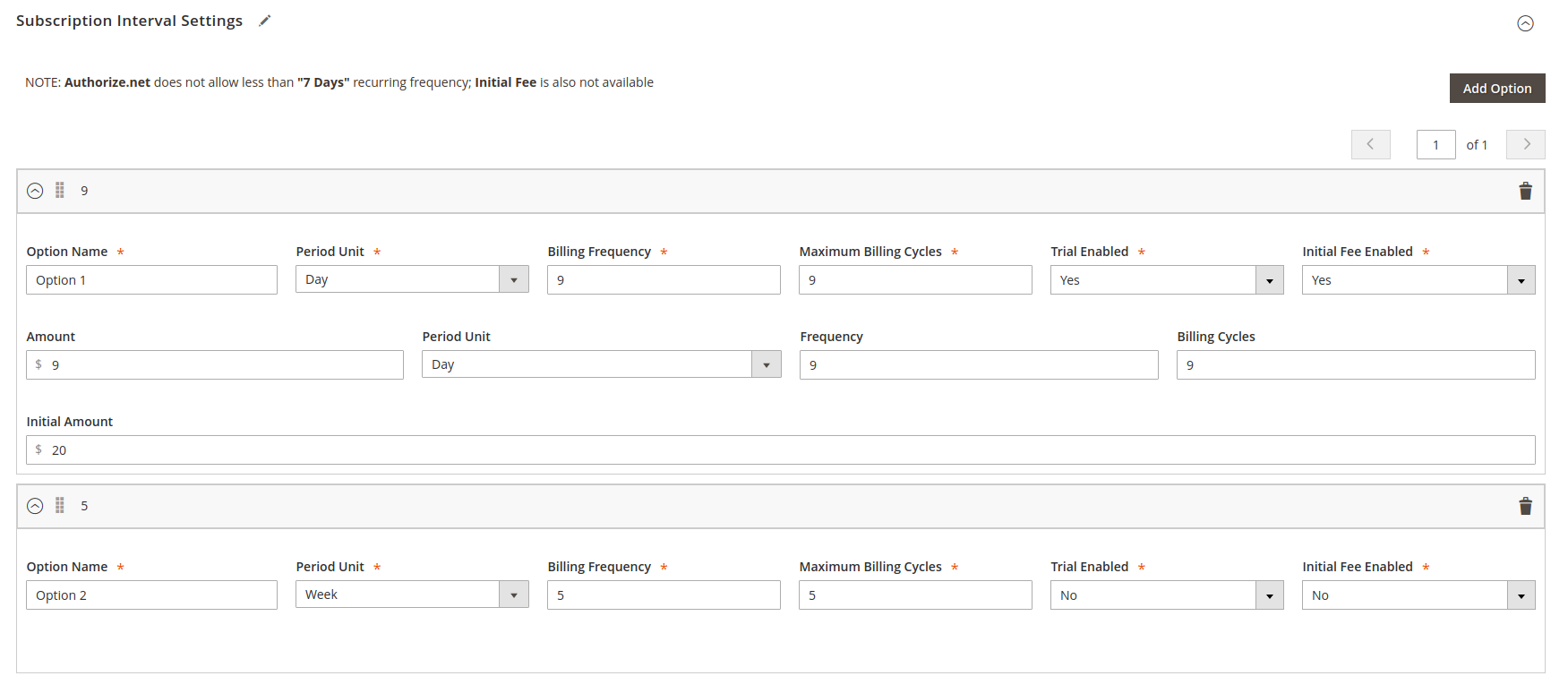
After admin completely create the subscription product at back end page.
At frontend page, this subscription product will be shown with options allowing customers to choose, including: Billing Cycle, Recurring Payment Stop After, Trial Period, Initial Fee and Start Date and click on Add to Cart button.
Dropdown option

Radio list option
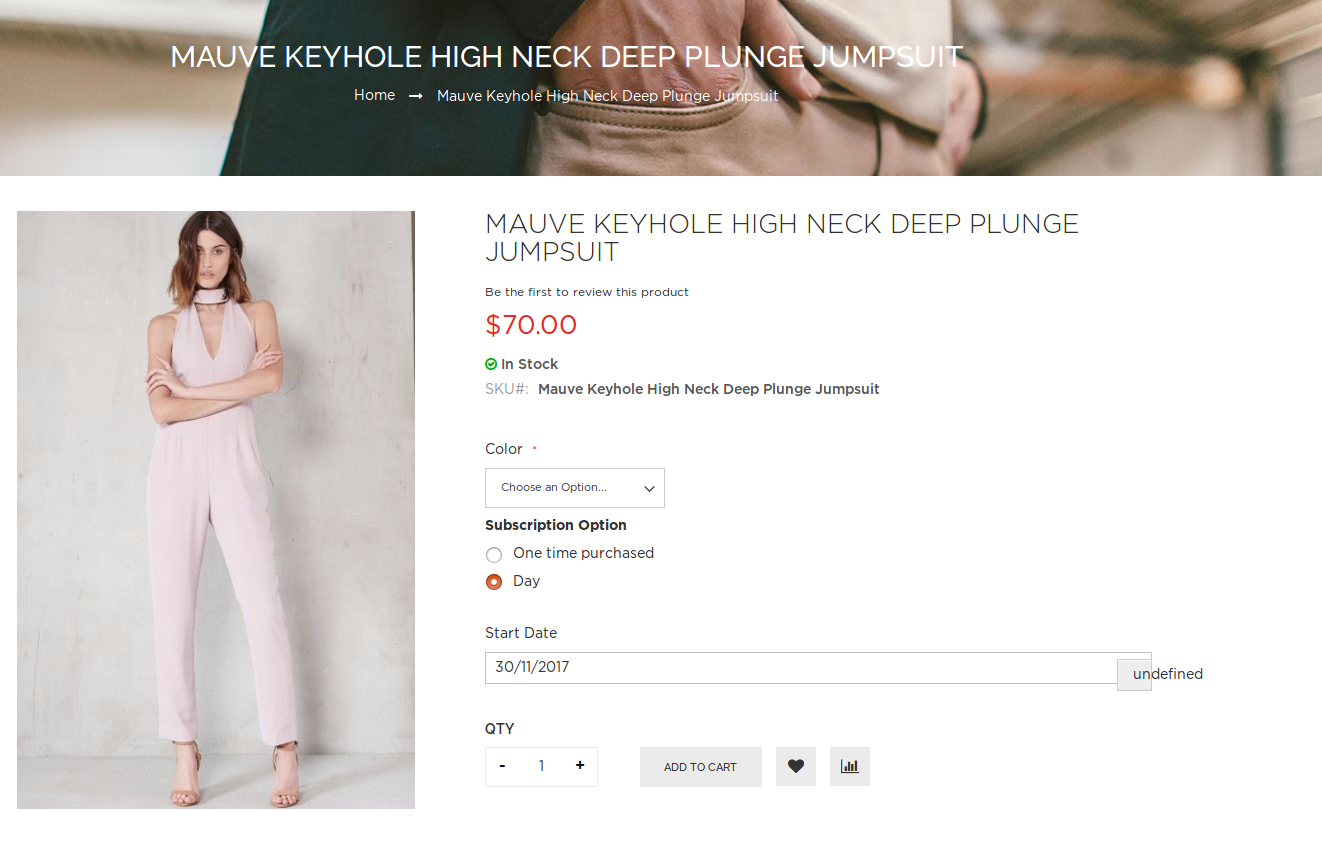
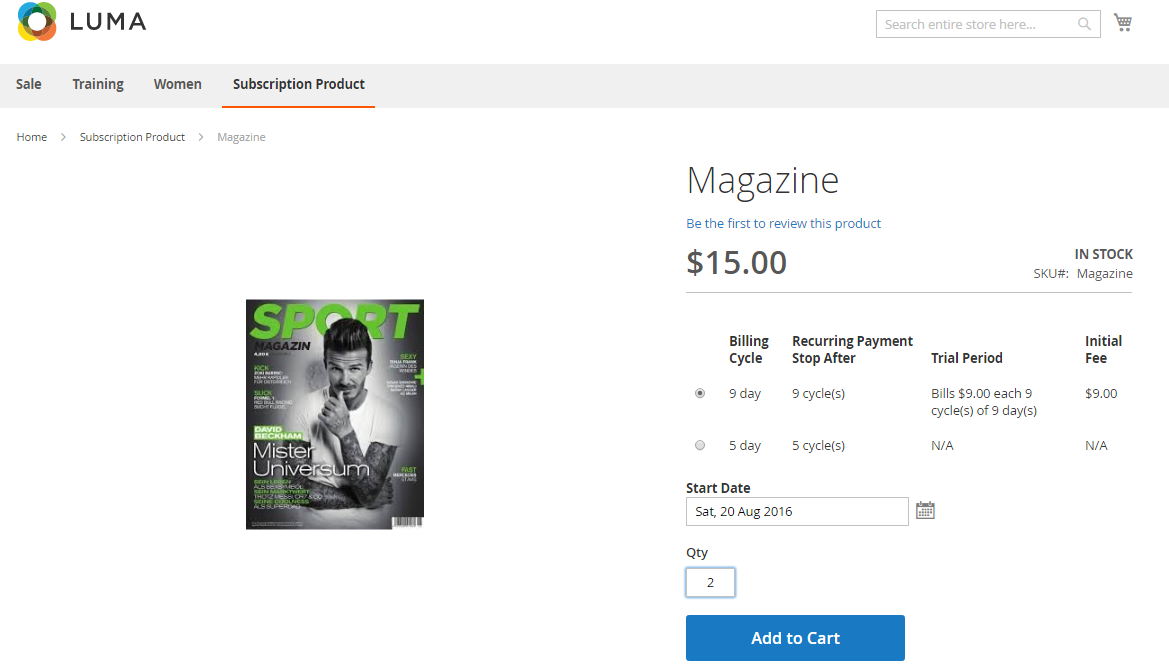
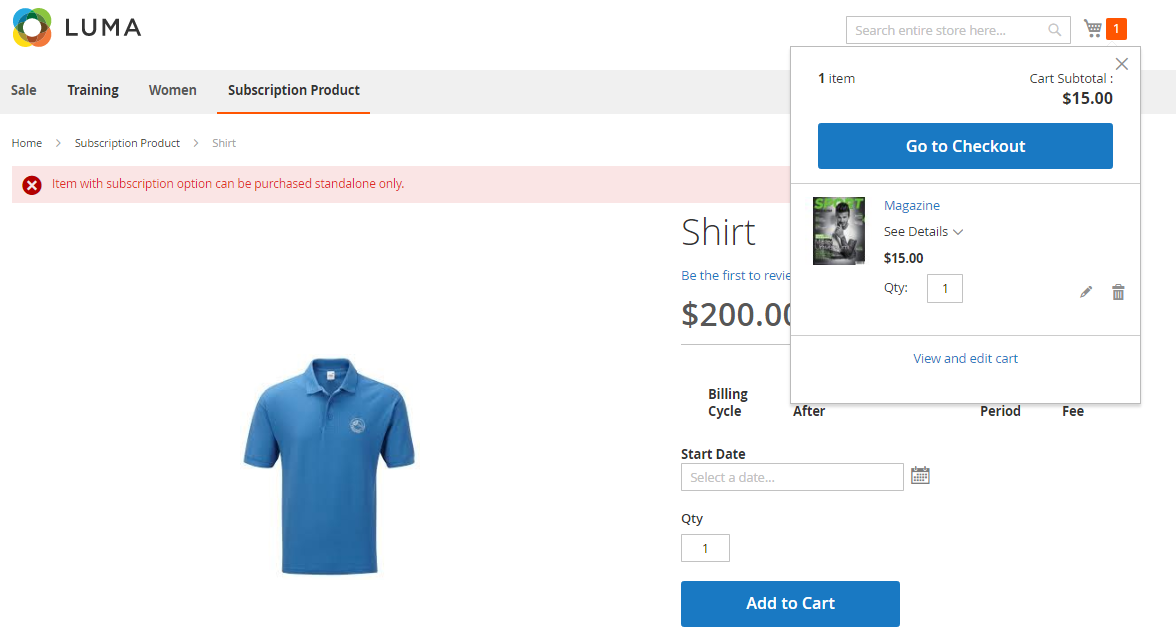
NOTE: For the cart that contains the subscription product, we currently support this cart with only one subscription product.
At check-out page, there are 2 ways that customers can use to Recurring Payment.
Customers only need to enter some information regarding their PayPal account to pay their order
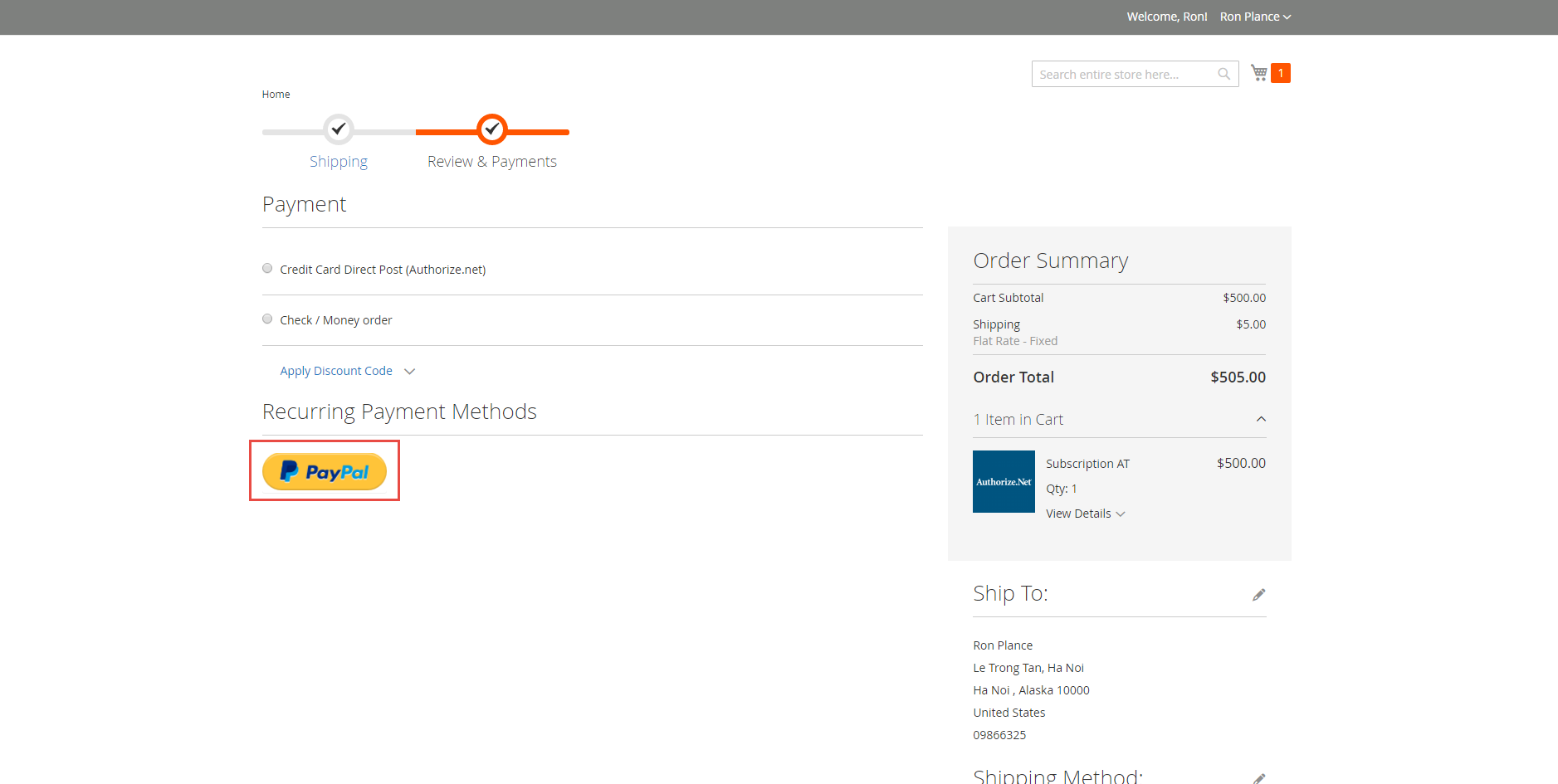
Customers enter information about Credit card number, expiration date and card verification number. After that, click on "Place Order" button to order.
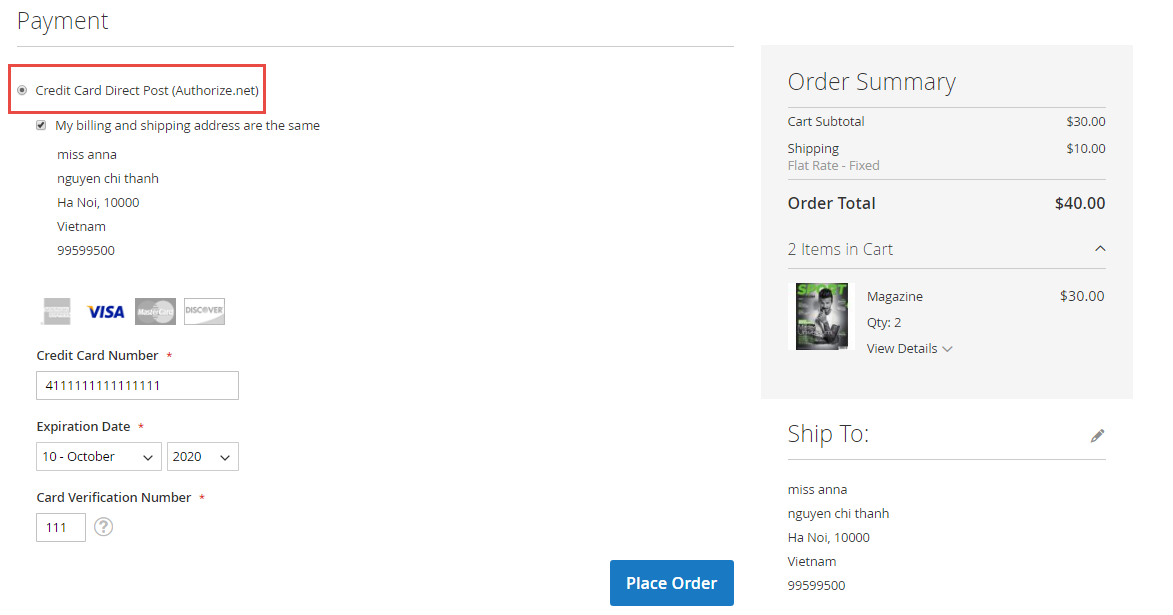
Customers can view and manage all of their orders regarding subscription products by click on My account > My Recurring Profiles.
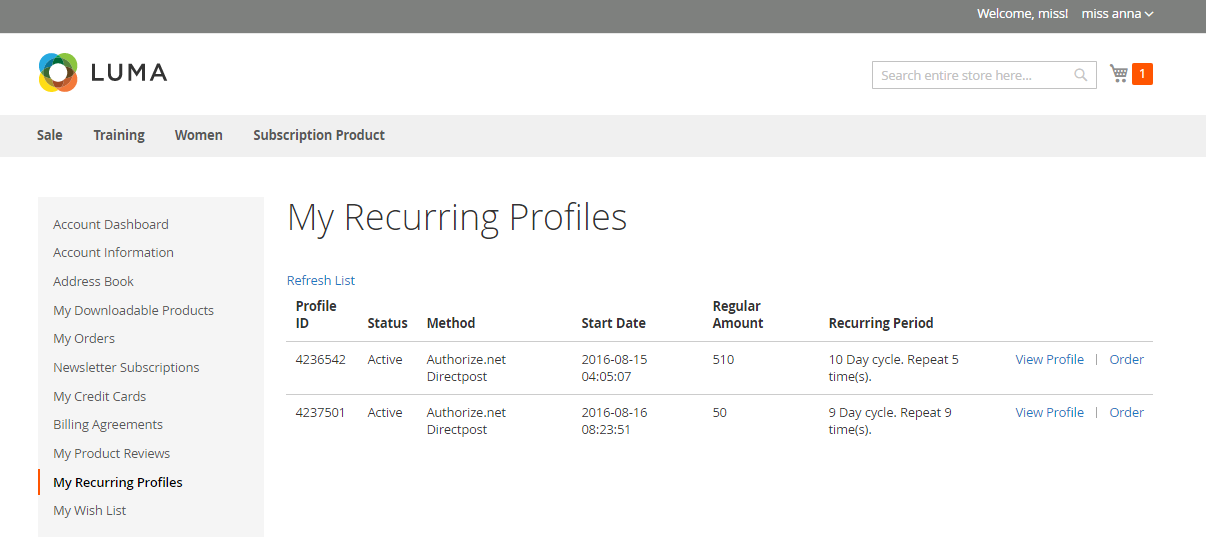
You can manage the payment recurring profiles though Magenest Subscription -> Recurring Profiles. This Recurring Profiles Manager provides a table of recurring profiles with information on Profile ID, Status, Method Code, Subscriber Name and Start Date. Customers who have subscribed to your products will be listed here.
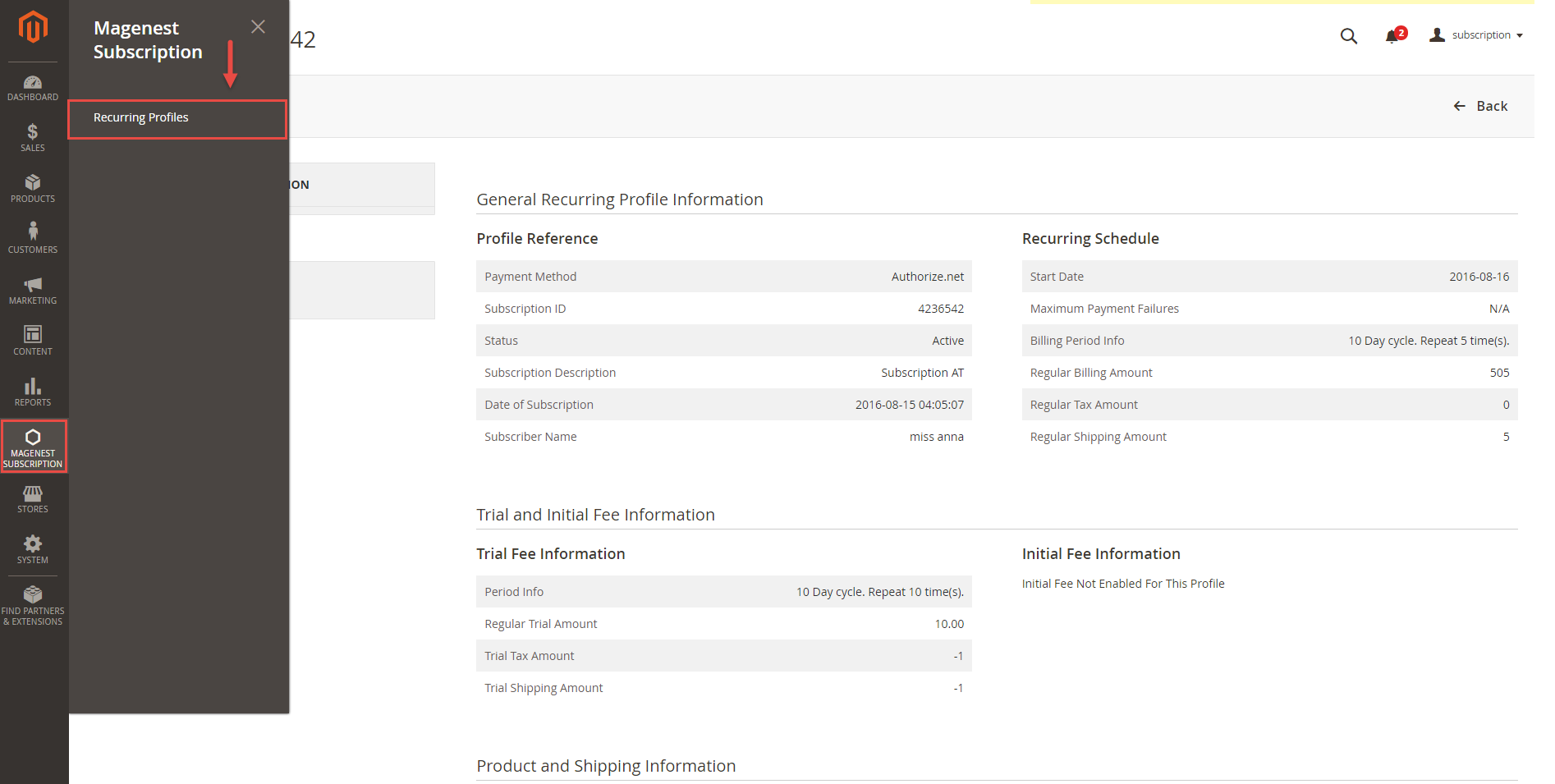
Status of the recurring payment profile is one of the following values:
Your subscription customers can check or modify their accounts in Account Dashboard in your frontend store. Magenest Subscriptions and Recurring Payments provides an option that customers can cancel or suspend their recurring profiles in your frontend store.
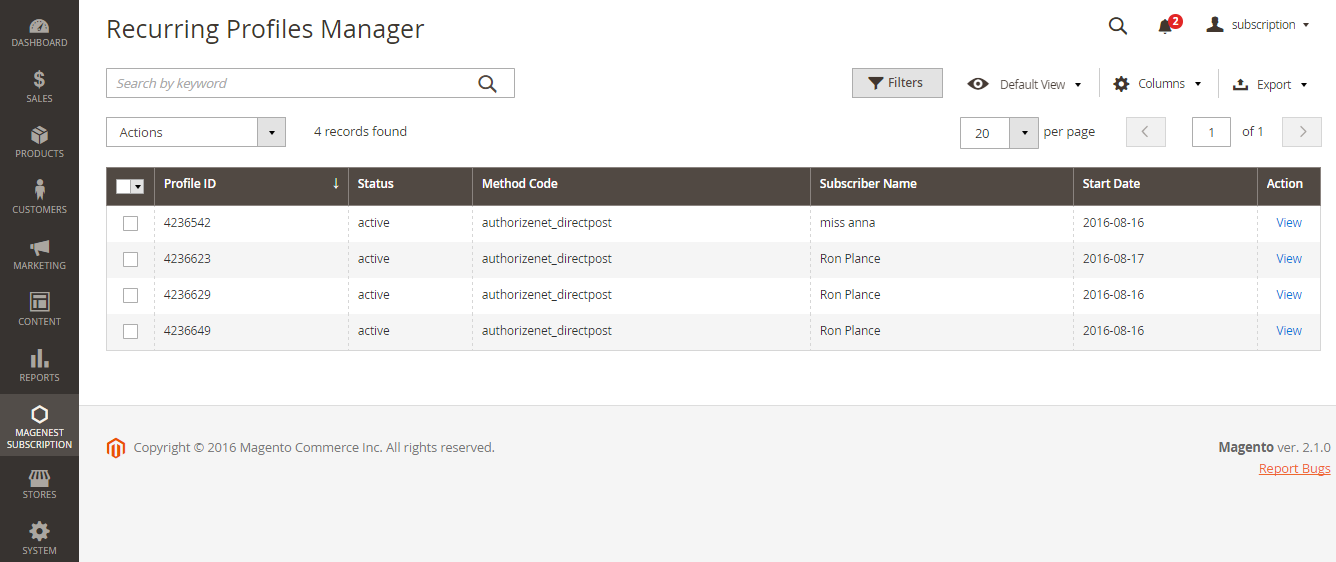
To check the profile in more details, click View. This will lead you to View Profile section where provides details information on Profile Reference, Recurring Schedule, Current Status of subscription cycles and Trial Information. The profile information on your backend system will appear the same as on your customer's Account Dashboard in frontend store.
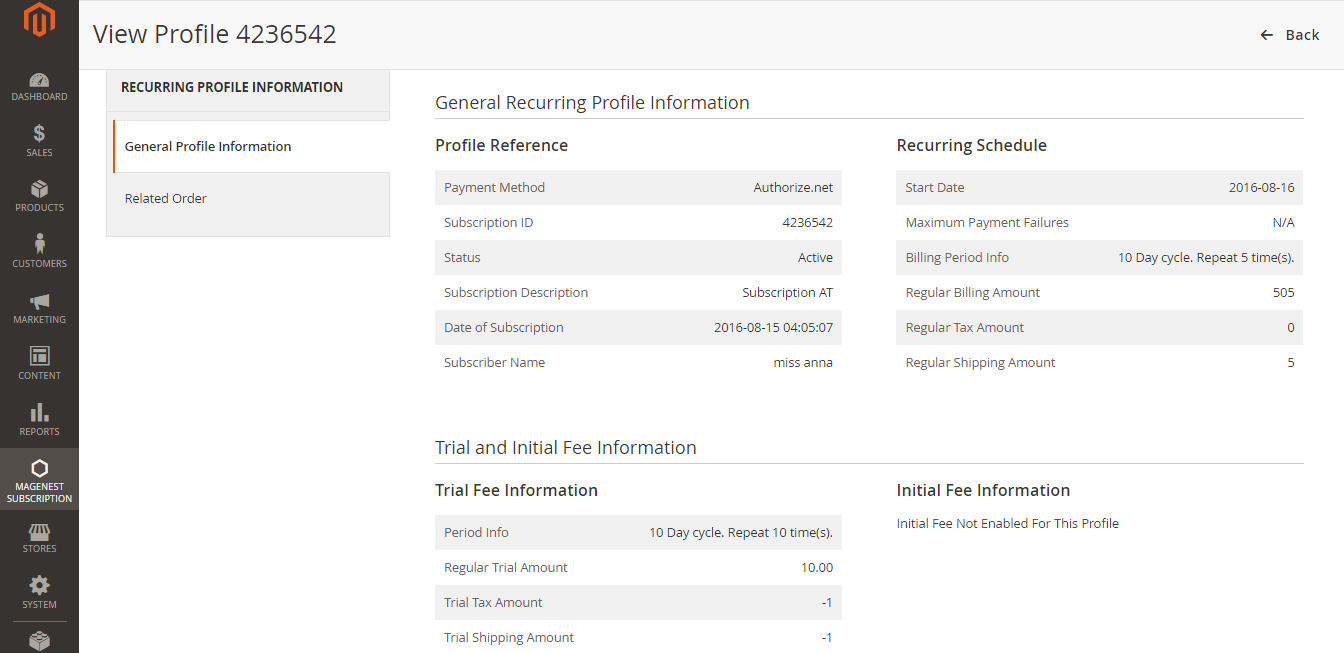
To delete a profile, on Recurring Profiles Manager, check the box in front of the row that has profiles you want to delete, click Actions -> Delete.
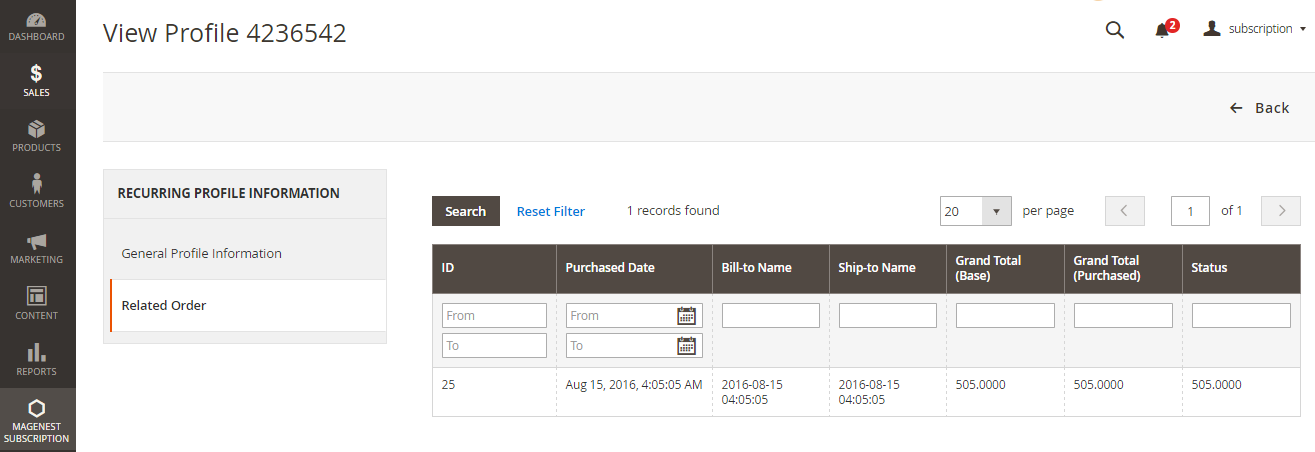
Once again, thank you for purchasing our extension. If you have any questions relating to this extension, please do not hesitate to contact us for support.