Thank you for purchasing my extension. If you have any questions that are beyond the scope of this help file, please feel free to email via my user page contact form here. Thanks so much!
Created: 16/01/2017 | By: Magenest | Support Portal: http://servicedesk.izysync.com/servicedesk/customer/portal/25
![]()
Magento 2 Vtiger CRM Integration synchronizes data automatically between your Magento 2 site and Vtiger CRM.
Extension's page:Vtiger CRM Integration
Compatible with Vtiger CRM: 5.1*, 5.2.*, 5.3.*, 5.4.*, 6.0.*, 6.1.*, 6.2.*, 6.3.*, 6.4.*
Go to https://www.vtiger.com/log-in/ to login ( if you had an existing Vtiger account) or register new one.
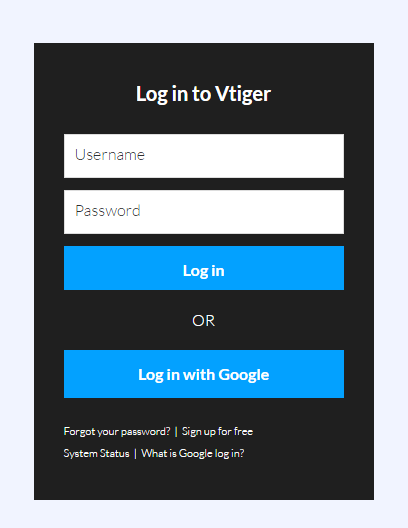
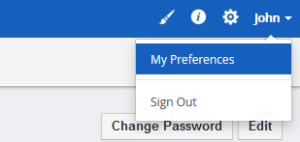
Scroll to bottom of the page, you can see the Access Key in User Advanced Options
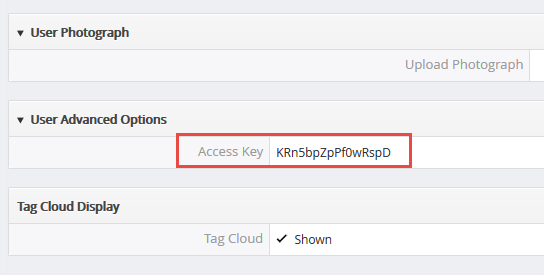
Please save this information to start using the Vtiger CRM Integration extension. |
Go to the Vtiger CRM tab, then the Vtiger CRM menu will be shown.
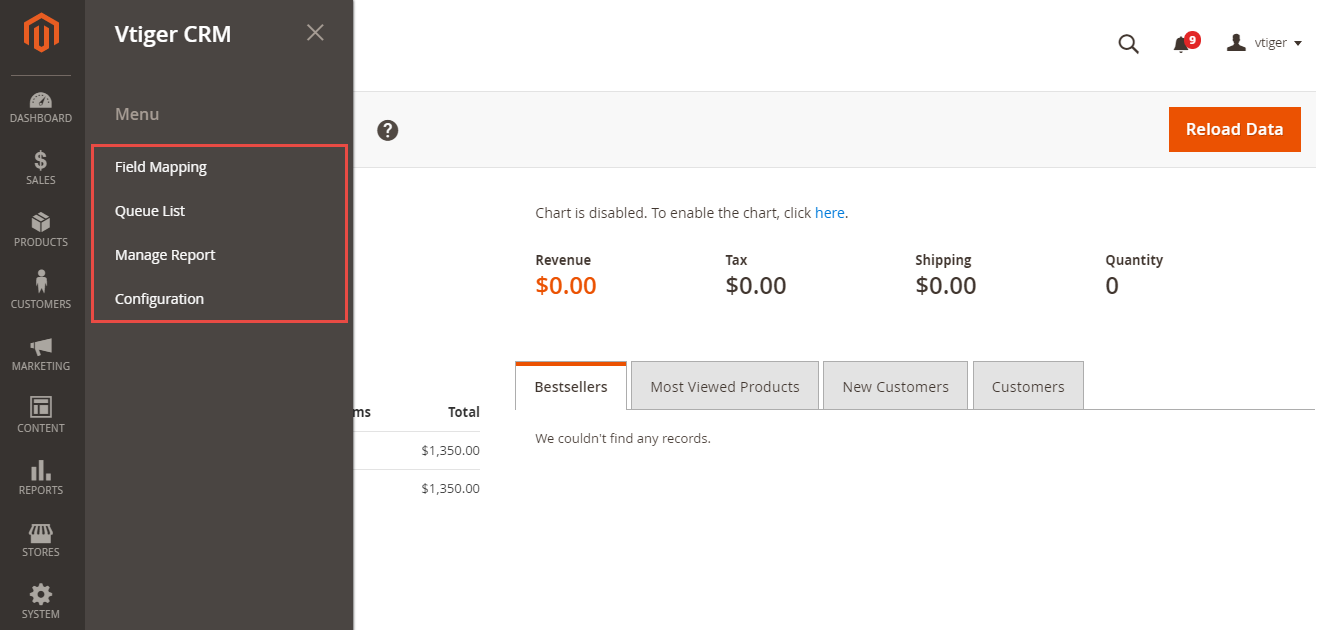
There are 4 sub-tabs that admins need to consider:
Configuration
To start using the extension, admins need to set some configurations by clicking Vtiger CRM > Configuration.
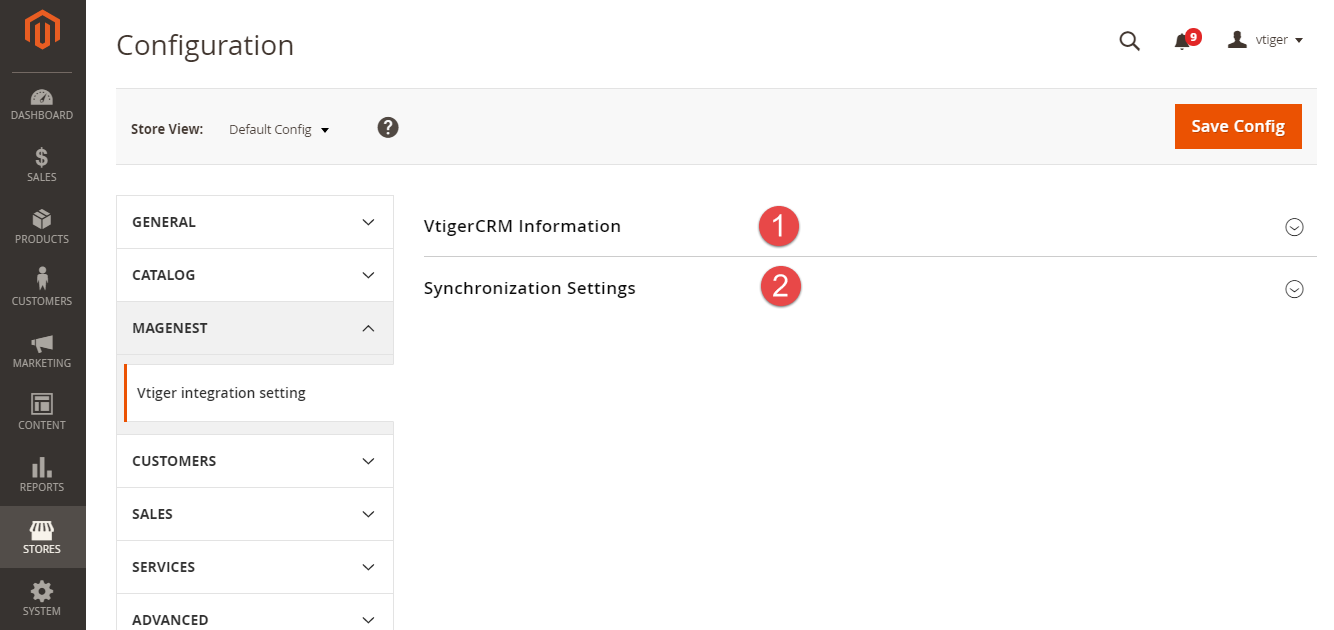
Expand the VtigerCRM Information section, there are three fields will be shown.
Username: Your Vtiger username.
URL: Please follow the format of your_vtiger_site/webservice.php
Access Key: Used the access key which saved in the previous step to enter this field.
Check Connect VtigerCRM: After filling in some information mentioned above, please click on the Check Connect VtigerCRM button to make sure that these information entered is correctly.
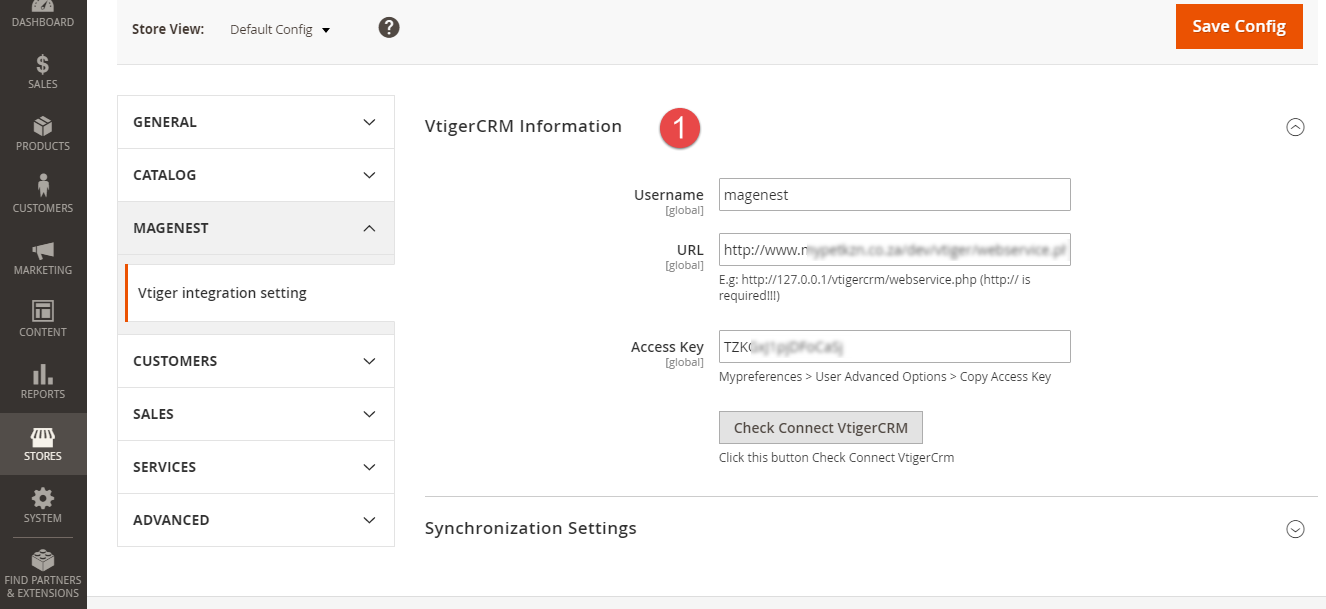
Expand the Synchronization Settings section, there are seven sub-sections will be shown:
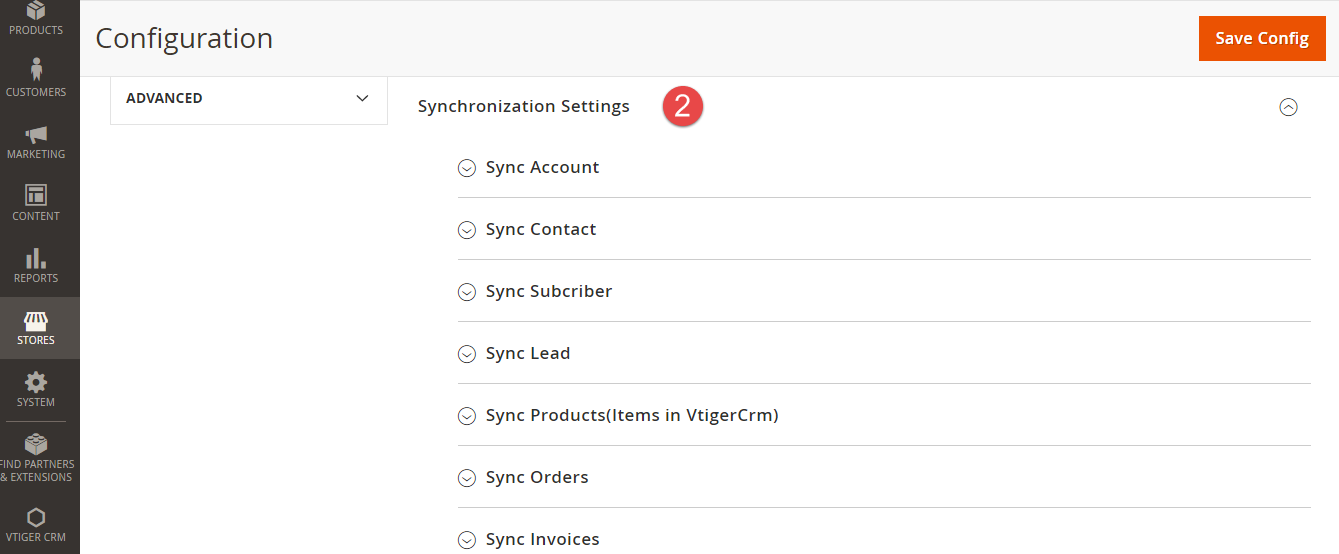
Expand the sub-section named Sync Account, there are two fileds (in the first time)
Enable: Yes/No.
Sync Mode: There are two options to choose:
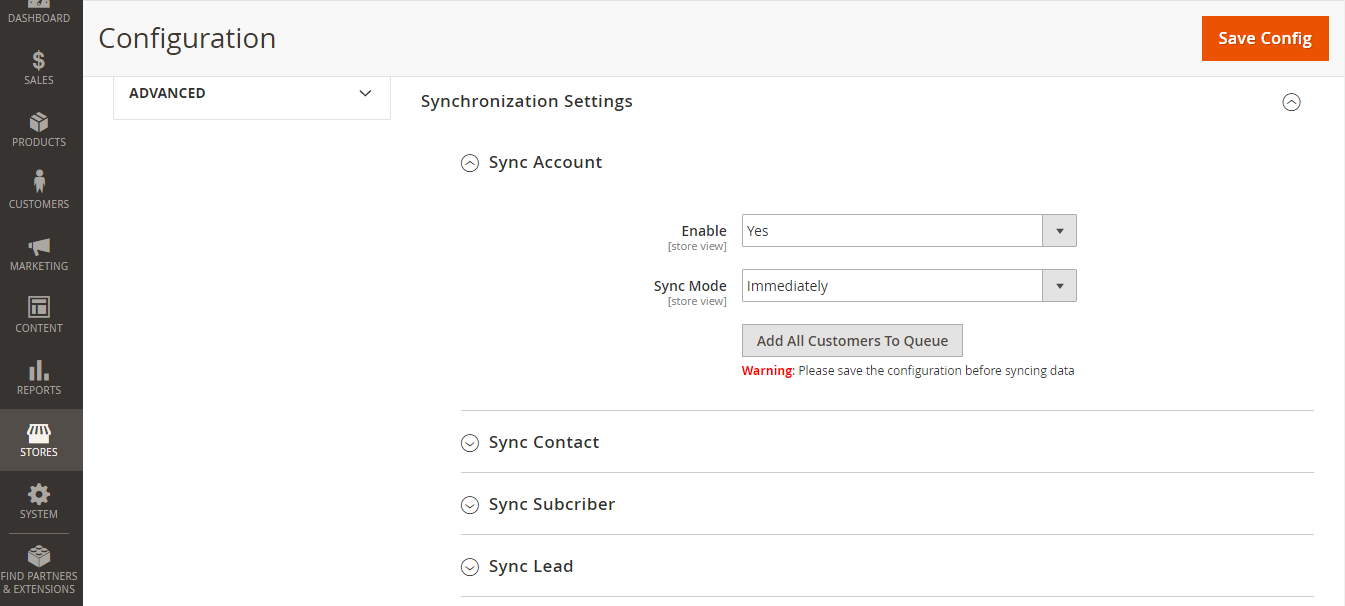
Example: When admin set 5 times at the Time field, that means the data of account will be synced from the Magento 2 site to the Vitger CRM account after 5 minutes automatically.
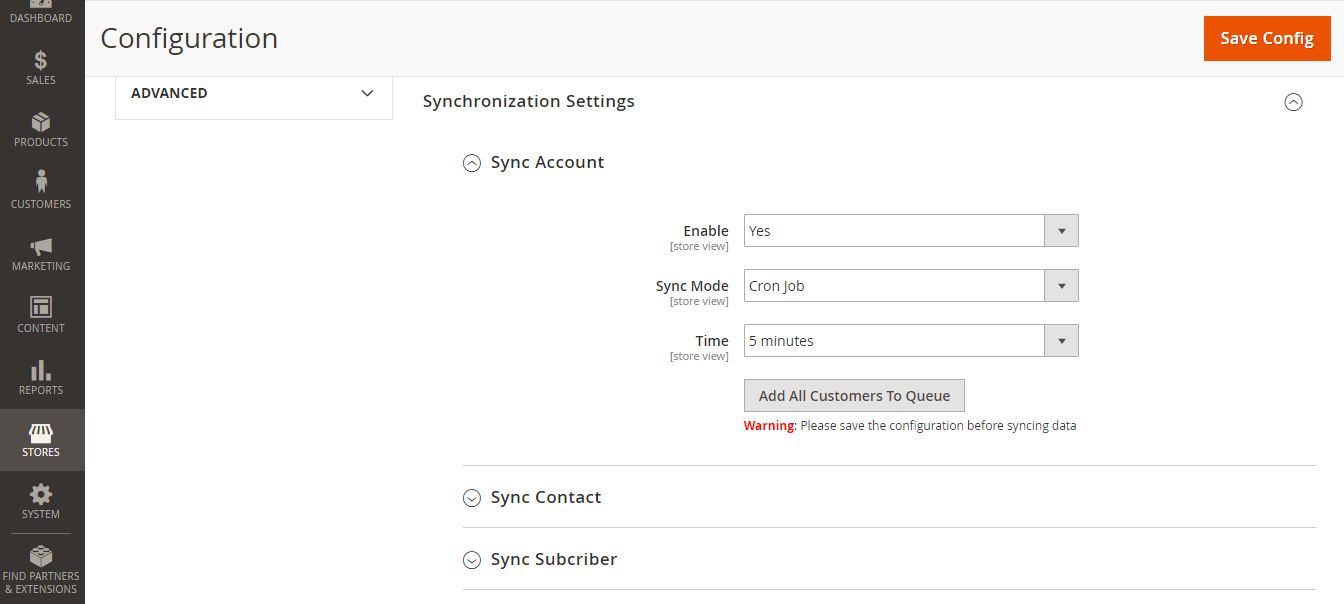
Add All Customers To Queue button: If admin want to sync all of existing customers before the time that the extension is installed, please click on this button to use this feature. |
In order to synchronize data fields from Magento 2 store to your Vtiger CRM account correctly, you need to create the mapping for these fields first.
Go to Vtiger Integration > Field Mapping
The module enables a grid table to manage mapping fields between Magento 2 and Vtiger CRM. You can choose which data fields you want to sync from Magento 2 to Vtiger CRM account.
From the manage mapping, you can export, change the status with enable and disable options, edit or delete a mapping.
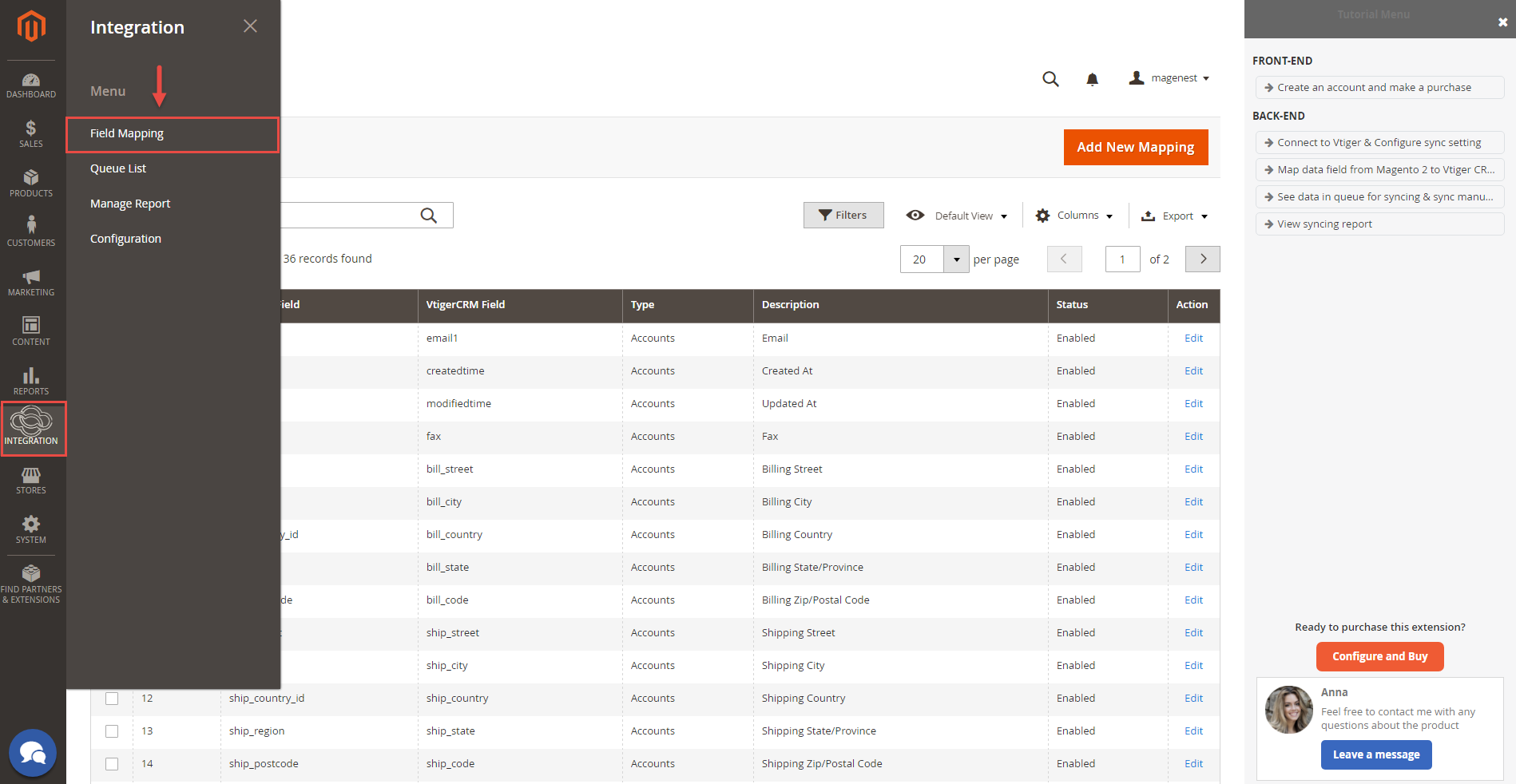
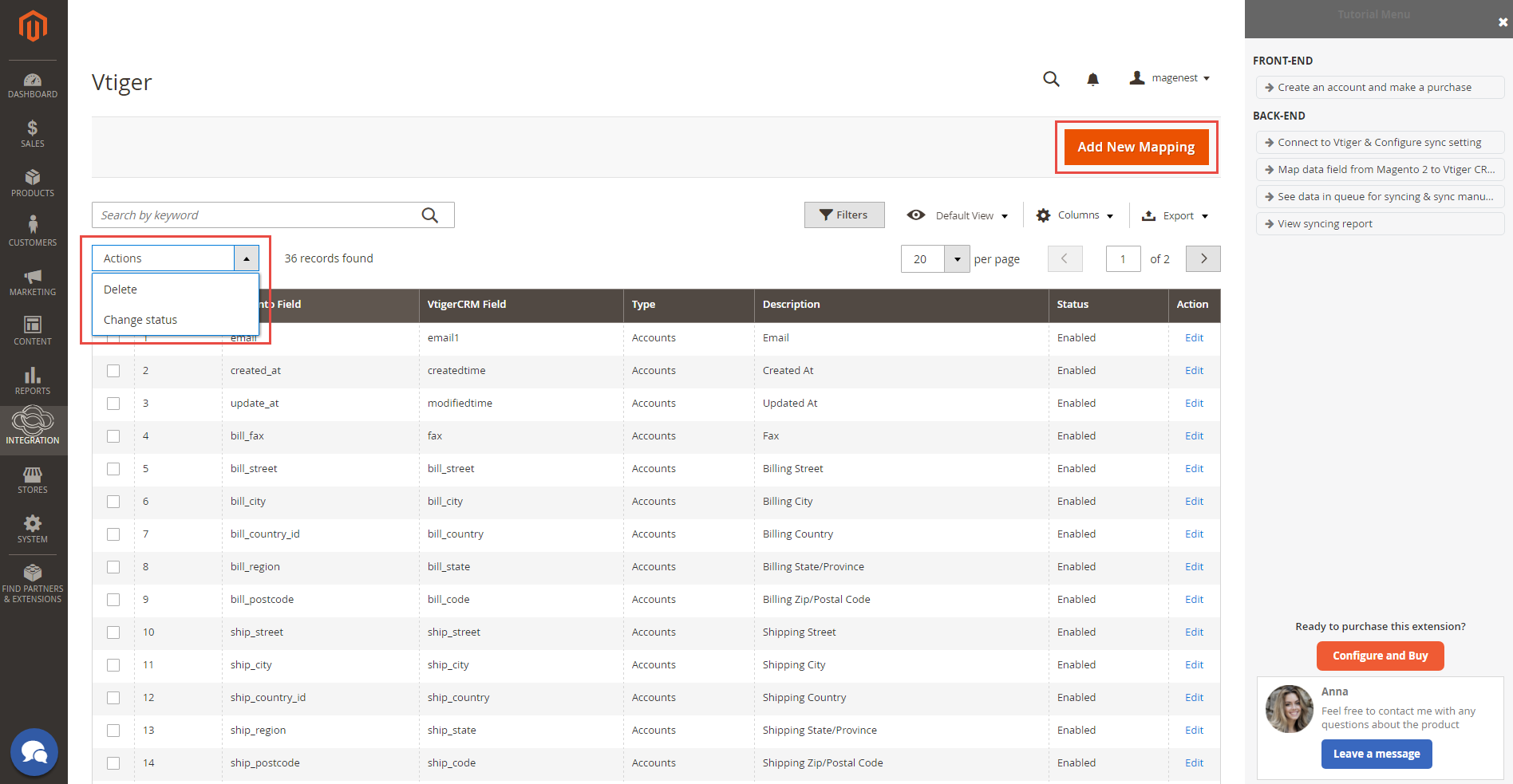
In order to create a new mapping, please click on the Add New Mapping button
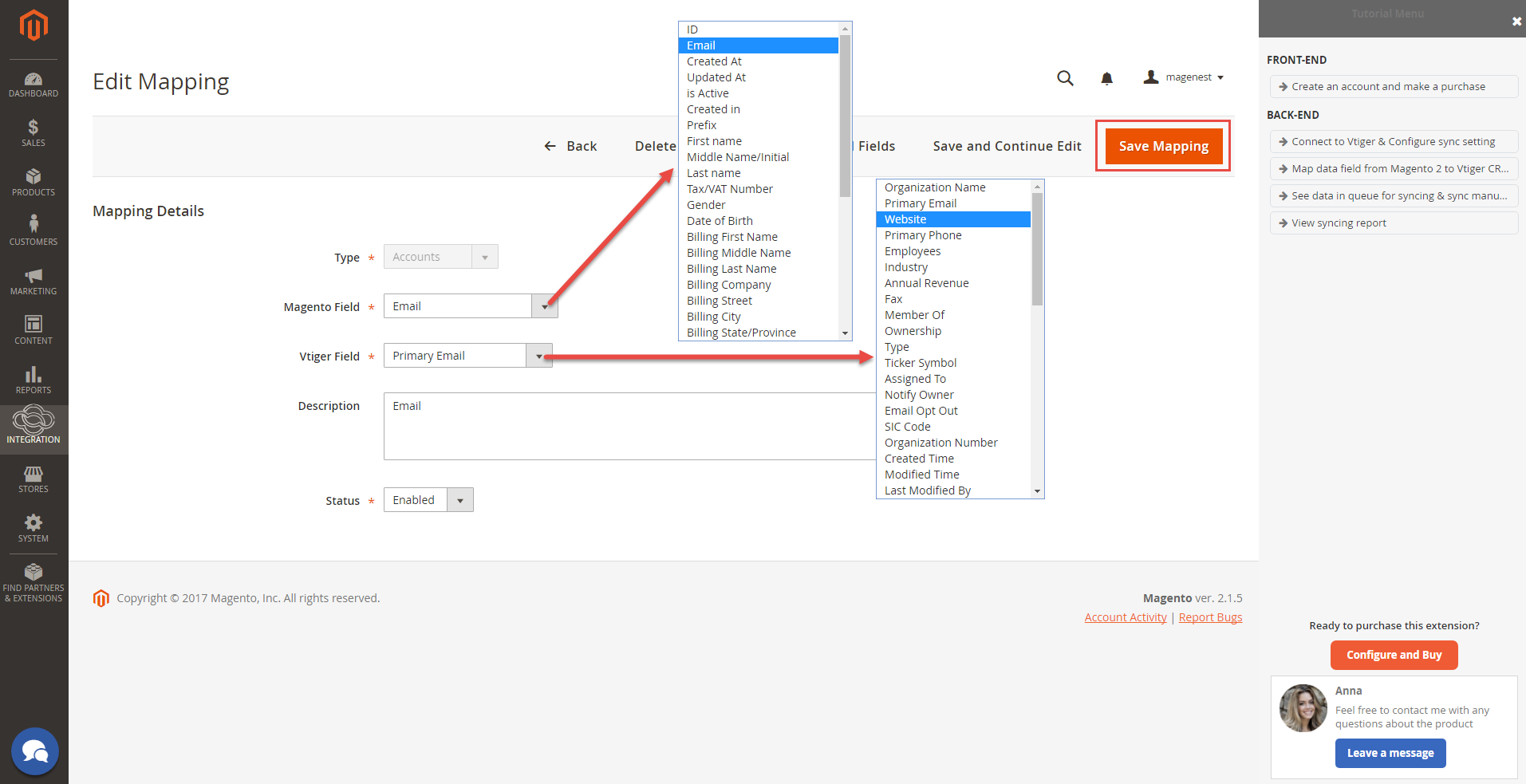
Fill in mapping information:
Remember to click Save Mapping to store information.
If the App mode is Cron Job, Queue page is the place which the created, updated data is stored in and are waiting to be synced. If you wish to sync data right away, you can press Sync Now button.
Note that synchronizing will take some time, the length of time depends on the size of data.
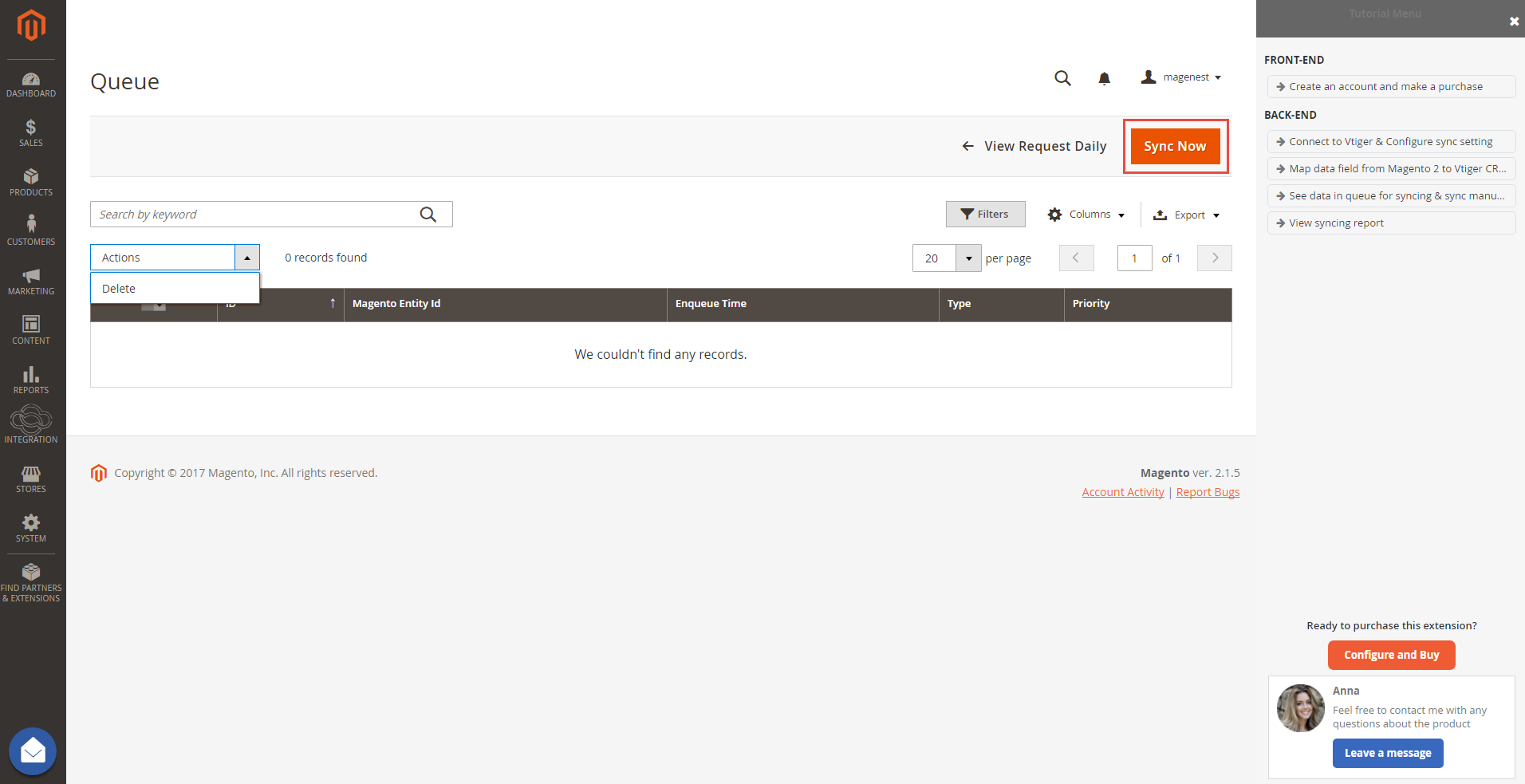
When the process is done, go to Vtiger Integration > View Report to check what is synced in the grid.
Moreover, admin can easily check the synchronization with View Request Daily button and View On Salesforce button.

Navigate to Salesforce Integration > Request Daily Report, admins can easily follow their synchronization status.
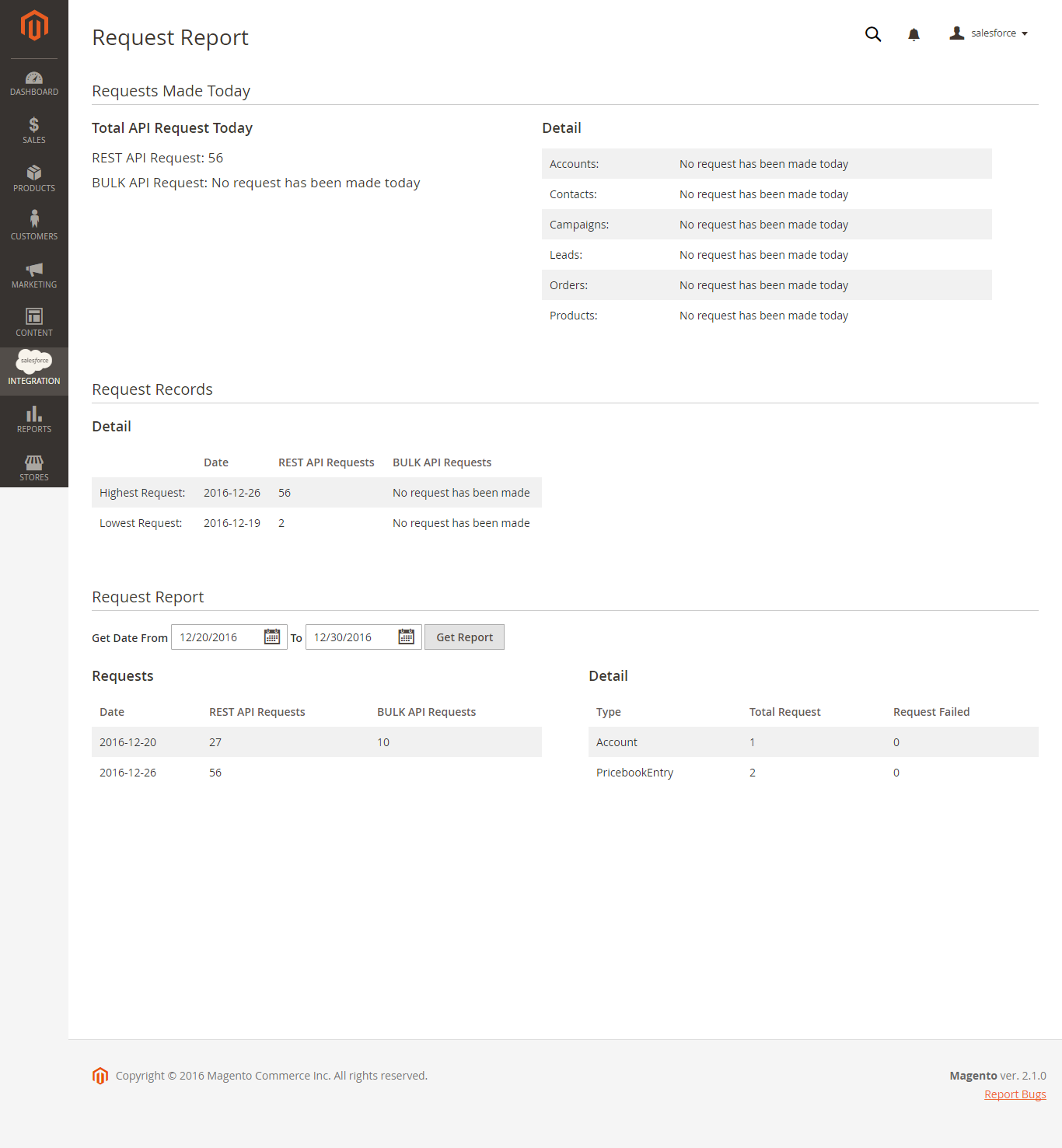
Click on VtigerIntegration > Field Mapping.You can define field mappings between Magento and VtigerCRM easily.
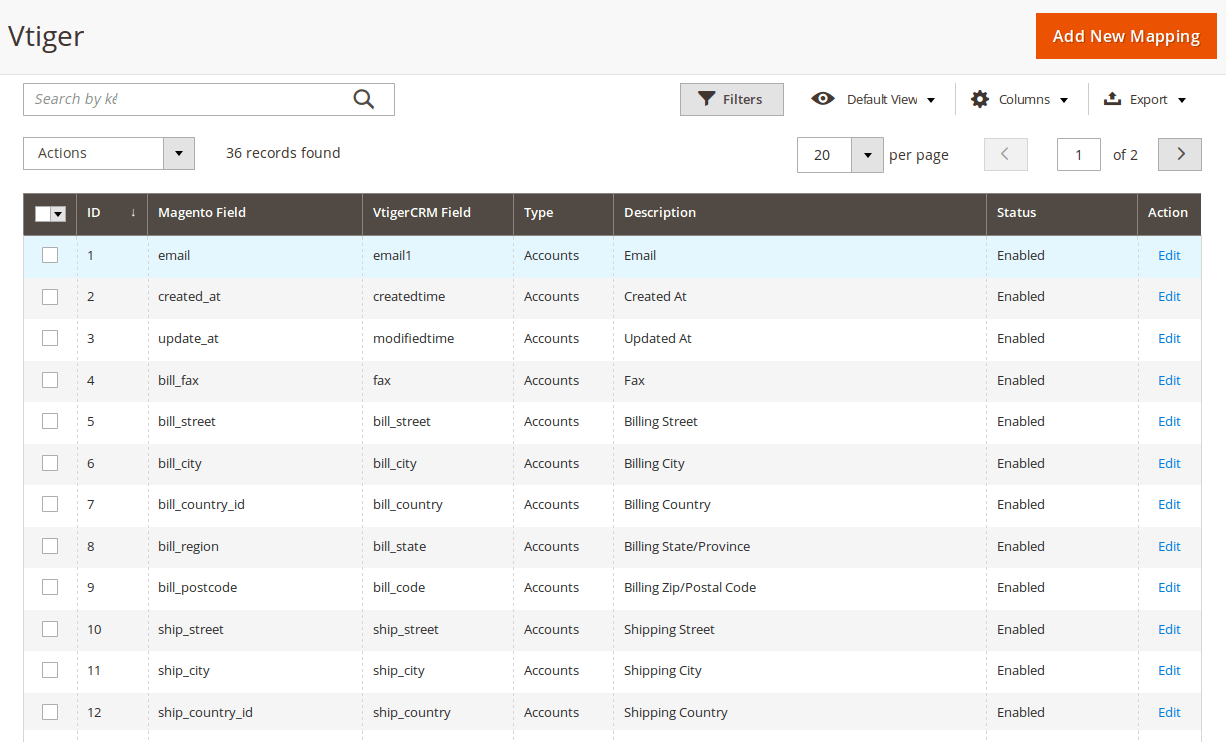
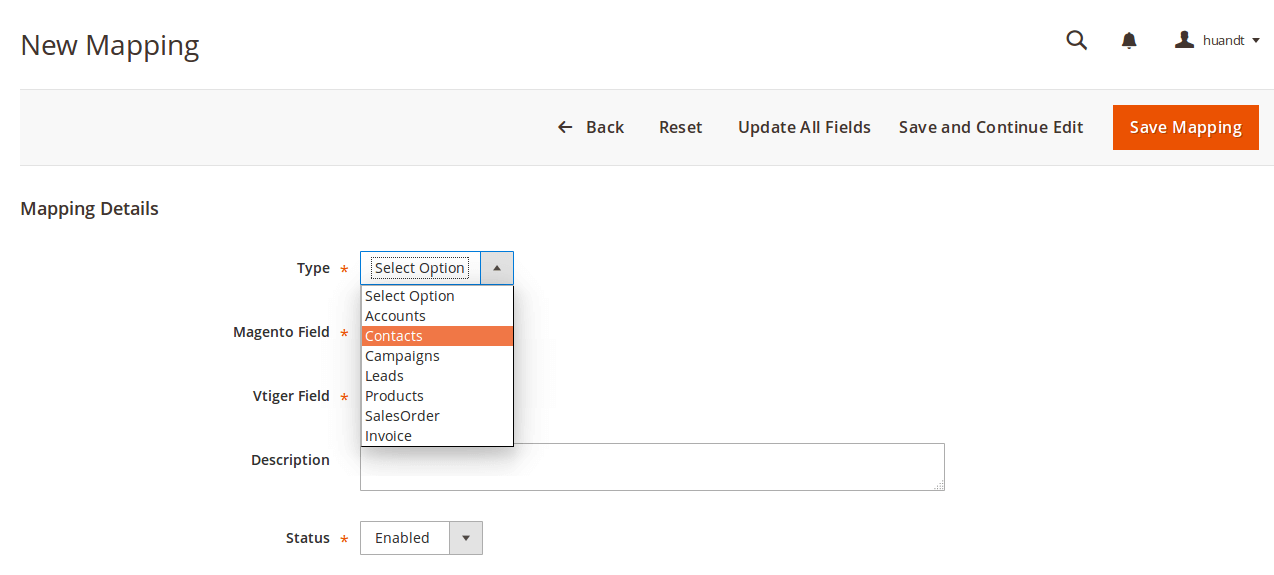
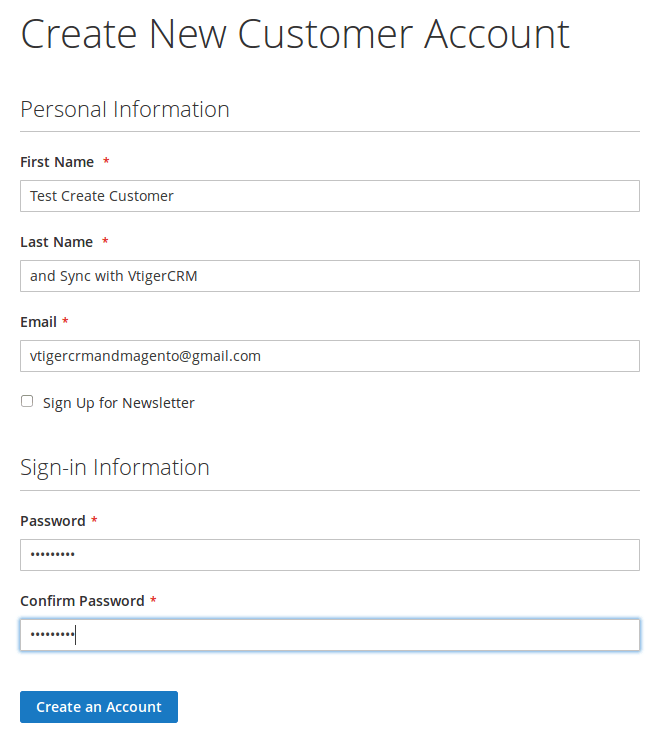
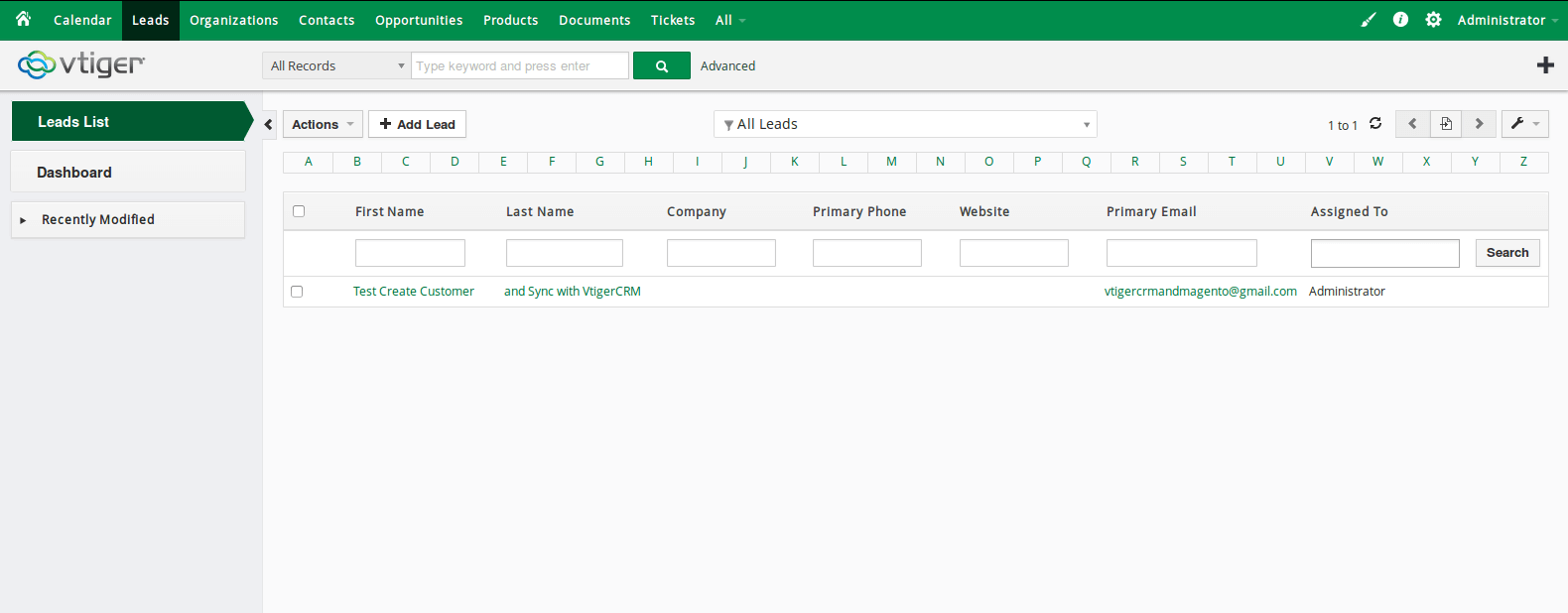
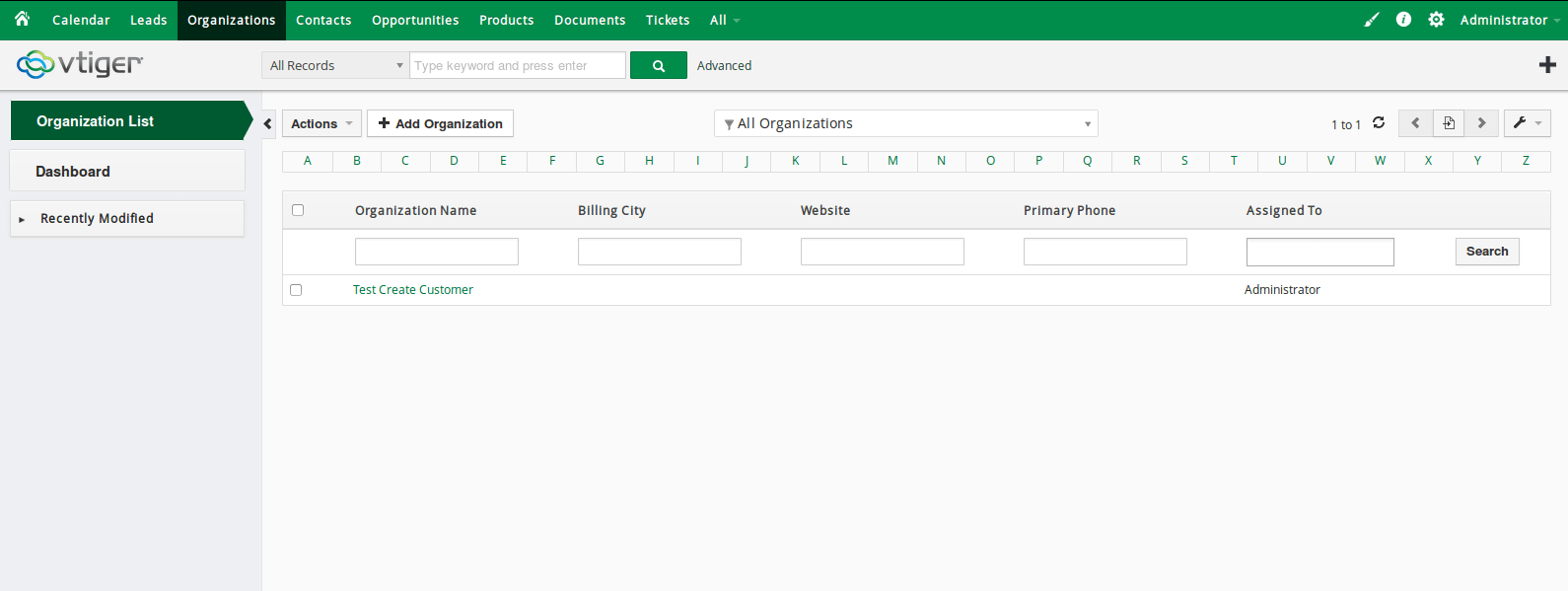
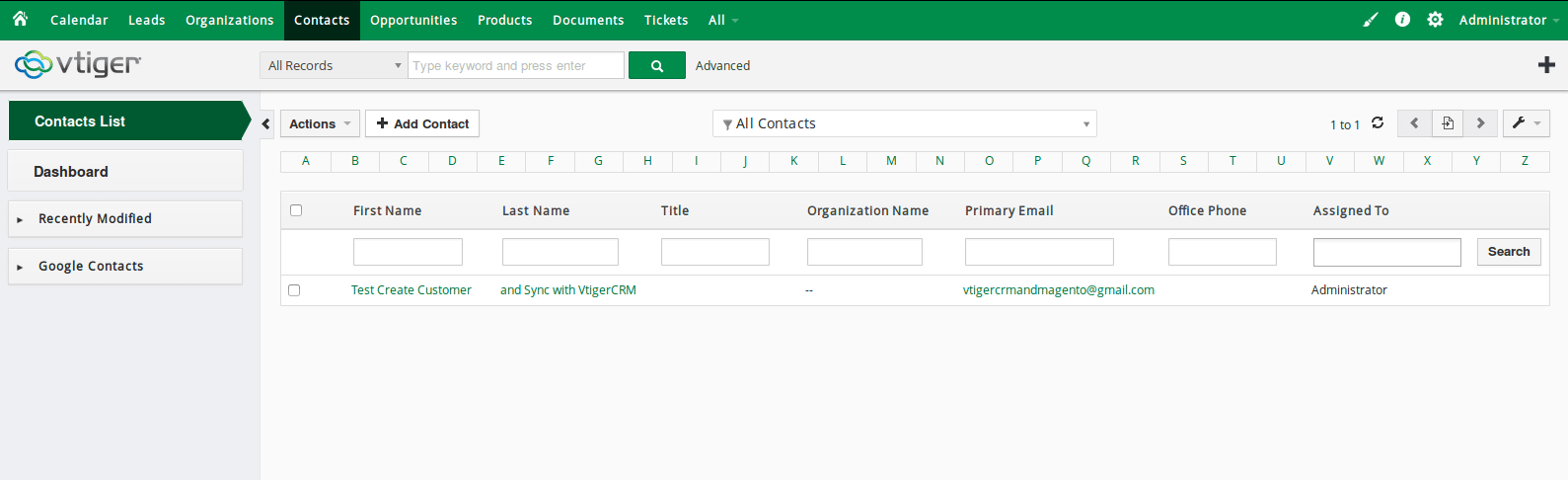
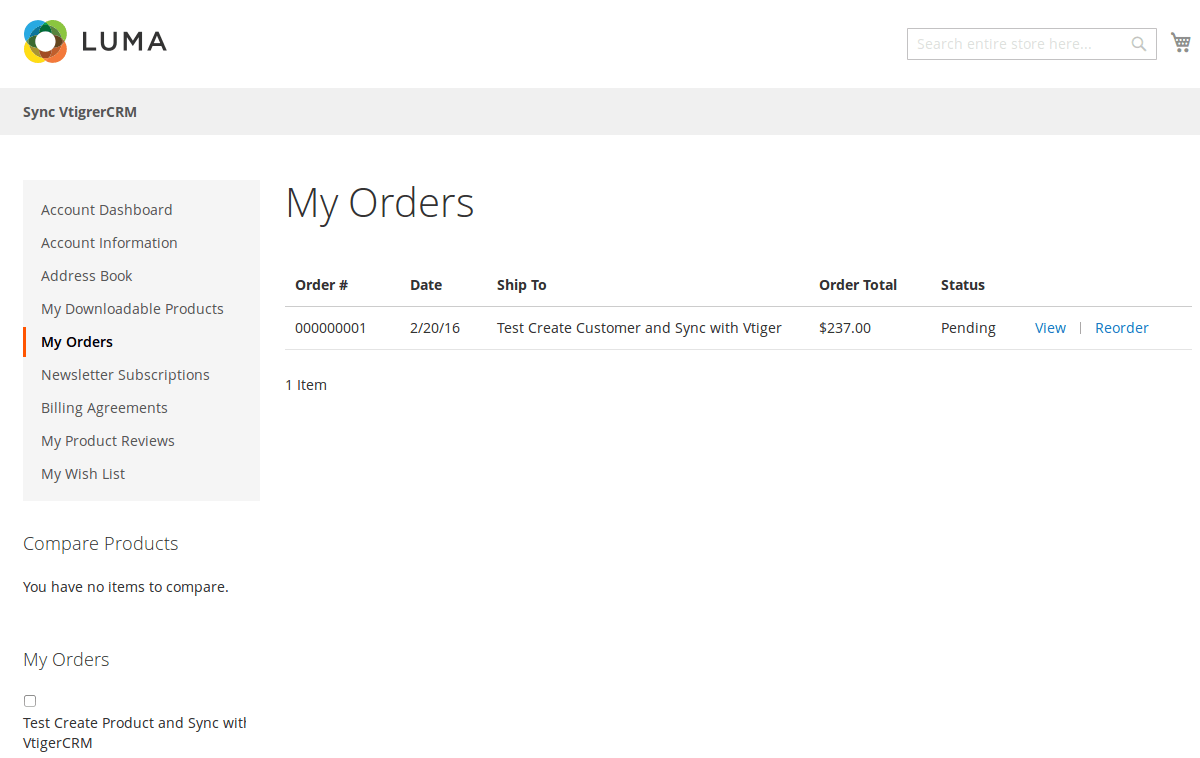
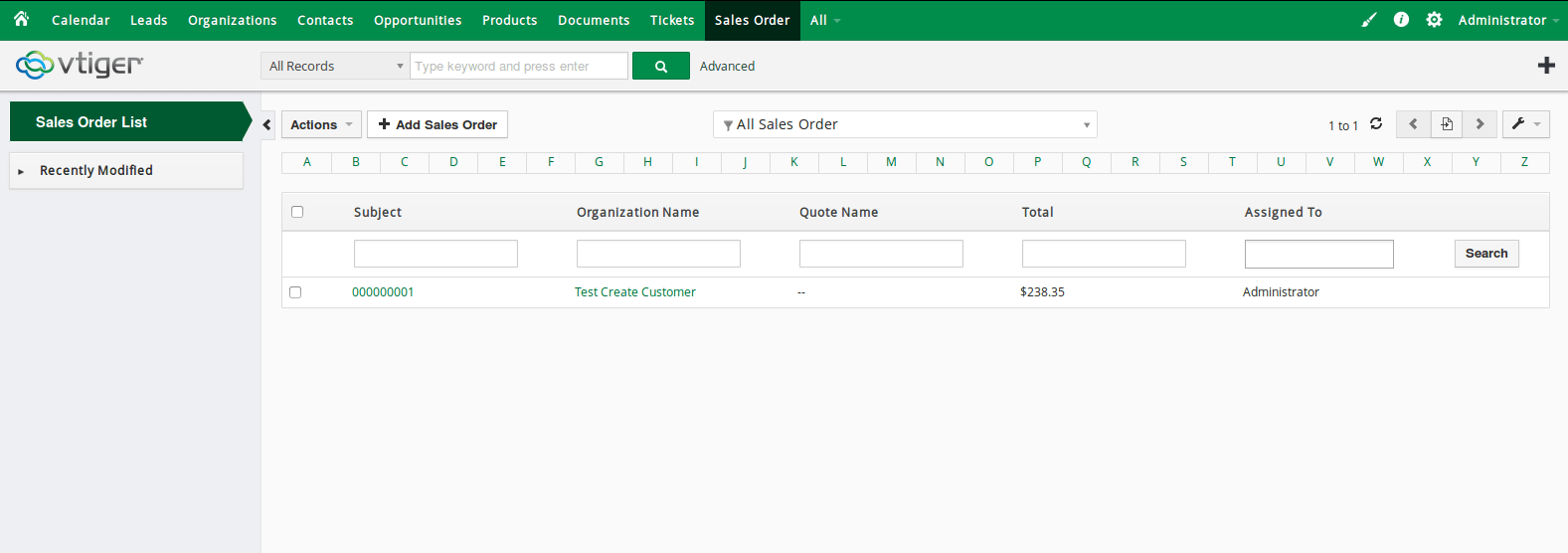
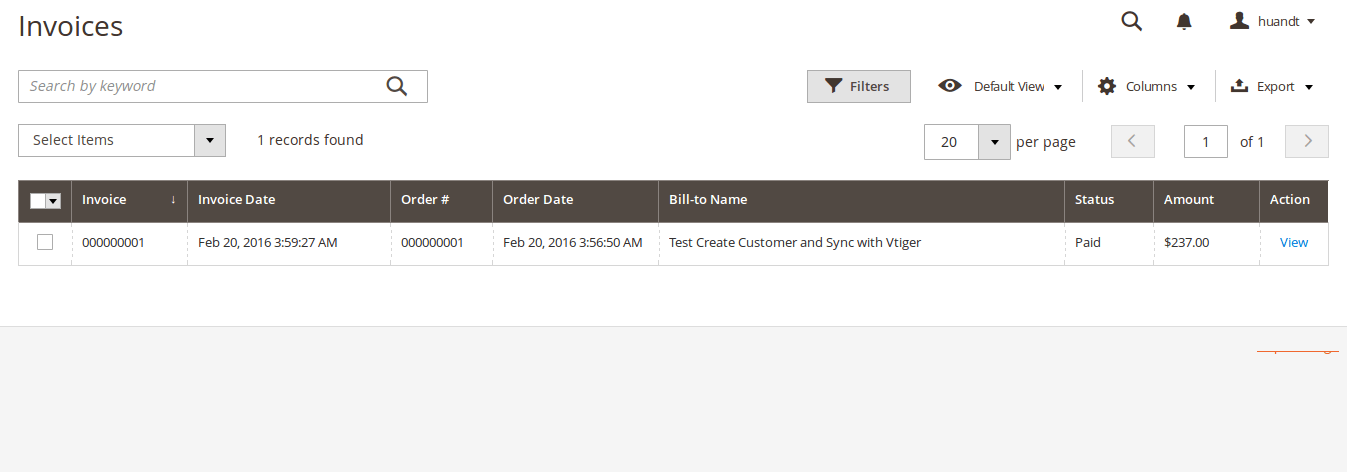
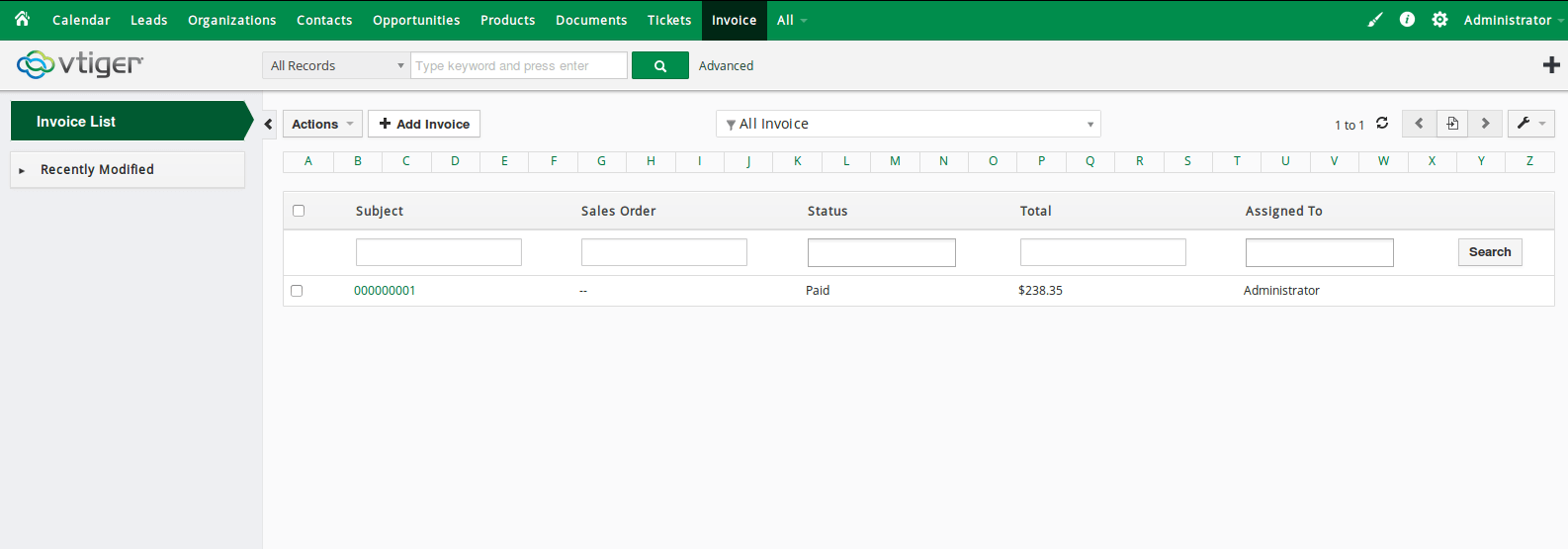
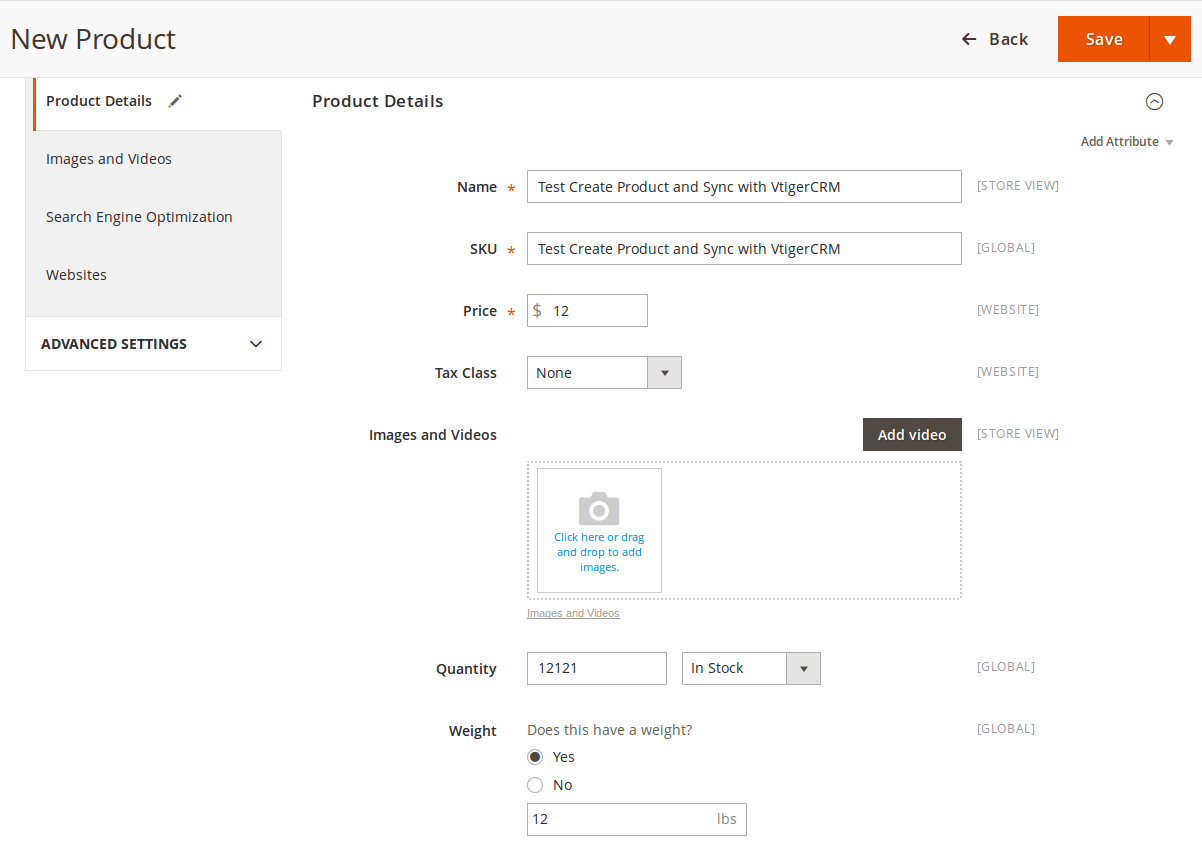
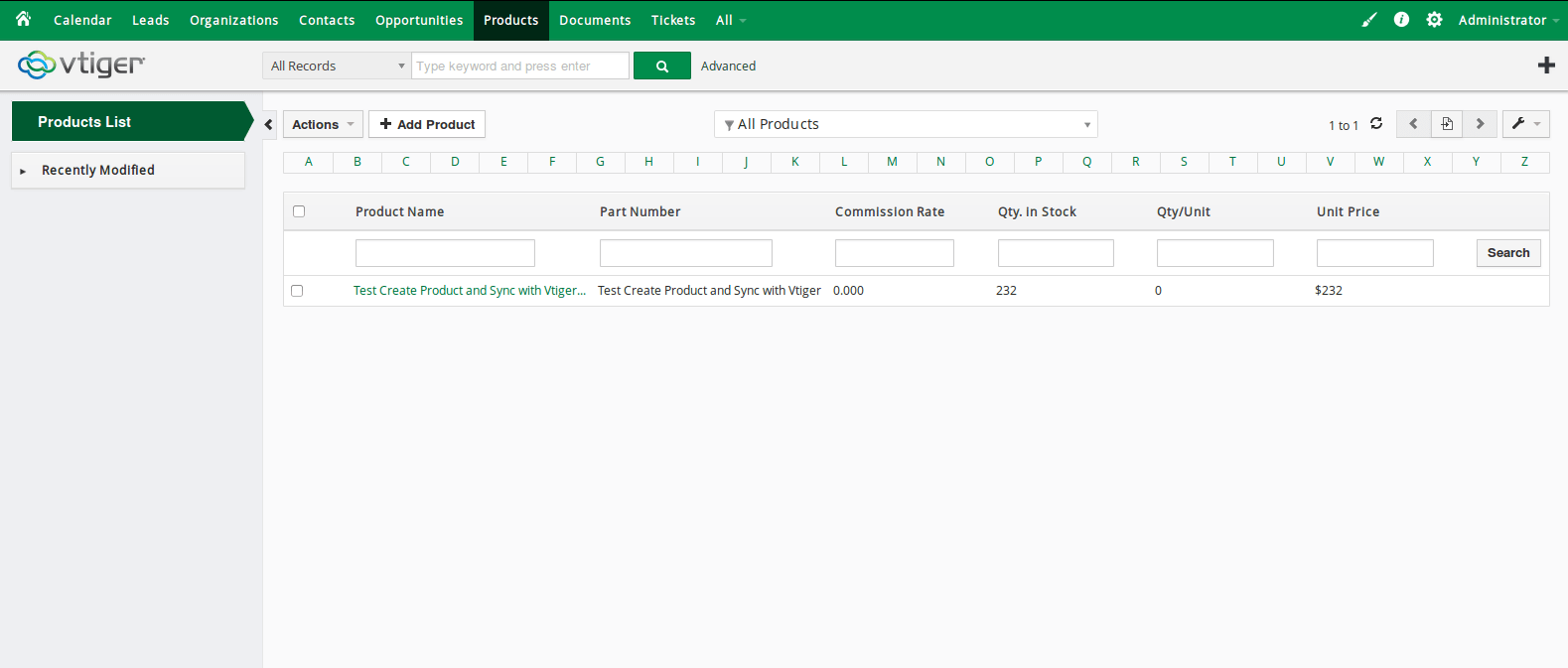
Once again, thank you for purchasing our extension. If you have any questions relating to this extension, please do not hesitate to contact us for support.
Magenest