Thank you for purchasing our extension. If you have any questions that are beyond the scope of this document, do not hesitate to leave us an email via our email address below.
Created: 08/02/2017 | By: Magenest | Support Portal: http://servicedesk.izysync.com/servicedesk/customer/portal/77
![]()
A lot of features is included in the extension that you can tweak to make it best suit your business, including:
Choose between Authorize Only or Authorize and Capture.
New order status.
Email customer.
Allowed credit card types.
Enable CVC verification.
Allowed country.
Order total threshold.
Easily manage orders
Your store should be running on Magento 2 Community Edition version 2.1.x.
When having Adyen account, users will login on website page: https://ca-test.adyen.com/ca/ca/login.shtml
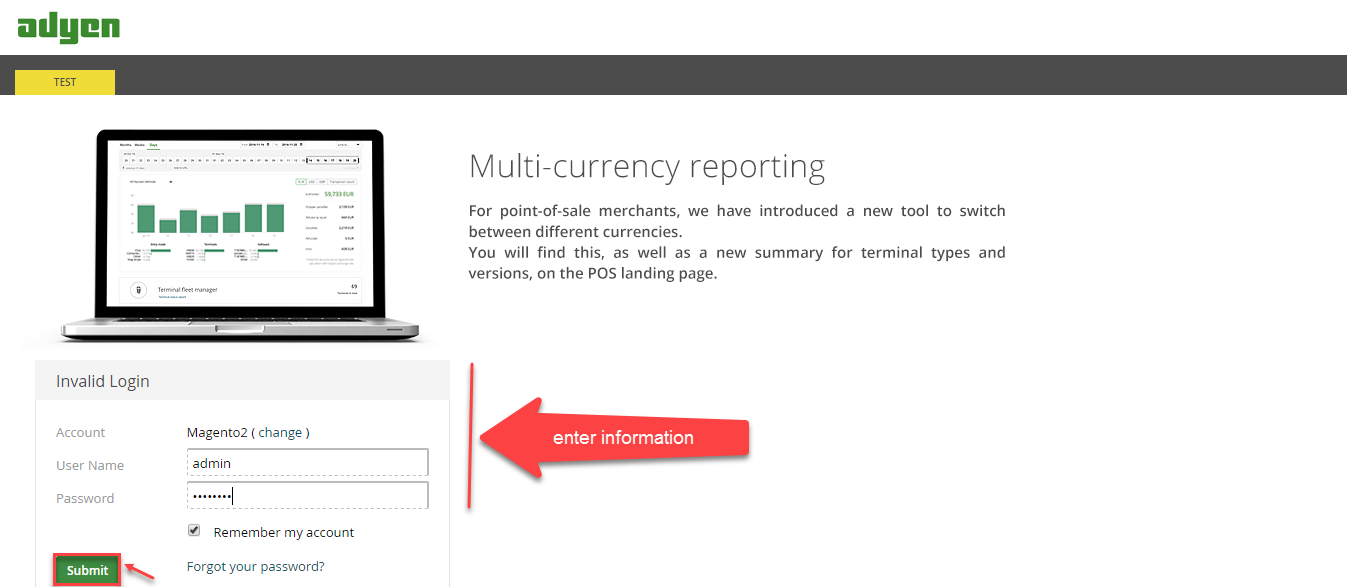
When Adyen home page appears, users choose Skins->List->Skin Code:
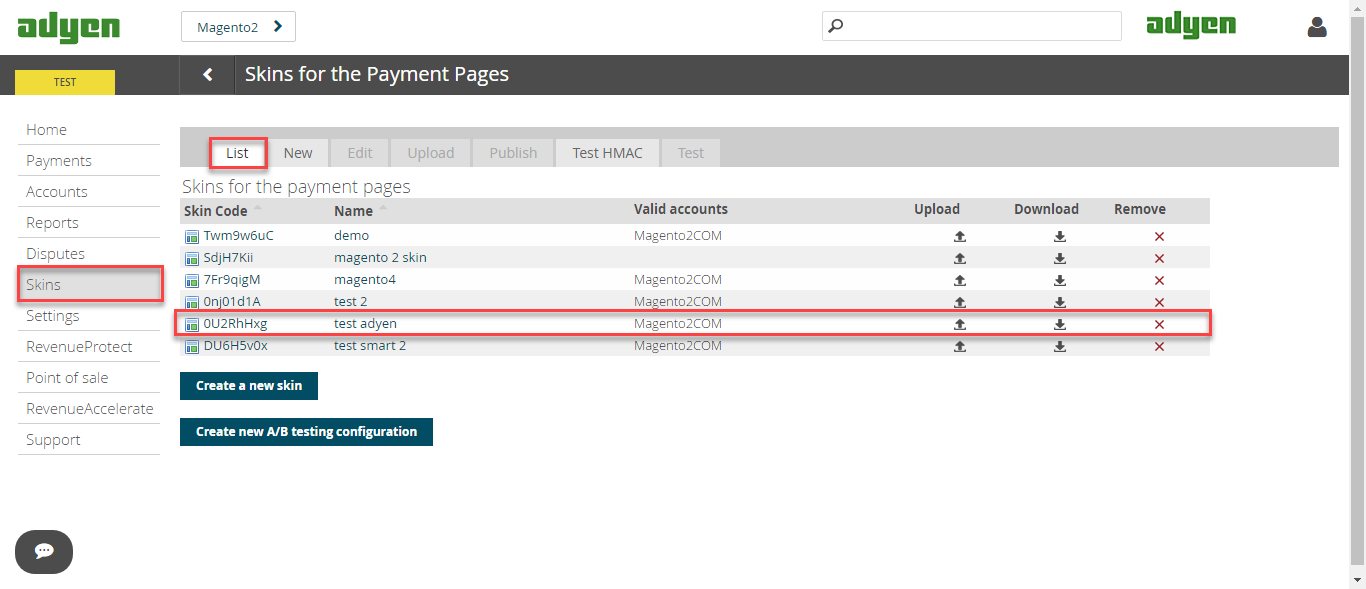
In Test& Live configuration item, you click Generate new HMAC Key depending on platform you choose Test platform or Live platform. This HMAC Keys provides integrators and developers the means to synchronize between Adyen home page and the Magento system.
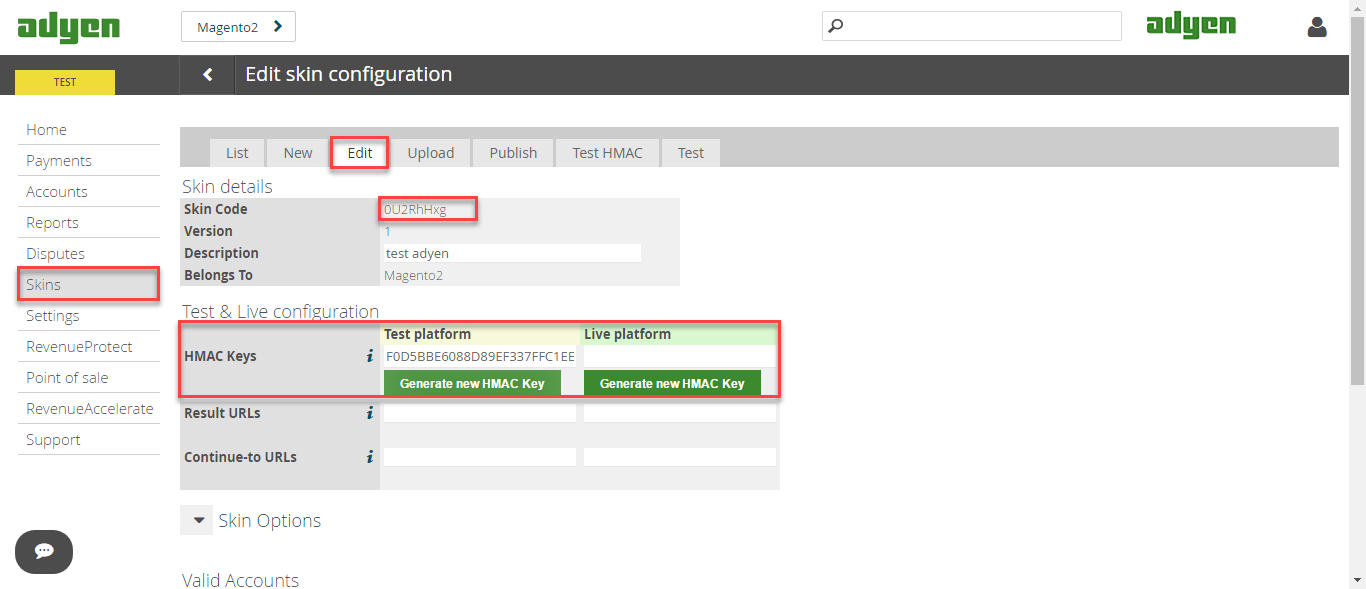
After you press Settings and choose Users. Users need information about webservice: Username,Password to config in backend of Magento.
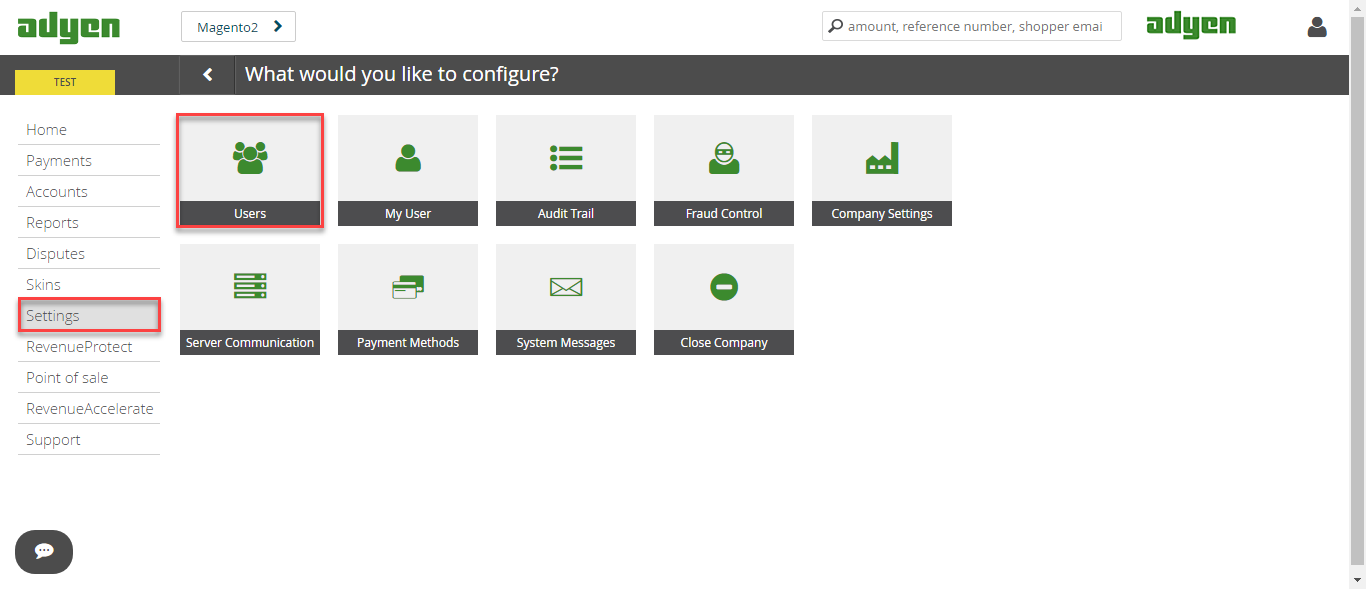
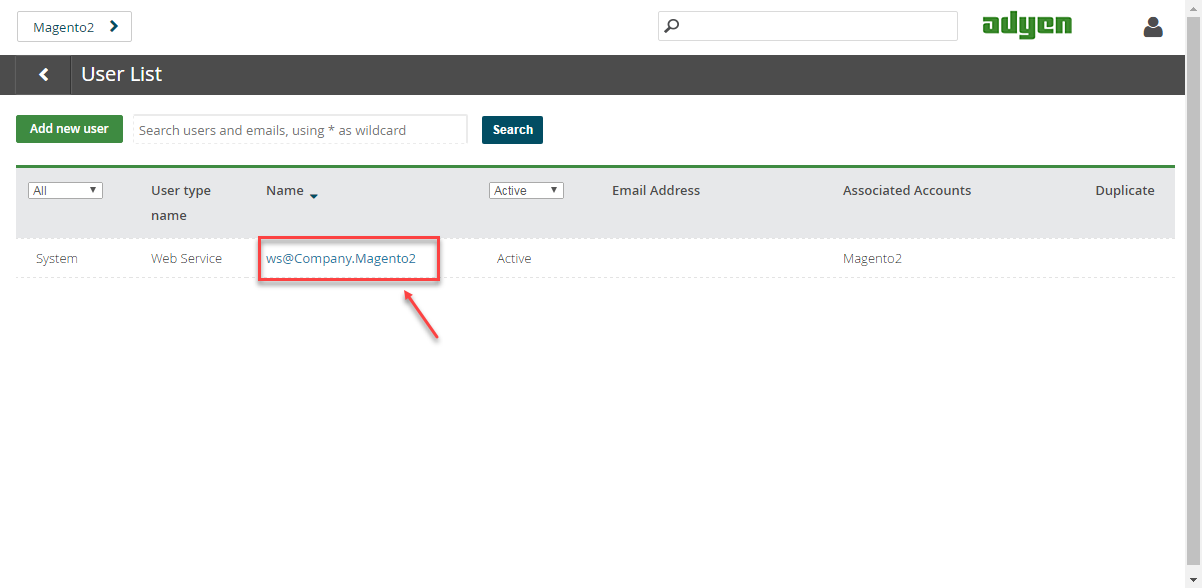
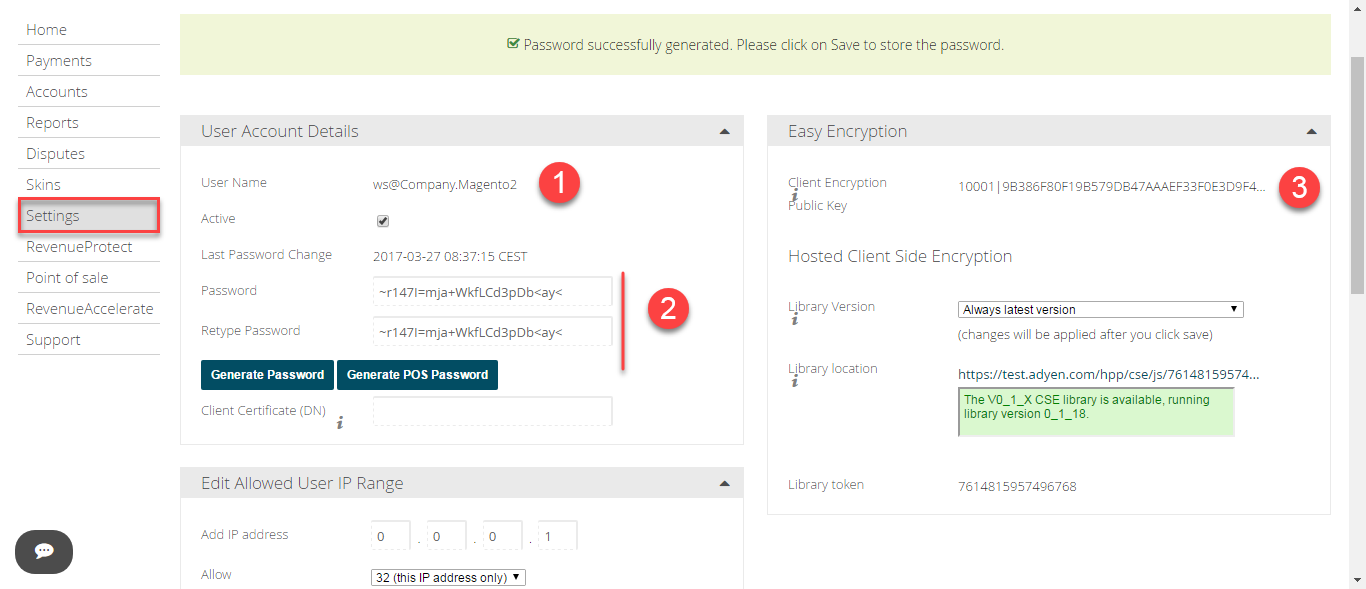
Our example runs in Test platform, Live platform does the same.
First of all, go to Backend of Magento 2 stores-> Configuration->Sales->Payment Methods
Second, fill information about Webservice Username, Webservice Password, HMAC Key, CSE Public Key that given from Adyen to config in Magento like below picture:
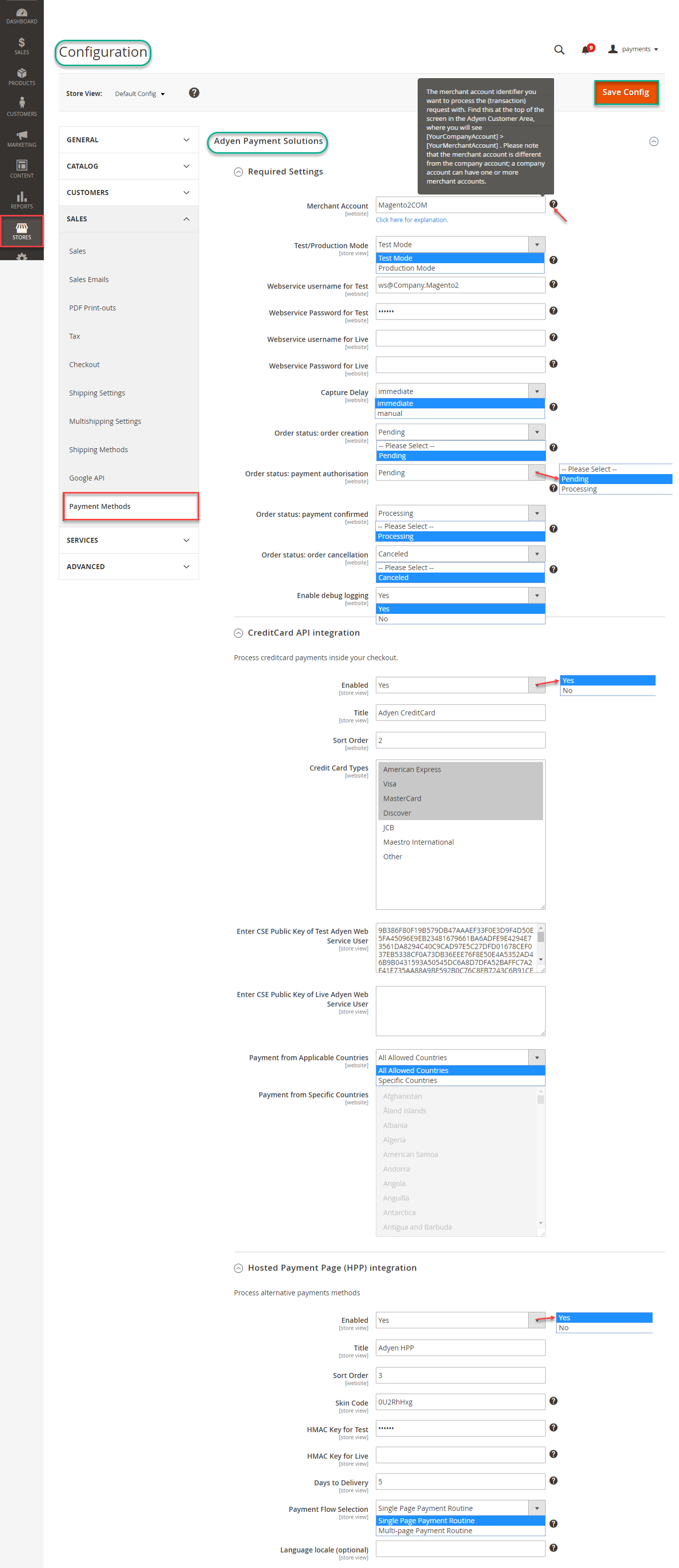
Note: The question mark is next to every category to guide for that category.
Capture Delay: immediate: Set to immediate if you want to generate invoice immediately.
manual: Set to manual if you want to perform the capture of funds manually later
At frontend, customer will need to choose an item and click on Add to Cart button.
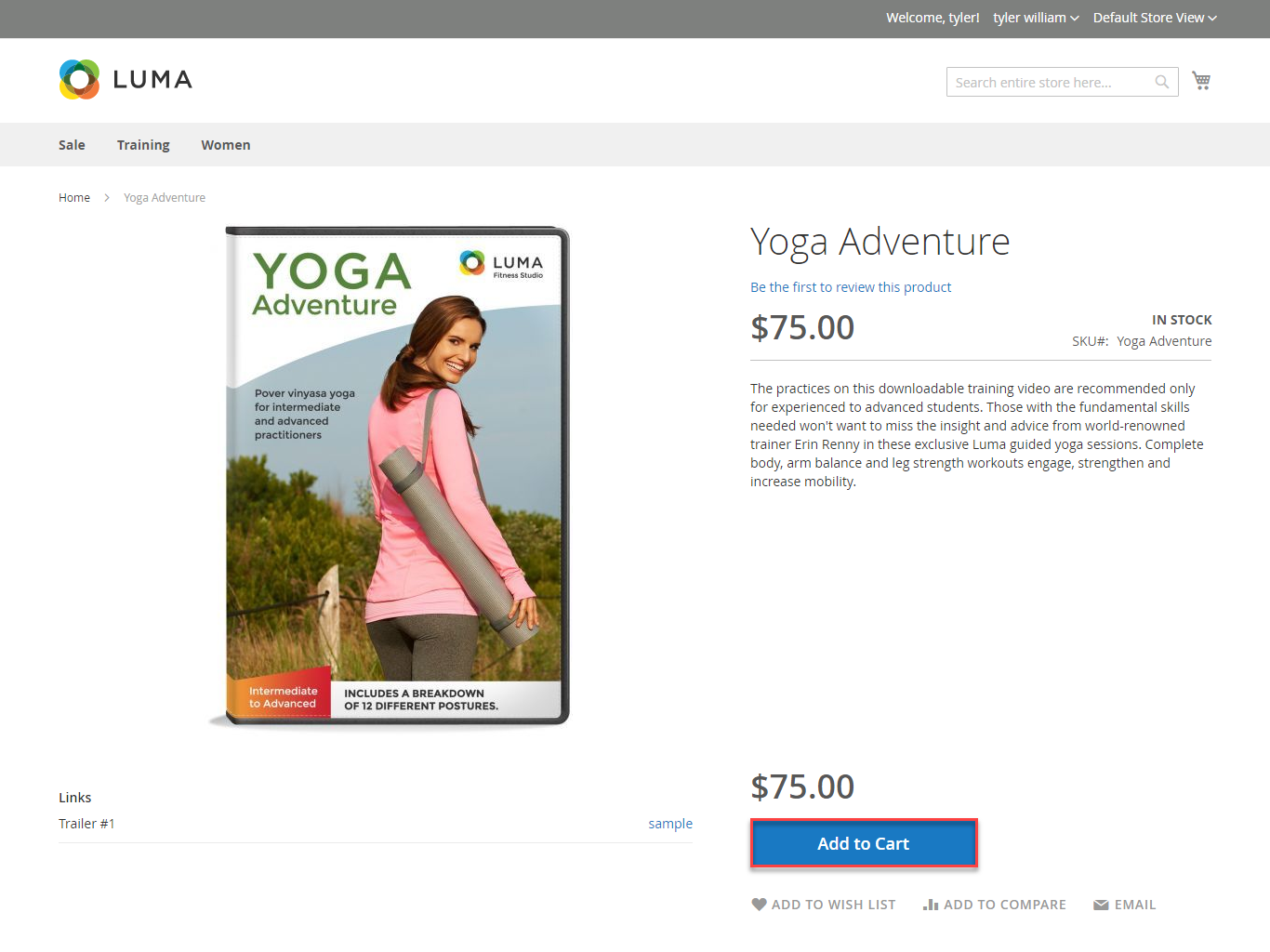
Then, go to checkout and select Adyen Credit Card Payments instead of Check/Money Order
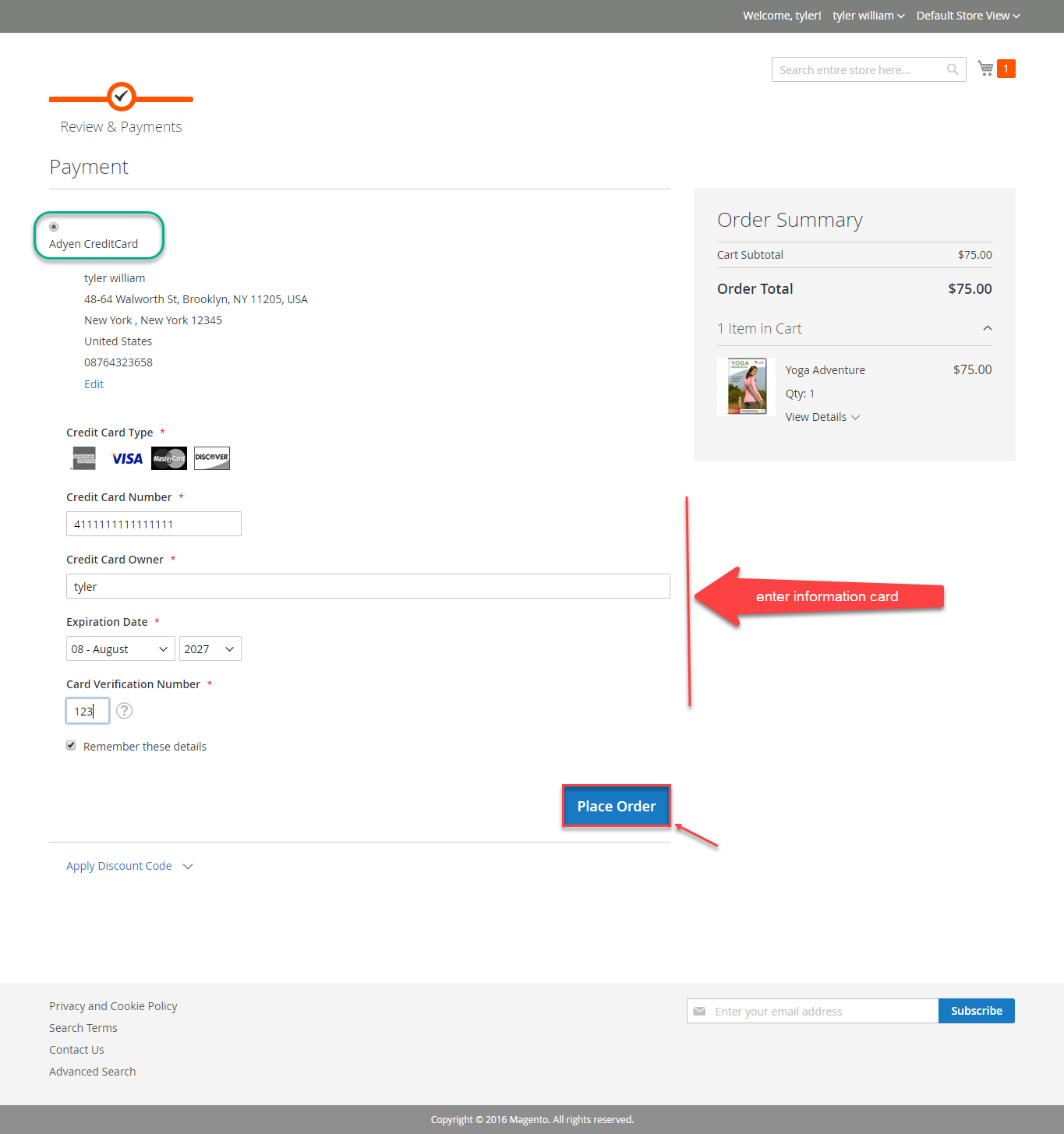
If you want to refund, you should do below step:
In Order View, click Invoices-> View
Appearing Invoice detail, you choose Credit Memo
Then click Refund button. Refund successfully!
To see information about Refunded product, Click Sales->Credit Memos->View
NOTE:
All of the payment's process operate in Adyen's payment site, not in Magento.
Once again, thank you for purchasing our extension. If you have any questions relating to this extension, please do not hesitate to contact us for support.