Worldpay Payment and Subcriptions extension for Magento 2 by Magenest is a smart extension that helps customers to make payments online without wasting time.
It is wonderful when you are just at home but that you can purchase everywhere in the world only by clicking. Our product provides great utilities like.
Extension's page: Worldpay Payment and Subcriptions
Hightlight Features
Your store should be running on Magento 2 Community Edition version 2.0.x or 2.1.x.
It is necessary to create a new customer account for connection between Magento 2 and WorldPay.
First of all, go to https://worldpay-payment-and-subcriptions.com and register an WorldPay accounts (click on "Create an account"). If you already have an account, you can skip this step.
Fill in the form the information of your Organization and press "Create an Account". If everything is right, WorldPay will inform you to check your email and activate your account.
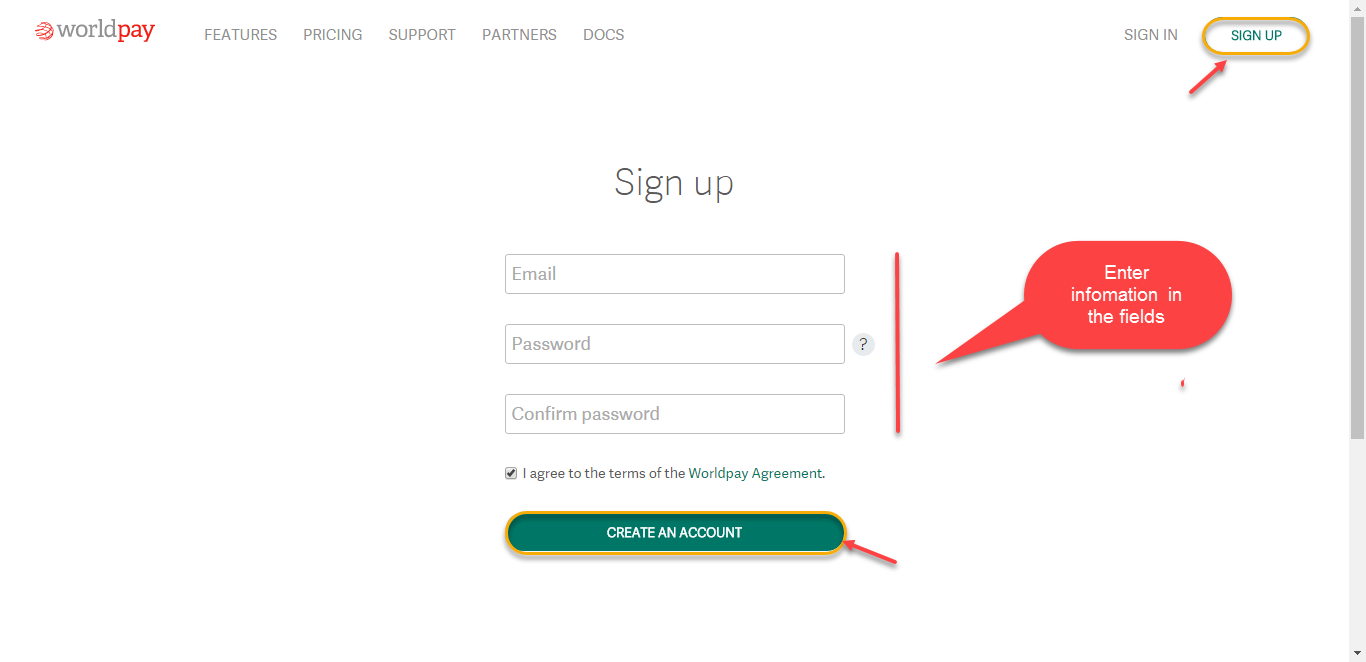
When your account is activated, you can login on the page https://worldpay-payment-and-subcriptions.com
.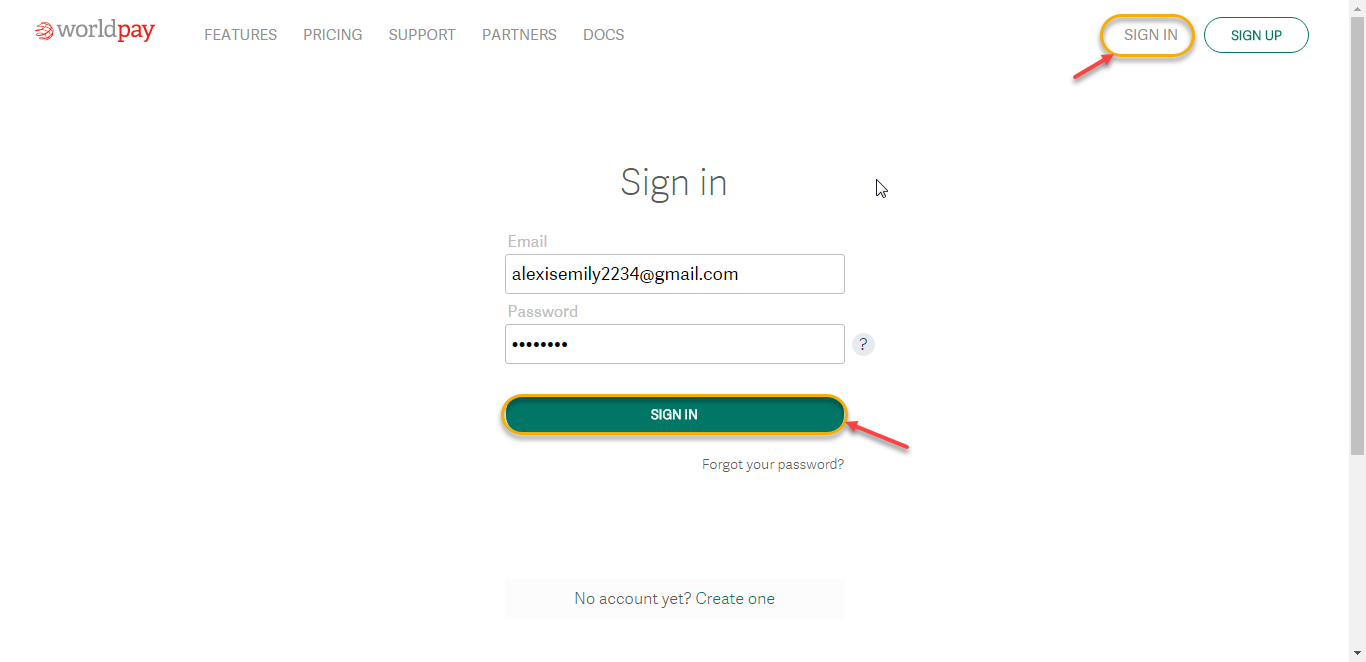
.
General Configuaration
In order to get your extension up and running properly, we highly recommend that you make some configurations right from the beginning.
First of all, go to Backend of Magento 2 stores-> Worldpay Payment Gateway-> Settings
Then navigate to Worldpay Payment Gateway-> Settings->Payment Methods to install your payment methods
Merchant Country: you choose the country where the vendor lives
Paypal All-in-One Payment Solutions: there are lot of types Paypal that you can use for your business
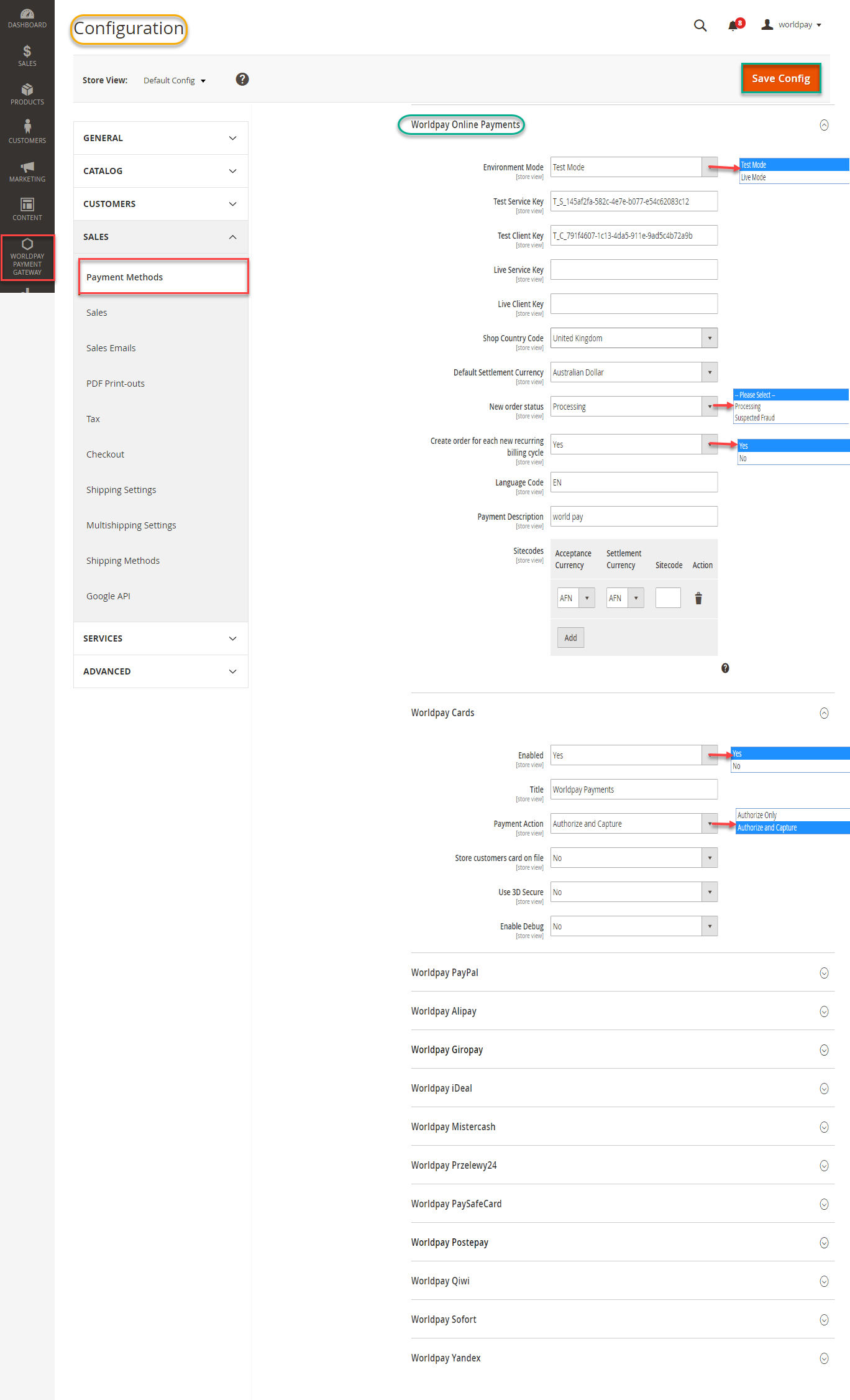
Worldpay Online Payments: you can set Test Mode or Live Mode dependent on environment that you consider.
In my example, I select Live Mode. Next, enter Live Service Key and Live Client Key and update New order status and Create Order for each recurring billing code
and continue to install to step 12. Click Save Config button to finish.

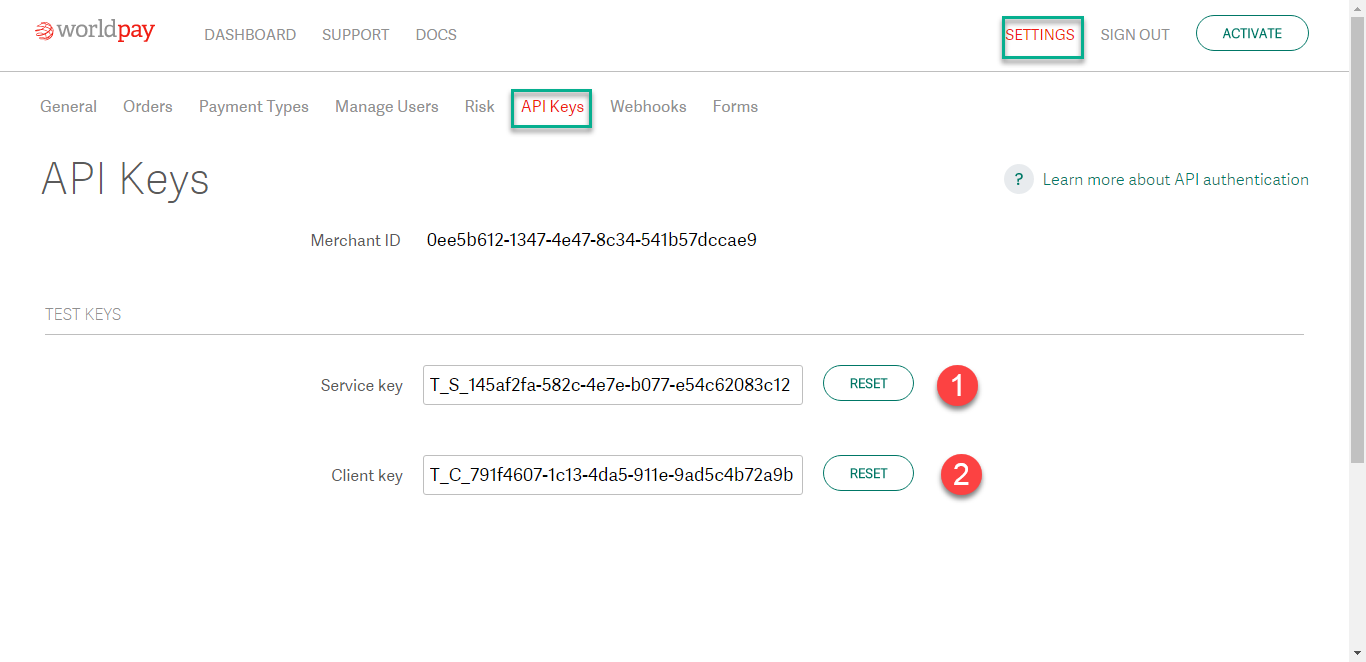
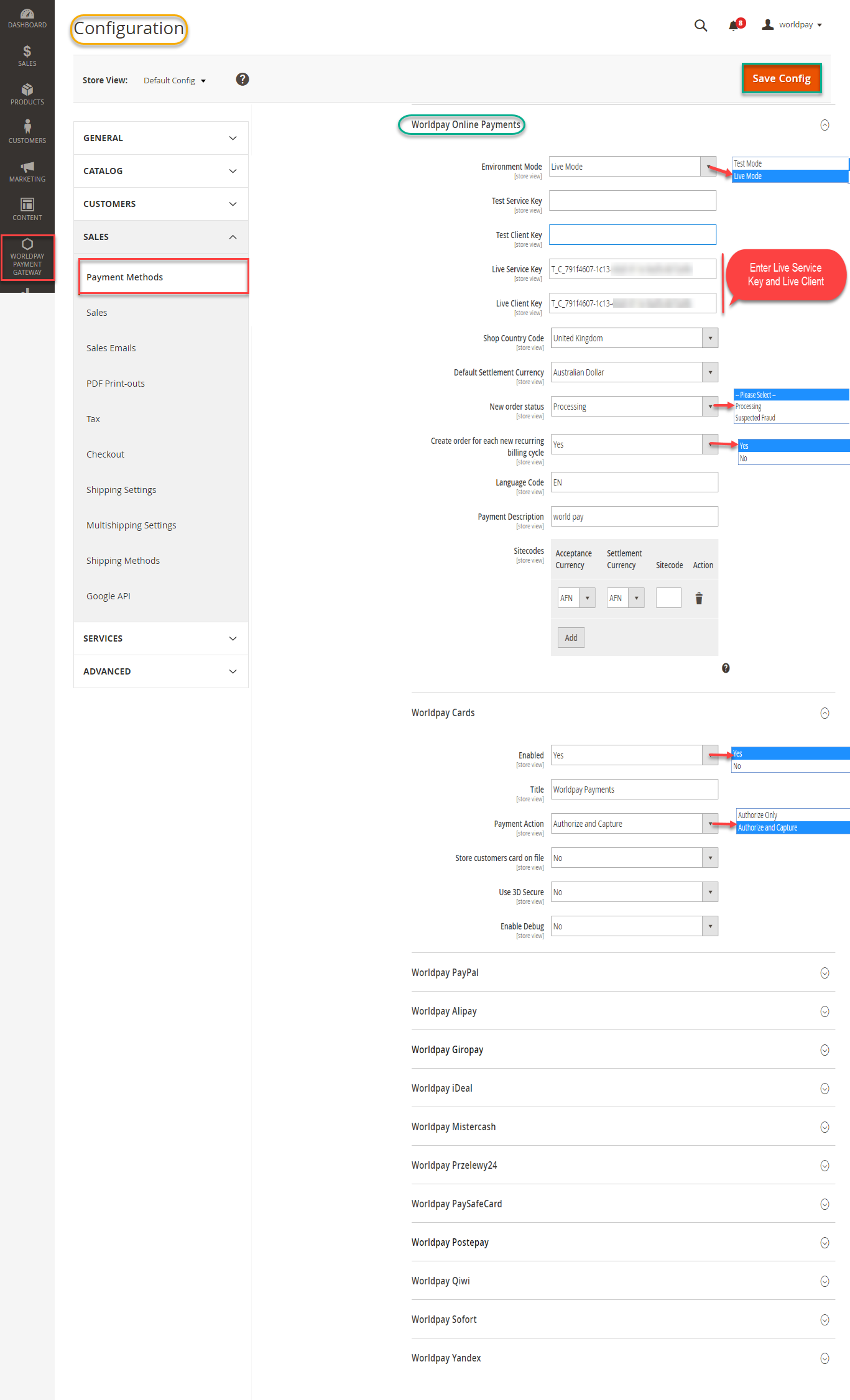
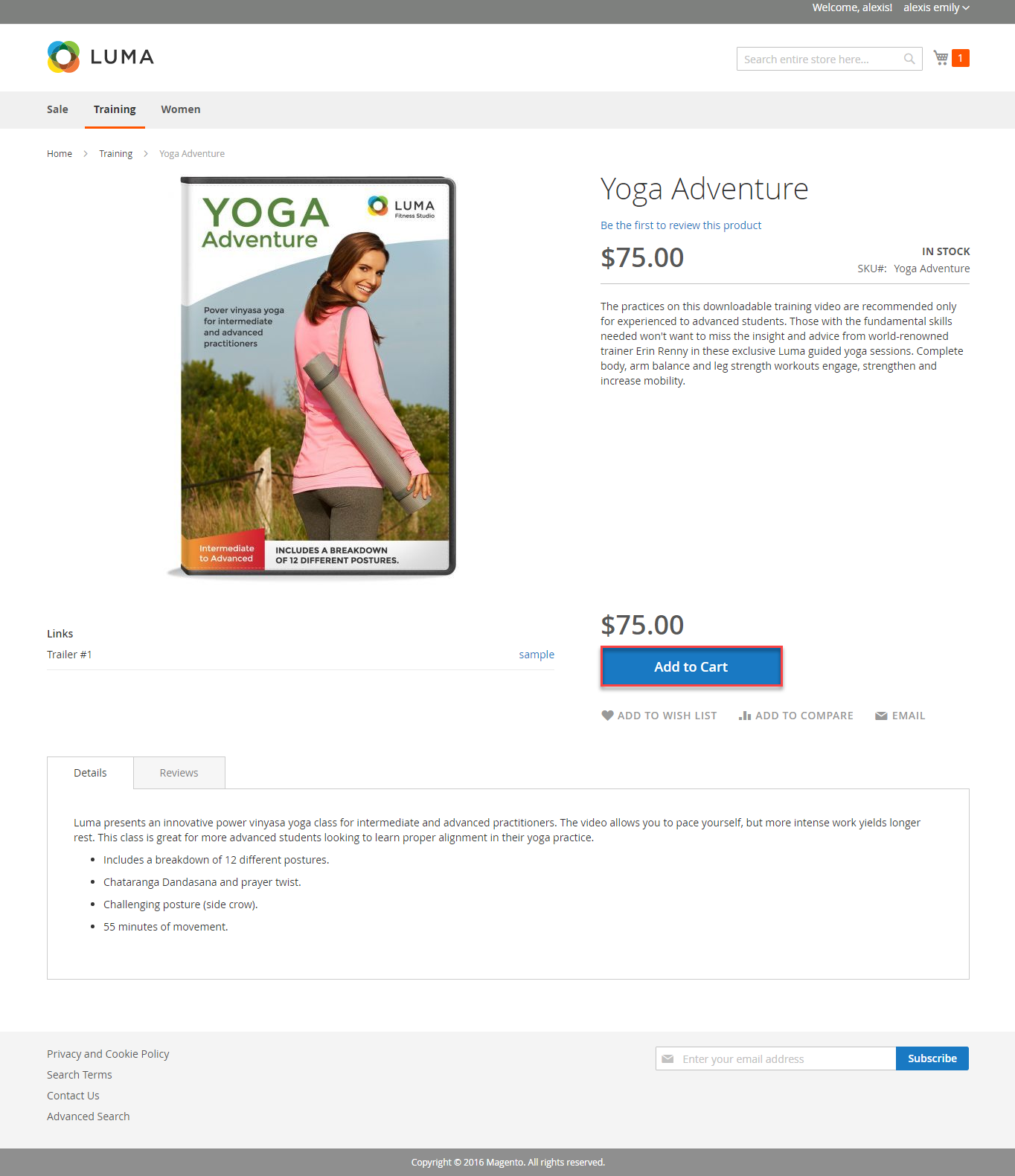
Once again, thank you for purchasing our extension. If you have any questions relating to this extension, please do not hesitate to contact us for support.