Worldpay Payment and Subscriptions extension for Magento 2 by Magenest is a smart extension that helps customers to make payments online without wasting time.
It is wonderful when you are just at home but that you can purchase everywhere in the world only by clicking. Our product provides great utilities like.

Your store should be running on Magento 2 Community Edition version 2.1.x.
It is necessary to create a new customer account for connection between Magento 2 and WorldPay.
First of all, go to https://online.worldpay.com/ and register an WorldPay accounts (click on "Create an account"). If you already have an account, you can skip this step.
Fill in the form the information of your Organization and press "Create an Account". If everything is right, WorldPay will inform you to check your email and activate your account.
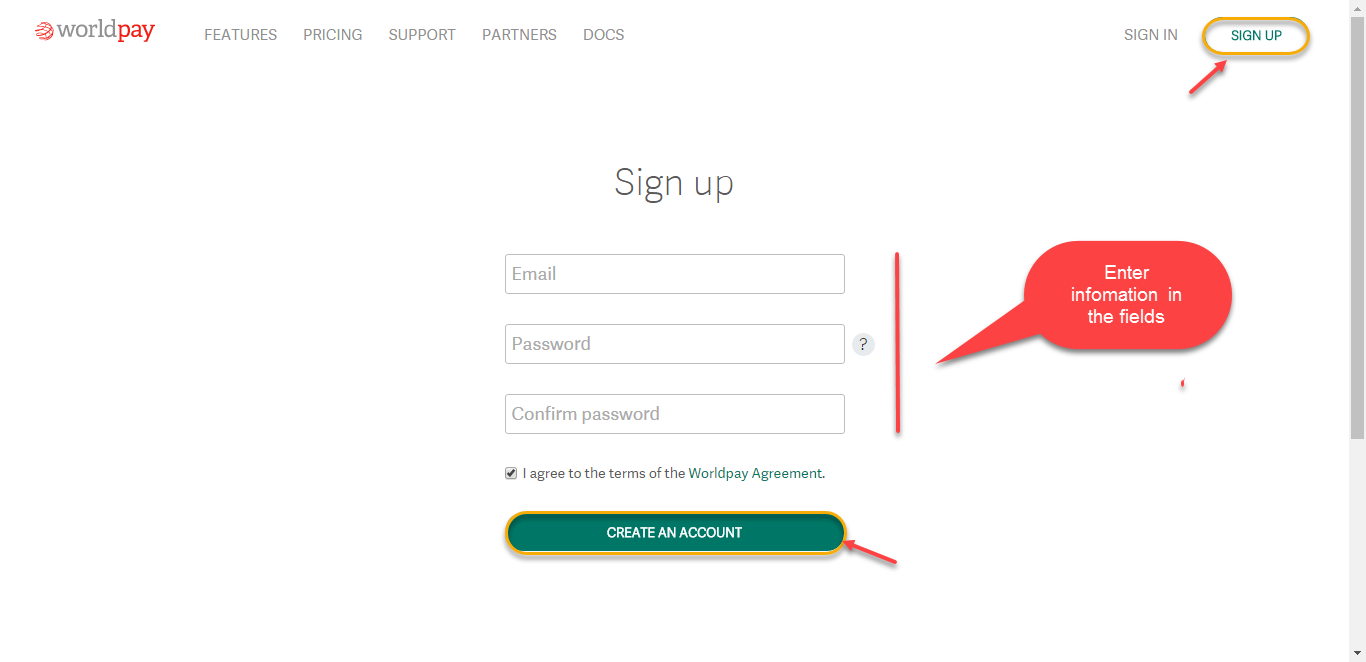
When your account is activated, you can login on the page https://online.worldpay.com/
.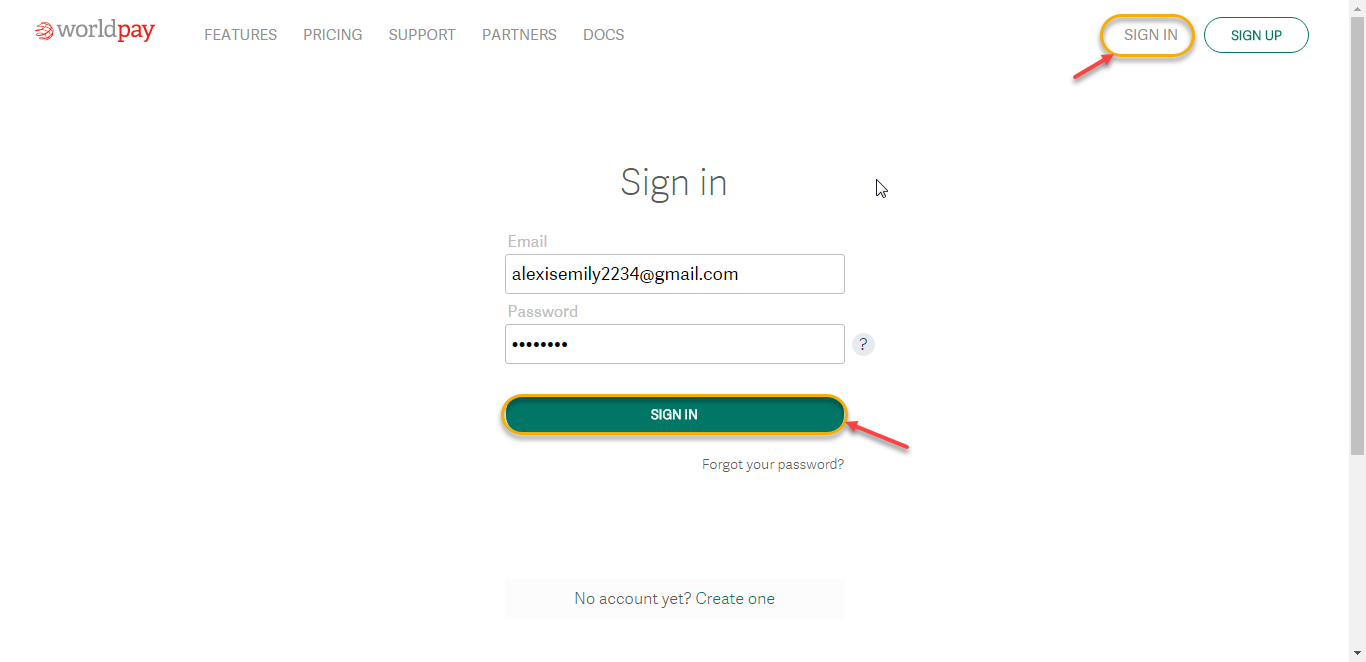
.
General Configuaration
In order to get your extension up and running properly, we highly recommend that you make some configurations right from the beginning.
First of all, go to Backend of Magento 2 stores-> Worldpay Payment Gateway-> Settings
Then navigate to Worldpay Payment Gateway-> Settings->Payment Methods to install your payment methods
Merchant Country: you choose the country where the vendor lives
Default Settlement Currency: to make your payment successful, you must choose currency suitable with both merchant and customer. It is called as the default settlement currency
Sitecodes: a sitecode is a value that can be passed in the order request to differentiate between different sites you have. A “site” could be different websites you have or it could be the same website but different internal suppliers of the service
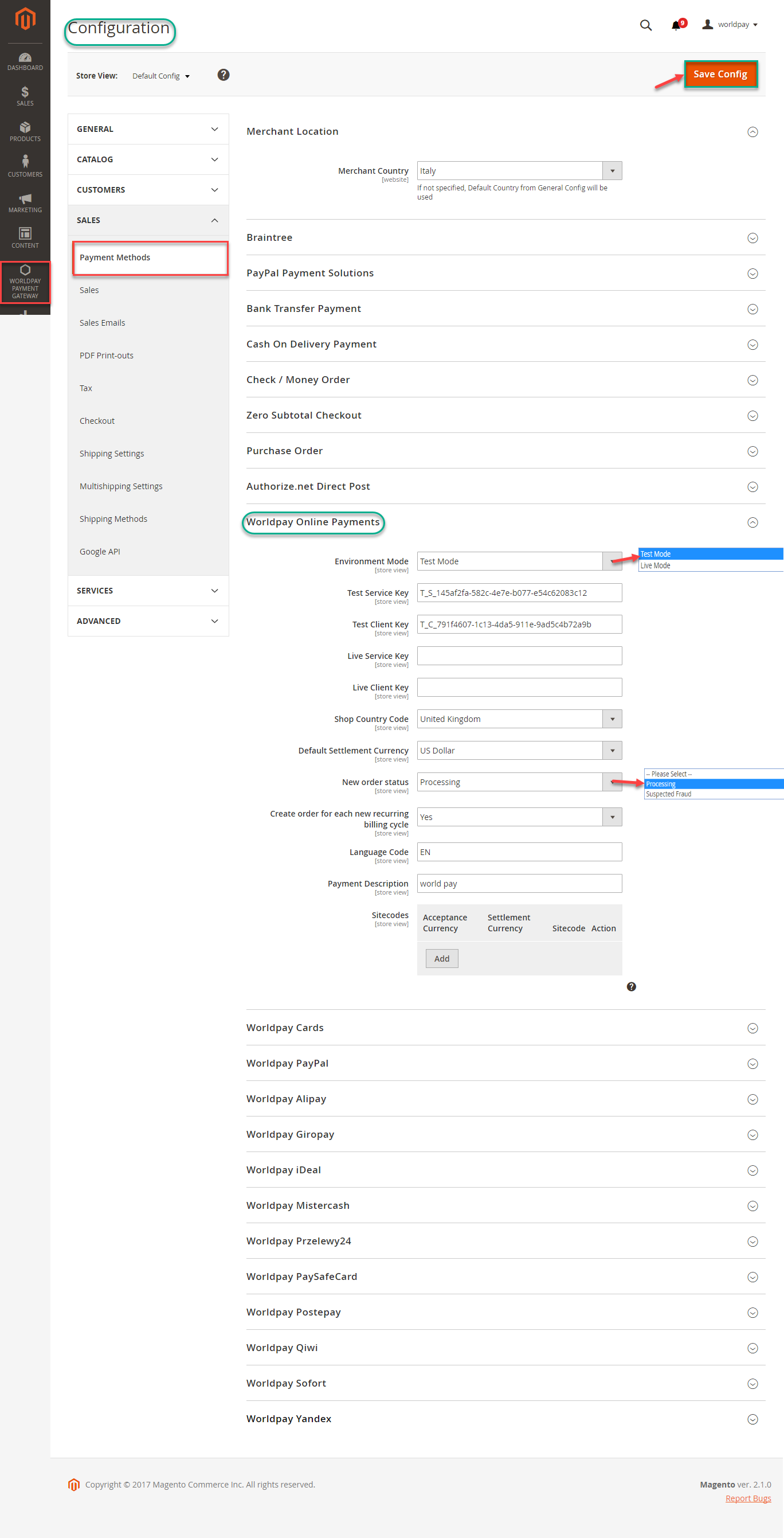
Worldpay Online Payments: you can set Test Mode or Live Mode dependent on environment that you consider.
Next, enter Service Key and Client Key and update New order status and Create Order for each recurring billing code
and continue to install. Click Save Config button to finish.

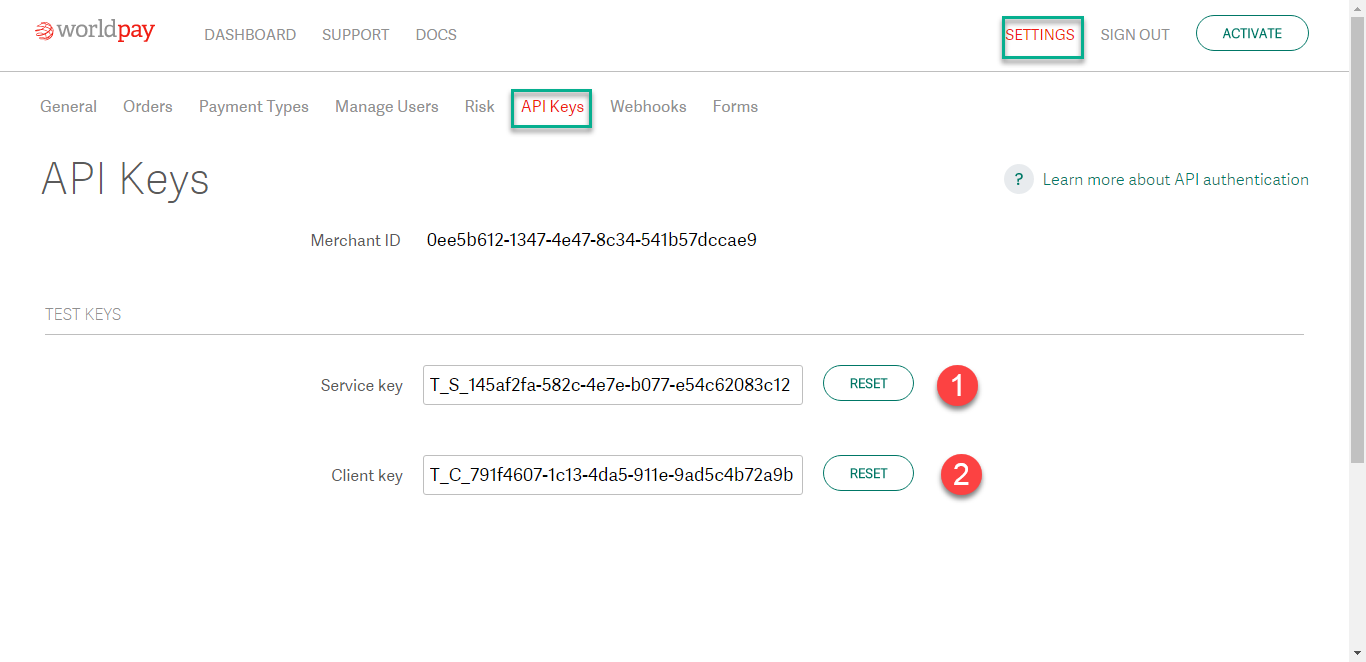
In case, your environment is Test Mode:
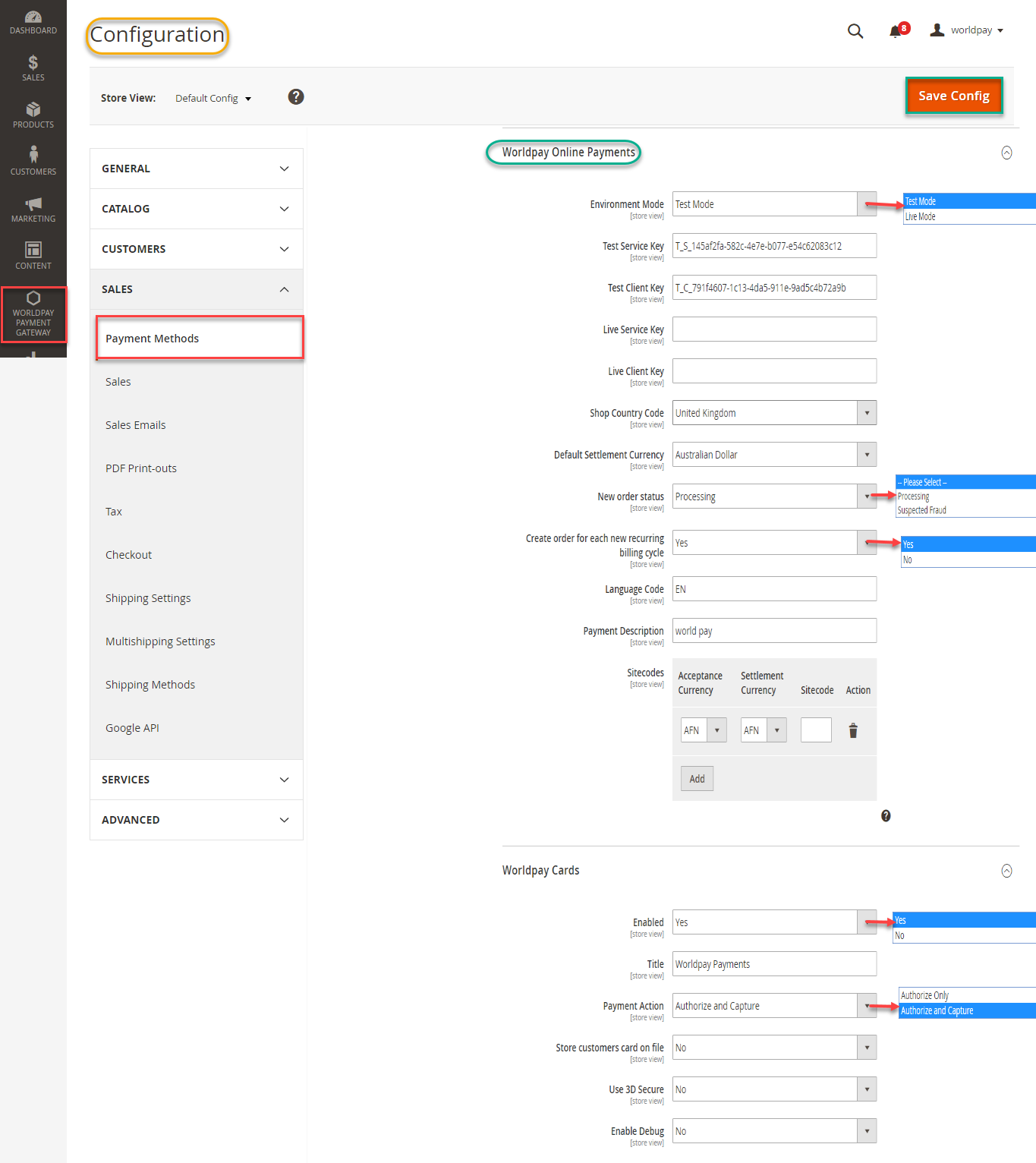
In case, your environment is Live Mode:
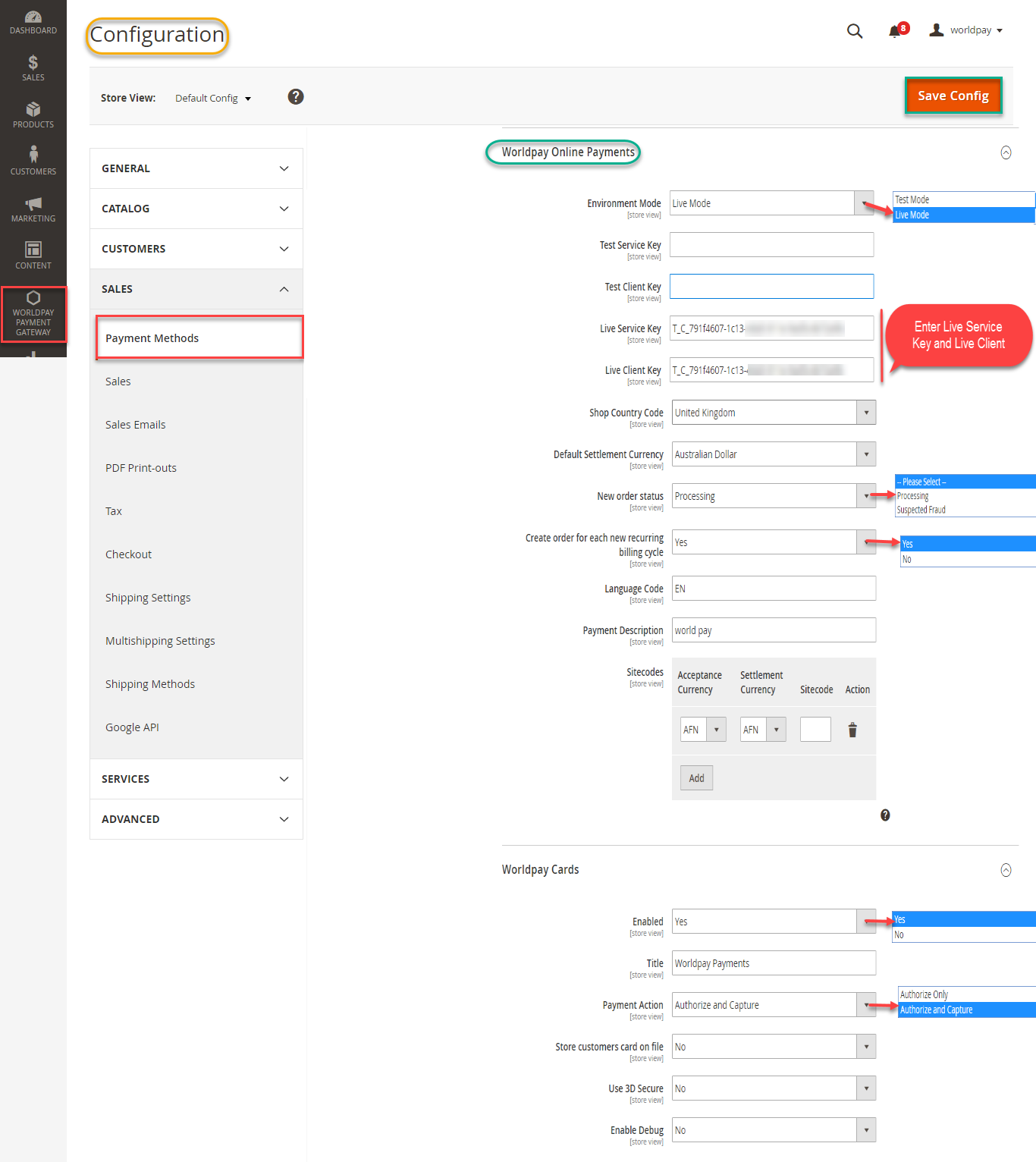
Distinguishing between Authorize Only and Authorize Capture:
To create Subscription for your product. You can log in backend of Worldpay Payment and Subscriptions and start some settings such as:
Click on Products menu, choose product and enter information into compulsory fields.
Then click Worldpay Subscription Plans-> General Config: set Enable Subscription, Customer can define subscription start date in default mode: Yes
In Options menu, fill necessary information about period unit, frequency, total billing cycle for Subscription duration.
Period unit: is the duration of one cycle in a repeating product event
Frequency: the number of buying product cycles per unit time.
Total Billing Cycle: total the number of billings repeating in one cycle.
Finally, click on Save button to finish.
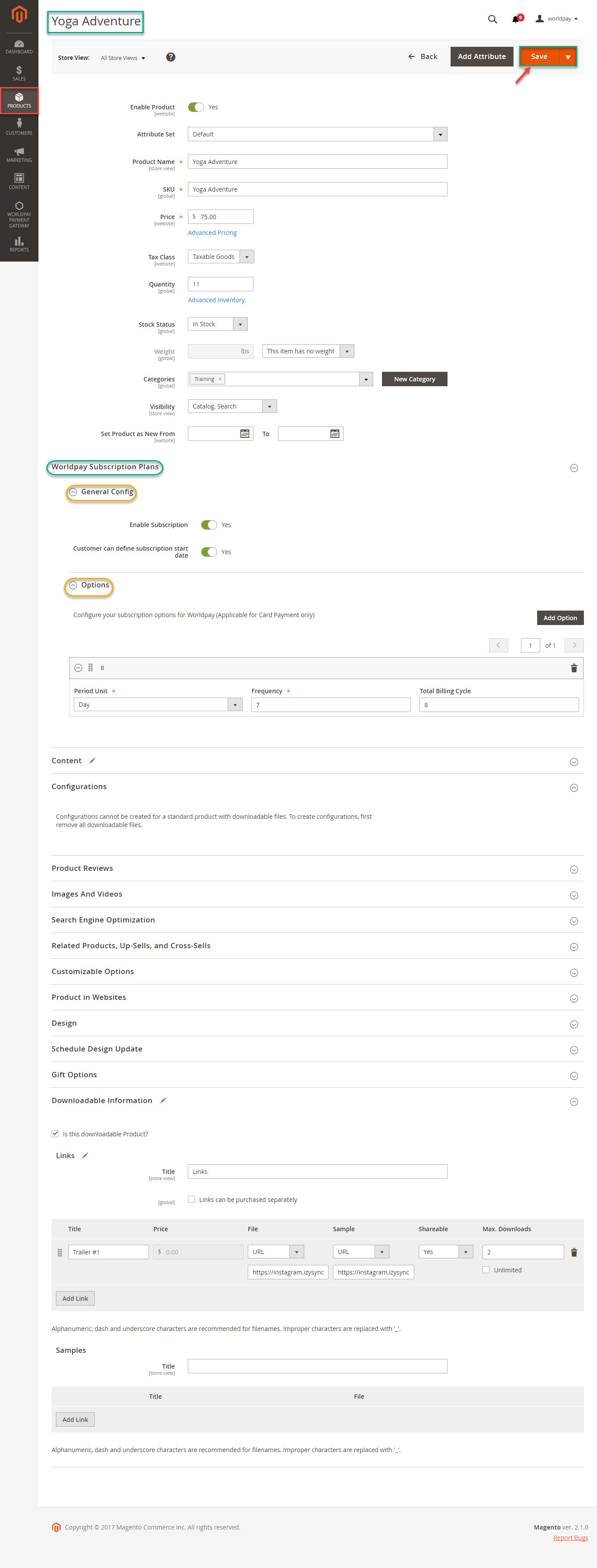
When you buy the product having subscriptions. Please remember choose Subscriptions duration in below after that product is added to cart.
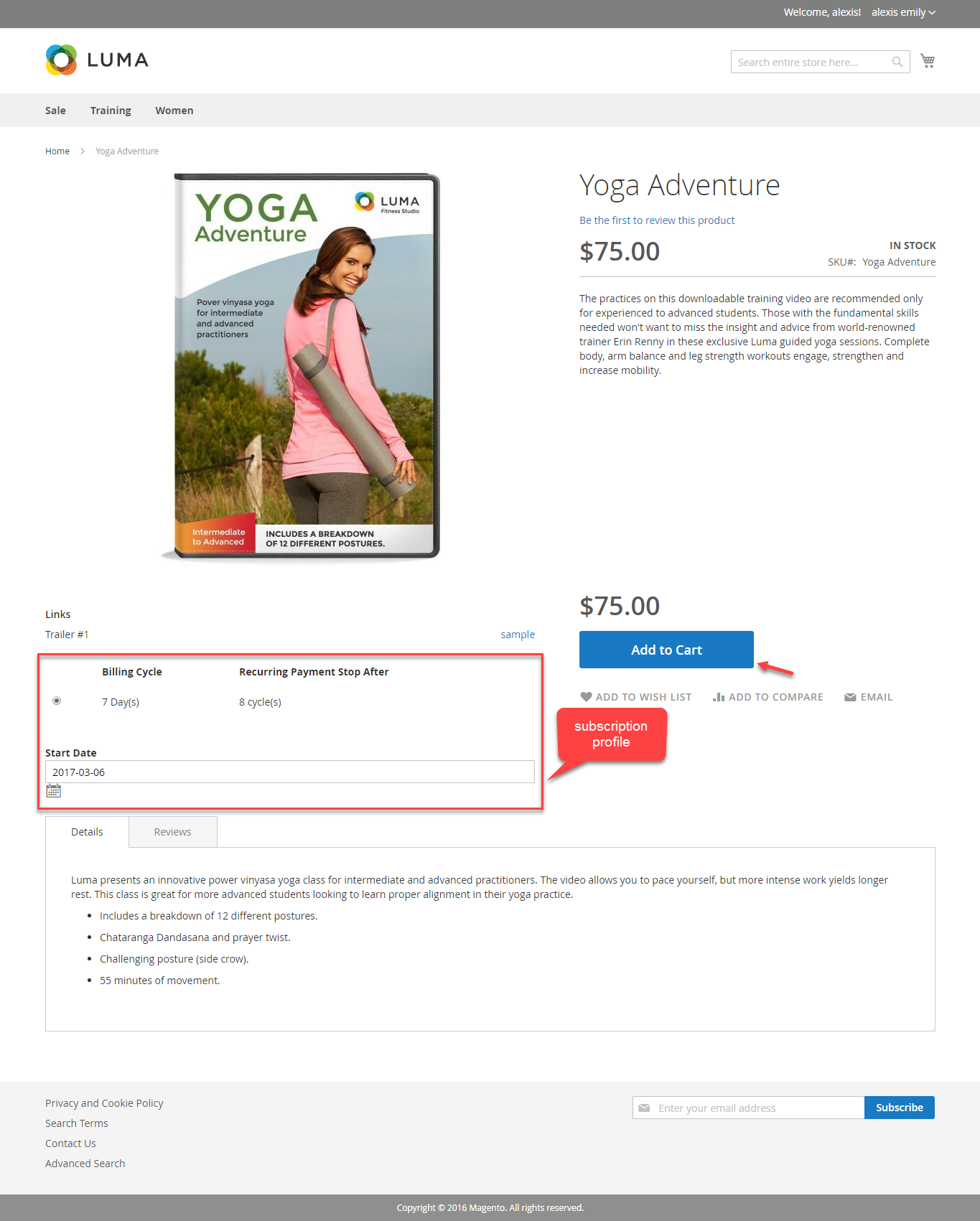
Then, go to checkout and select Worldpay Payments instead of Check/Money Order. Some steps are continued to complete transaction.
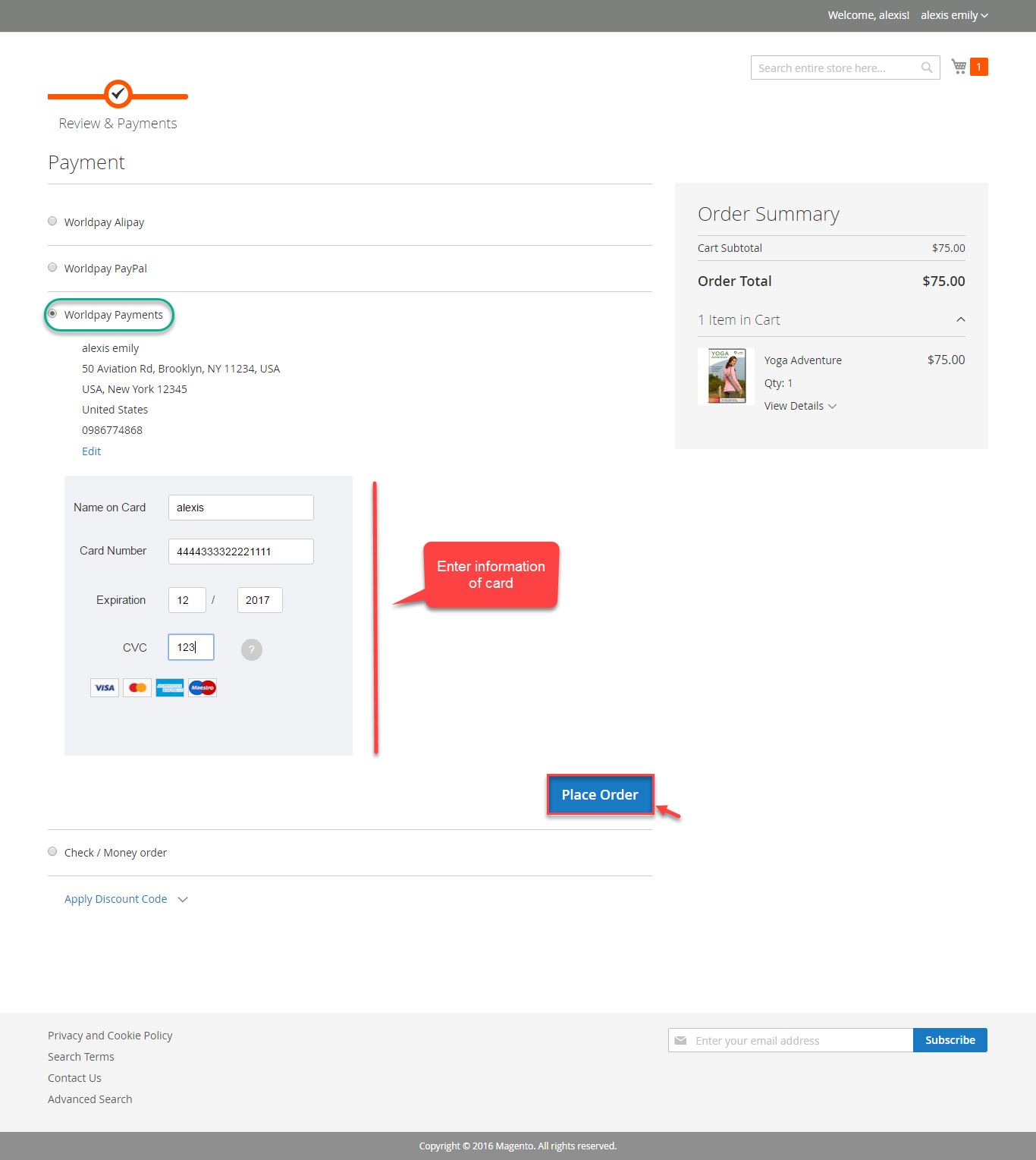
To review your Subscriptions. You click Worldpay Payment Gateway-> Subscription Profiles:
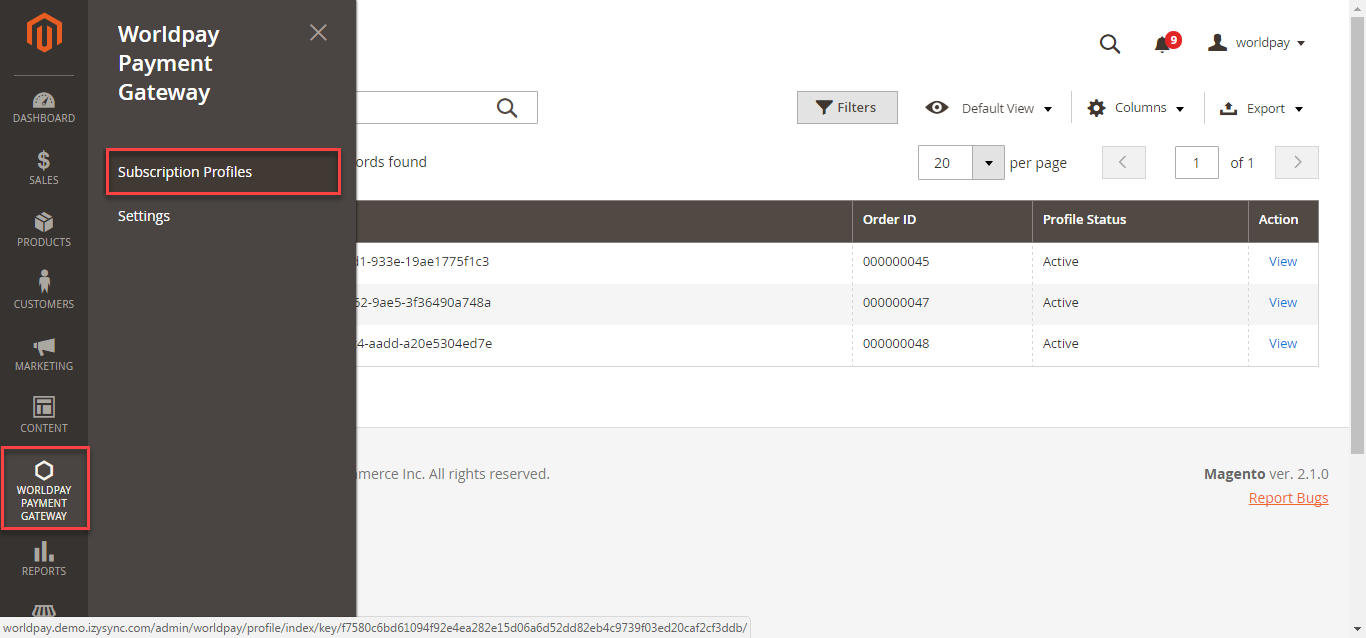
If you want to refund, you should do below step:
On the Dashboard menu, click Sales->Orders. Choose one order and click View 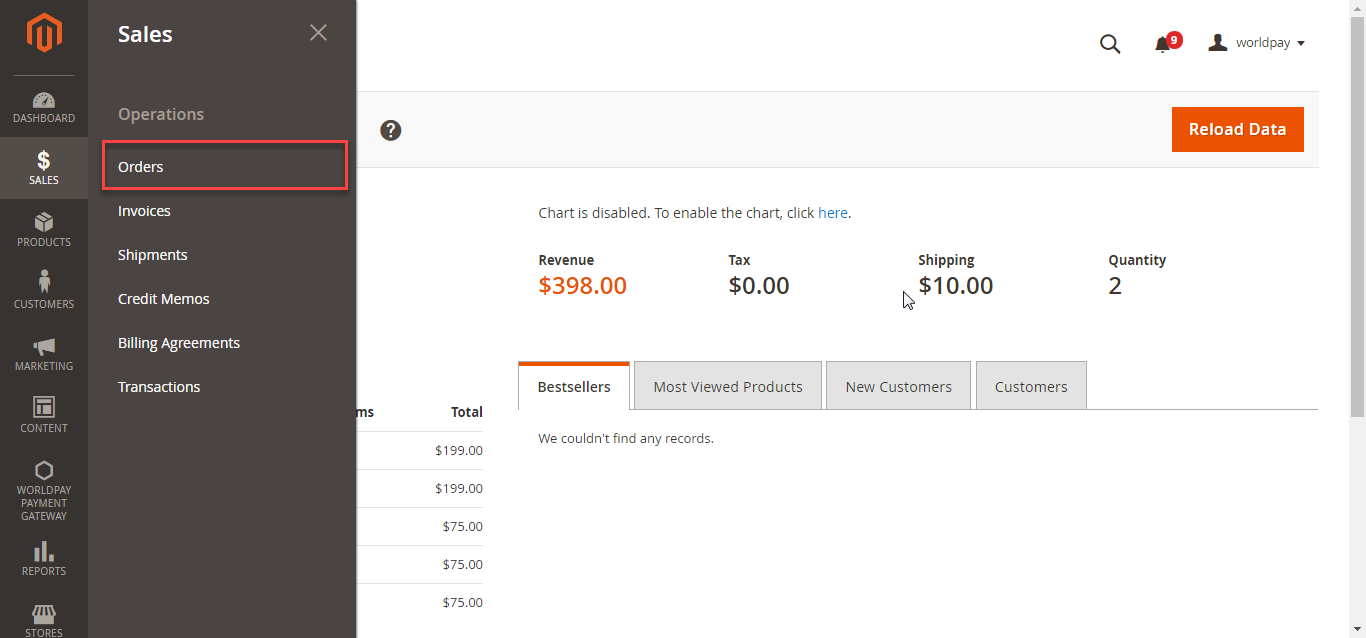 In Order View, click Invoices and choose Credit Memo
In Order View, click Invoices and choose Credit Memo
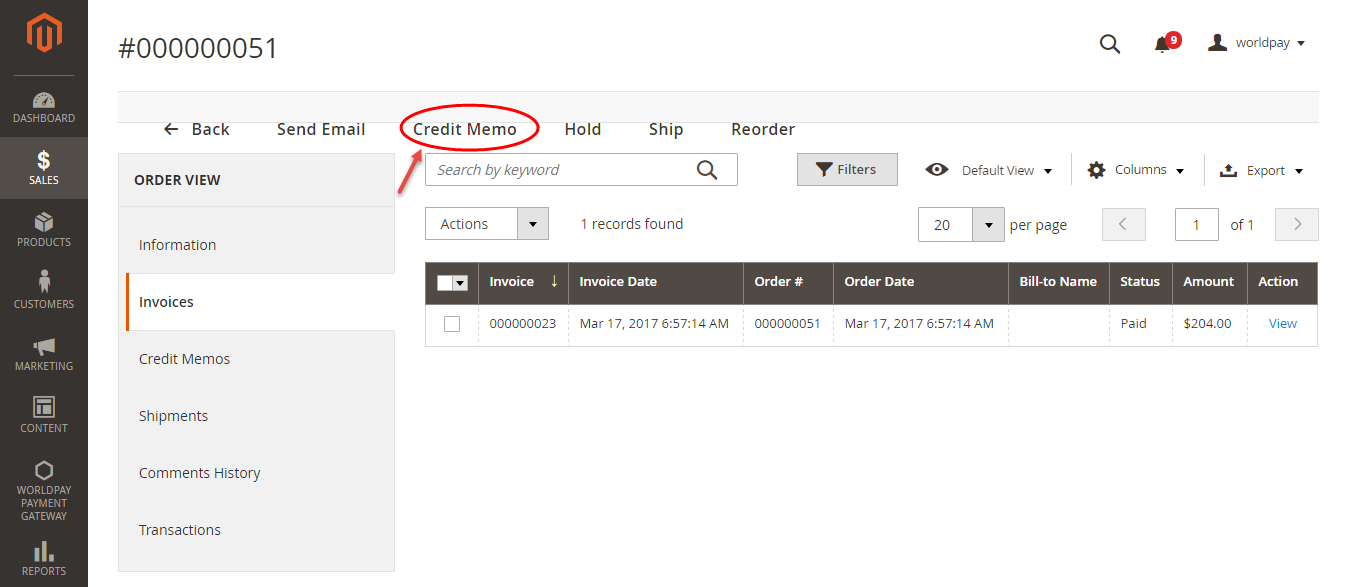
Appearing New Memo page:
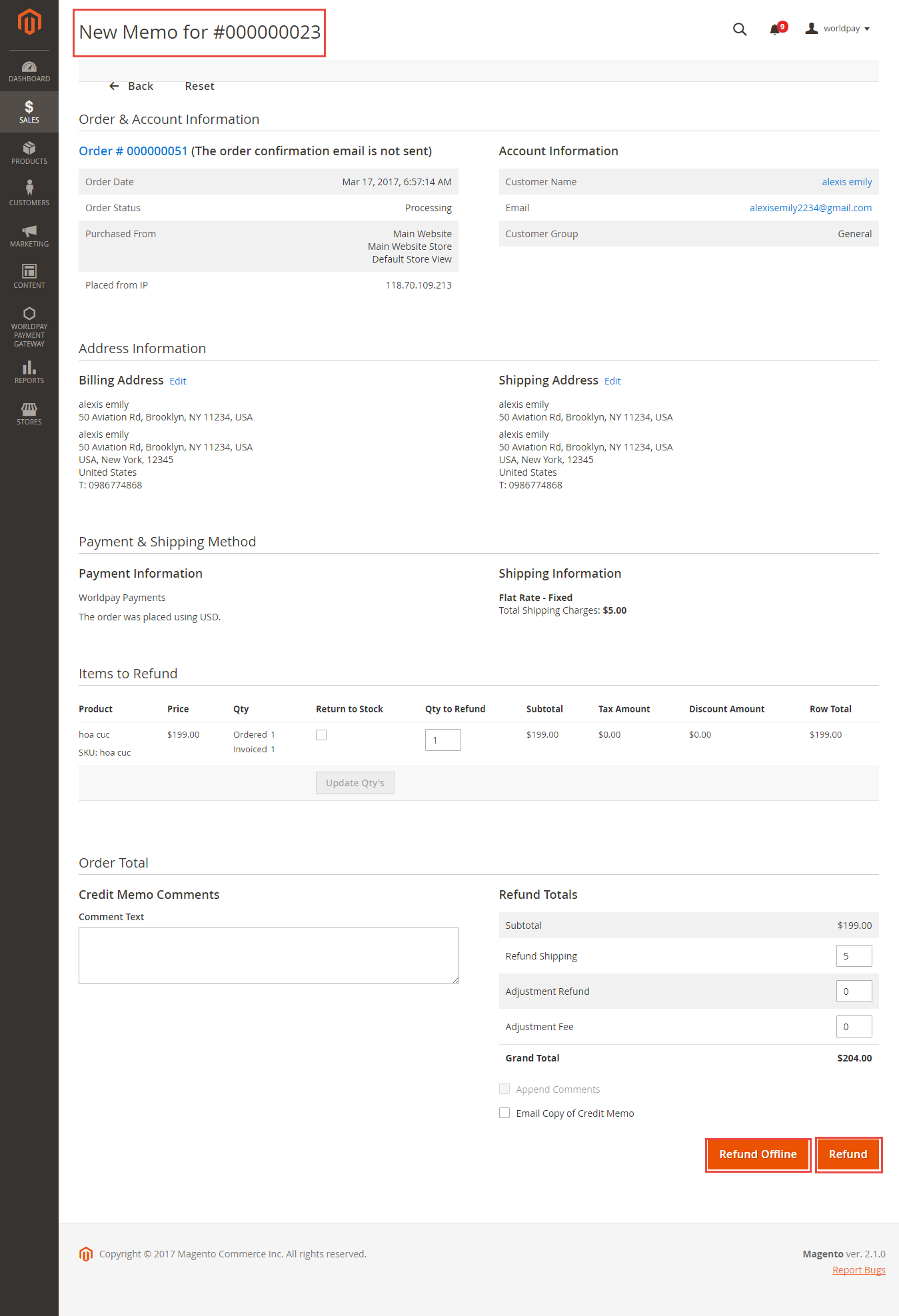
You can click Refund Offline or Refund dependent on your request. Refund successfully!
Note:
All of the payment's process operate in Worldpay 's payment site, not in Magento.
Once again, thank you for purchasing our extension. If you have any questions relating to this extension, please do not hesitate to contact us for support.