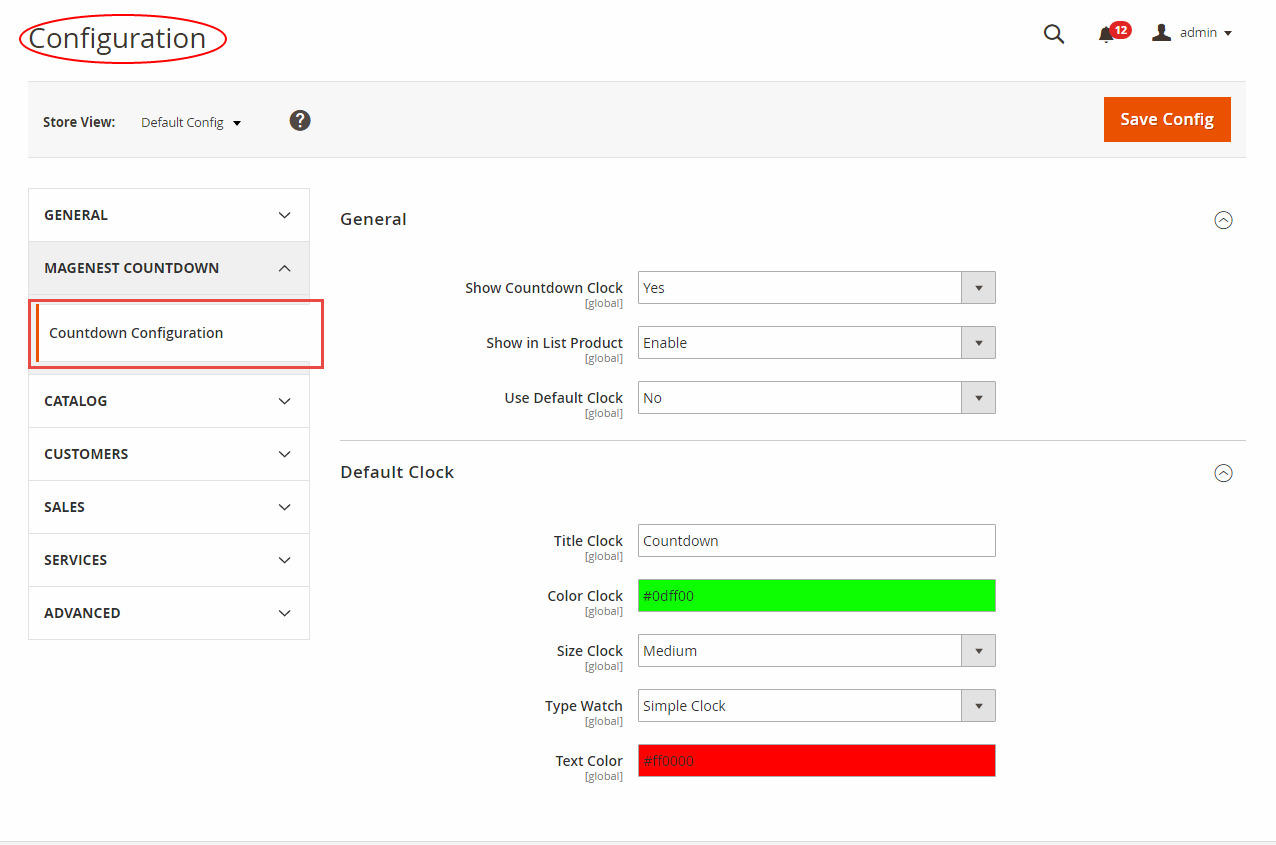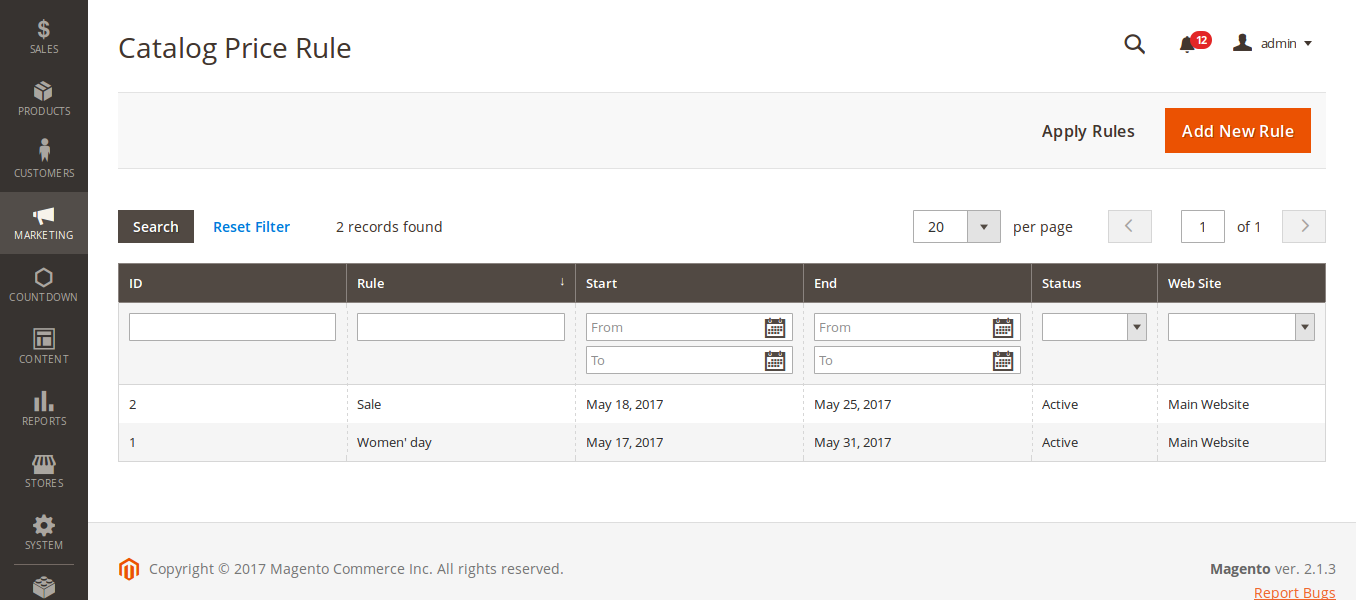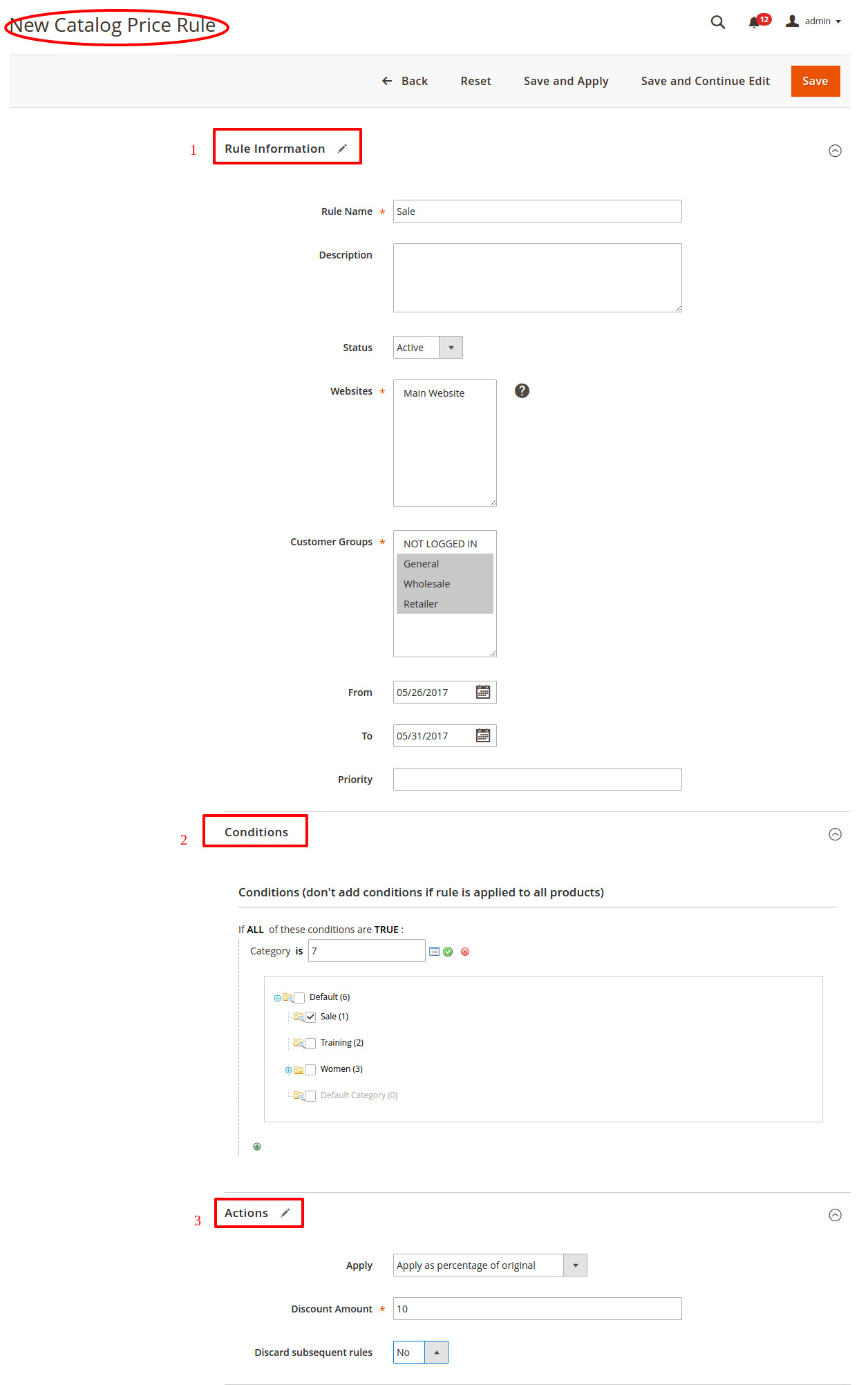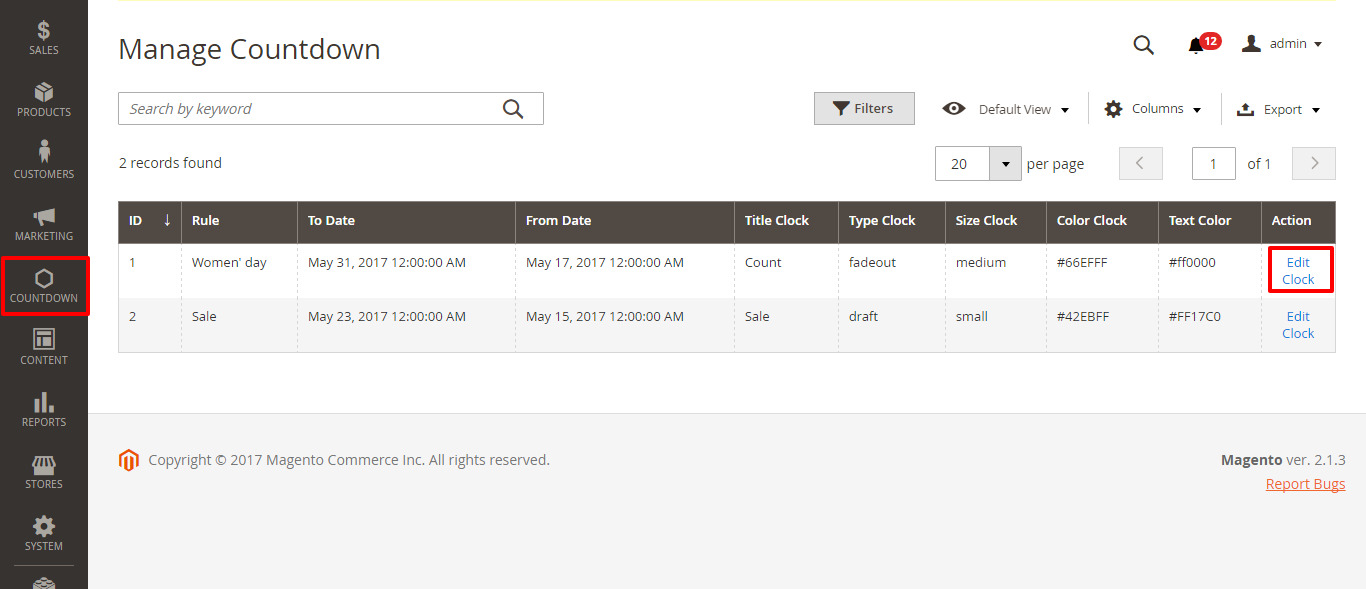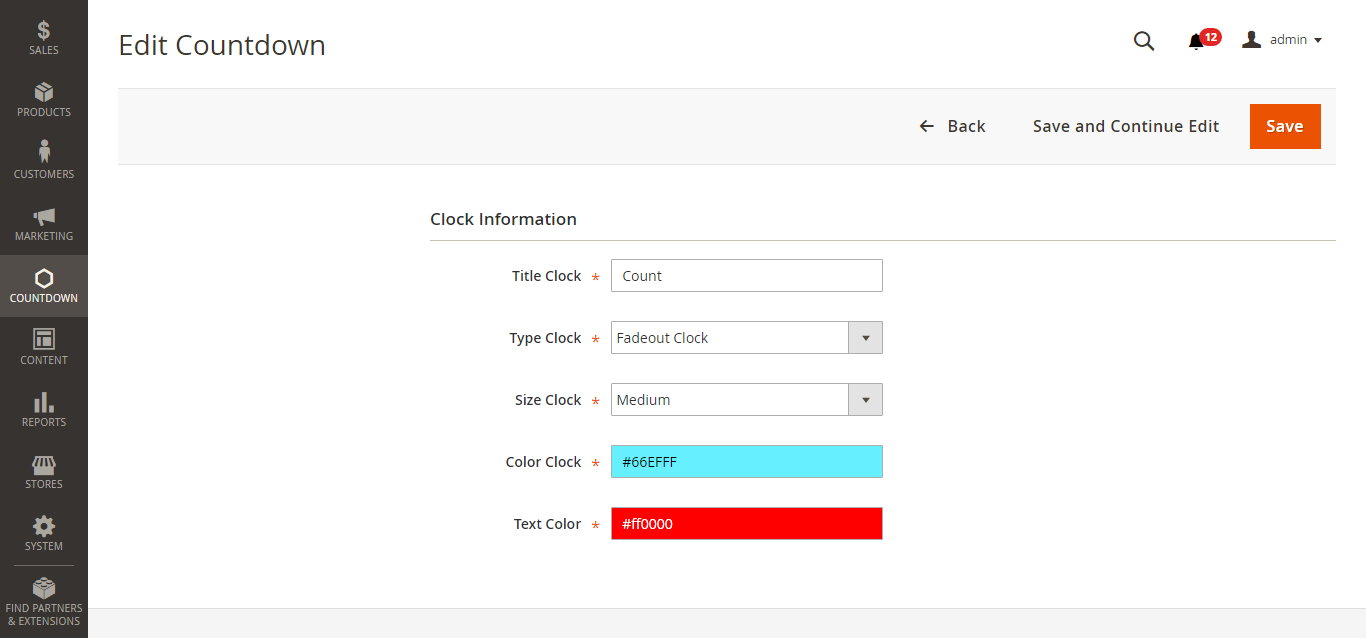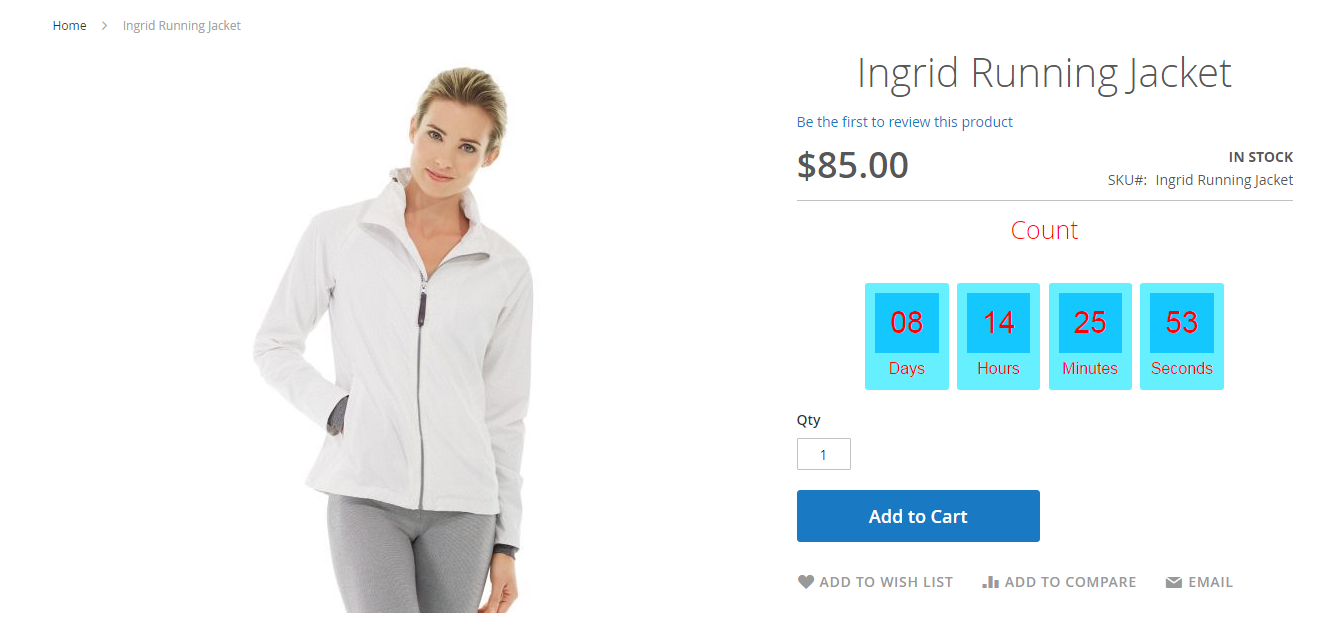Thank you for purchasing our extension. If you have any questions that are beyond the scope of this document, do not hesitate to leave us an email via our email address below.
Created: 22/05/2017 | By: Magenest | Support Portal:
Introduction
Countdown Timer for Magento 2 by Magenest is an extension that allows owners to set up a clock to countdown for sale campaigns.
You should install it now to use the best features like.
For more information, please visit:
Hightlight Features
Admin can create clocks for sale campaign according to each product.
Admin can change style for each clock.
System Requirements
Your store should be running on Magento 2 Community Edition version 2.1.x.
Configuration
In order to get your extension up and running properly, we highly recommend that you make some configurations right from the beginning
Navigate to your Backend of Magento 2 > Countdown > Configuration
General
Admin can choose whether to Show Countdown Clock (Yes/No), List Product (Enable/Disable) and Use Default Clock (Yes/No).
Default Clock
Admin can define style of clock with Title Clock, Color Clock, Size Clock, Type Watch, Text Color.
Click on Save Config button. Configuration is actived.
Main Functions
Firstly,You need to create a sale campaign with products which you want. Go to Marketing > Catalog Price Rule > Add New Rule
At New Catalog Price Rule, add information about your campaign.
Rule Information: Set up information about Rule Name, Description, Status, Websites, Customer Groups, Date (from..to..).
Conditions: Choose products in each catalog that rule is applied.
Actions: admin can choose Discount Amount with many options such as Apply as percentage of original, Apply as fixed amount, Adjust final price to this percentage, Adjust final price to discount value.
After create a campaign successfully, Countdown will update Rule that you have created.Go to Edit Clock button to change clock style.
At Edit Countdown page, admin can edit clock style with different type ( Fadeout Clock, Simple Clock, Circular Clock, Draft Clock), color and text color.
Usage Procedure
At front-end, customer can see Countdown Clock following the time that you set up.
Update
- When a new update is available, we will provide you with a new package containing our updated extension.
- You will have to delete the module directory and repeat the installing steps above.
- Flush the config cache. Your store and newly installed module should be working as expected.
Support
- We will reply to support requests after 2 business days.
- We will offer lifetime free update and 6 months free support for all of our paid products. Support includes answering questions related to our products, bug/error fixing to make sure our products fit well in your site exactly like our demo.
- Support DOES NOT include other series such as customizing our products, installation and uninstallation service.
Once again, thank you for purchasing our extension. If you have any questions relating to this extension, please do not hesitate to contact us for support.