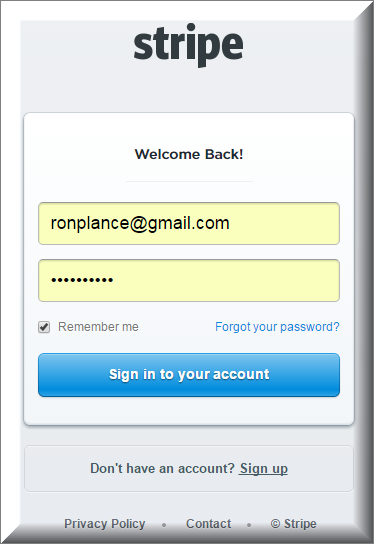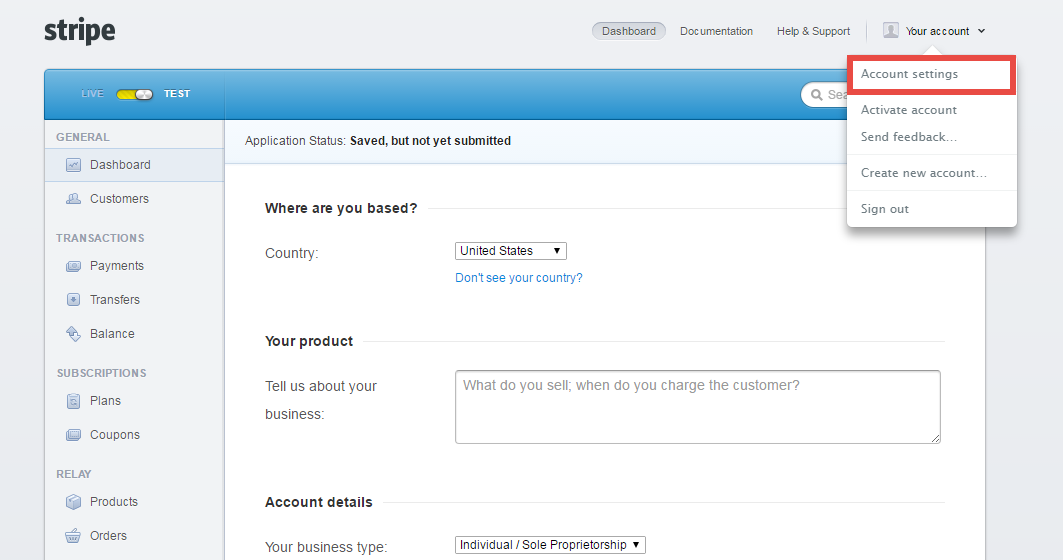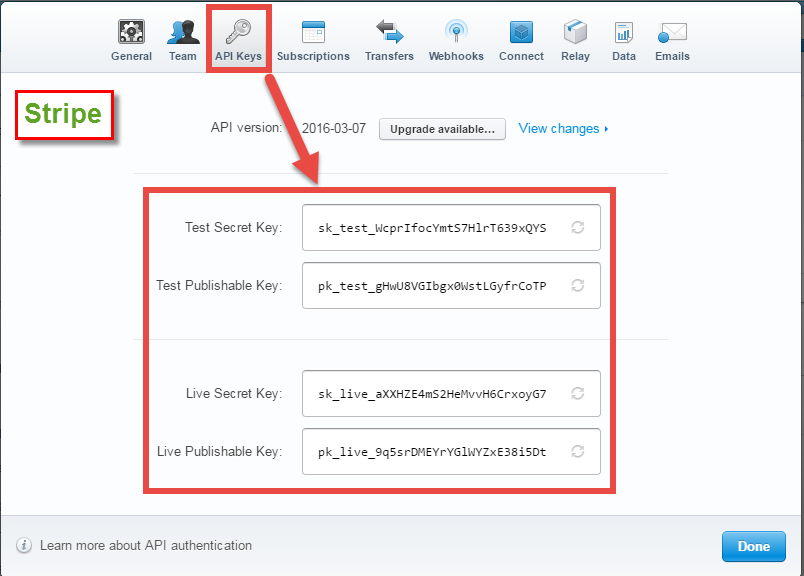Thank you for purchasing our extension. If you have any questions that are beyond the scope of this document, do not hesitate to leave us an email via our email address below.
Created: 08/11/2016 | By: Magenest | Support Portal: http://servicedesk.izysync.com/servicedesk/customer/portal/22
Introduction
Stripe Payment Gateway And Subscription extension by Magenest is the ultimate tool that provides seamless payment experience between your Magento 2 store and the Stripe Payment Gateway.
Extension's page: Stripe Payment Gateway And Subscription.
Features For Admins
A lot of features is included in the extension that you can tweak to make it best suit your business, including:
Choose between Authorize Only or Authorize and Capture
New order status.
Email customer.
Allowed credit card types.
Enable CVC verification.
Allowed country.
Order total threshold.
Easily manage orders and subscriptions.
Easily capture, cancel and refund payments.
Features For Customers
The primary aim of the extension is to deliver the most fluent and effortless payment experience to the customers:
Easily checkout using credit card.
Manage subscriptions (view and cancel subscriptions).
System Requirements
Your store should be running on Magento 2 Community Edition version 2.0.0+.
Configuration
Set Up Stripe Online Account
For this integration you will need to have a account in Stripe websites.
First, go to https://stripe.com. It is necessary for you to connect our extension with Stripe websites to authenticate users before you can exchange data with it.
Sign up to create a new one:
Or log in if you already have an account:
After that, click on Your account at the top right corner > Account settings > API Keys to take API Keys.
Set Up The Integration On Magento 2
First, navigate to Backend of Magento 2 > Stores > Configuration > Sales > Payment Methods
Admins have the ability of setting Stripe on Magento 2 stores or not. Using API Keys from Stripe websites to fill in the following fields below.
In addition, admins can set information for: Title, Payment Action, New Order Status, Sandbox Mode Enabled, Email Customer, Credit Card Types, Credit Card Verification, Payment from Specific Countries, Minimum or Maximum for Order Total.
When done, please press Save Configuration > Cache Management, your configuration is ready to use.
Main Functions
For Subscription Product
- Create a subscription product
To create a subscription product, admin click on Products > Catalog and choose a product type.
Then, the New Product page will be shown. Regarding the Stripe Payment and Subscriptions extension, admin need to consider two tabs named Stripe Subscription and Stripe Subscription Billing Options.
- At Stripe Subscription Billing Options tab, admin will need to set plans if they wish it is a subscription product. There are some fields that admin need to set, include:
+ Plan ID.
+ Period Unit: Select one of the period units (Day, Week, Month, Year).
+ Billing Frequency.
+ Trial Period: Yes/No (Whether the product have a trial version or not). If admin choose Yes, they can define the period time allowing customer can use free the product according to your wish.
If admin want to add more plans for a product, they only click on Add Option button. Then, a
- At Stripe Subscription tab, admin will set whether a product is a stripe subscription product or not.
+ YES: This product will be shown as a stripe subscription product at front end. This means this product's plans which were set at the Stripe Subscription Billing Options tab will be shown with this product at this product detail page (e.g. Plan ID, Billing Frequency ...). Customers will choose one of them and payment.
+ NO: This product will be shown as a simple product (don't show this product's plans, it will be hidden).
Please click on Save button to finish.
At the same time, Stripe also automatically sync data related the subscription product created at Plans tab.
- View And Manage Stripe Payment
We created a Stripe Payment tab which allows admin can view and manage all of things Stripe Order.
Admin only click on Stripe Payment > Subscription Manager.
Then, the subscription manager screen will be shown. Admin can view and manager some information such as: Order ID, Subscription ID, Start Date, End Date and Status.
To view details, please choose a order that admin consider and click on View at Action.
To view more details, admin click on the order that admin want to consider.
- Easily Checkout Using Credit Card
At front end, customer will need to choose a stripe subscription type and click on Add to Cart button.
NOTE: For the cart that contains the subscription product, we currently support this cart with only one subscription product.
After successful payment, at Payments tab of Stripe, the order will be updated corresponding with two options when admin set at Configuration.
Authorize Only
Authorize and Capture
Customers click on this order and the order details screen will be shown.
Click on Capture now if the customer want to pay.
If the customer want to refund, admin can refund by navigating to Sales > Credit Memos.
After the order is refunded, at Payments tab of Stripe, the status order will be updated.
- Manage Stripe Subscriptions
Customers can easily view and manage all of things related their subscriptions by clicking on My Account > Stripe Recurring Subscriptions. They can also cancel a subscription product.
At Stripe
For Other Products
When customer buy items without subscription product, they will normally pay using credit card. Then, data will also automatically updated at Stripe.
Update
- When a new update is available, we will provide you with a new package containing our updated extension.
- You will have to delete the module directory and repeat the installing steps above.
- Flush the config cache. Your store and newly installed module should be working as expected.
Support
- We will reply to support requests after 2 business days.
- We will offer lifetime free update and 6 months free support for all of our paid products. Support includes answering questions related to our products, bug/error fixing to make sure our products fit well in your site exactly like our demo.
- Support DOES NOT include other series such as customizing our products, installation and uninstallation service.
Once again, thank you for purchasing our extension. If you have any questions relating to this extension, please do not hesitate to contact us for support.