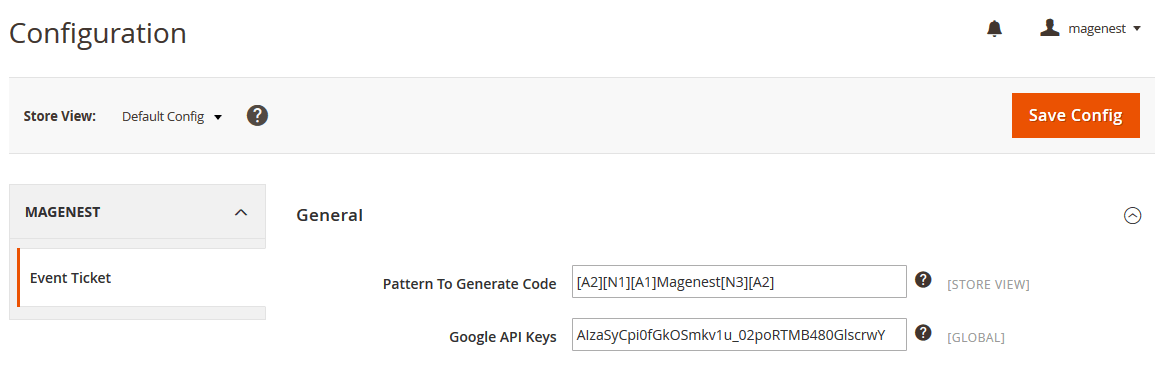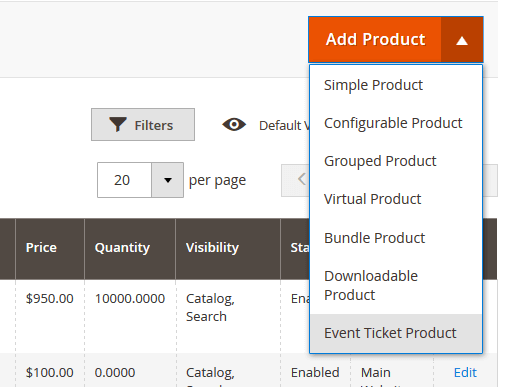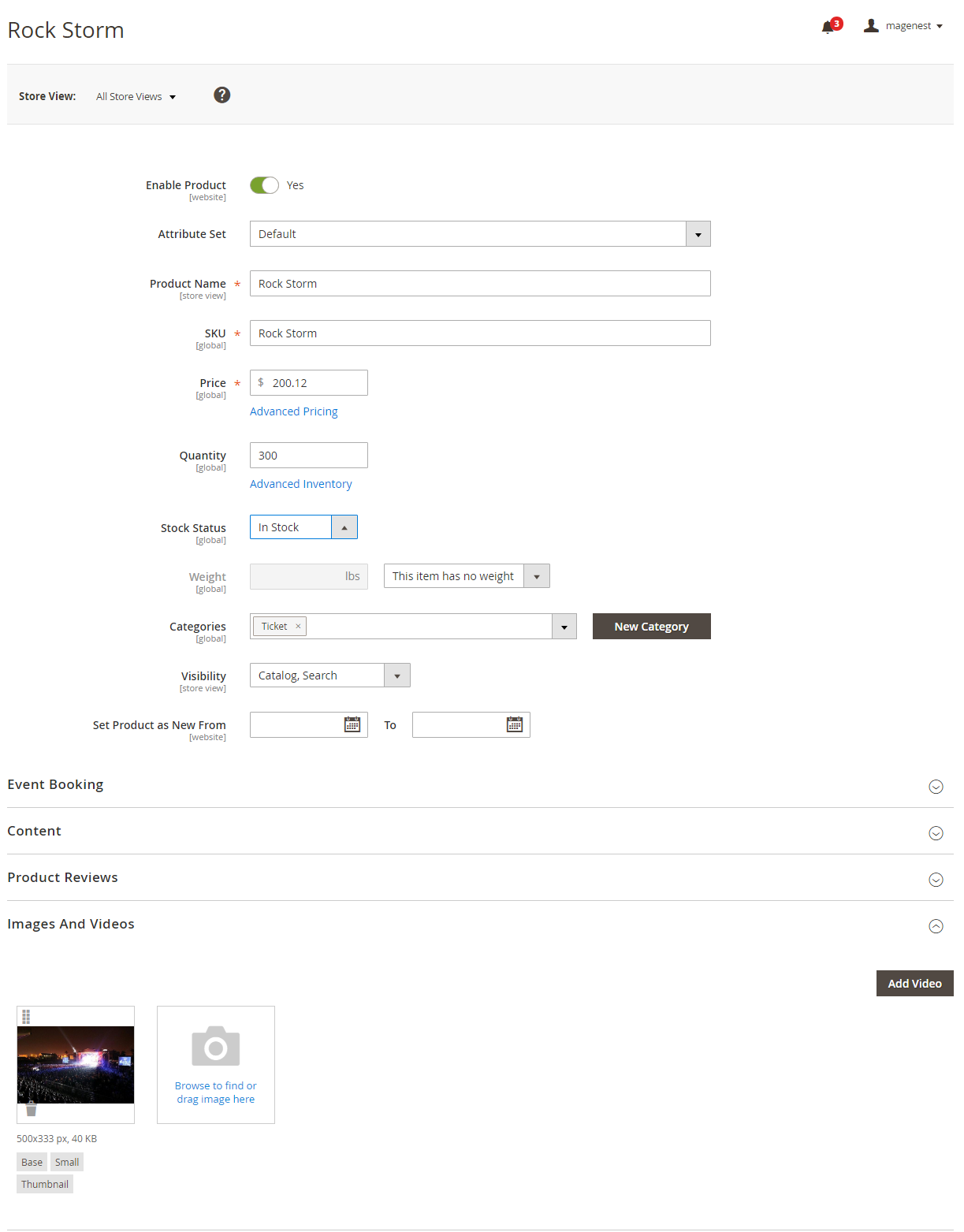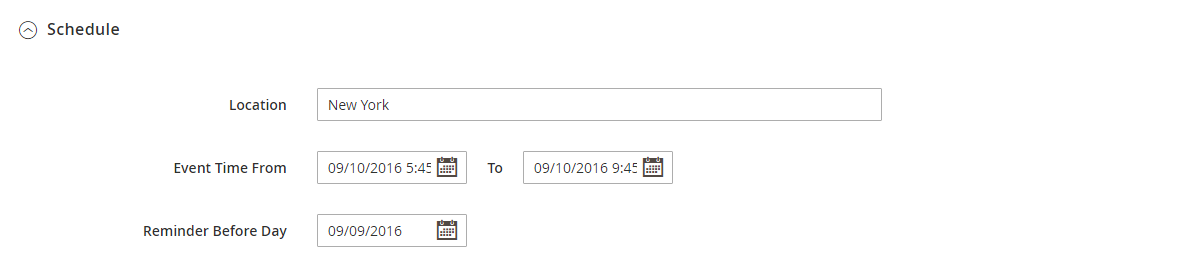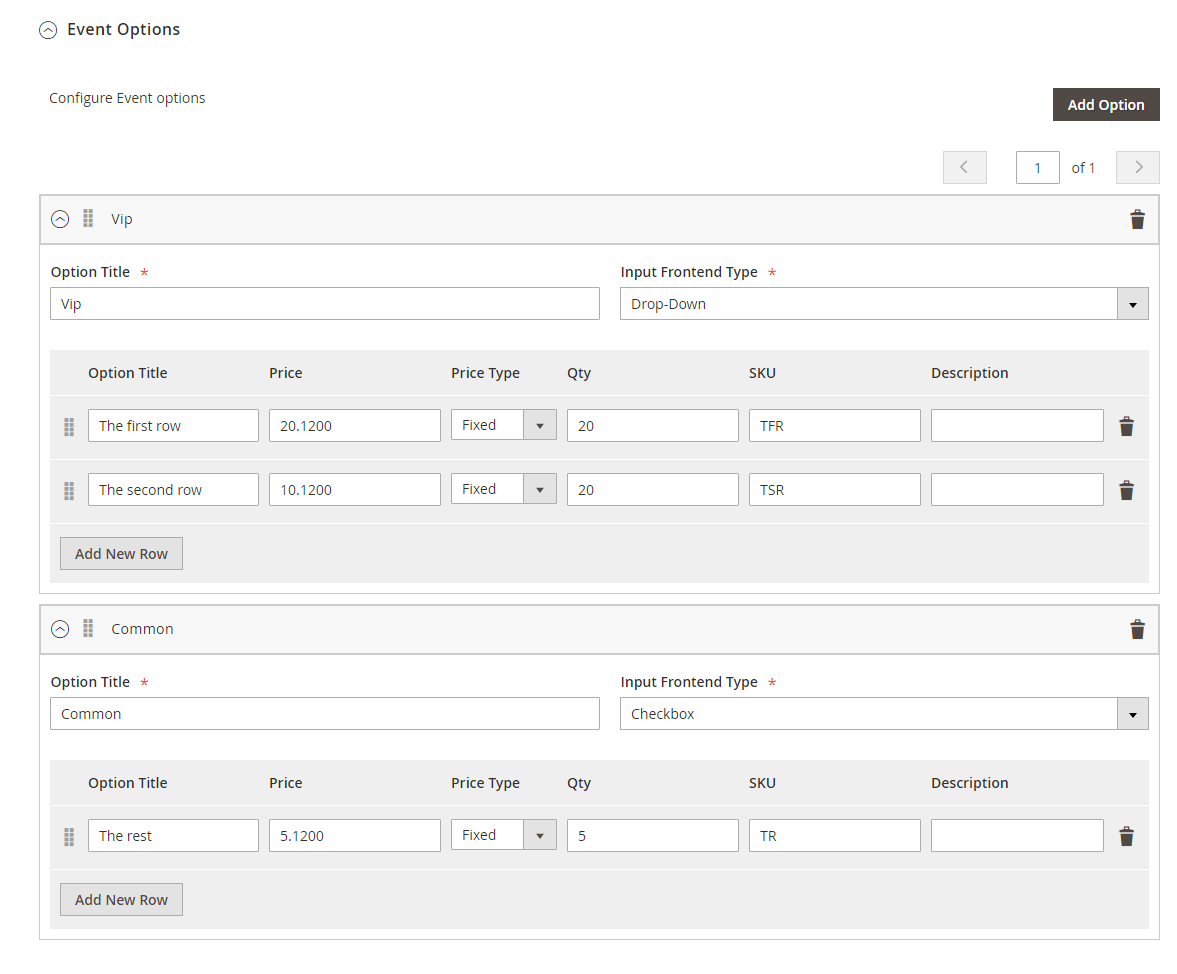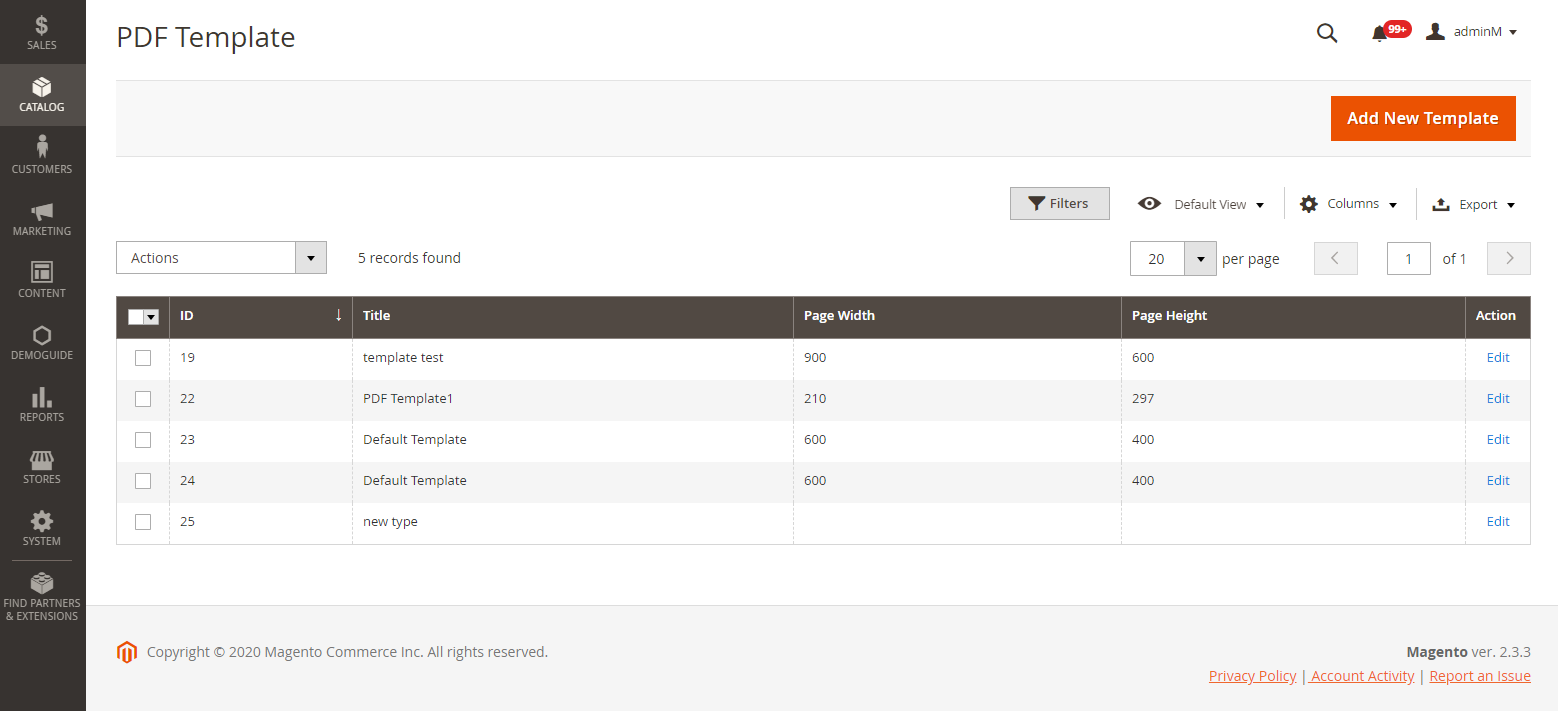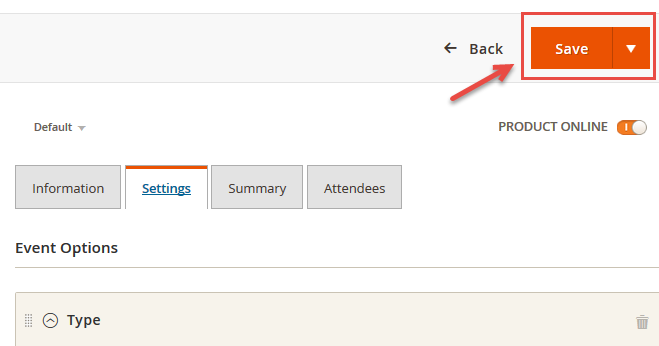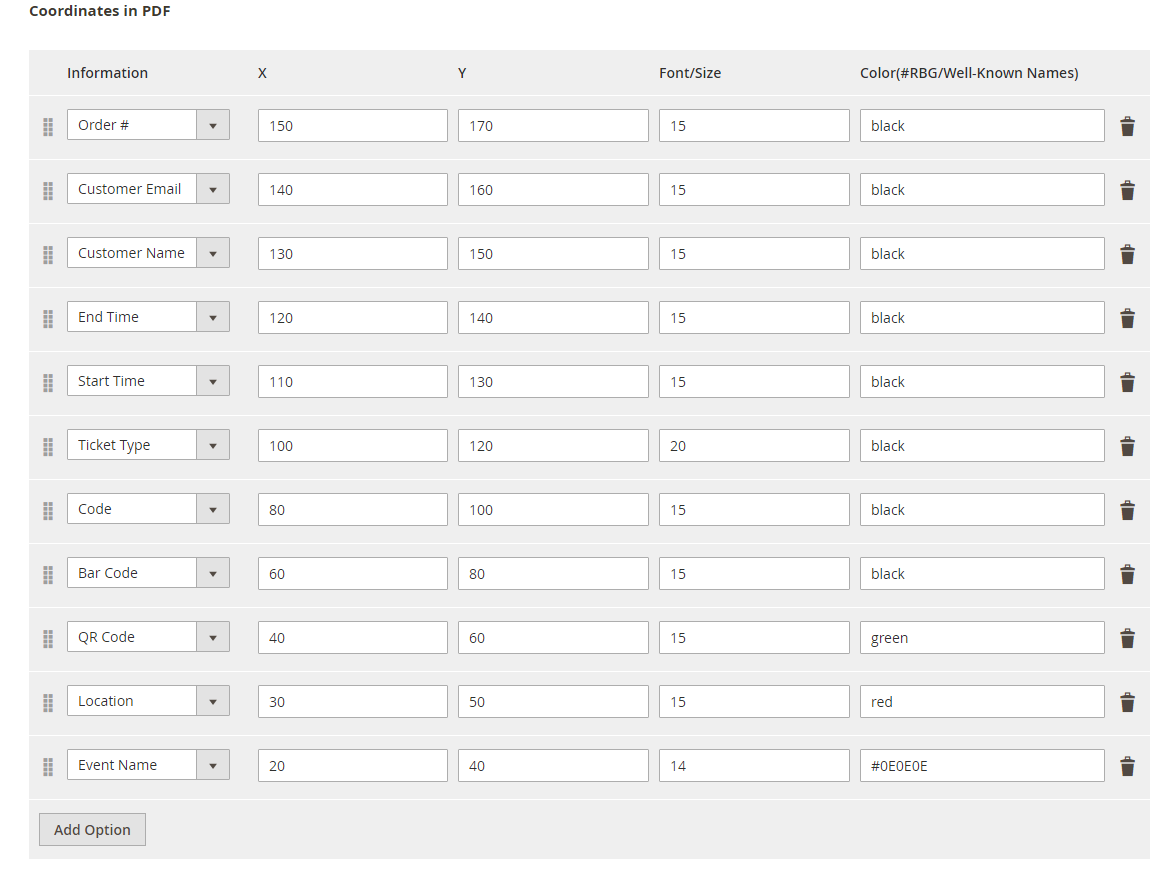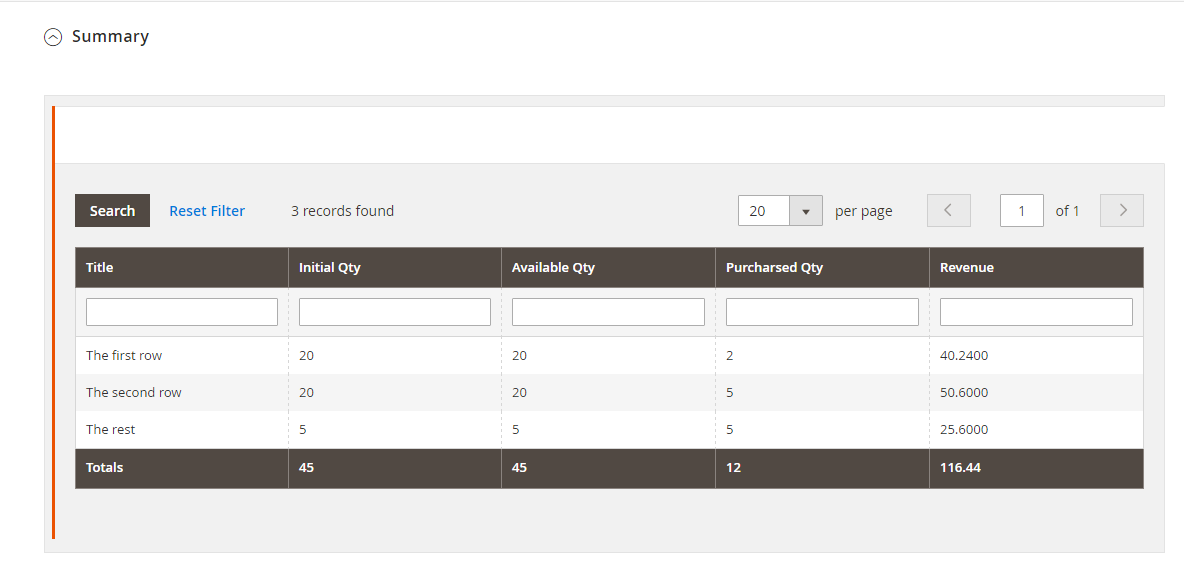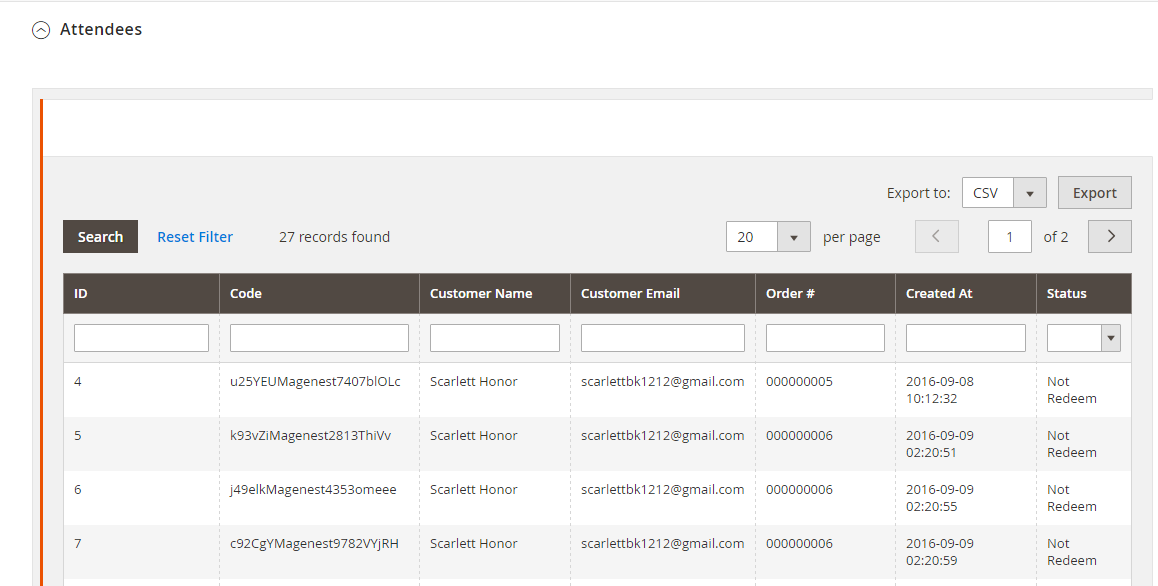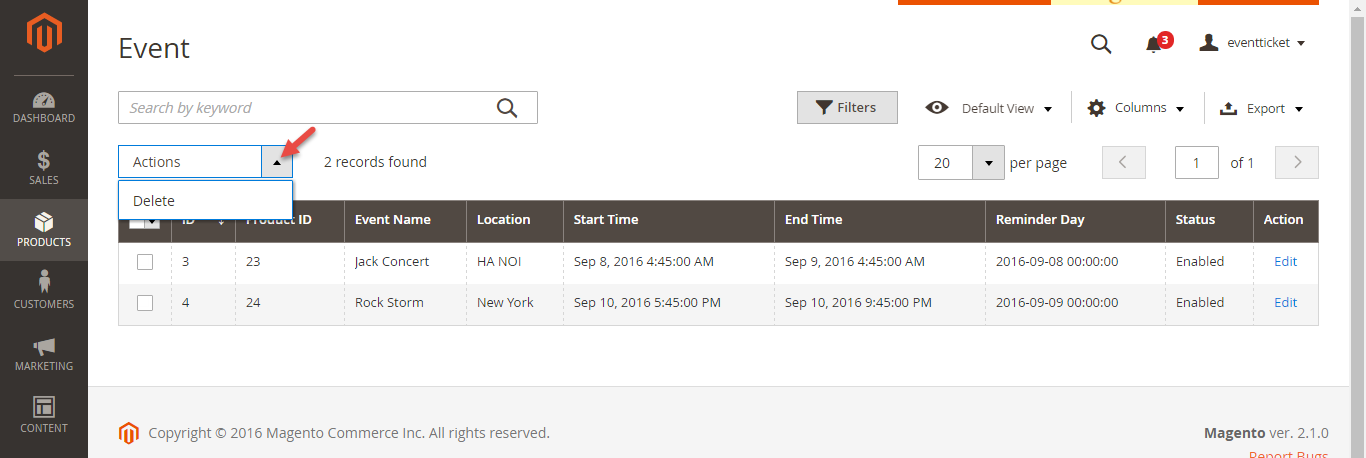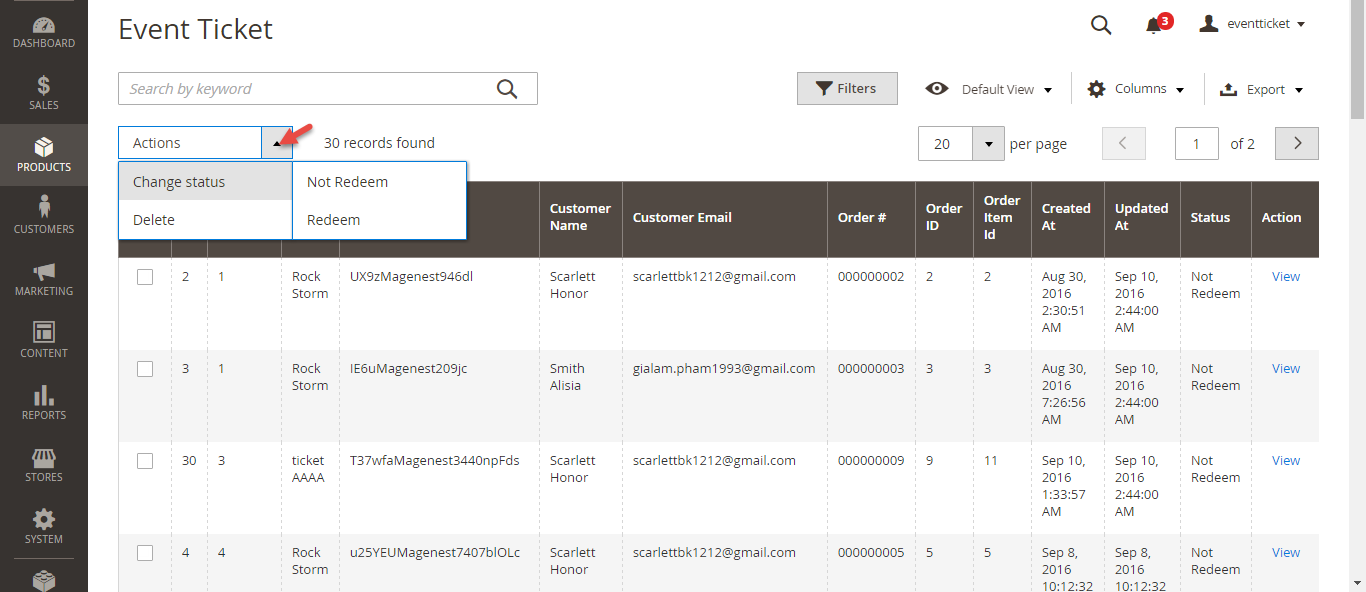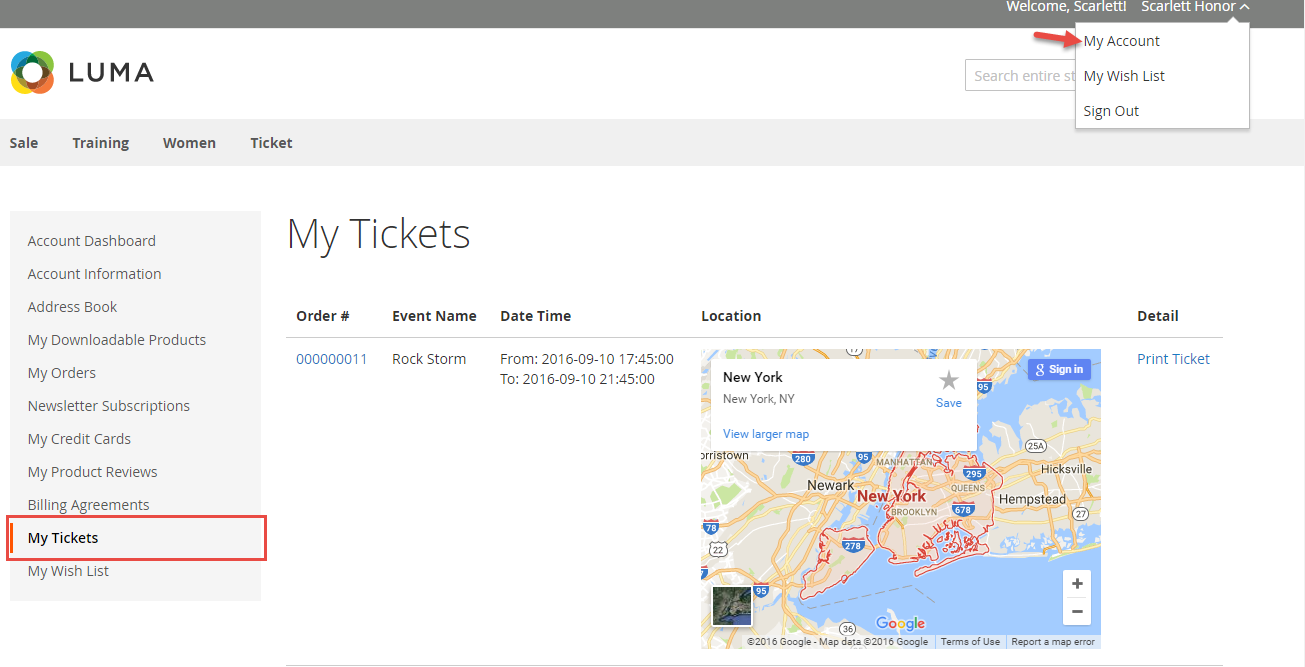Thank you for purchasing my extension. If you have any questions that are beyond the scope of this help file, please feel free to email via my user page contact form here. Thank you so much!
Created: 08/09/2016 | By: Magenest | Support Portal: http://servicedesk.izysync.com/servicedesk/customer/portal/35
Introduction
Event Tickets by Magenest is the ultimate extension for E-commerce websites that allows store admins to manage events and tickets. Store admin can also create custom ticket such as VIP, regular, adults only,… each with custom template to best fit the event's context. The extension can also send reminder so that your customer won't miss out the event.
For more details, live-demo and user reviews, please visit: http://store.magenest.com/magento-2-event-tickets.html
Features
- Admin can create and edit the properties of events such as location, start time, end time, reminder,…
- Creating ticket products with ease
- Add a new "Event Ticket" product type in back end
- Specify custom ticket type for each event and set name, price, quantity and sequence of available tickets for each type
- Bar code and QR code are automatically generated
- Allows to customize the pdf ticket by configuration with coordinates
- Preview your pdf ticket instantly in back end
- Easily track attendees, purchased amount for each ticket
- Allows to manage tickets and events in the order view
- Send ticket confirmation emails to event attendees
- Send printable tickets with auto-generated QR codes and Bar codes
- Display customer’s events in My Account area
- Export event attendees, event list, ticket list into CSV, XML files .
System Requirements
Your store should be running on Magento Community Edition version 2.0.x and 2.1.x.
Change Log
V1.0.2 - February 23.2016
- Fix bug
- Fix Access Control List in Backend
V1.0.1 - February 1.2016
- Add new product type: Event Ticket Product
- Add new tab: Event Booking in back end product detail page
- Add coordinates, image background in PDF Template
- Add attachted PDF file in email
- Allow to create various ticket types
- Deployment instructions
V1.0.0 - January 1.2016
- First Release
Video tutorial
Configuration
2. Event Tickets User Guides | 2. Event Tickets User Guides | 2. Event Tickets User Guides | 2. Event Tickets User Guides | Summary | 2. Event Tickets User Guides
Set up
The extension's General Settings screen is located at Store > Magenest ( your store's name) > Event Ticket backend page.
- Pattern to generate code: Fill the code format.
- Google API Keys: Fill your Google API key
Creating an event
Then add switch to Event Booking Tab > Click on Schedule
Information
- Location: Specify the location details
- Date & Time of Event: specify the event date.
Next up, specify some ticket types for the event, in the following demo, such as VIP, General ticket type
Settings
- Event Options
Through this section, you can set up various ticket types and options.
- Title - specify the title text for the ticket type selection section in the frontend product view
- Input Type: You can choose drop down/radio button/check box.
- Required: check this box if you want your customer at least choose one ticket type before check out.
- Ticket Types - you can create a number of different ticket types for the same event. The available tickets may differ in price.
A given ticket type has the below options:
- Title - frontend ticket type title
- Price - the price modifier value
- Price Type - the price modifier type (fixed/ percent) NOTE: the price modifier is added to the basic product price
- SKU [optional] - allows to add the SKU postfix to the main product's SKU (this postfix will be displayed in the Order Details).
- Qty - the available quantity of tickets of a given type
2. PDF Template
- Background PDF: Upload your image background
- Page width:
- Page height:
Preview: click the Preview button to preview your ticket.
Note
*please note that you must to upload your image background first, then click Save button. After that, you can customize your page width, height, x, y coordinates and preview your PDF ticket without click Save again.
Example:
- Step 1: Upload your image background. Then click Save button first.
- Step 2: Make some changes in setting: edit coordinates, page width, page weight, etc...
- Step 3: Click preview button to view your pdf with your settings
- Step 4: Turn off the preview pop up and edit something again
- Step 5: Preview your pdf again and edit it until you feel happy.
If you change your image background, you must save this setting by click Save button again before make any changes in PDF setting.
3. Coordinates
You can use MB-Ruler software to measure distances and angles on yout ticket. This application is free download.
We have a video tutorial helping you in this section:
Summary
This is basically the Summary for ticket types, with Purchased quantity, Available quantity and revenue for each type, as shown.
Attendees
In the Attendees tab, the admin can easily manage the attendees of the event. In this tab, all the event attendees will be listed. Please, note that a customer will appear in this section after their order gets processed.
Management
The Product > Event Tickets > Manage Ticket or Manage Event grid displays the actual event & ticket sales.
In the Manage Event tab:
This grid lists ALL the items which had ever had Event Ticket functionality enabled, include: product ID, event name, start time, end time, reminder day, status and location. You can and export to the CSV/XML file.
In the Manage Ticket tab:
You can see this grid displays the actual ticket sales and export to the CSV/XML file.
My Tickets
In My Account area, they can see a special tab into My Account area names My Ticket, where customers can view ticket price, status, duration, and location.
Note
Your customers must register to buy tickets. if a guest buy a ticket so the Customer name field in PDF will be a blank.
Update
- When a bug fix or new feature is released, we will provide you with the module's new package.
- All you need to do is repeating the above installing steps and uploading the package onto your store. The code will automatically override.
- Flush the config cache. Your store and newly installed module should be working as expected.
Support
- We will reply to support requests after 2 business days.
- We will offer lifetime free update and 6 months free support for all of our paid products. Support includes answering questions related to our products, bug/error fixing to make sure our products fit well in your site exactly like our demo.
- Support DOES NOT include other series such as customizing our products, installation and uninstallation service.
Once again, thank you for purchasing our extension. If you have any questions relating to this extension, please do not hesitate to contact us for support.