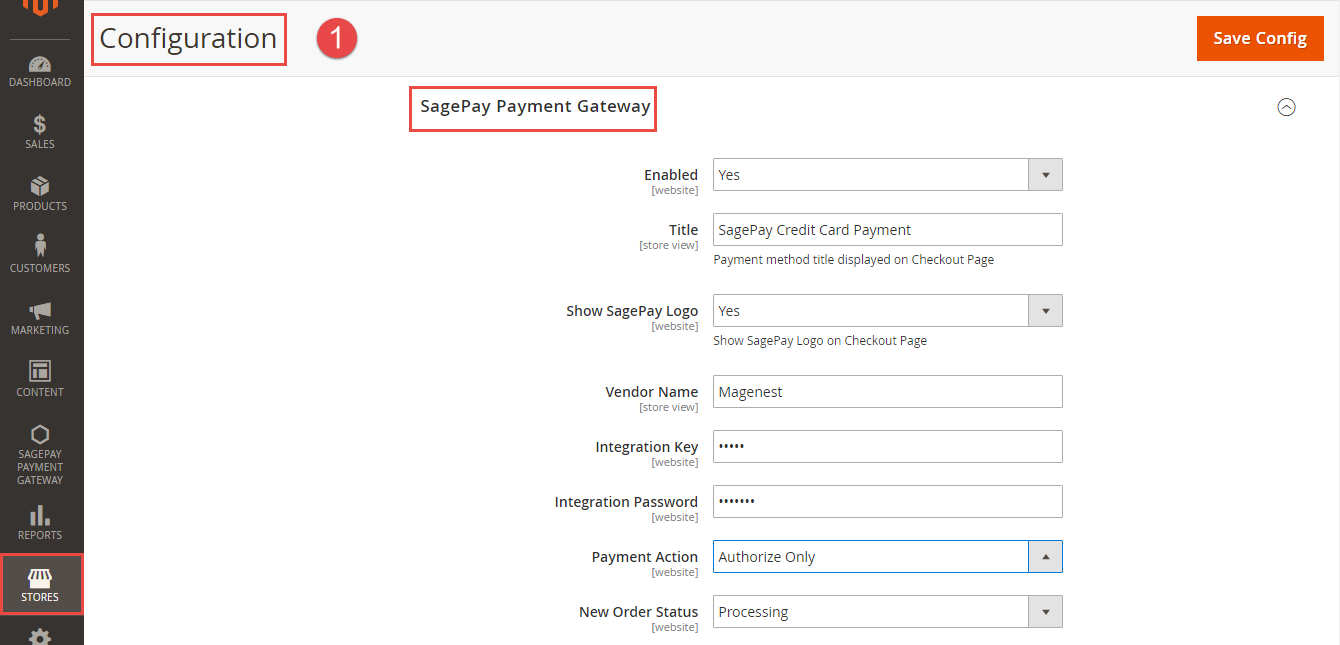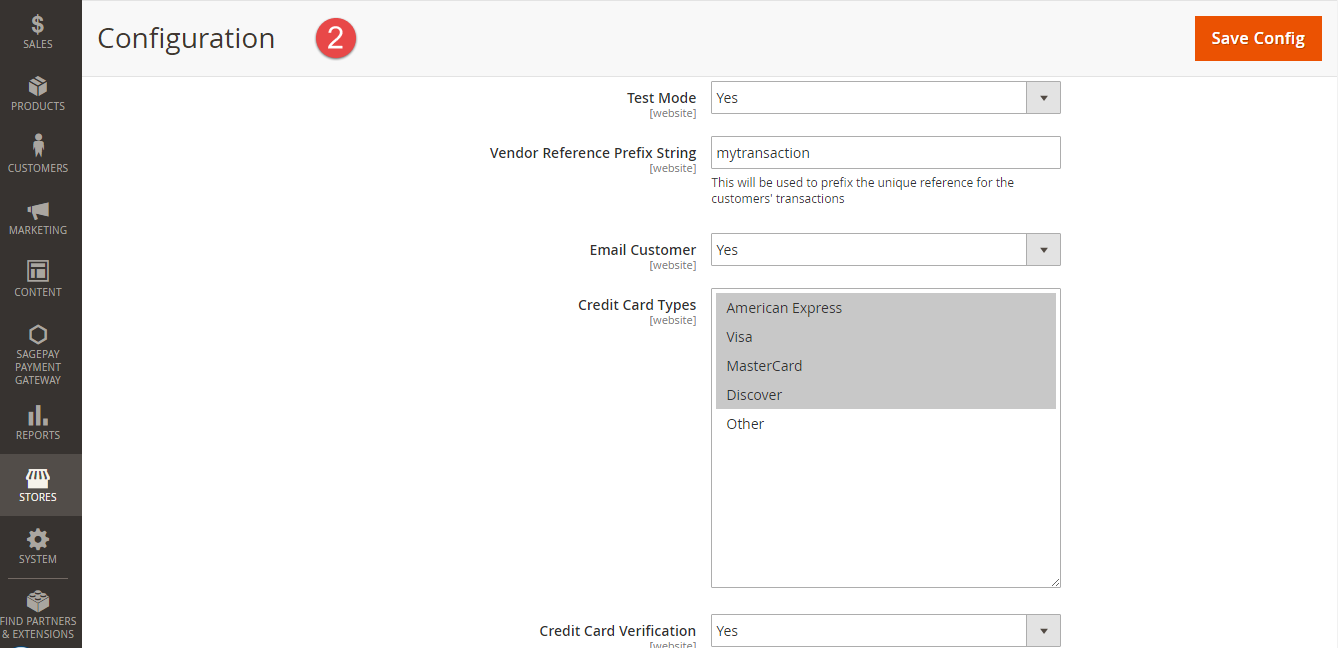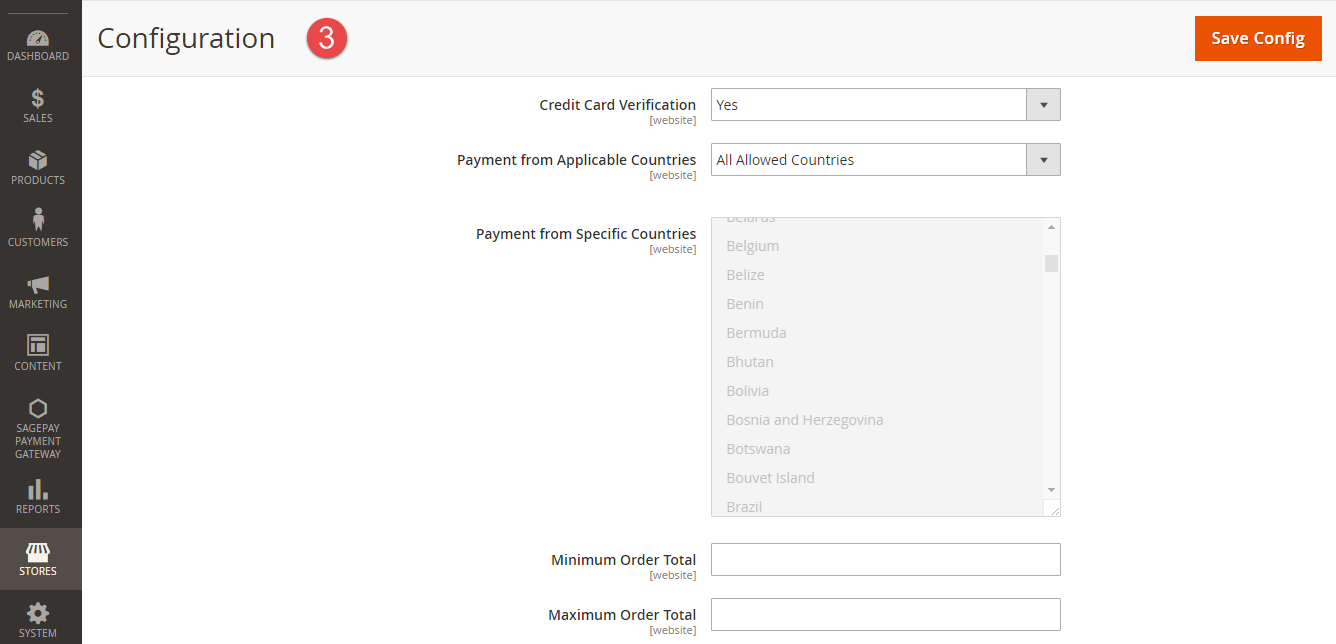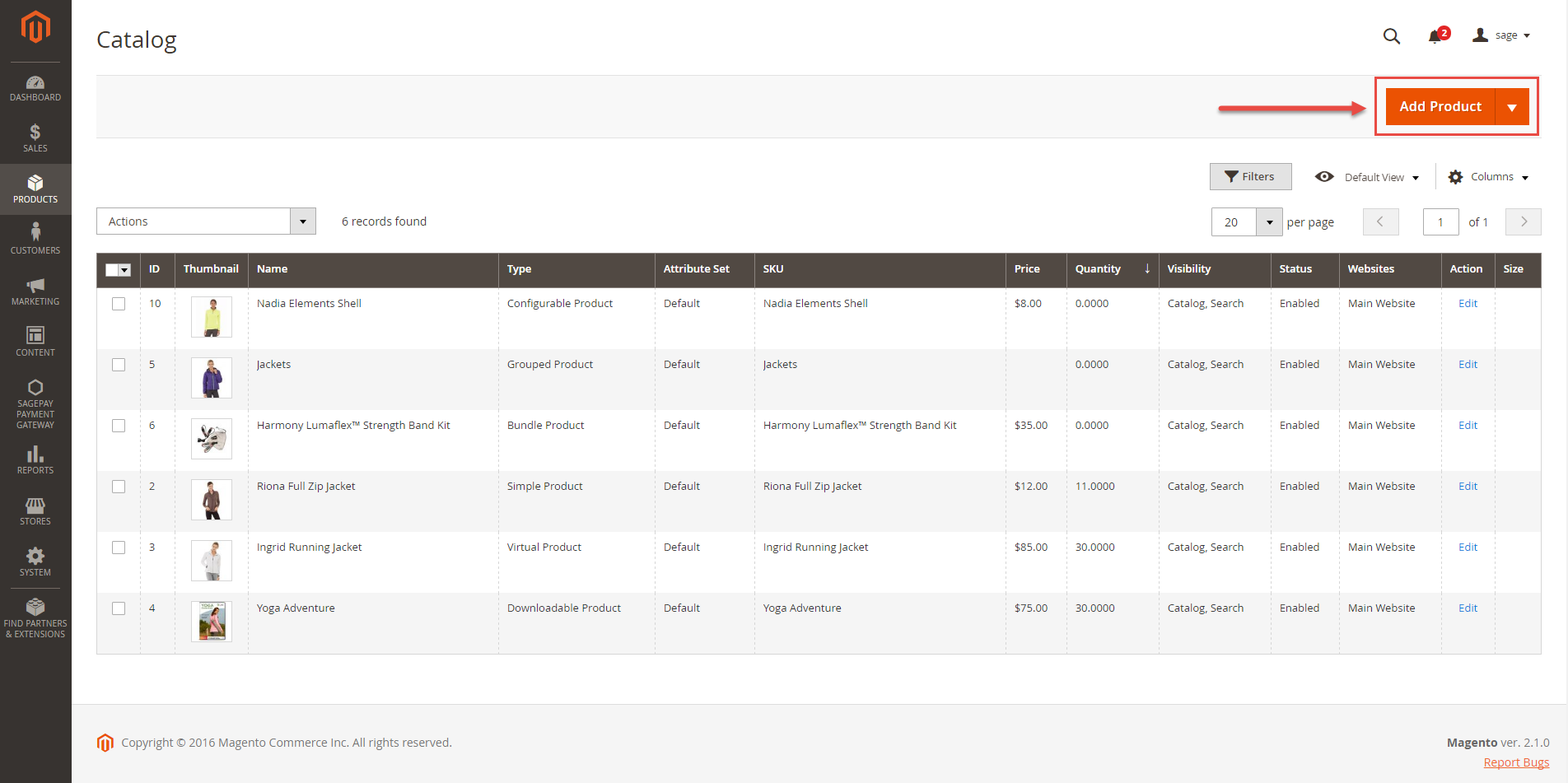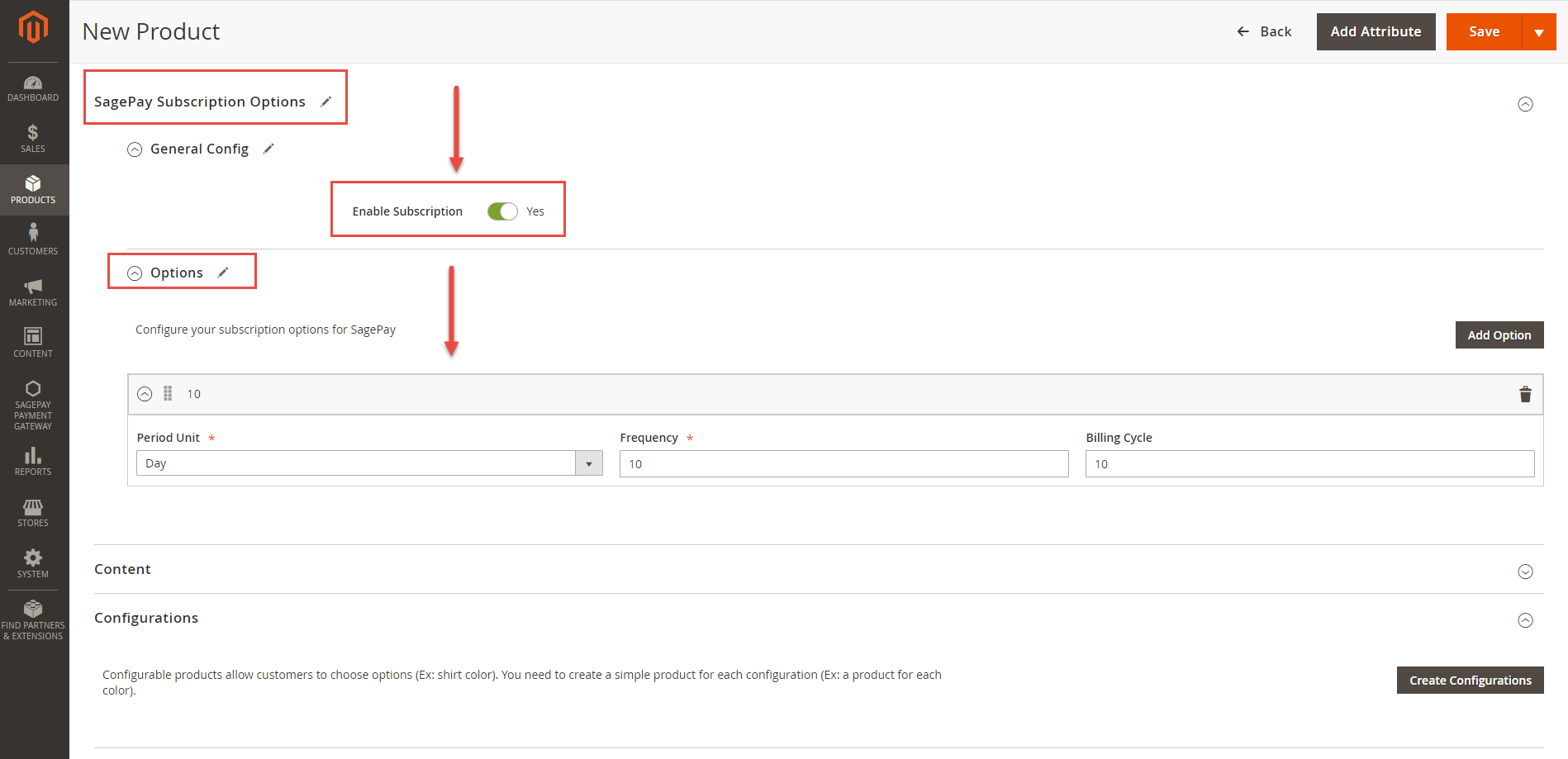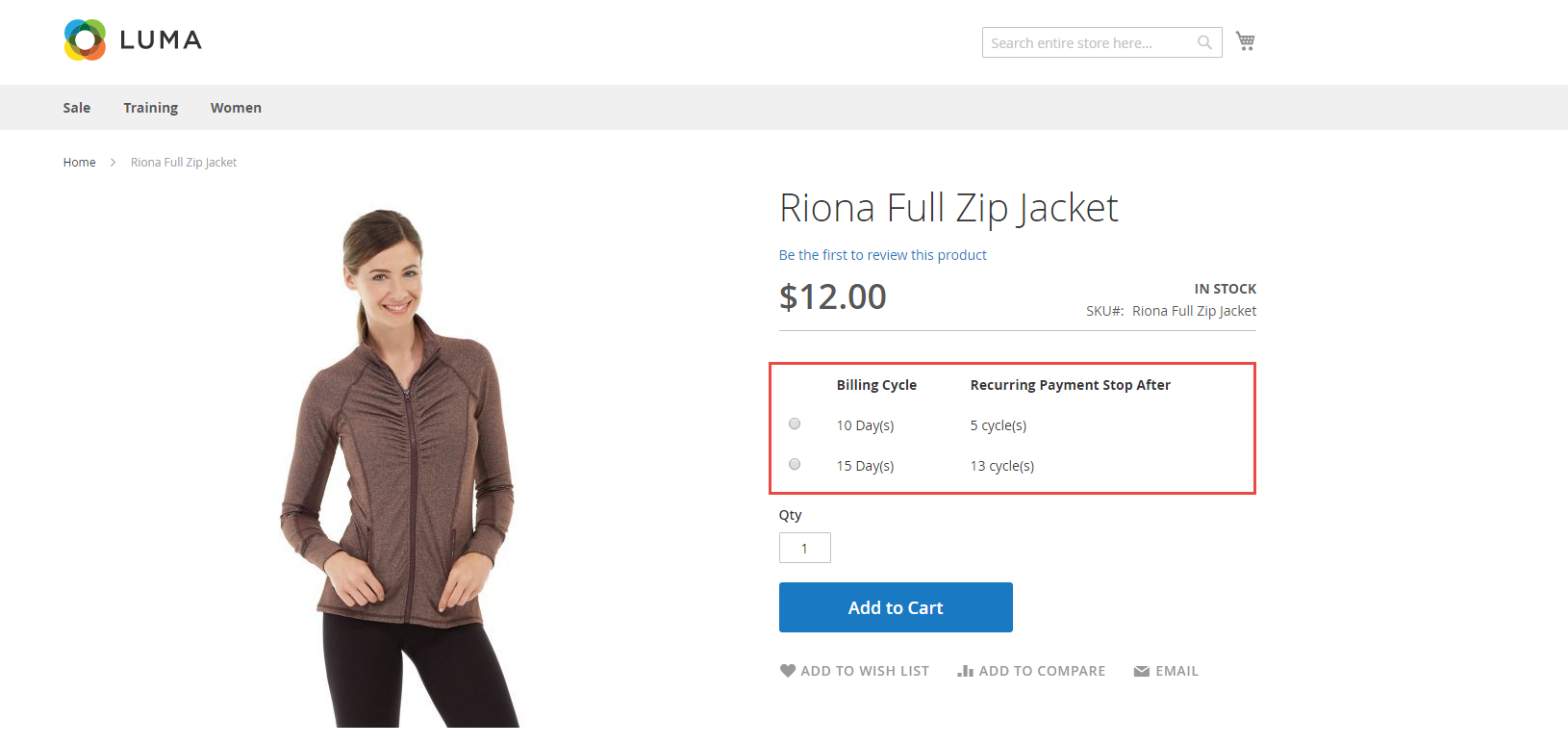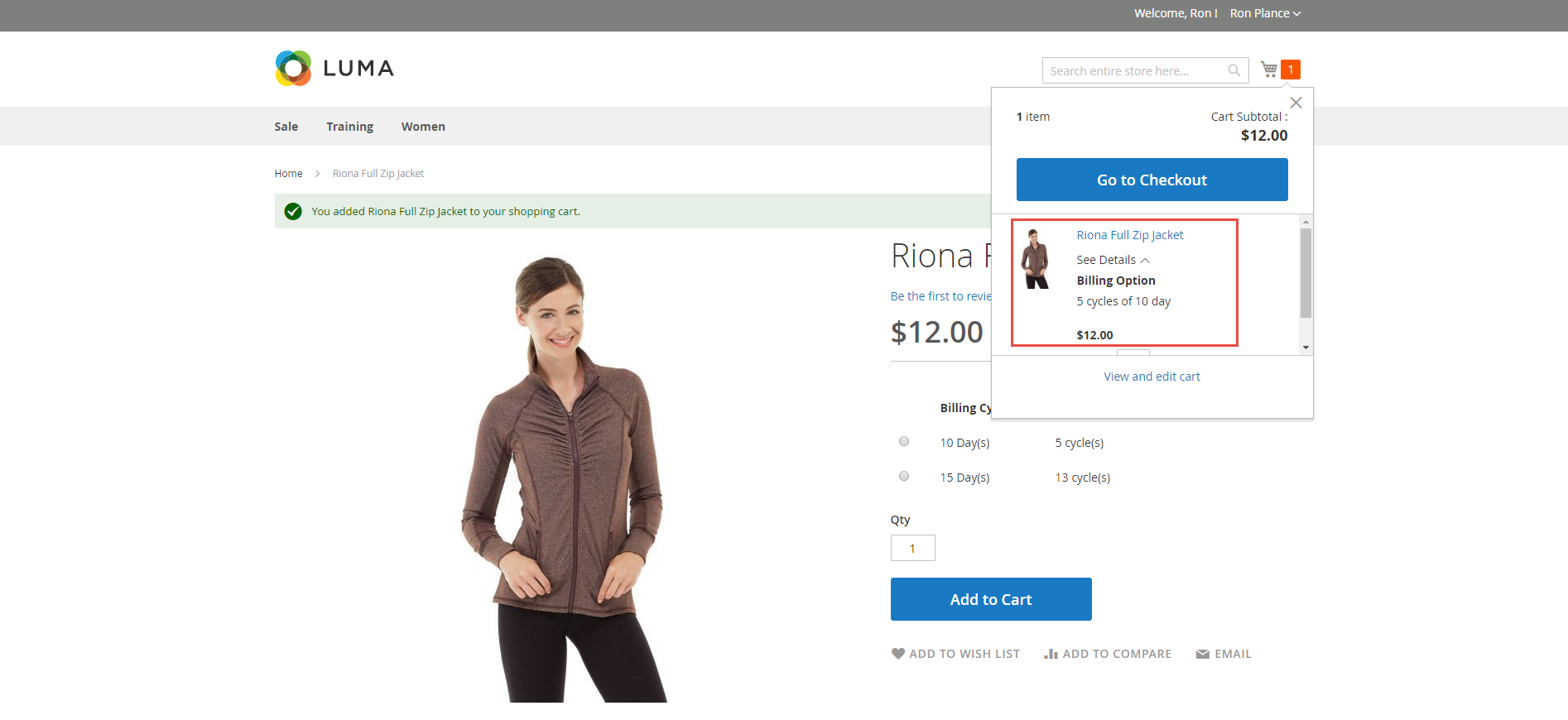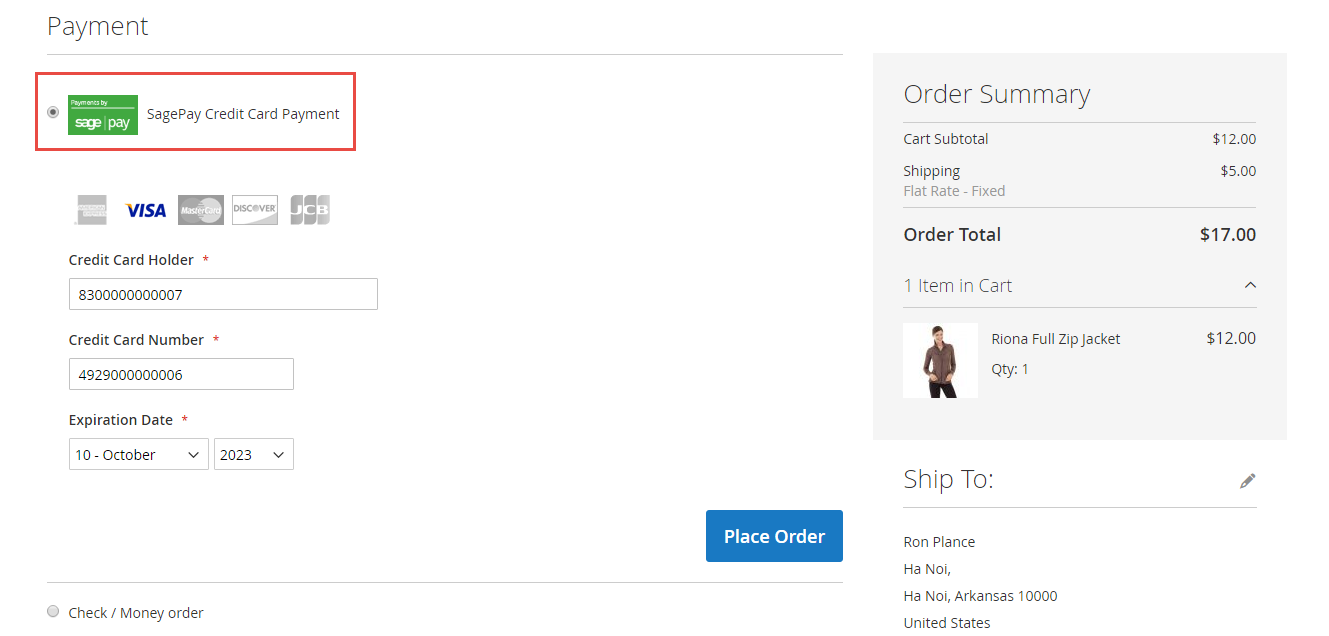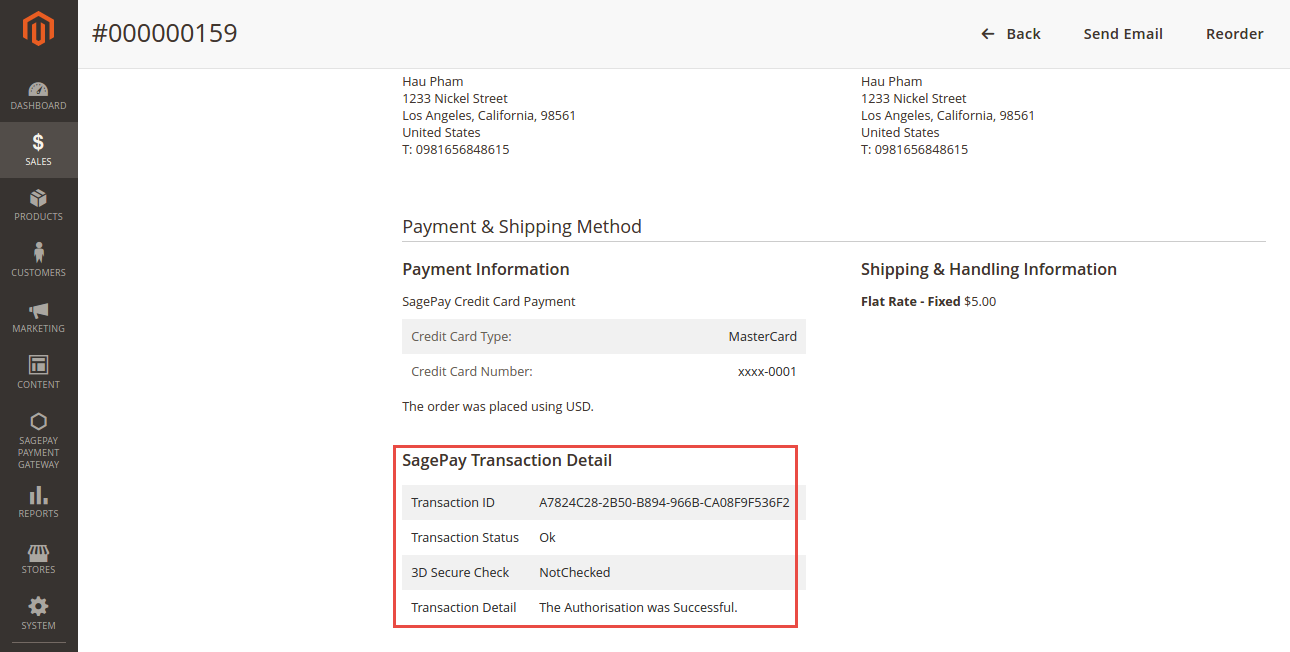Thank you for purchasing our extension. If you have any questions that are beyond the scope of this document, do not hesitate to leave us an email via our email address below.
Created: 17/08/2016 | By: Magenest | Email: [email protected]
Introduction
Sage Pay Payments and Subscriptions extension for Magento 2 is great tool allowing the store owners to sync data form their magento store to Sage Pay Payment Gateway.
Extension's page: Sage Pay Payments and Subscriptions
Highlight Features
Allow customers to checkout using credit card payment.
Allow admins to integrate their SagePay account to their magento stores.
Enable or disable the gateway.
Specify allowed credit card types and countries.
Specify minimum and maximum order amount.
Add a layer of security with 3D Secure Checkout.
Support multiple stores.
Admins can easily check transaction history.
Admins can create multiple subscription plans for each individual product, each plan includes:
Billing frequency, for example: bill customer each 8 days,...
Total amount of cycles of billing frequency, for example: after 3 cycles of 8 days, the profile will expire. A billing frequency of 0 will result in an ongoing subscription, which does not have an end date until admins or customers cancel it.
Customers can subscribe to an available plan on a specific product.
Admins can easily manage profiles in the backend.
Customers can also manage their profiles and cancel them if desired.
Admin can create credit memo for refunding.
- Currently support USD and GBP currency.
System Requirements
Your store should be running on Magento 2 Community Edition version 2.1.x.
Main Functions
- Configuration at magento backend
Firstly, admin need to configure the SagePay Payments extension at magento back end by clicking on Store > Configuration > Sales > Payment Methods > SagePay Payment Gateway.
For Subscription Products
- Create the subscription product
To create a subscription product. admin only click on Add to Cart button.
Then, admin navigate to SagePay Subscription Options to set options regarding the subscription product.
Please click on Save button to complete.
- Check out with SagePay an easy way
Customers can choose any items with options that they wish and click on Add to Cart button.
At checkout screen, the SagePay extension will display an additional SagePay Credit Card Payment with SagePay logo option which allows customers to easily pay if they want to use SagePay payment gateway.
- Automatically sync data to customer's SagePay account
We created SagePay Payment Gateway tab at magento backend allowing admin to manage all of orders paid by SagePay payment gateway.
Then, click on Sage Payment Gateway > Transactions to view more details.
Especially, all of data regarding these orders will also automatically sync to customer's SagePay account.