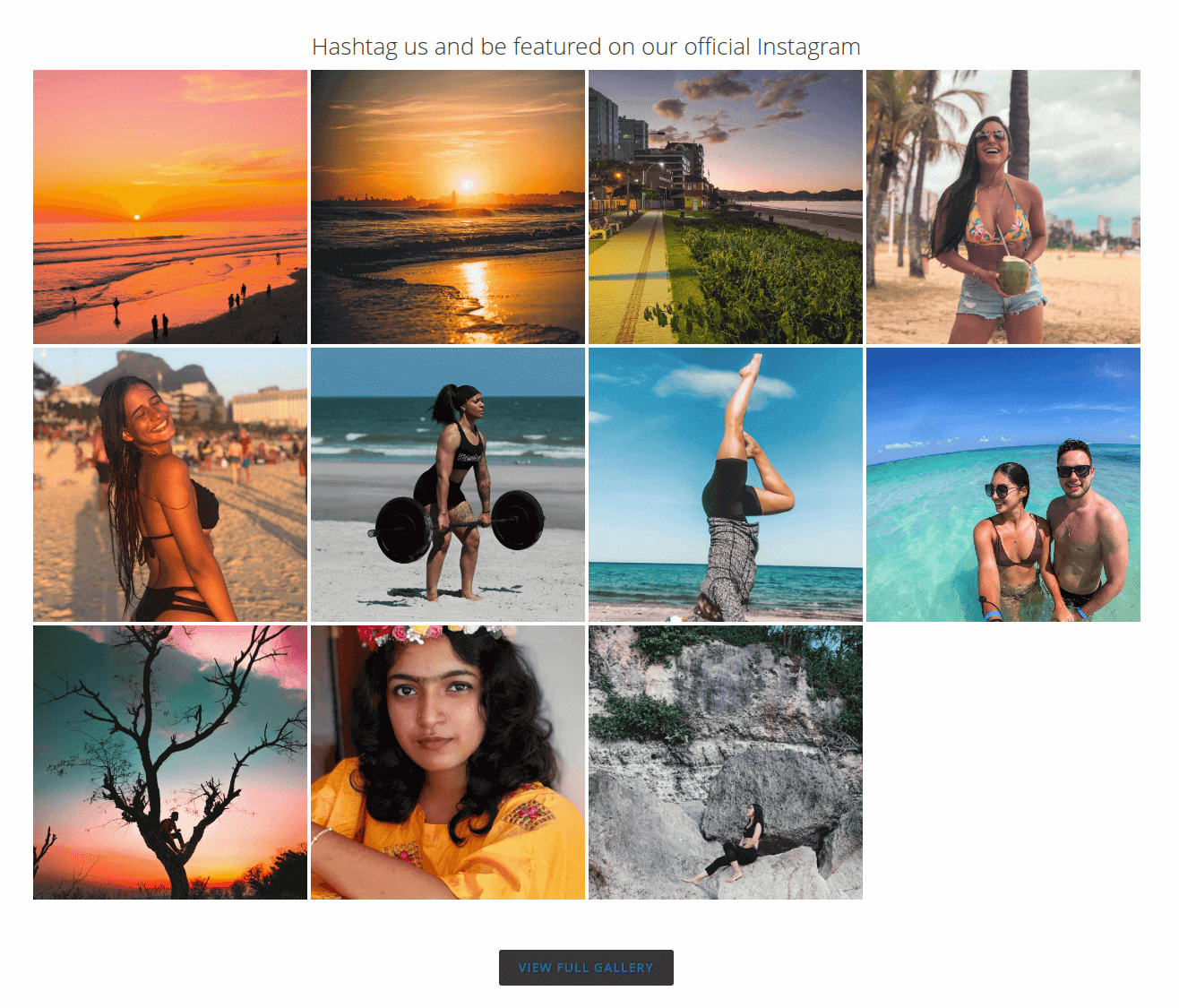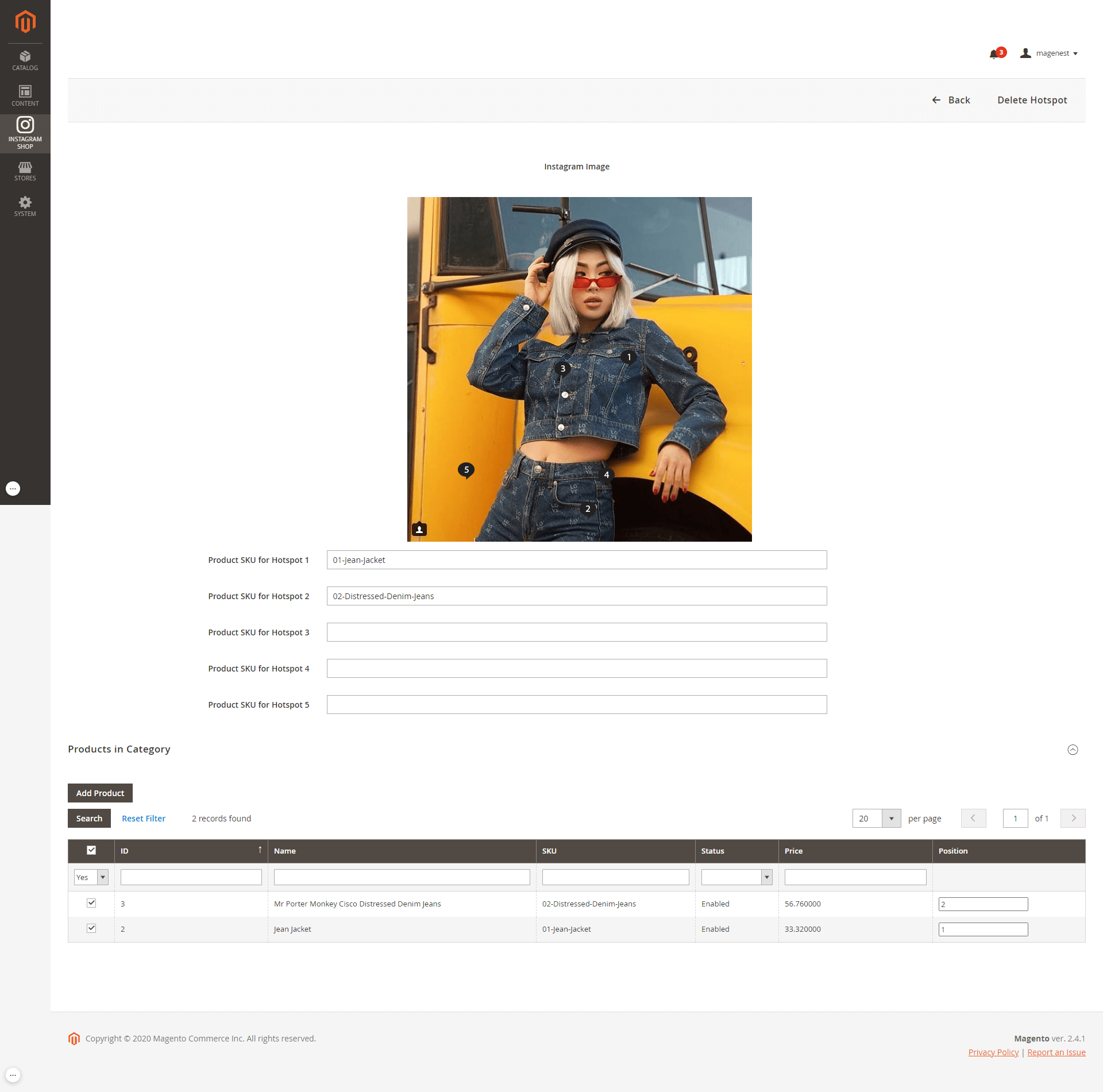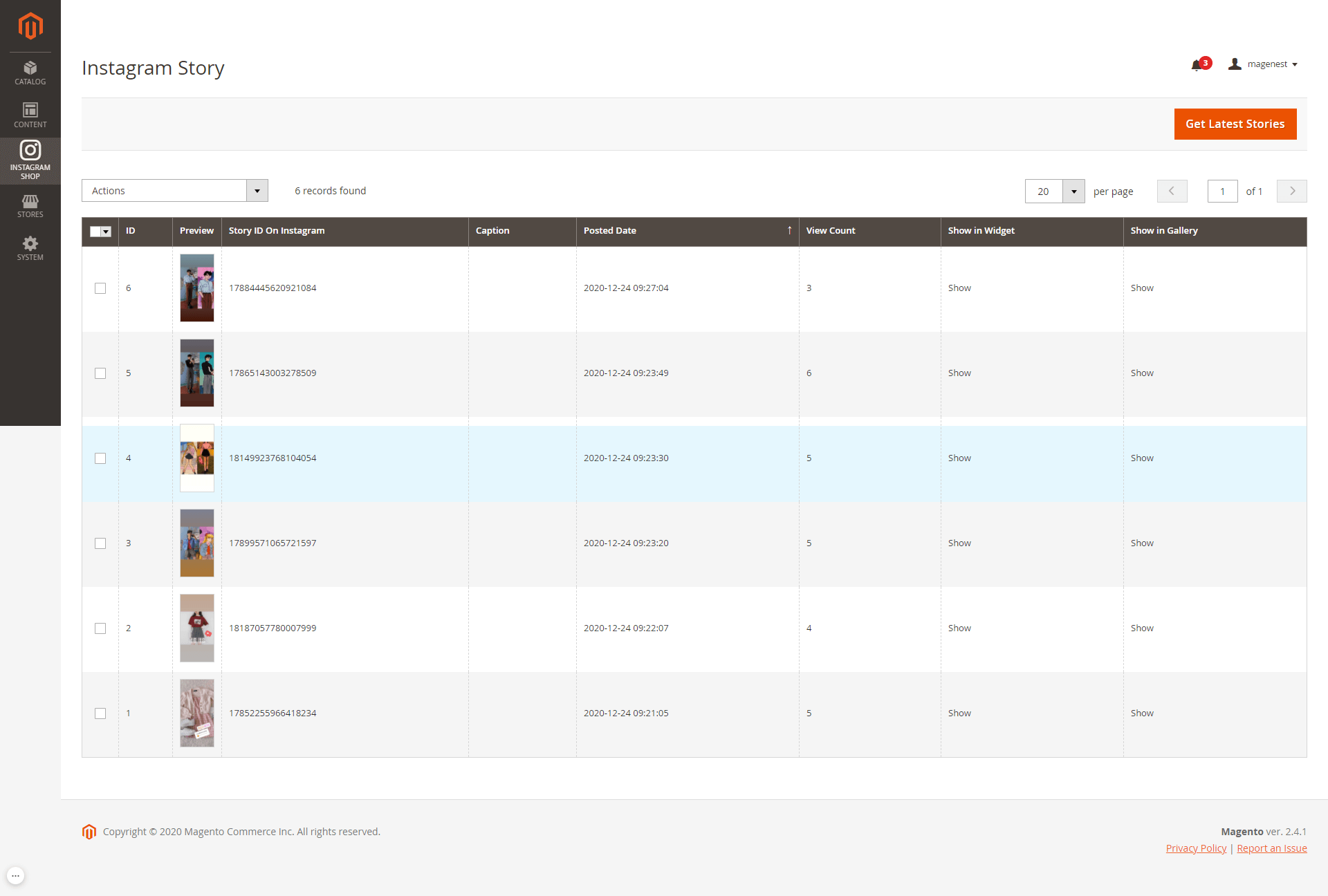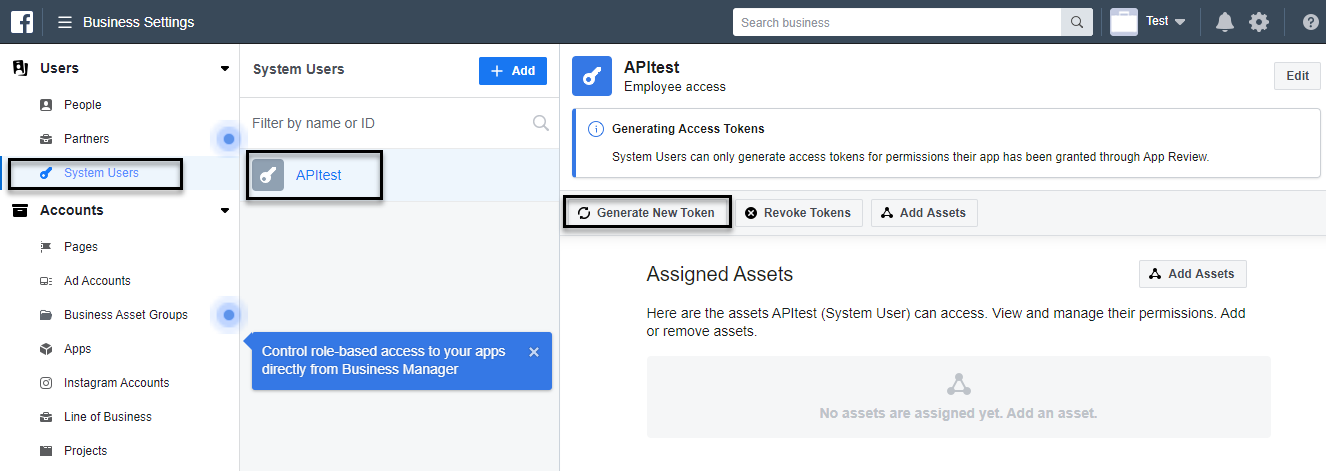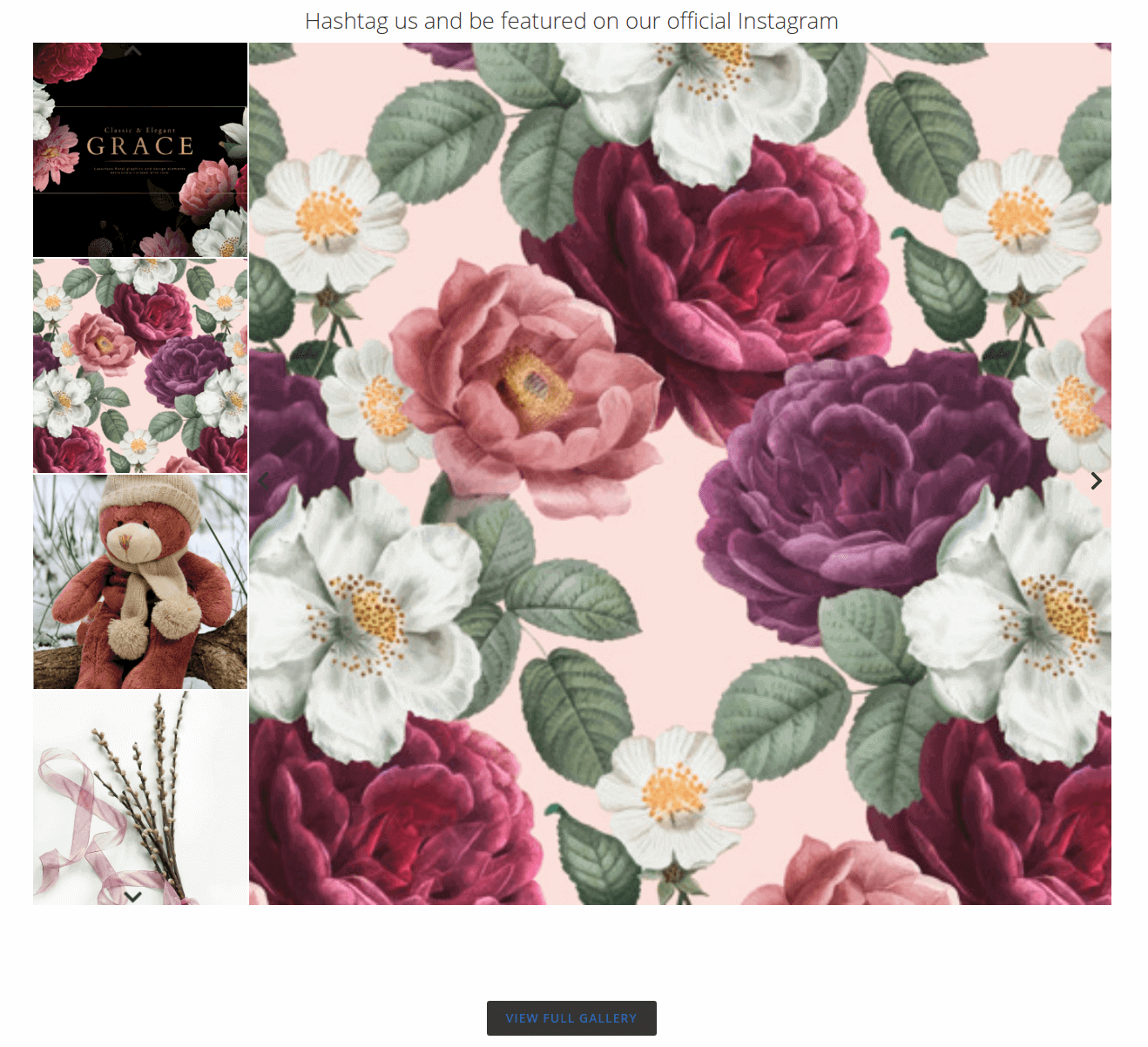...
- Under the Business Manager section, assign a business to manage the app. Then click on Configure in Business Manager button.
- On the
- the Business Settings page
- page, click on
- on System Users on
- on the menu then select a user and click on Add Assets set the assets for that user.
- On the Assign Assets page:
- Choose one page on the Page section.
- Then enable the Manage Page permission for the user on that page.
- Click Save Changes.
- On the Assign Assets page:
- Under the Apps section, choose an app then enable the Manage App permission for the user.
- Click Save Changes.
- After completing the assignment of the assets, back to the Business Settings page, click on Generate New Token to create the access token for the app.
- A pop-up will display, select an app on the drop-down list, then pick the available scopes for the user. When finishing, click on Generate Token button.
...
- Go to Access Token Debugger page, click on Debug button to get the permanent token in which the expires and data access expires will be Never.
- Copy the access token.
To check the access token, go to Graph API Explorer (https://developers.facebook.com/tools/explorer/)
- Fill the token on Access Token field.
- Then click Submit.
- The proper access token will display as in the image.
Back to the Magento configuration page, paste the link to the Permanent Page Access Token field.
...