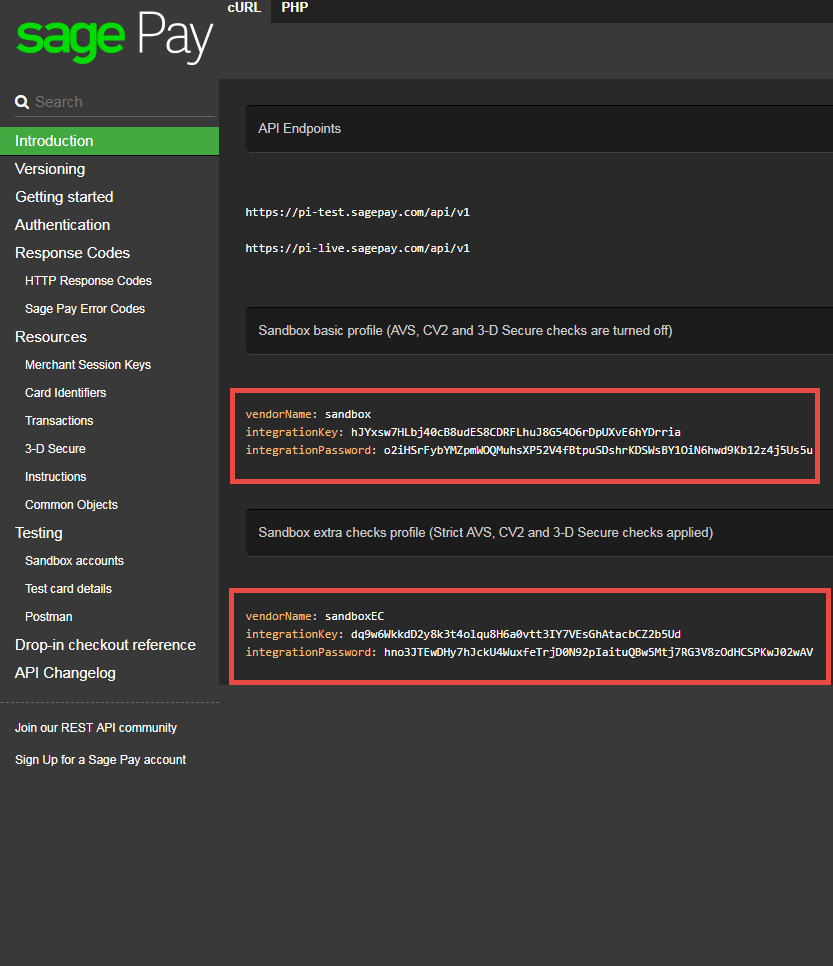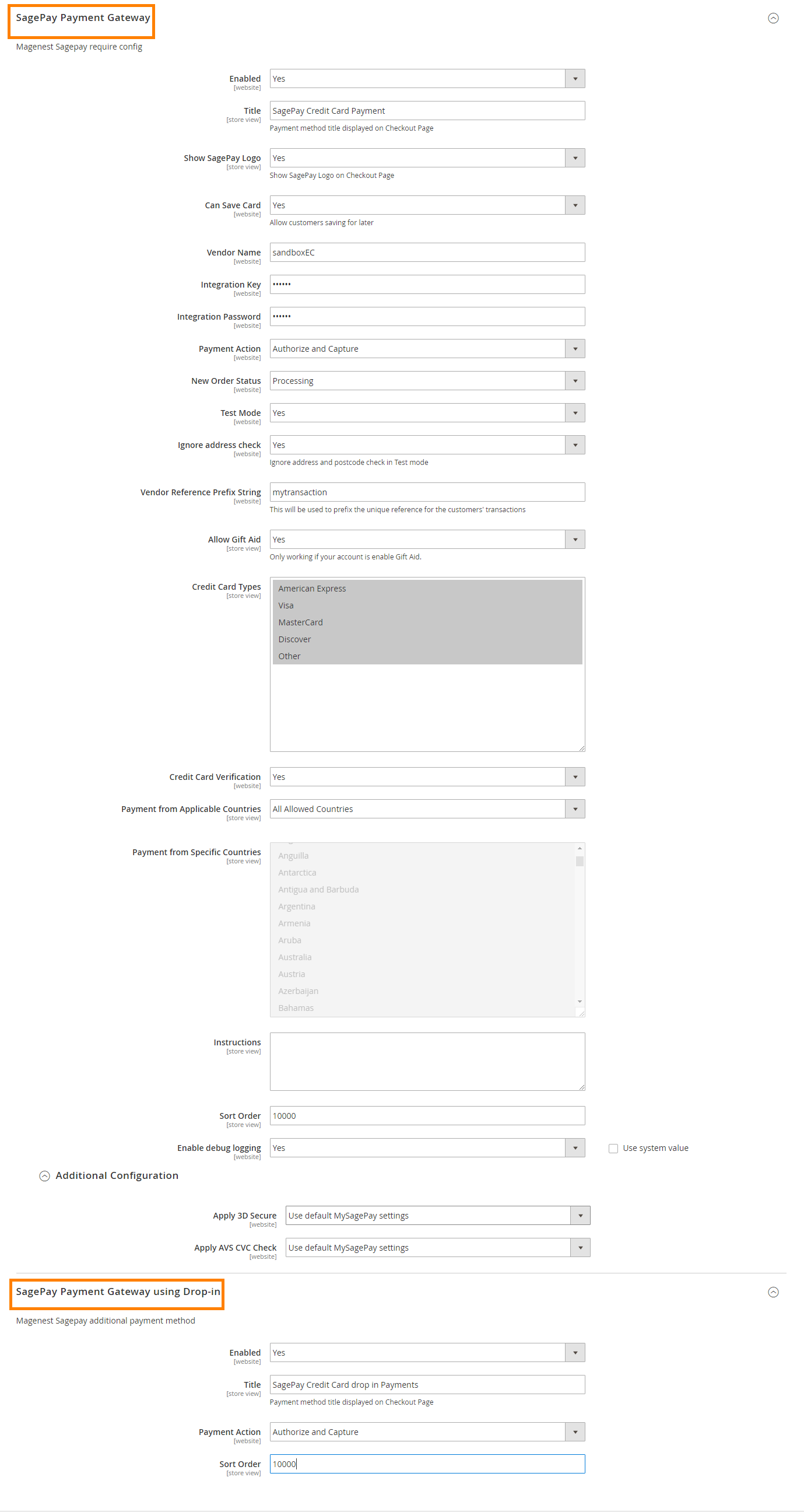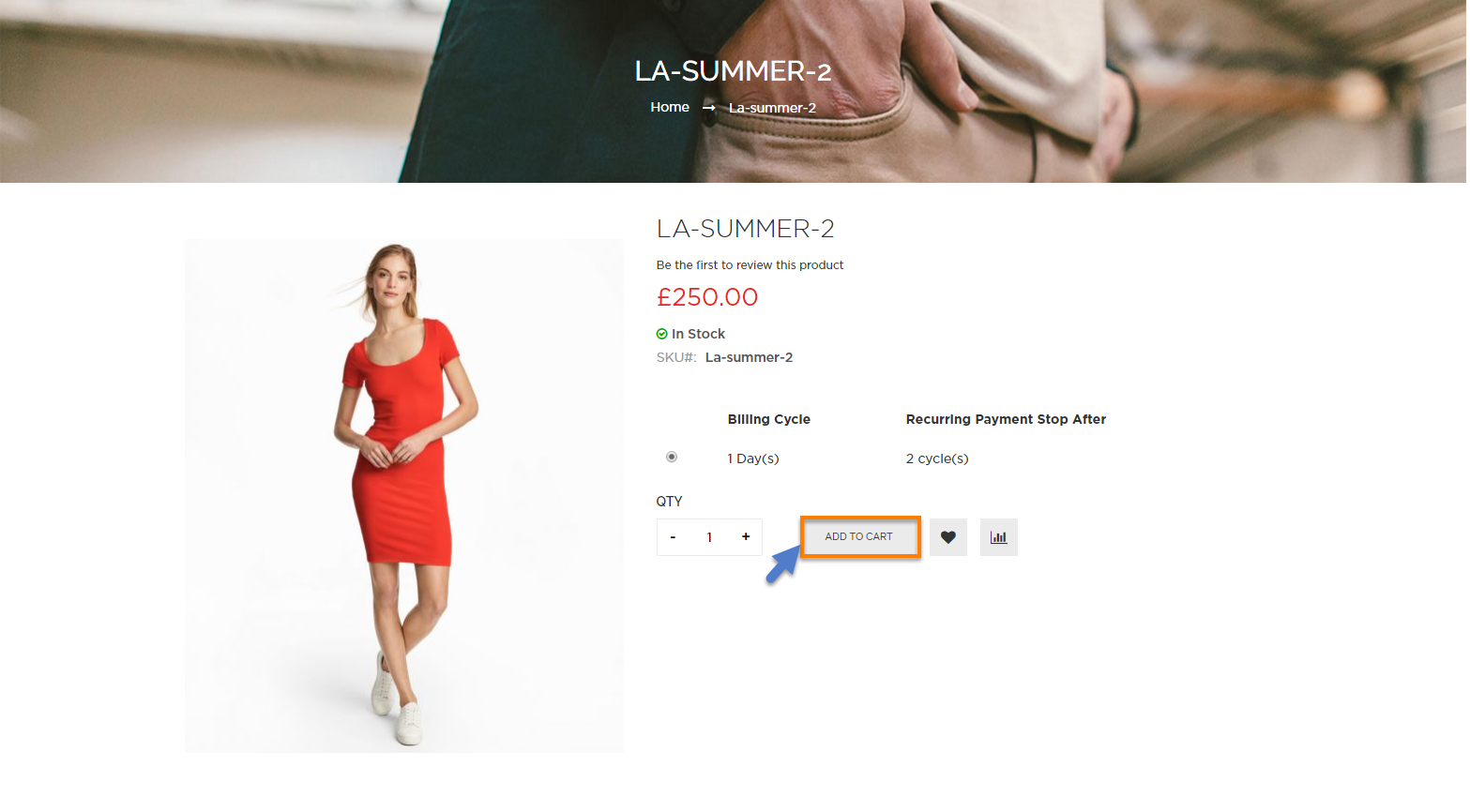...
Firstly, admin need to configure the SagePay Payments extension at Magento back end by clicking on Store > Configuration > Sales > Payment Methods > SagePay Payment Gateway.
In addition, admin can set information for: Vendor Name, Integration Key, Integration Password from customer's Sage account.
We recommend two methods that customers can choose to checkout with Sage: SagePay Payment Gateway and SagePay Payment Gateway using Drop-In.
In our example, we introduce customer to apply account and API of SagePay to implement transaction in test mode with suggested link: https://test.sagepay.com/documentation/#introduction
There are two accounts that customers can use: sandbox and sandboxEC. With SandboxEC accounts, users can be supported furthermore such as: 3-D Secure Checked, Strict AVS, CV2 and furthermoreIn our example, we use Sage test account to connect between Sage and Magento 2.
Payment Action: Authorize and Capture:
...
Customers can choose any items with options that they wish and click on Add to Cart button.
We recommend two methods that customers can choose to checkout with Sage: SagePay Payment Gateway and SagePay Payment Gateway using Drop-In. At checkout screen, the SagePay extension will display an additional SagePay Credit Card Payment with SagePay logo and SagePay Credit Card Drop In Payments option which allows customers to easily pay if they want to use SagePay payment gateway.
...