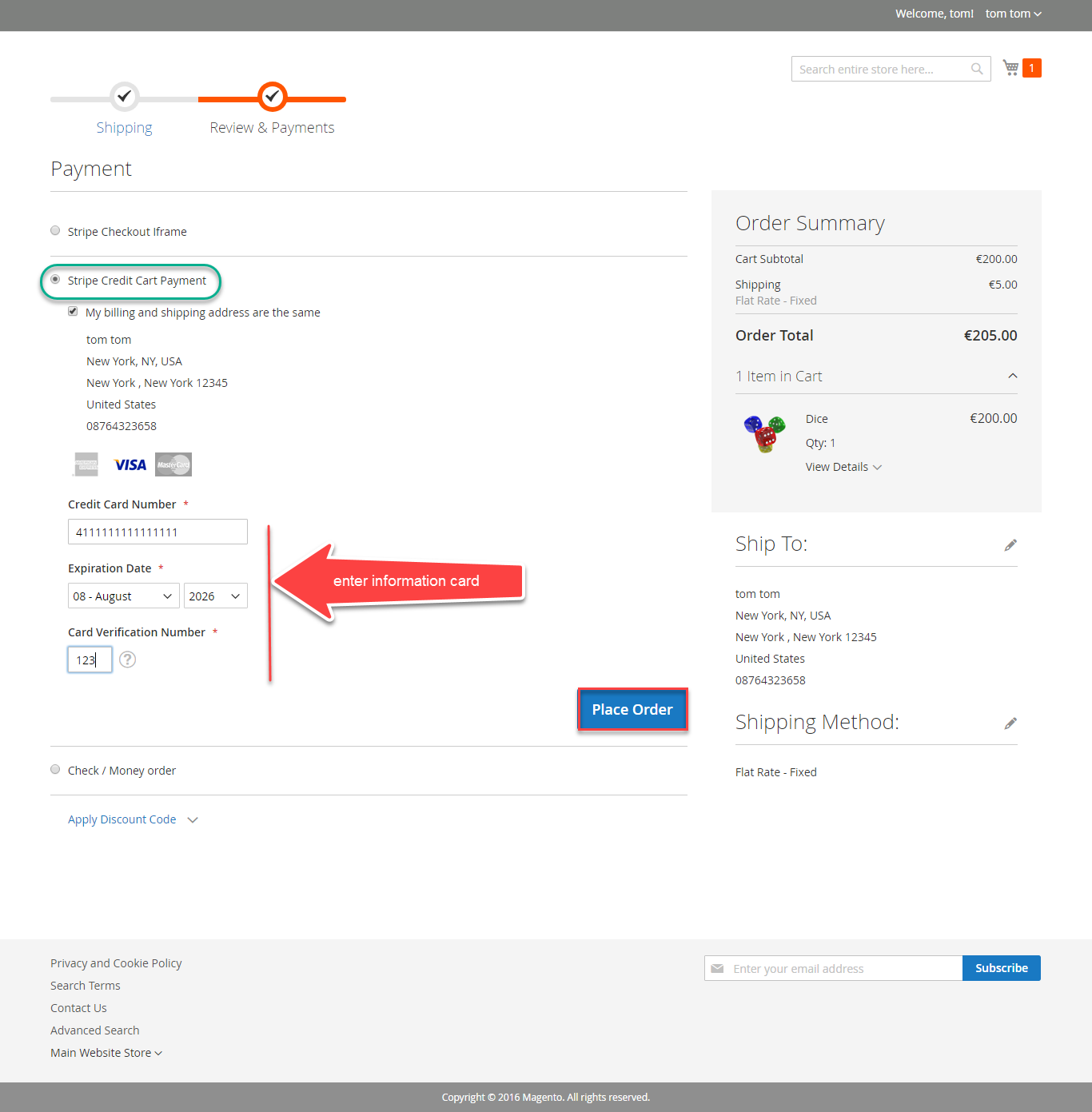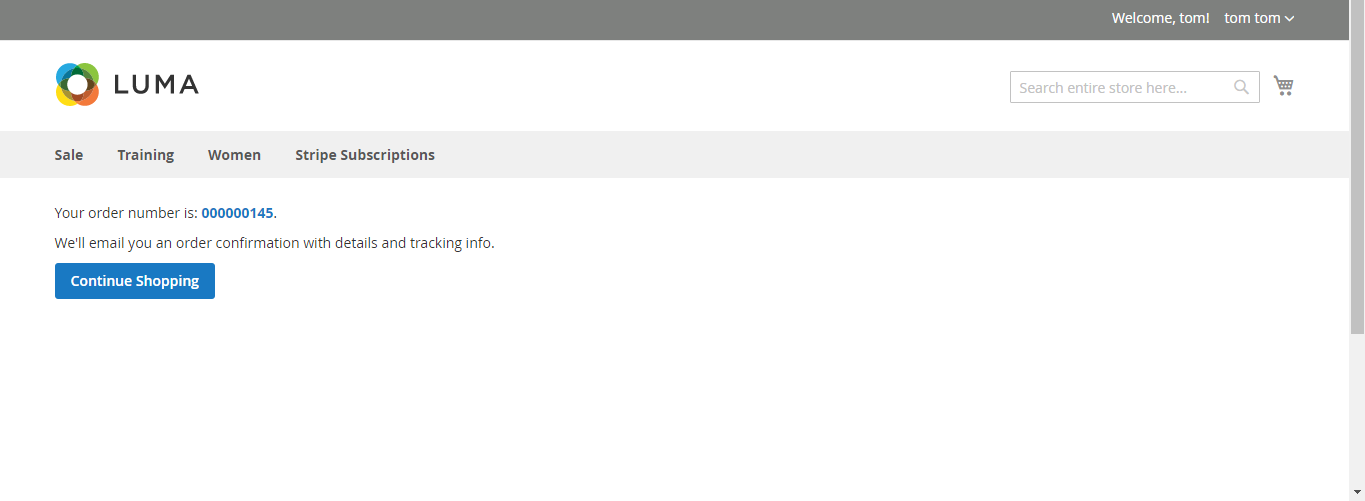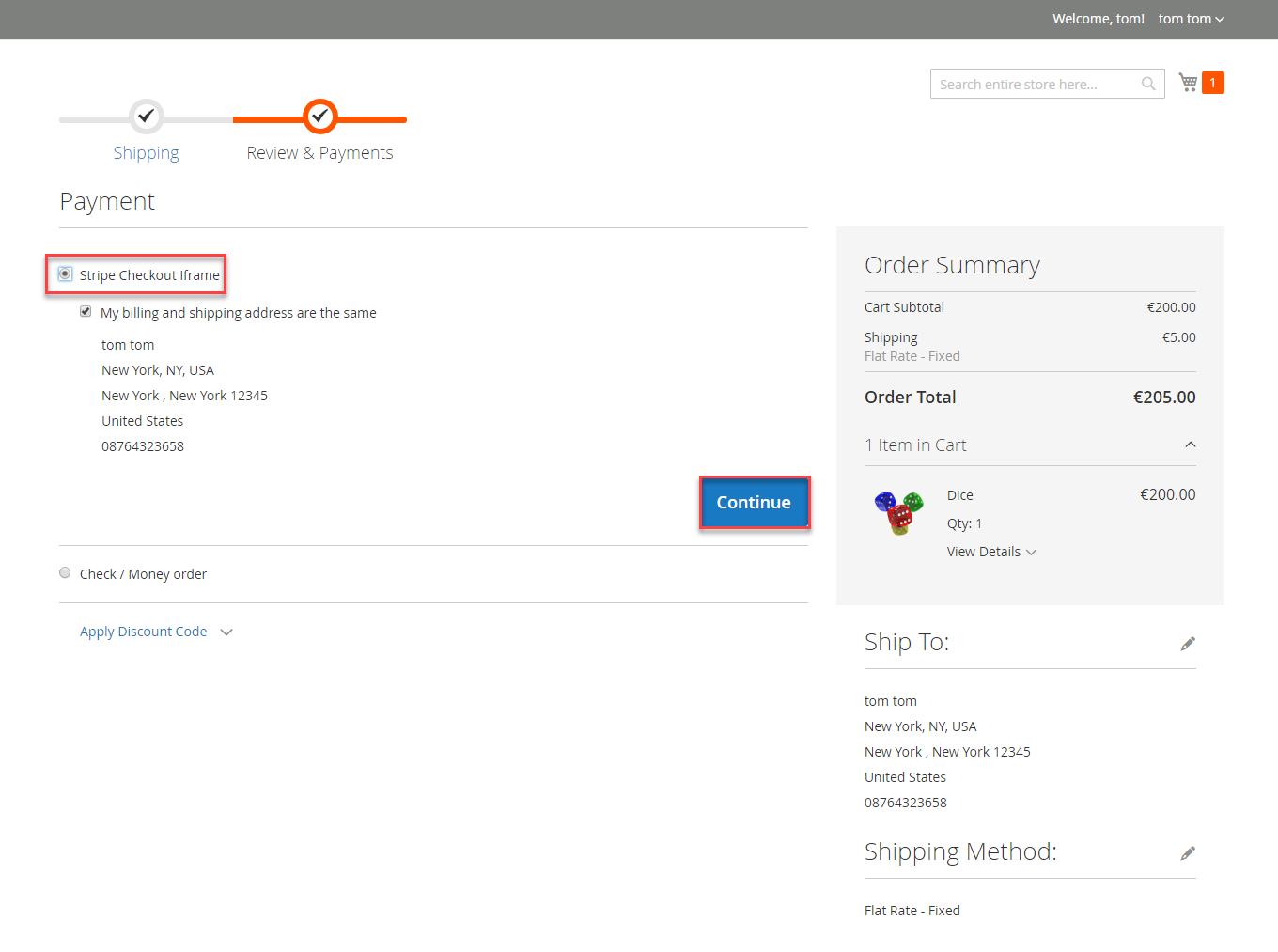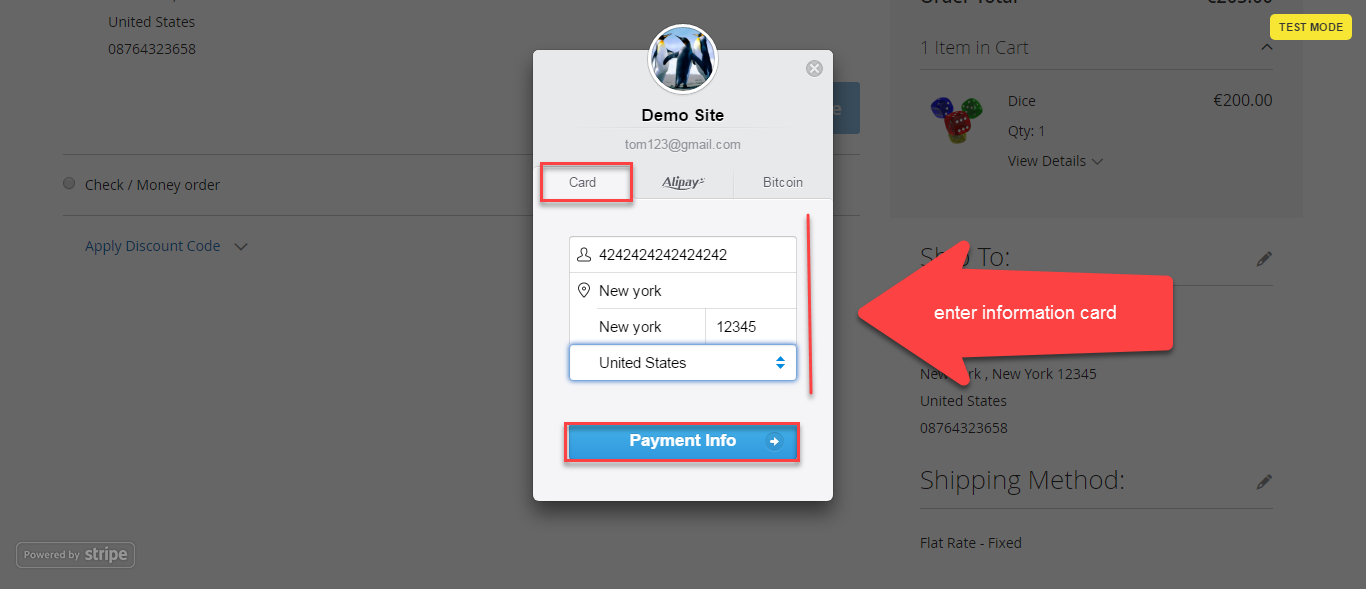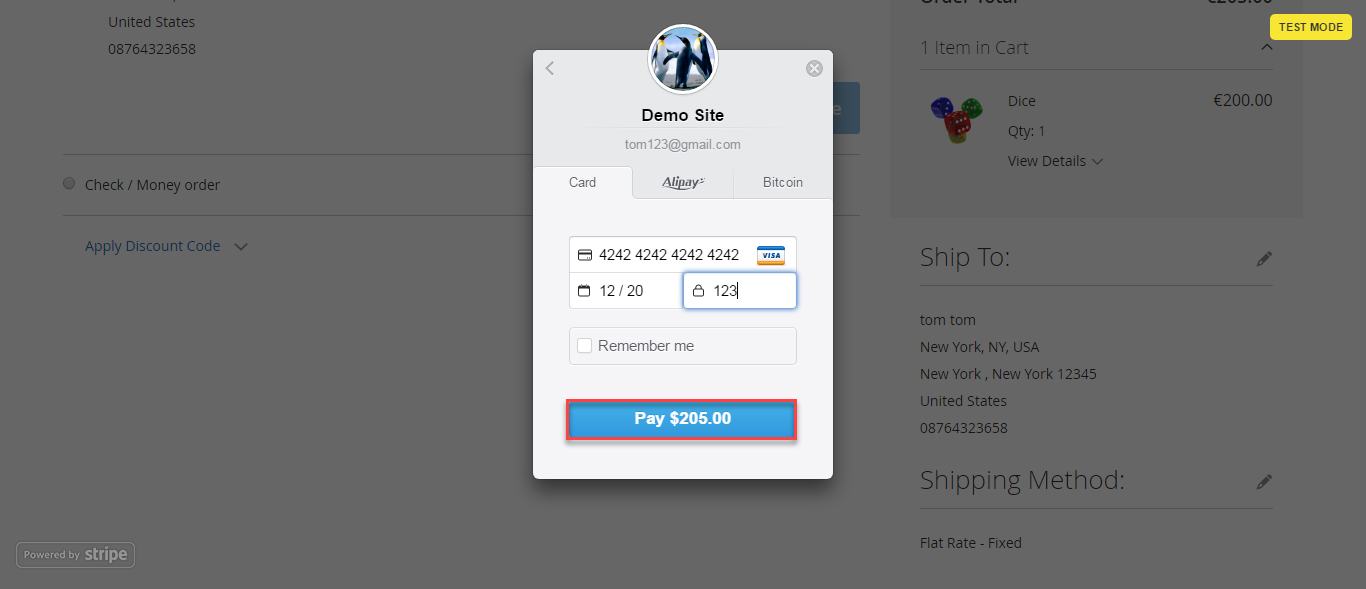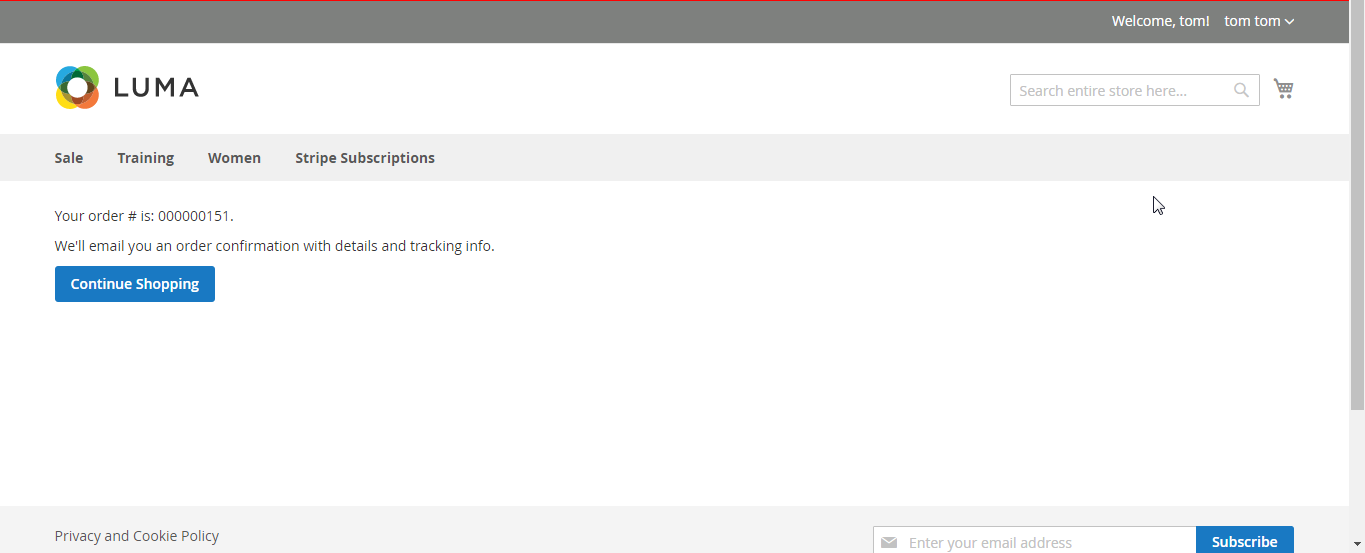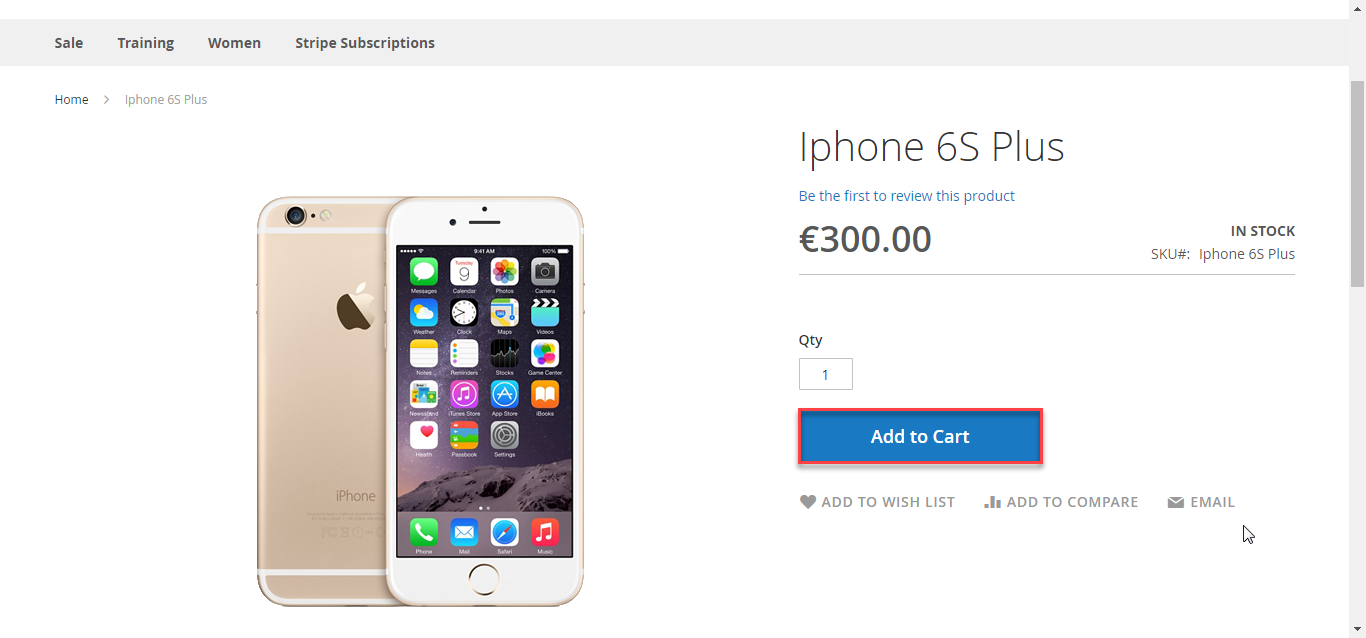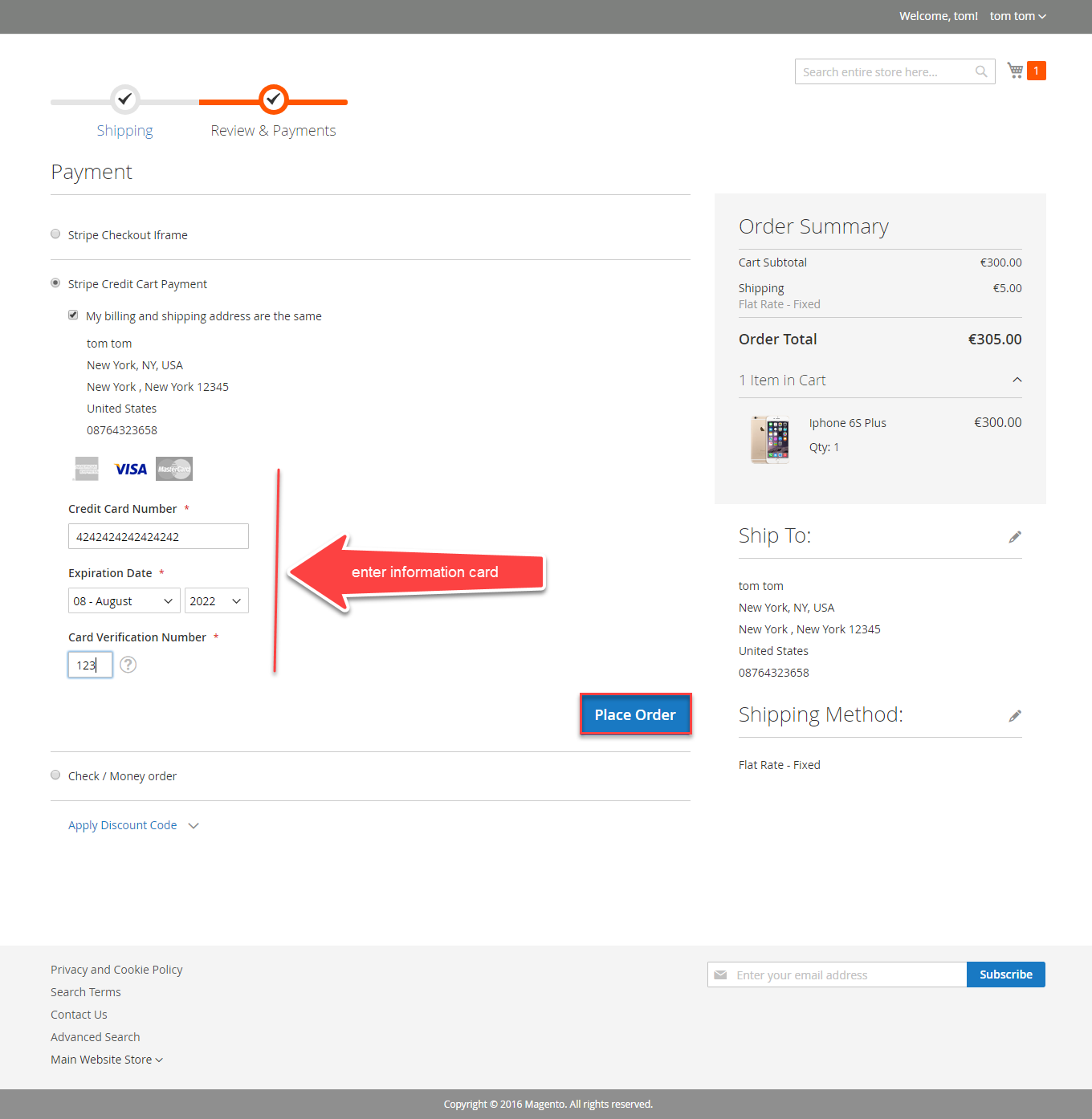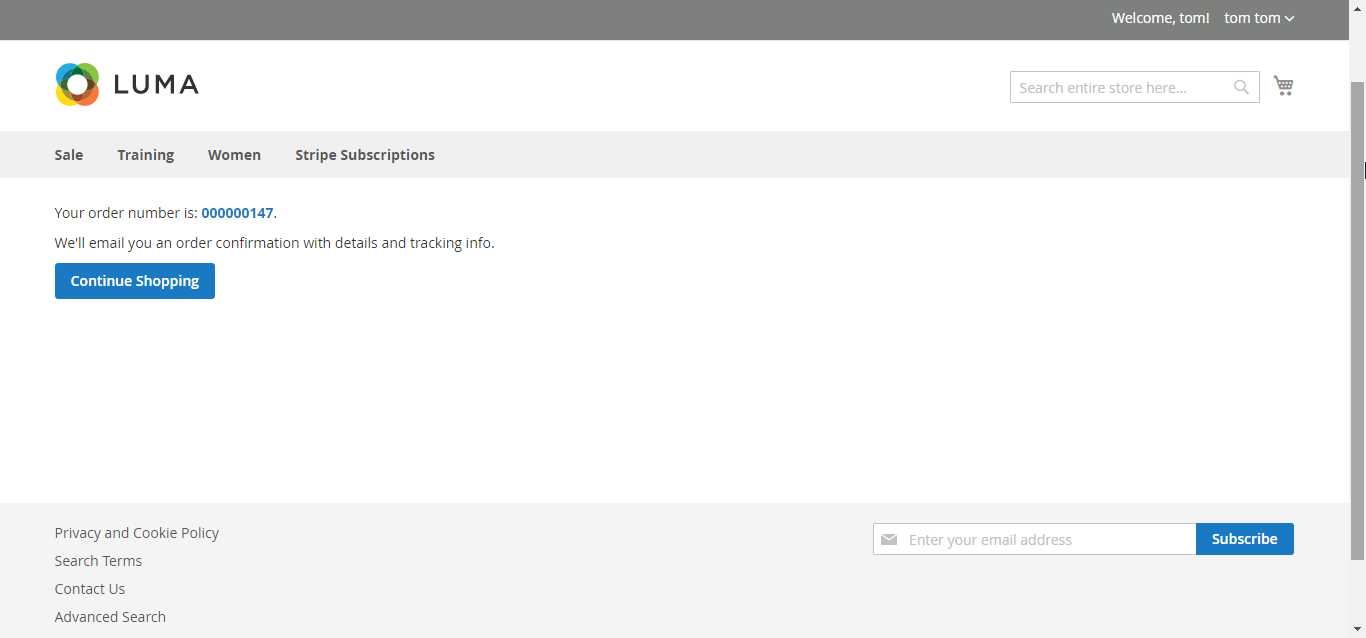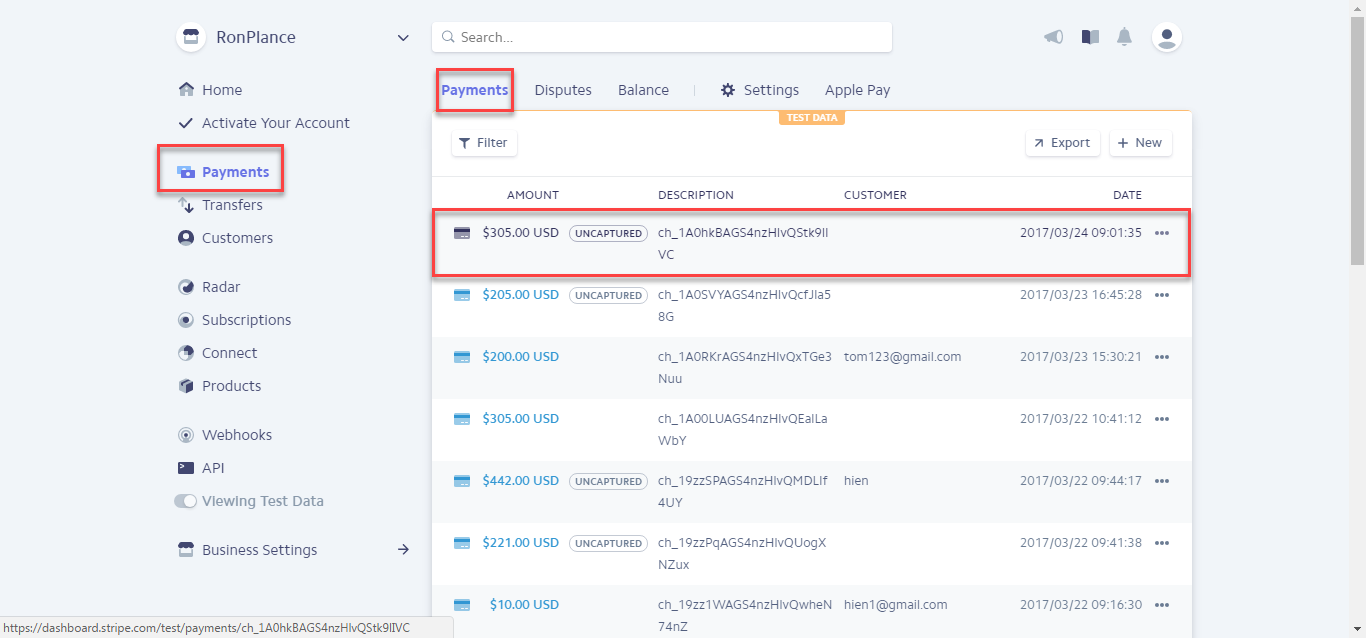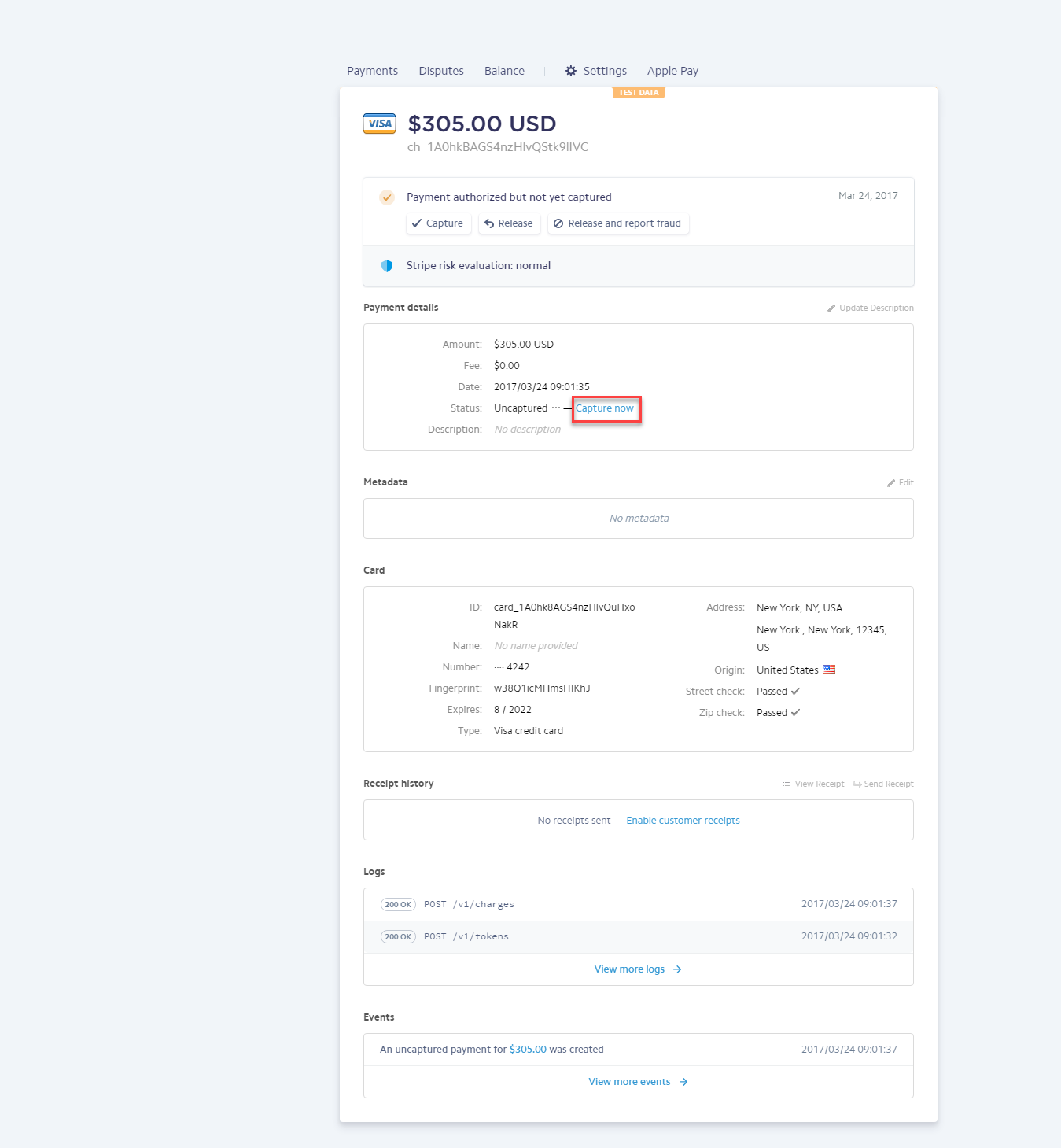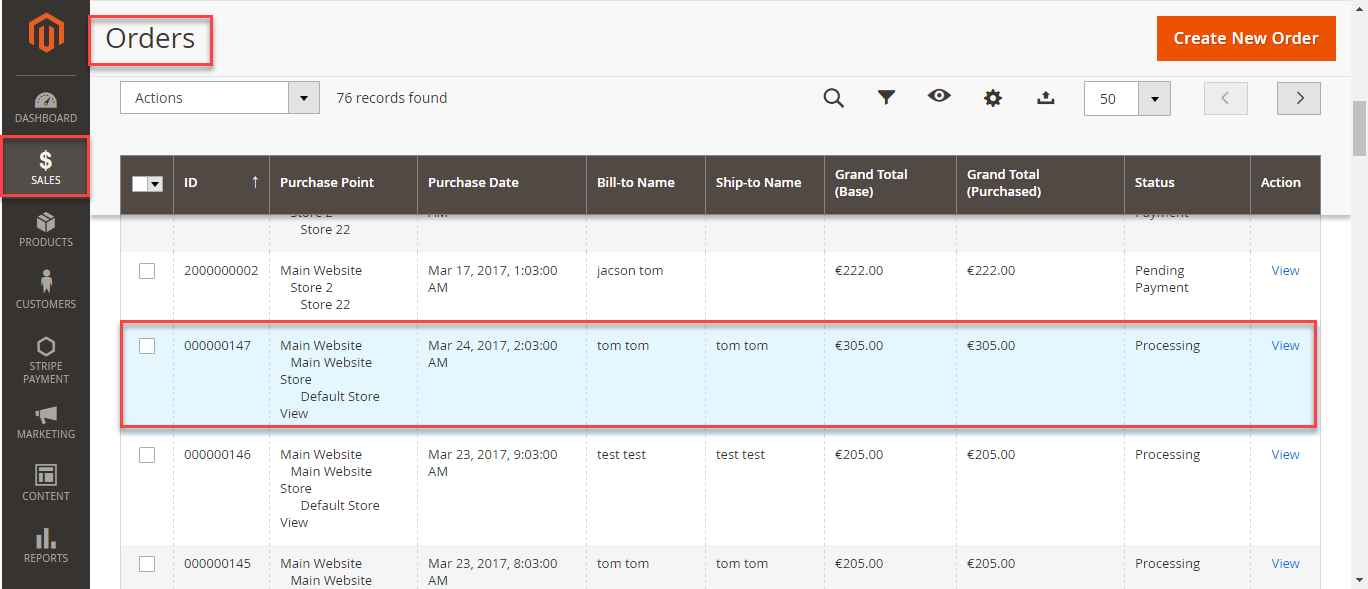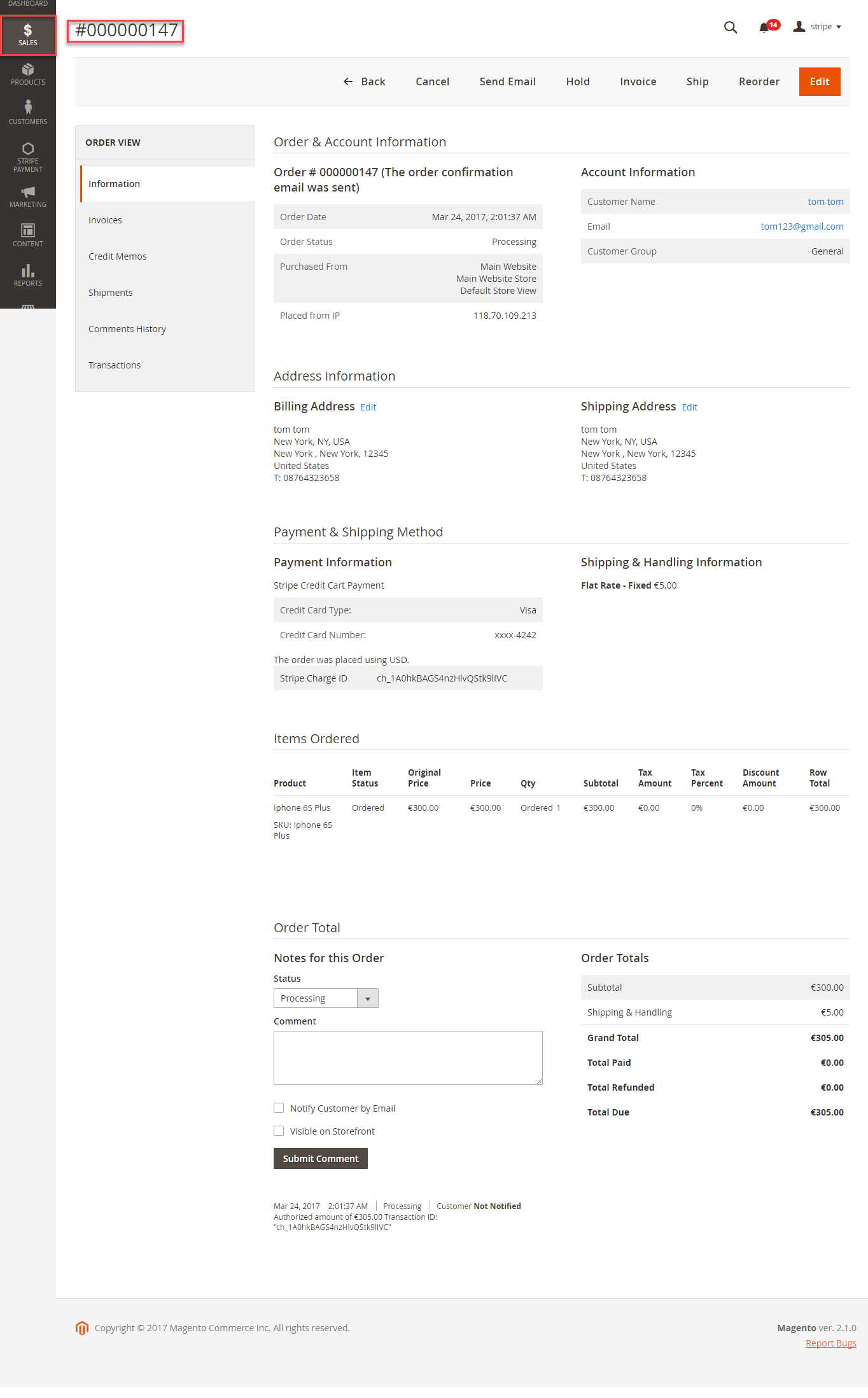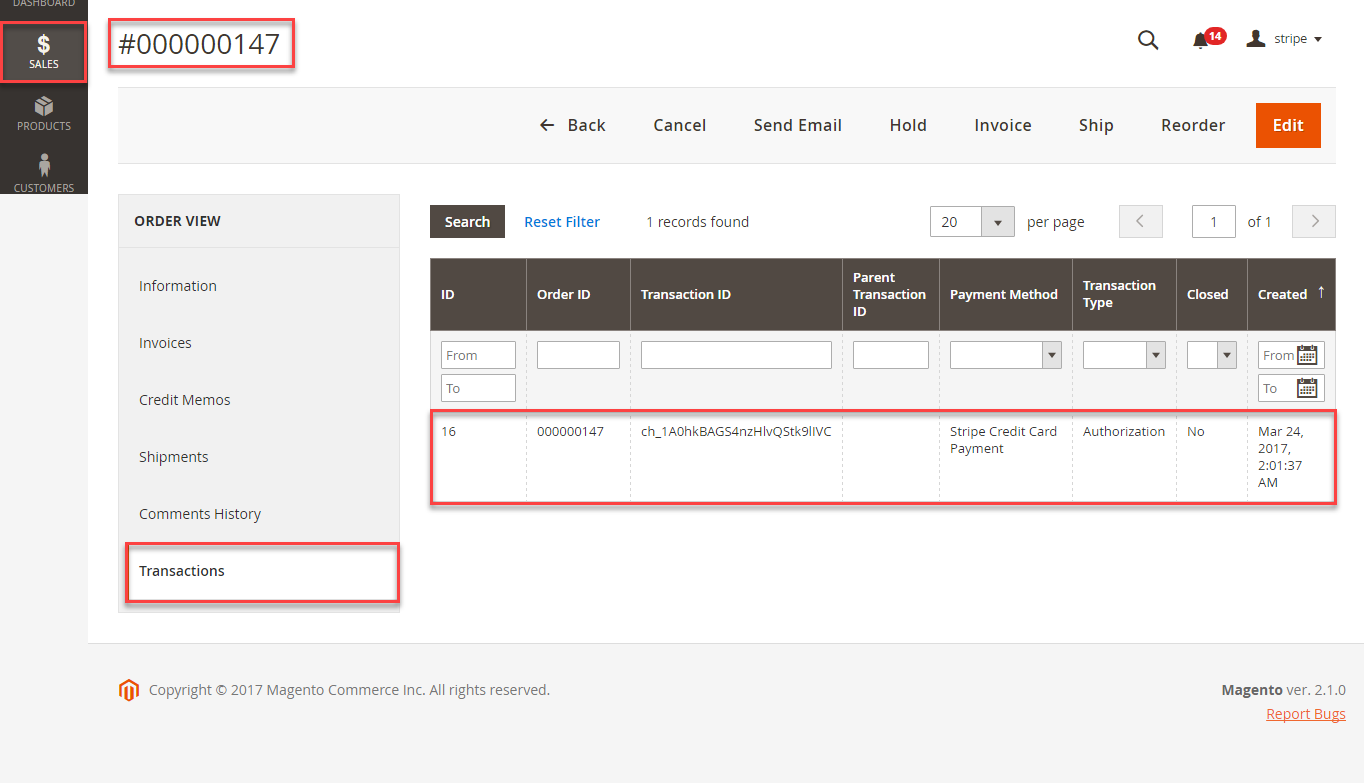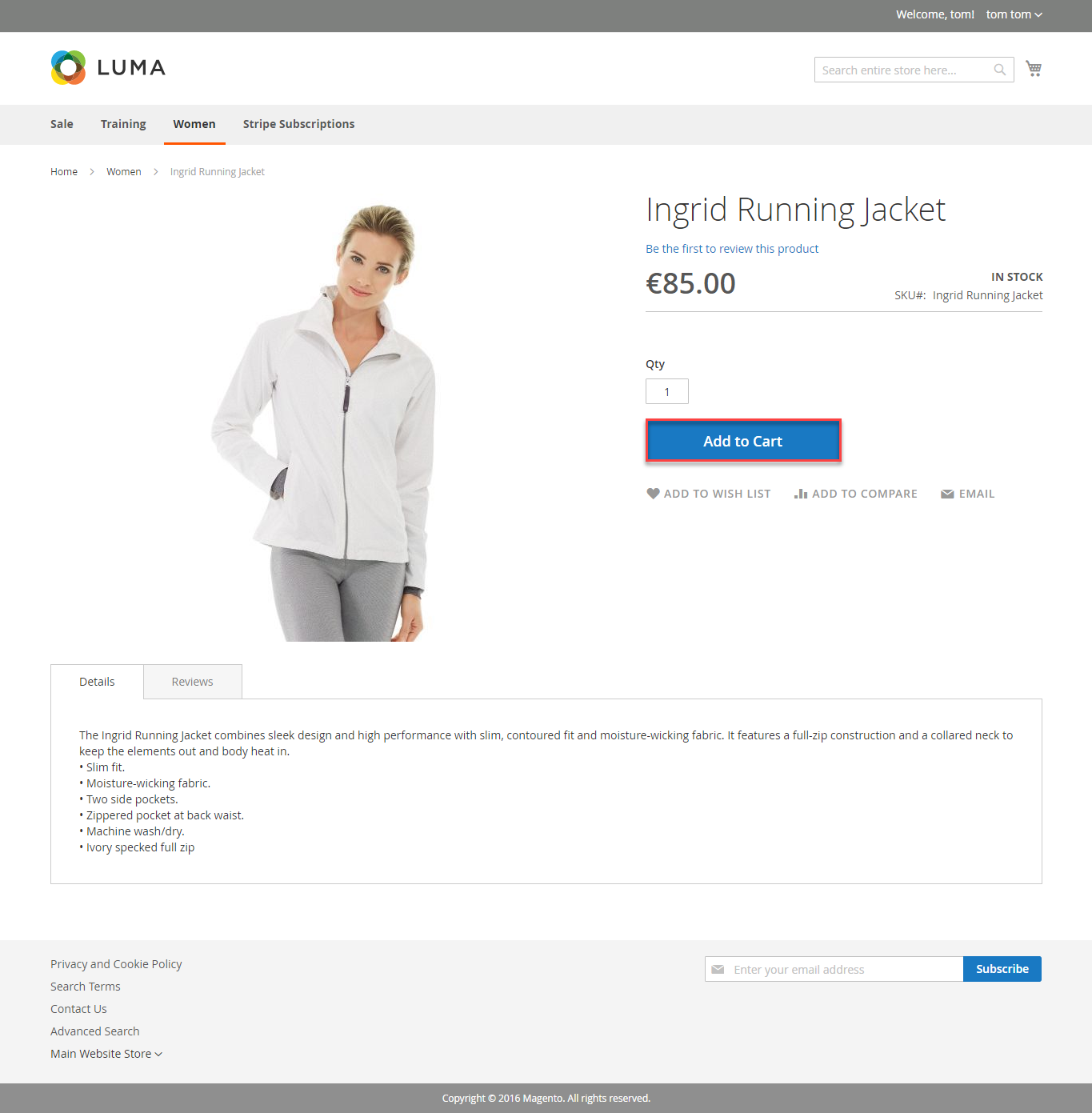...
Easily Checkout Using Credit Card
At front end, customer customers will need to choose a stripe subscription type and click on Add to Cart button.
...
Paying with Stripe Credit Card Payment:
The system will inform order number of the customer in home page and send email to confirm via email. Payment is successful!
Paying with Stripe Checkout Iframe:
Demo Site payment form is displayed:
The system will process and send inform to Magento.
After successful payment, at Payments tab of Stripe, the order will be updated corresponding with two options when admin set at Configuration.
...
At front end, customer will need to choose a stripe subscription type and click on Add to Cart button.
Then, go to checkout and select Stripe Credit Card Payments or Stripe Checkout Iframe instead of Check/Money Order.
The system will inform order number of the customer in home page and send email to confirm via email. Payment is successful!
After successful payment, at Payments tab of Stripe, the order will be updated corresponding with two options when admin set at Configuration.
With non-subcription product, order status will be returned both Capture and Uncaptured
In this case, you click Uncaptured and click Capture button.
Invoice of transaction will be generated.
To View Orders, click Sales->Orders
Press View. Apearing Order detail:
Customer can click Transactions to view total transactions
- Authorize and Capture:
...
At frontend, customer will need to choose an item and click on Add to Cart button.
Finishing a week with M'support team. I bought the Zoho CRM
Then, go to checkout and select Stripe Credit Card Payments or Stripe Checkout Iframe instead of Check/Money Order.
...