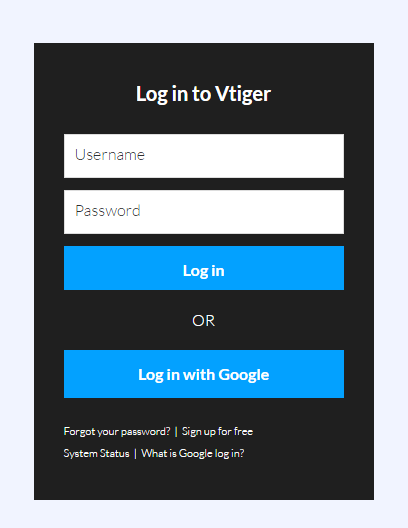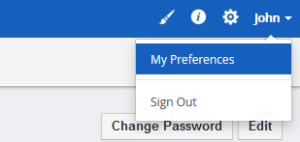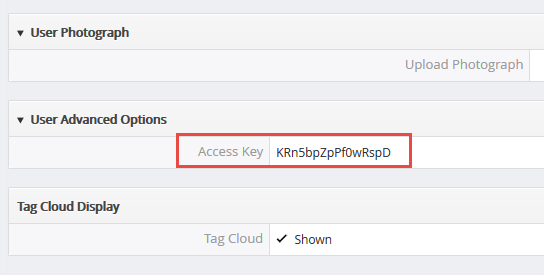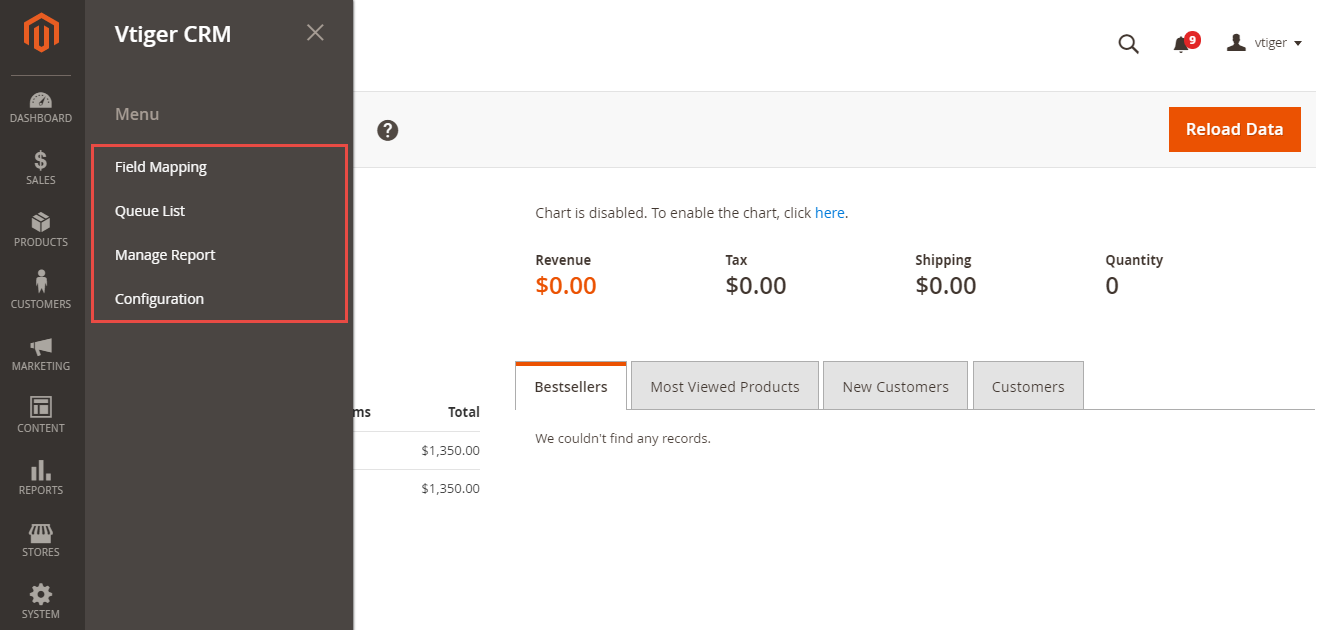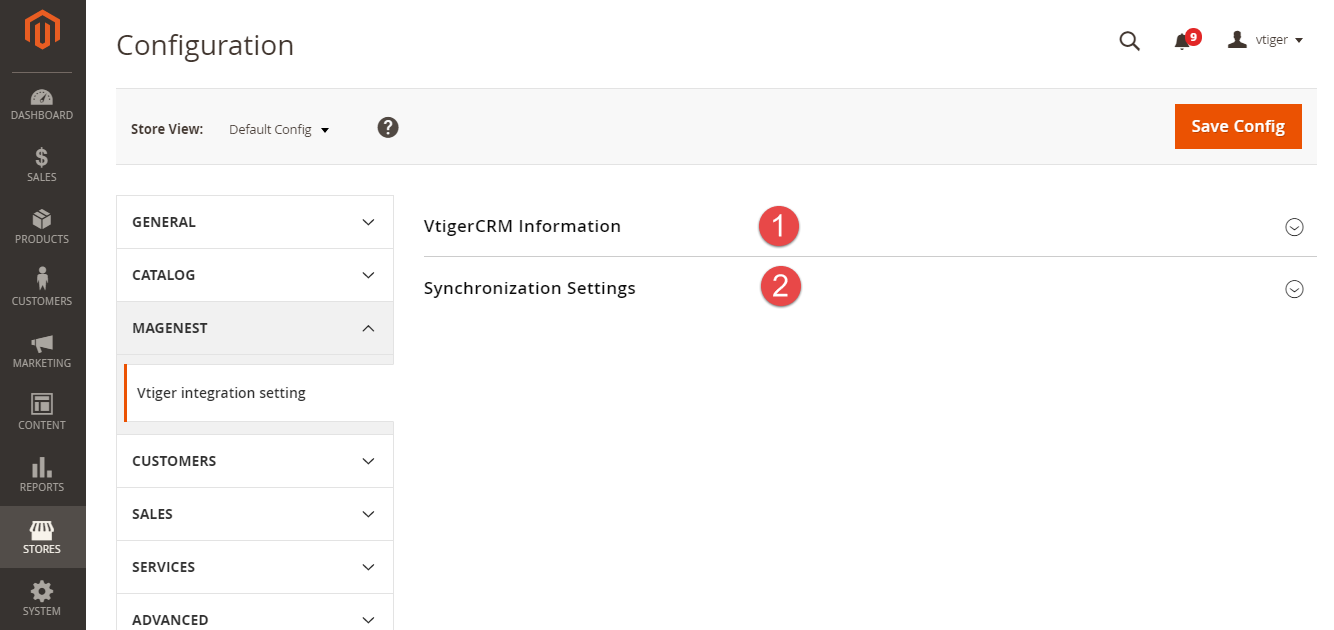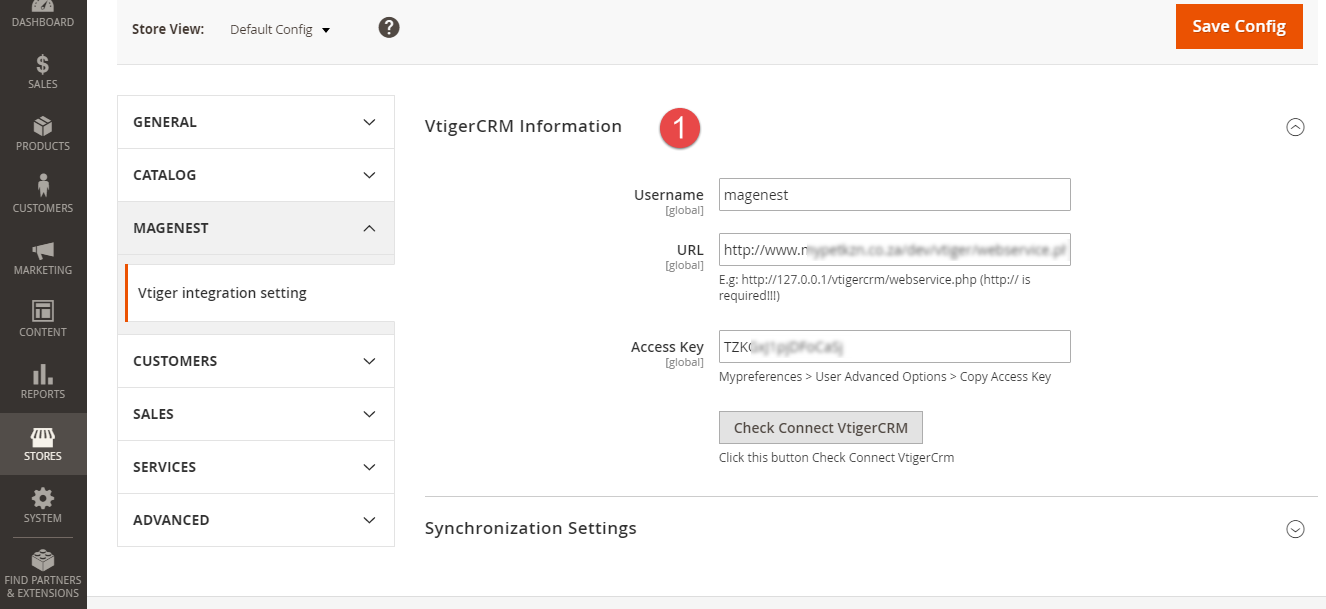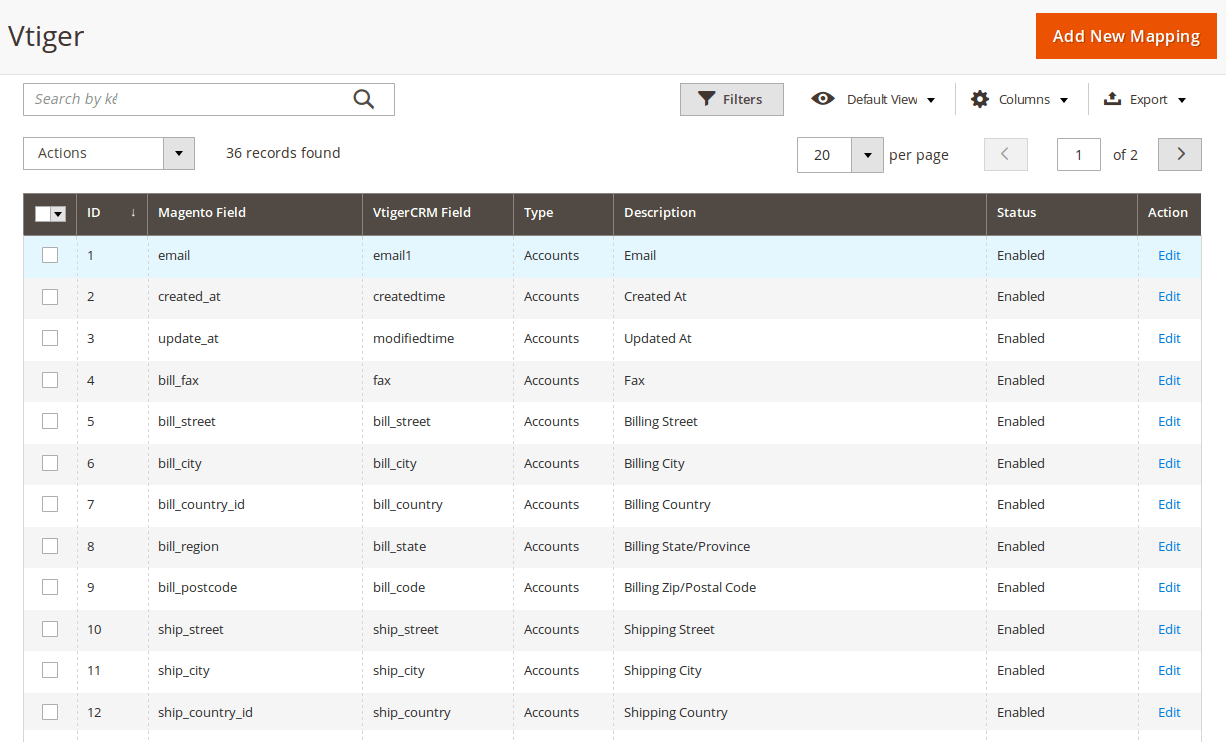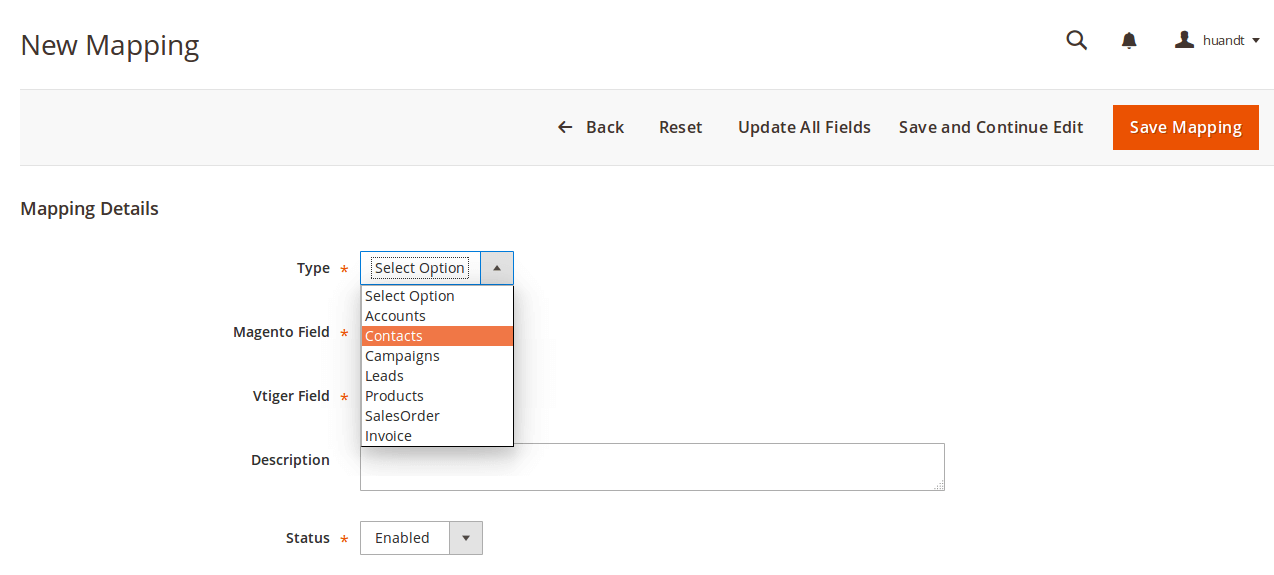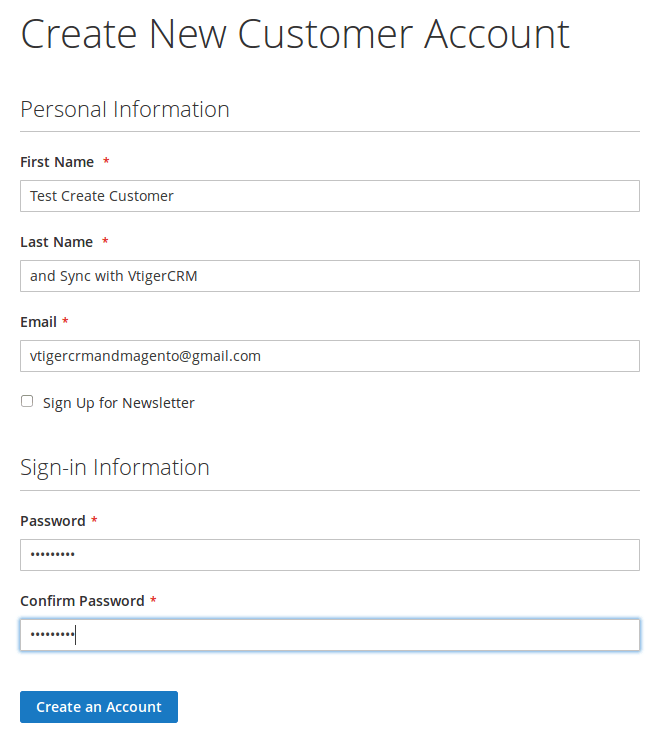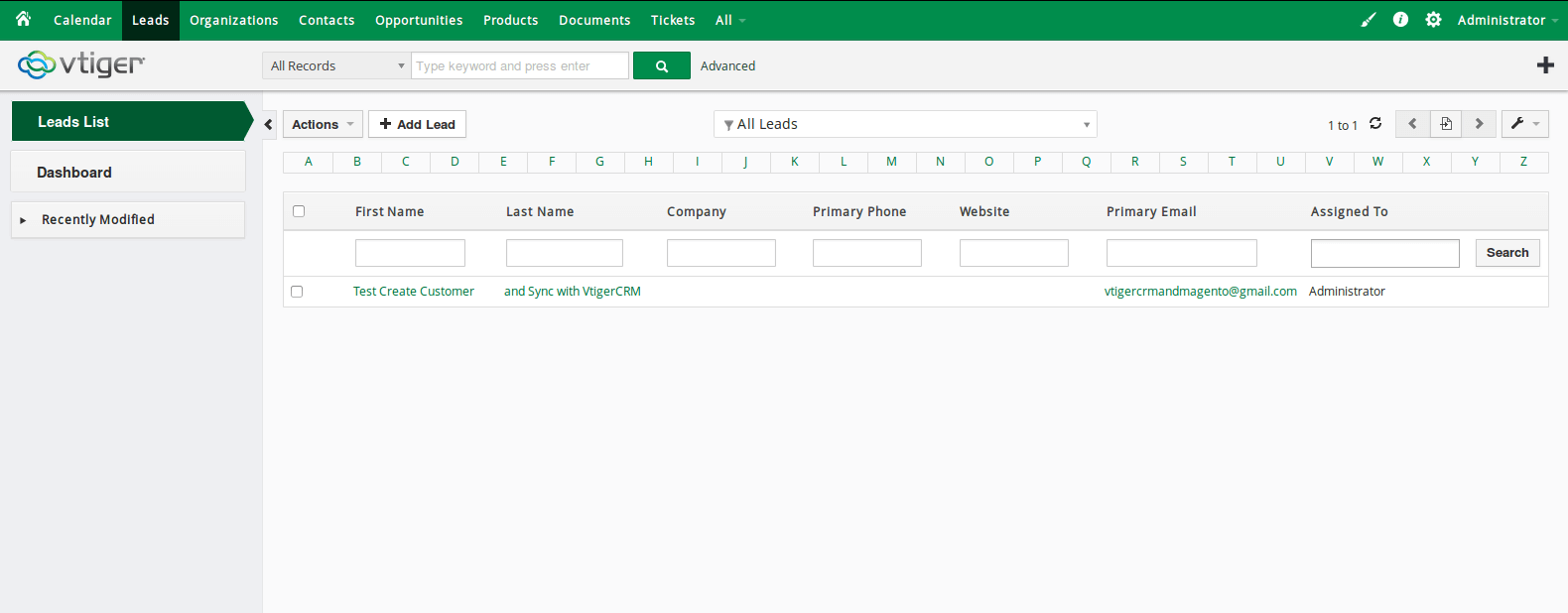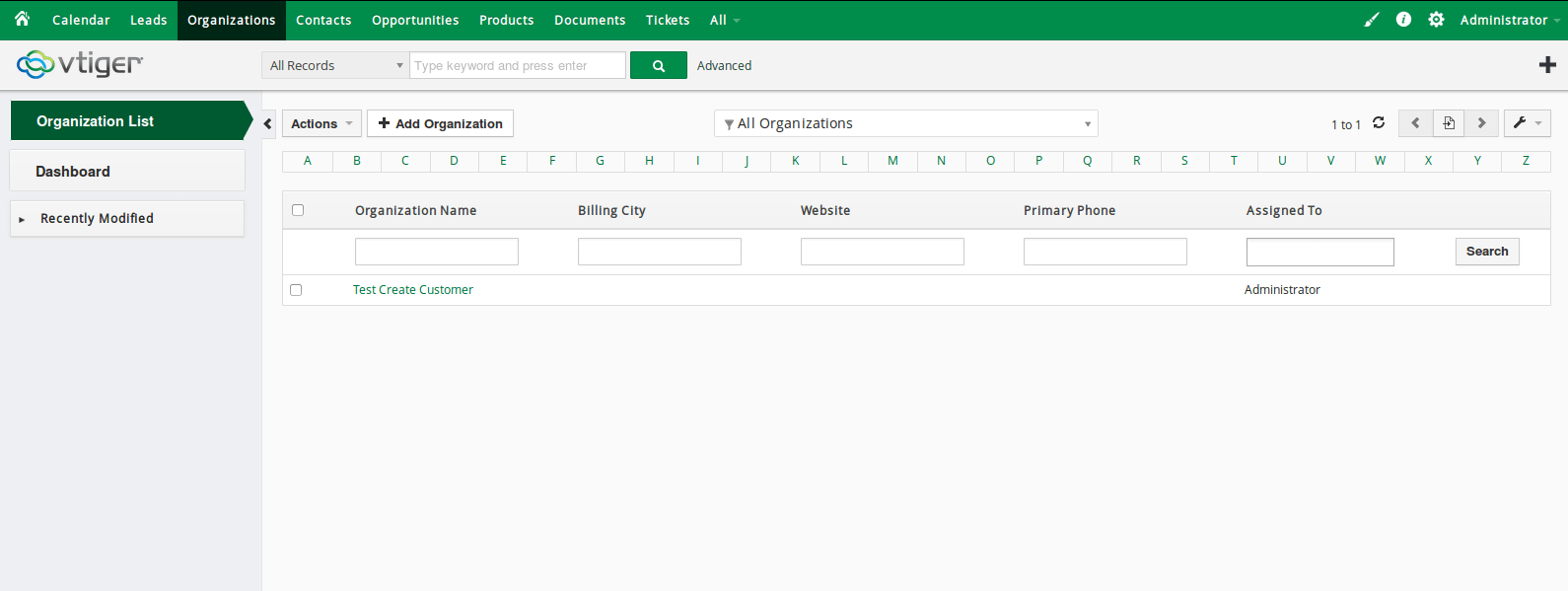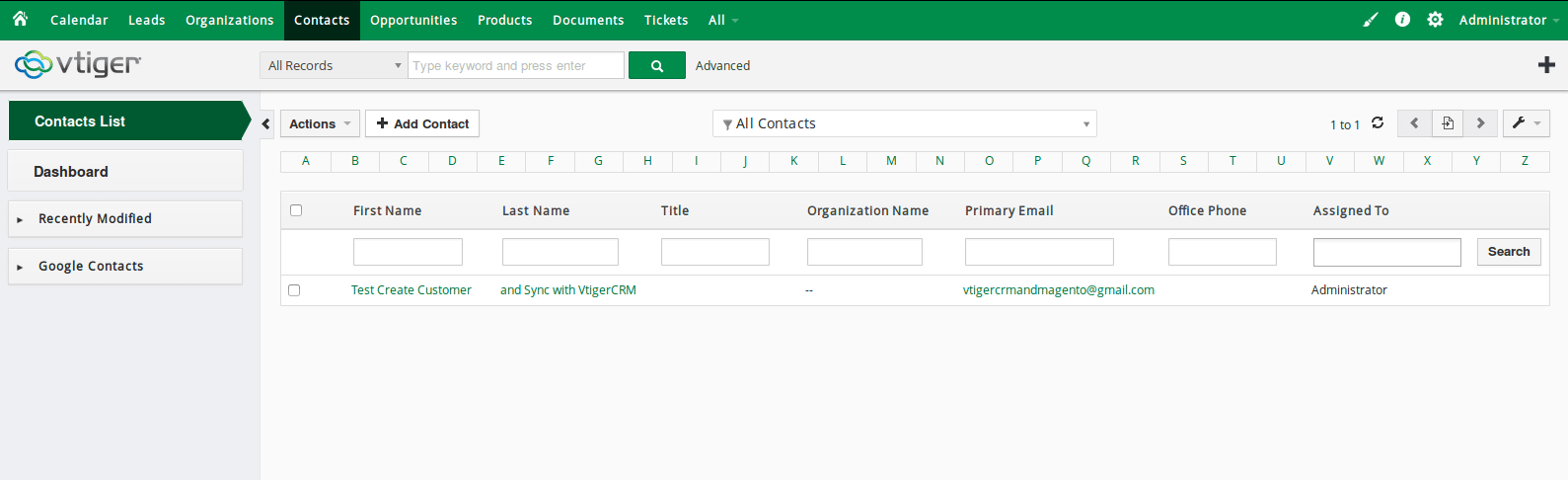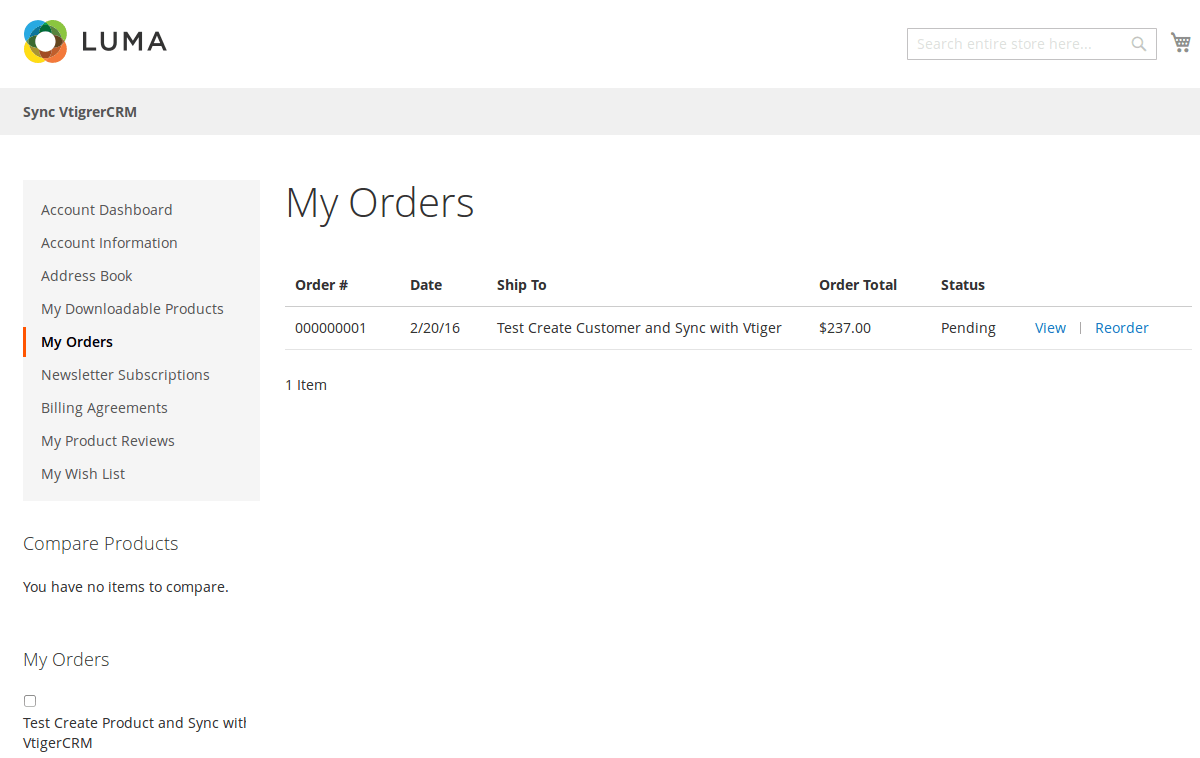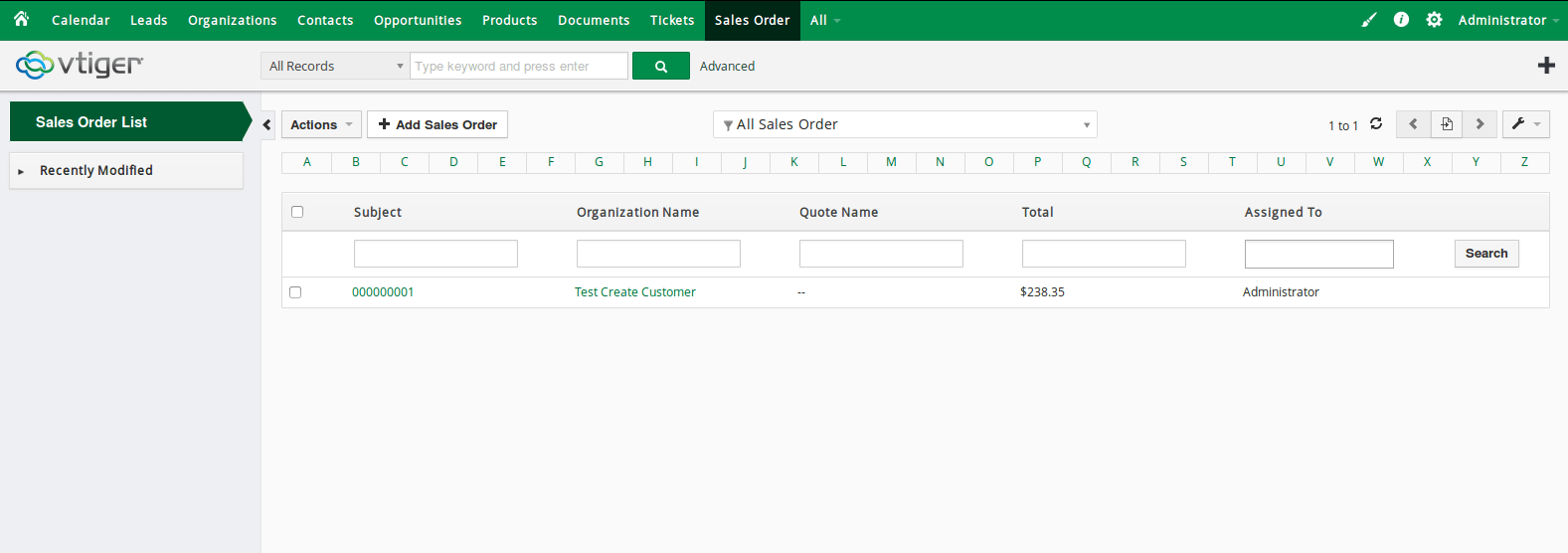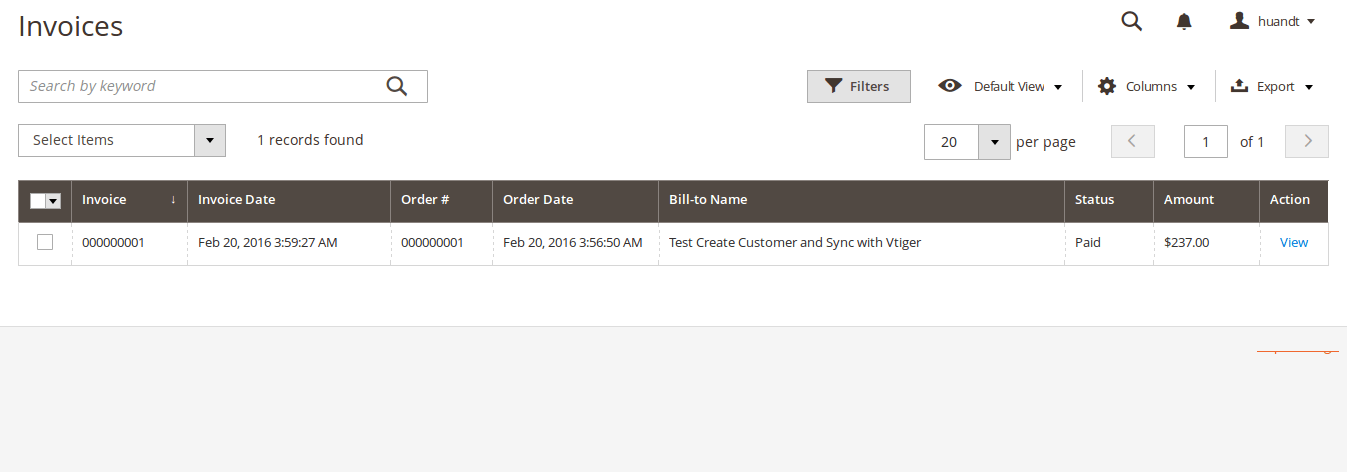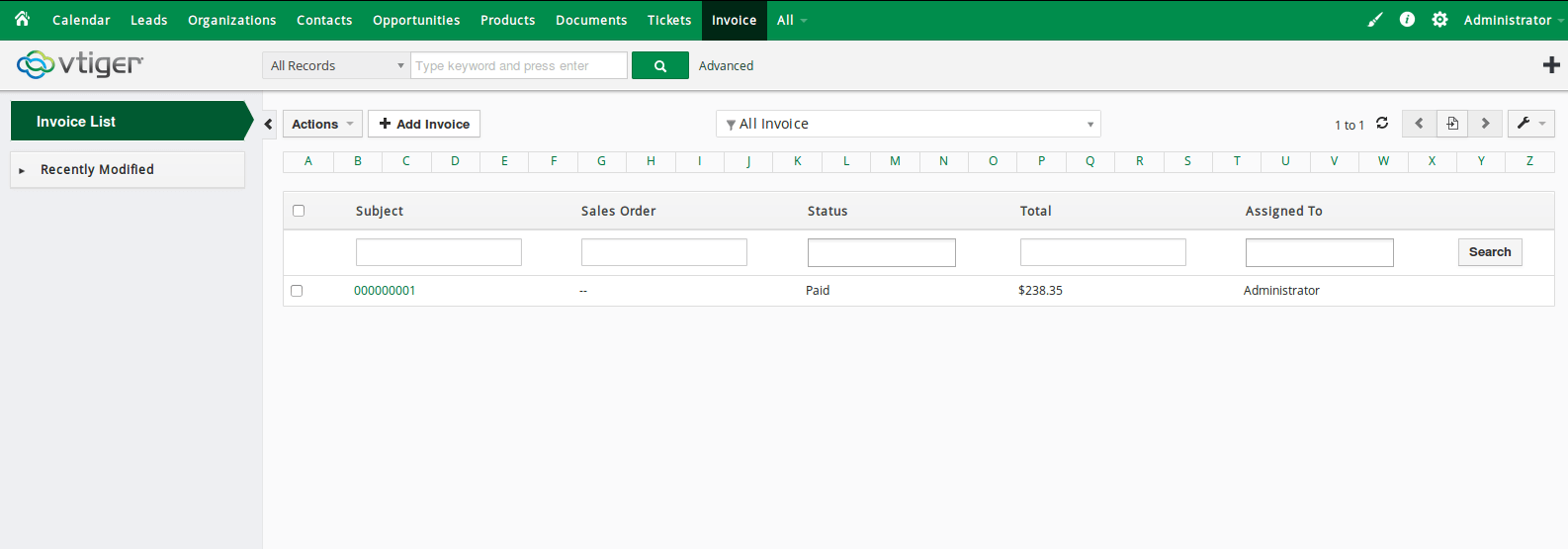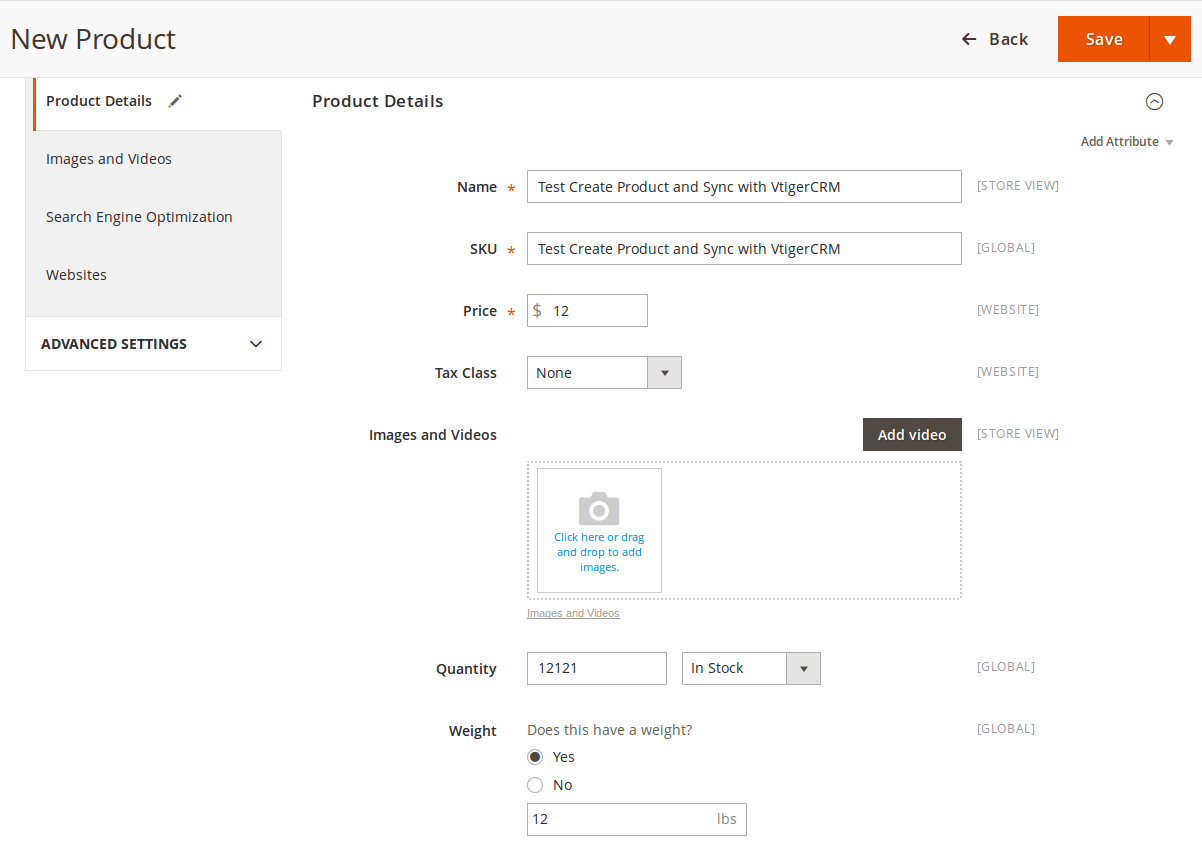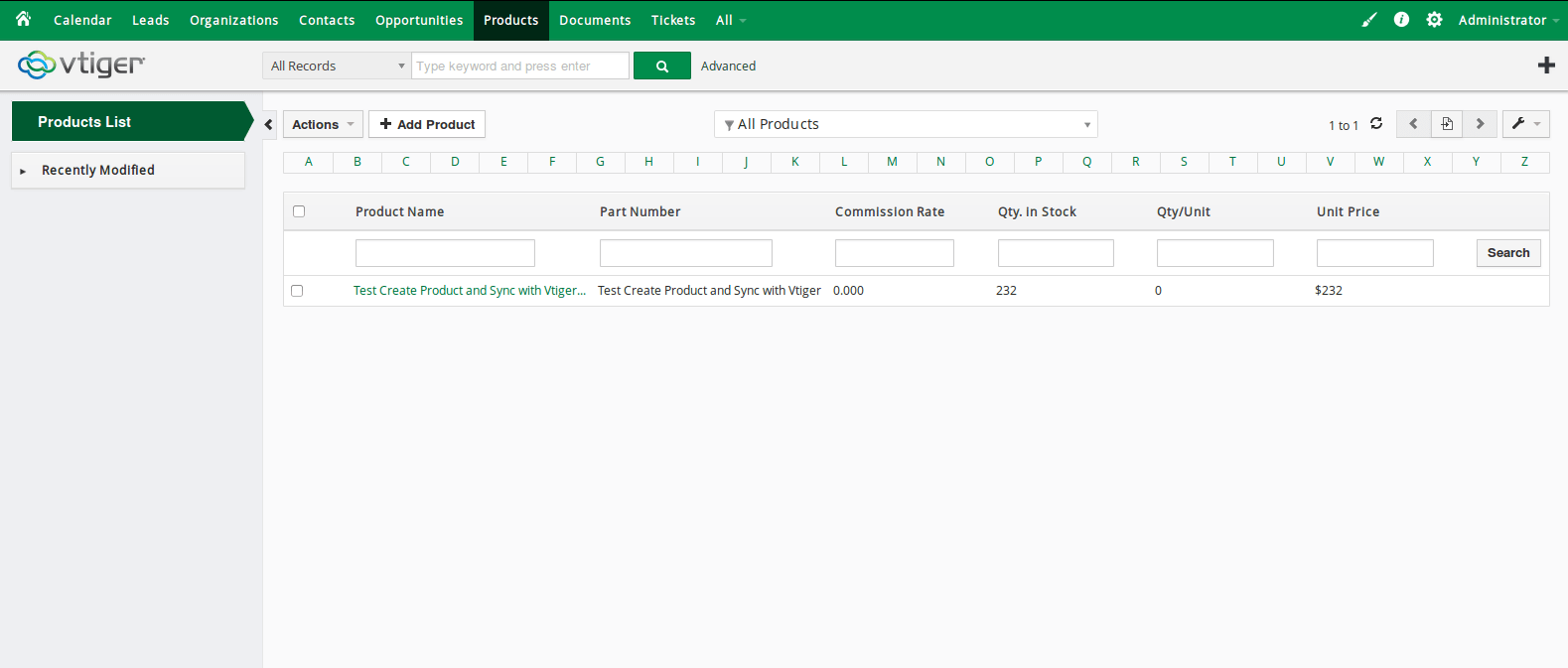...
Configuration
Set up Vtiger account
Go to https://www.vtiger.com/log-in/ to login ( if you had an existing Zoho account) or register new one
Getting Vtiger Access Key
Scroll to bottom of the page, you can see the Access Key in User Advanced Options
Please save this information to start using the Vtiger CRM Integration extension.
Back End
Go to the Vtiger CRM tab, then the Vtiger CRM menu will be shown.
There are 4 sub-tab that customers need to consider:
Configuration
To start using the extension, admins need to set some configurations by clicking Vtiger CRM > Configuration.
Expand the VtigerCRM Information section, there are three fields will be shown.
Username: Your Vtiger username.
URL: Please follow the the format of your_vtiger_site/webservice.php
Access Key: Used to enter a getting back to use soo the access key which saved in the previous step to enter this field.
Check Connect VtigerCRM: After filling in some information mentioned above, please click on the Check Connect VtigerCRM button to make sure that these information entered is correctly.
When done, hit Save Config, your configuration is ready to use.
Data Integration Settings
Click on VtigerIntegration > Field Mapping.You can define field mappings between Magento and VtigerCRM easily.
To add a new mapping, click on Add button, Add New Mapping page will show up
Type: Choose table you want to map
Vtiger Field: Choose Vtiger Field
Magento Field: Choose corresponding Magento Field
Status: Inactive or active
Description: Describe your mapping
Hit Save when done, your mapping is ready for the next sync.
Main Functions
When a new account is registered in Magento 2, Vtiger will automatically add a new record of this account in Leads, Organizations, Contacts.
When a customer adds items to cart then check out, Sales Orders in Vtiger will be auto synced.
When an invoice is made by admin in Magento 2, Invoice in Vtiger will be synced.
When admin add a new product in Magento 2, Vtiger will auto sync data about that product.
When admin edits a customer account/product in Magento 2, that customer/product will also be changed from Leads, Organizations and Contacts, products in Vtiger.
...