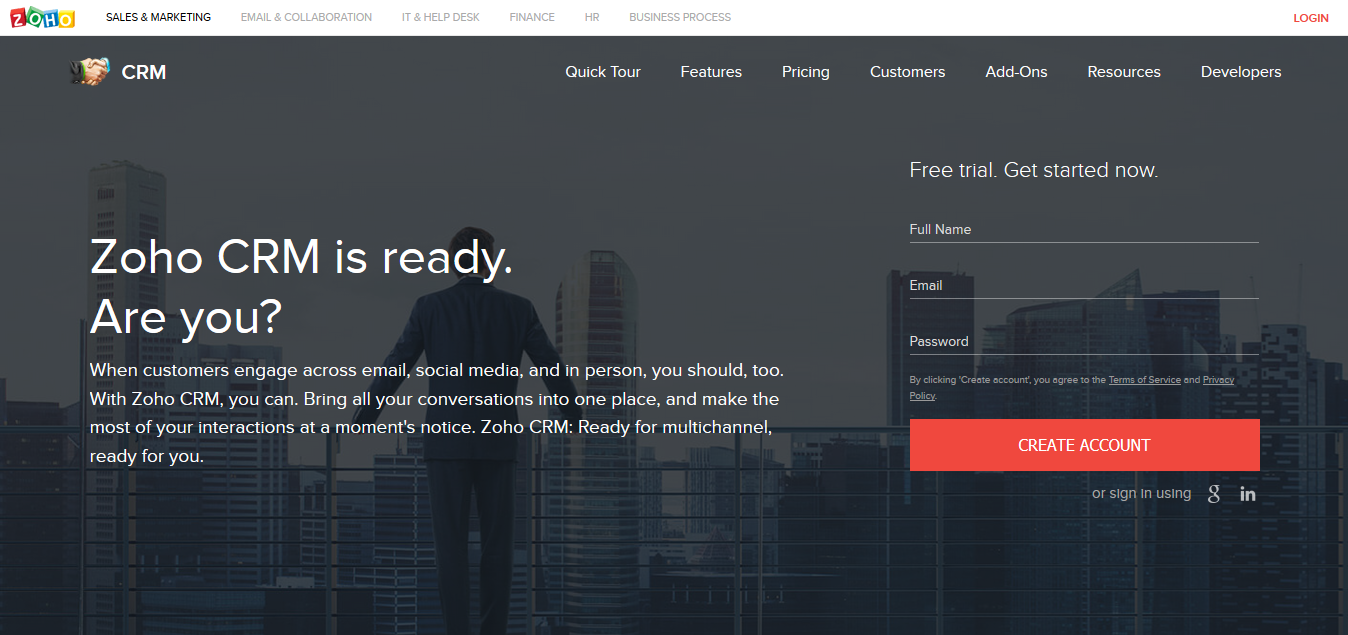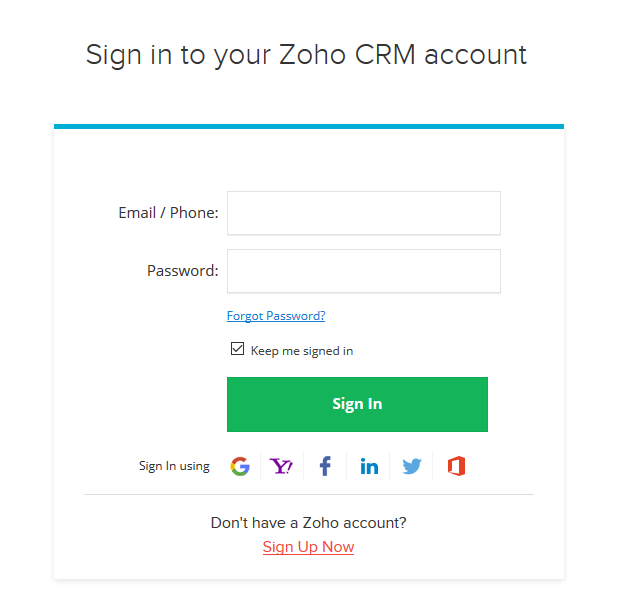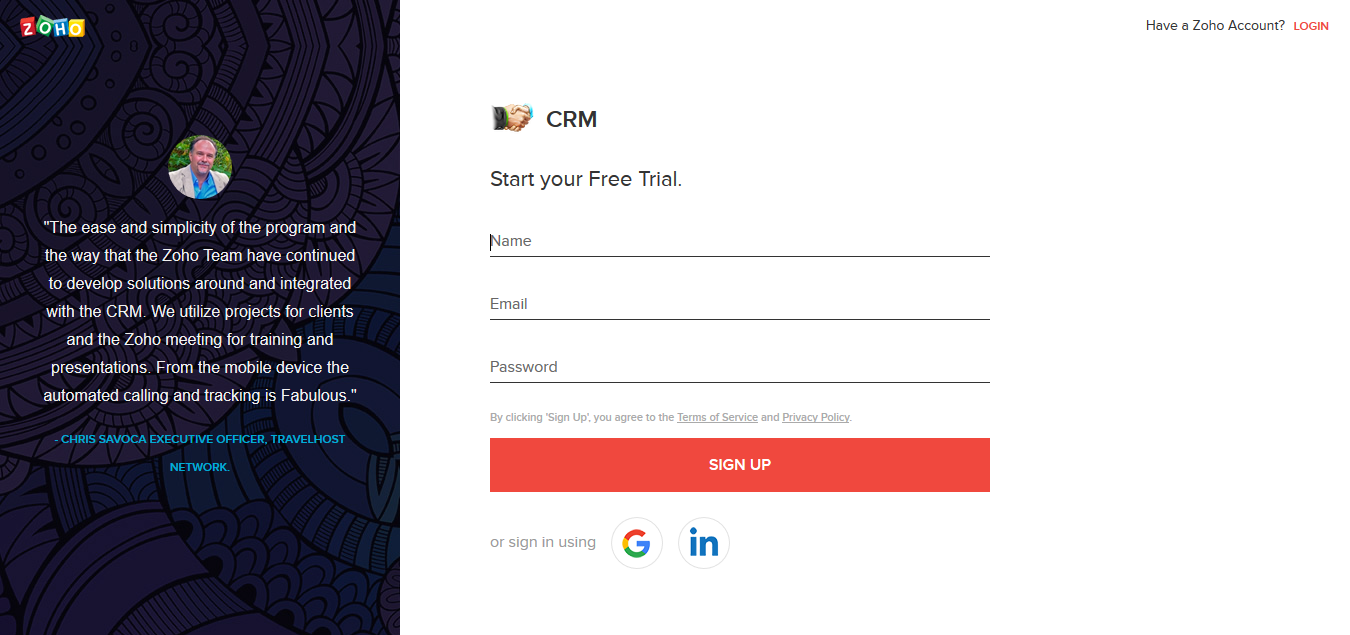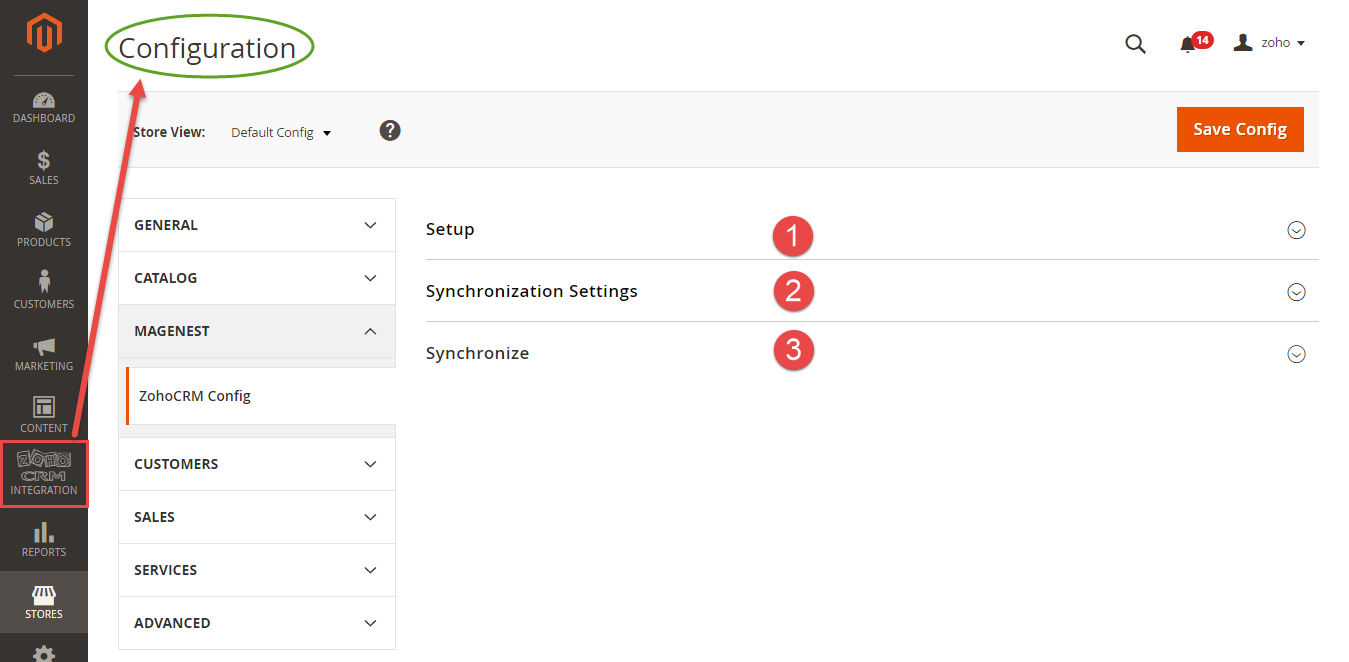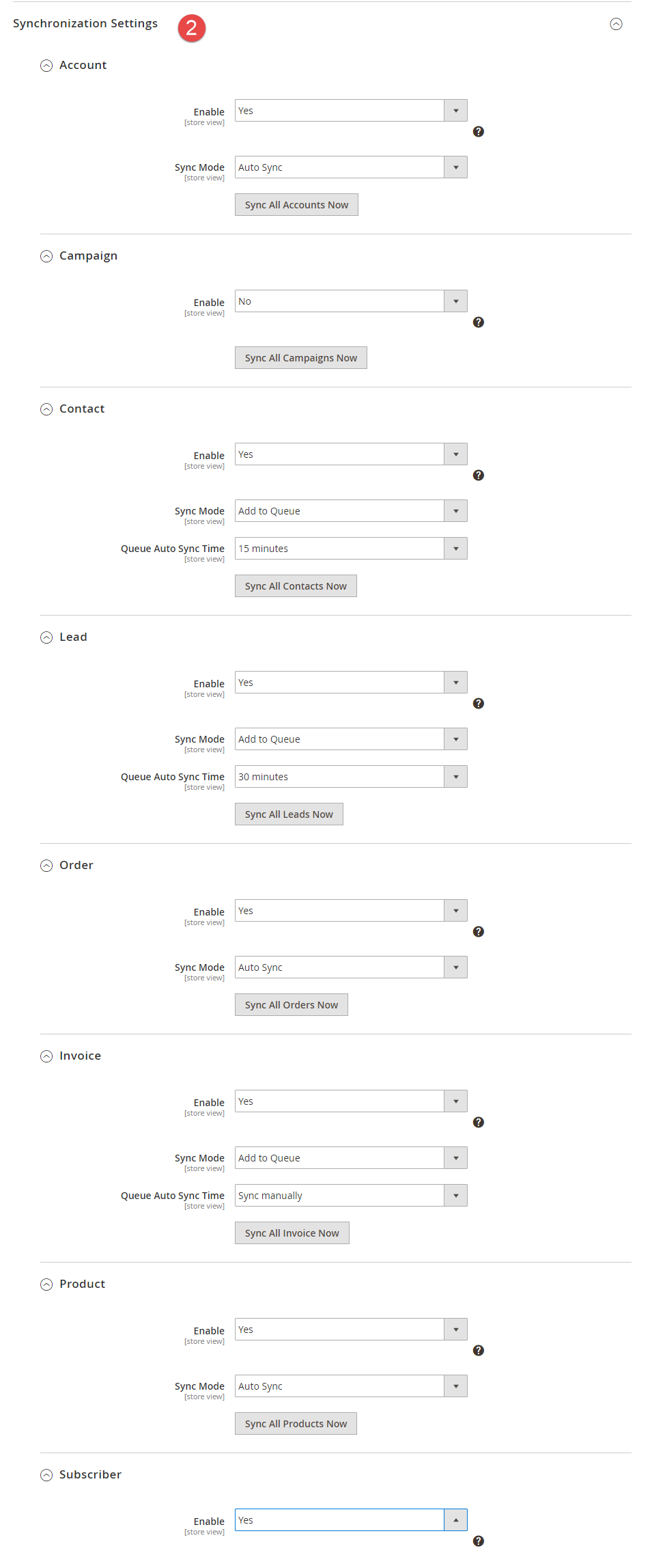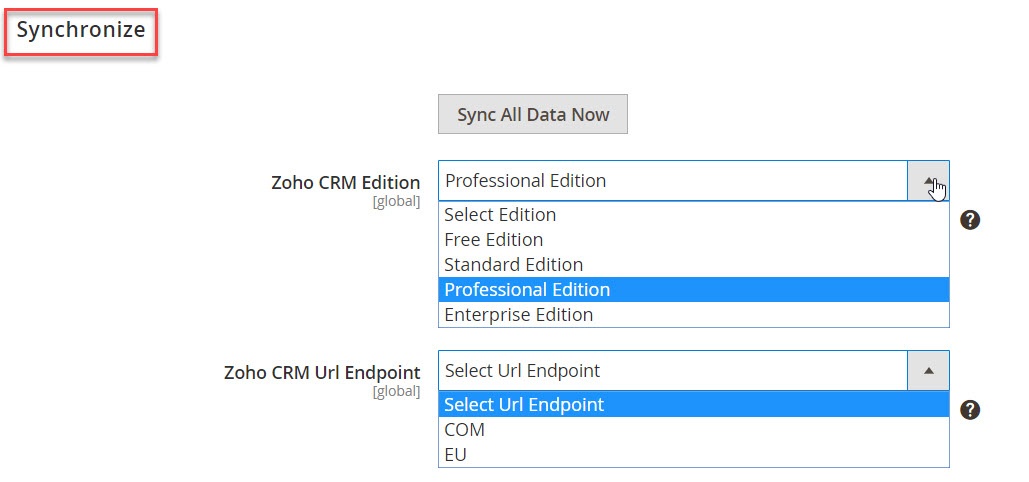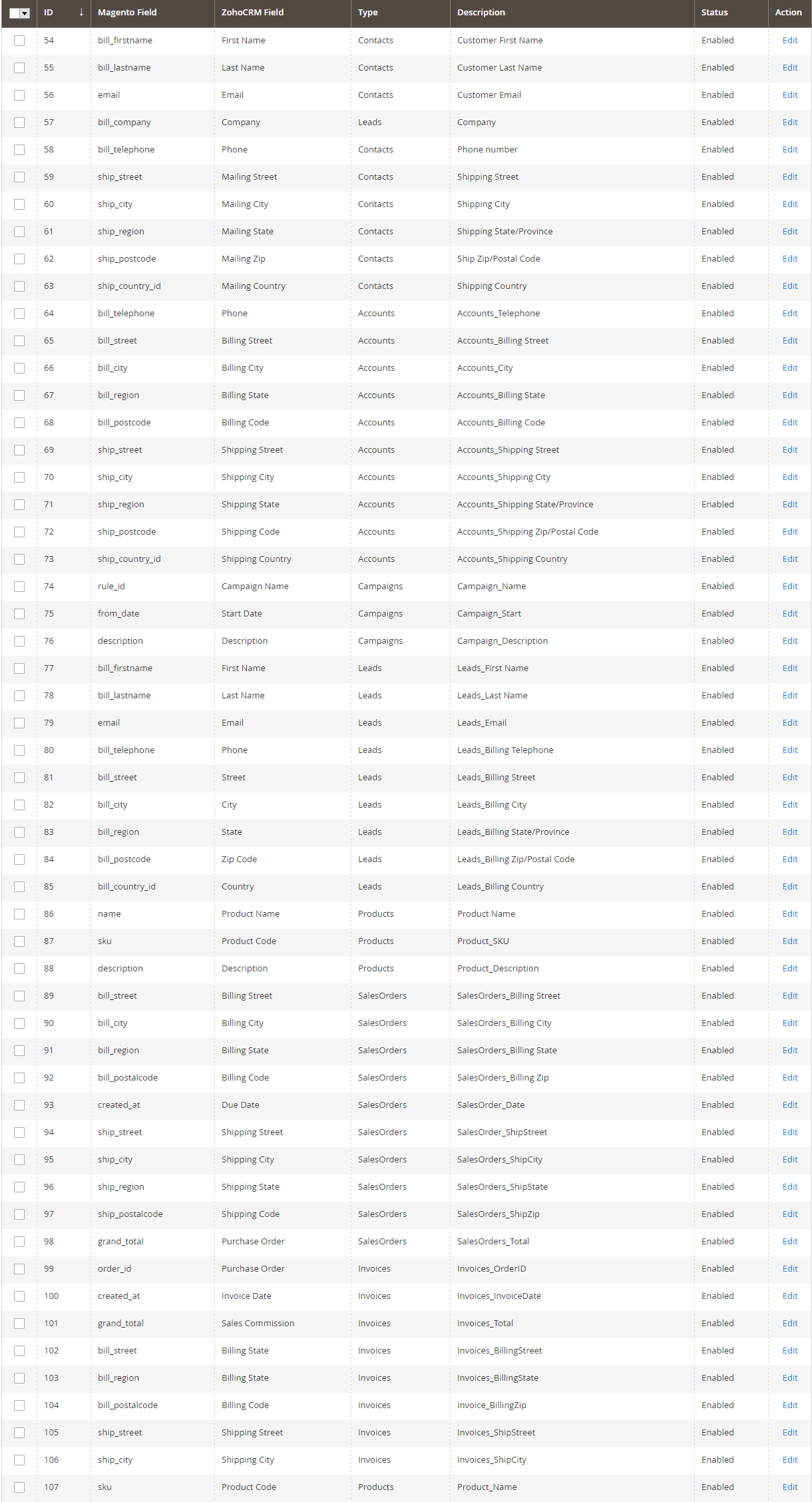...
Created: 11/09/2016 | By: Magenest | Support Portal: http://servicedesk.izysync.com/servicedesk/customer/portal/27
| Table of Contents |
|---|
...
Introduction
Magento 2 Zoho CRM Integration synchronizes data automatically from your Magento 2 site to Zoho CRM.
Extension's page: https://store.magenest.com/magento-2/zoho-crm-integration.html
Features
- Allows synchronizing and updating Customers from Magento store into Zoho CRM Leads, Contacts, Accounts both manually and automatically.
- Allows synchronizing Orders from Magento store into Zoho CRM Sales Orders both manually and automatically.
- Allows synchronizing Invoices from Magento store into Zoho CRM Invoices both manually and automatically.
- Allows synchronizing Promotion rules from Magento store into Zoho CRM Campaigns both manually and automatically.
- Allows synchronizing and updating Products from Magento store into Zoho CRM Products both manually and automatically.
- Allows synchronizing Subscriber from Magento store into Zoho automatically
- Admin can define the field mappings in backend with ease
- It is very easy to use and set up
System Requirements
Your store should be running on Magento Community Edition version 2.0.x and 2.1.x.
Video Tutorial
| Widget Connector | ||||||
|---|---|---|---|---|---|---|
|
Configuration
Login the Zoho account
You must have an existing Zoho account to use this extension. If you don't have a Zoho account, you can create one by go to: https://www.zoho.com/crm/ and click on LOGIN.
Click on Create Account button to register a new account.
Give your details and you will get the Zoho account
After verify your account via email, access your account in Zoho CRM to get the Auth token.
Log in to back end Magento 2: Zoho CRM Integration > Configuration. In order to config Zoho CRM Integration successfully, admins need to fill out three tabs below: Setup, Synchronization Settings, Synchronize:
Setup
*NOTE*: You have to disable 2-factor authentication before "Get Auth Token"
...
- Get Auth Tokens: click get Auth Key button if this is the first connection.
Synchronization Settings
This extension allows you to synchronize the existing data as well as a new one from Magento 2 store to your Zoho CRM account, including, Account, Campaign, Contact, Lead, Order, Invoice, Product, Subscriber. Admin can choose whether to synchronize an item. Admin can also choose the way an item can be synchronized. The data can be transferred from Magento 2 store to Zoho CRM account by manually or automatically.
We highly recommend that you should synchronize the existing data from Magento 2 store to Zoho CRM account only one time.
Synchronize
Admin can choose Sync All Data Now button instead of synchronizing each item.
Remember that you have to take the exact edition and endpoint for your Zoho CRM account before synchronizing data.
...
Data Integration
Field Mapping
In order to synchronize data fields from Magento 2 store to your Zoho CRM account correctly, you need to create the mapping for these fields first.
...
- Status: select Enabled/Disabled
Process Synchronization
If the synchronization is Cron Job, Queue page is the place which the created, updated data is stored in and are waiting to be synced. In Queue page, admin can cancel synchronization any data by removing them from Queue page. Admin can also use Sync Now button to synchronize all data in Queue page immediately.
...
Admins can refer to some mapping field templates below:
...
Main Functions
- When a new account is registered in Magento 2, Zoho will automatically add a new record of this account in Leads
...
When admin deletes a customer account in Magento, that customer will also be wiped from Leads, Accounts and Contacts in Zoho.
...
Update
- When a bug fix or new feature is released, we will provide you with the module's new package.
- All you need to do is repeating the above installing steps and uploading the package onto your store. The code will automatically override.
- Flush the config cache. Your store and newly installed module should be working as expected.
...
Support
- We will reply to support requests within 2 business days.
- We will offer lifetime free update and 6 months free support for all of our paid products. Support includes answering questions related to our products, bug/error fixing to make sure our products fit well in your site exactly like our demo.
- Support DOES NOT include other series such as customizing our products, installation and uninstallation service.
...