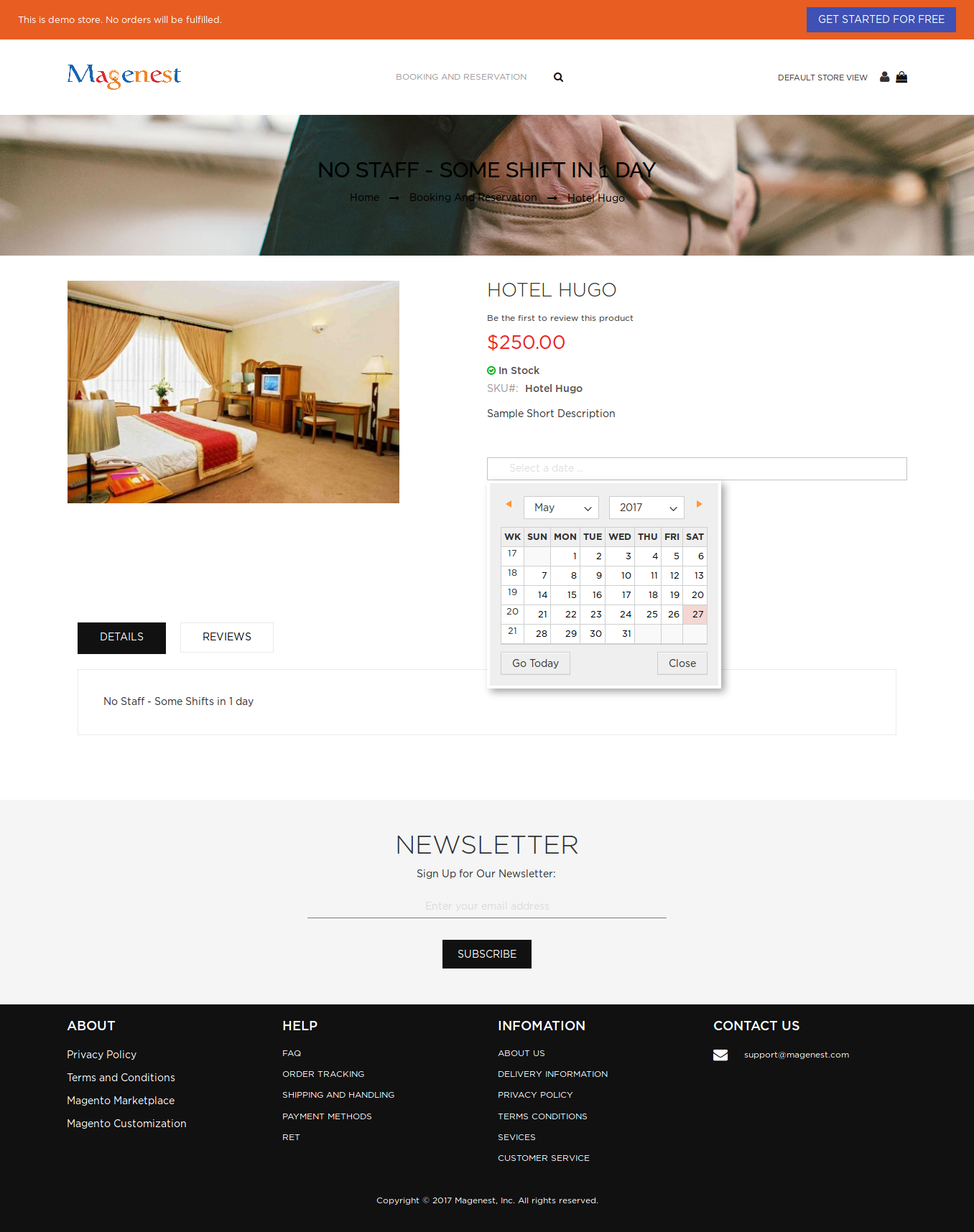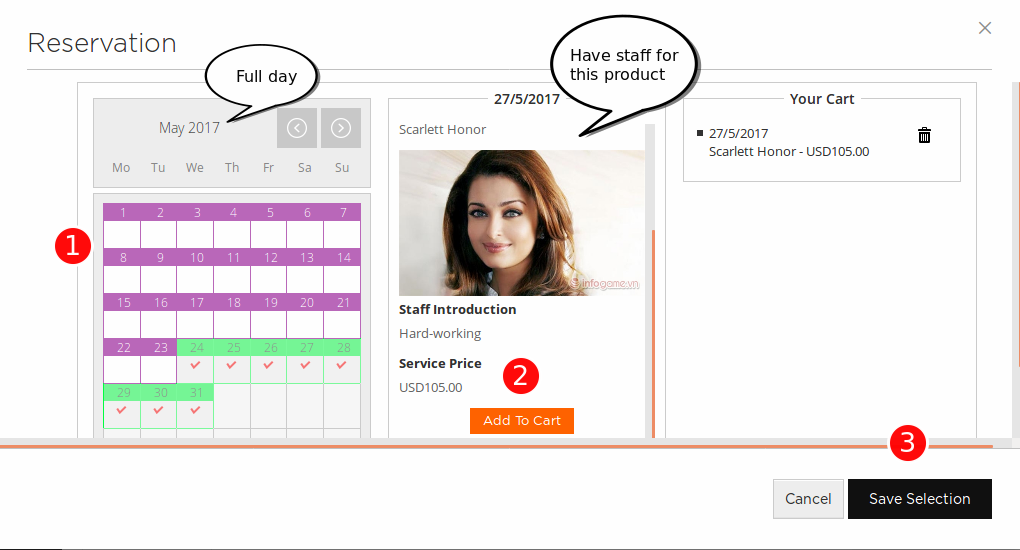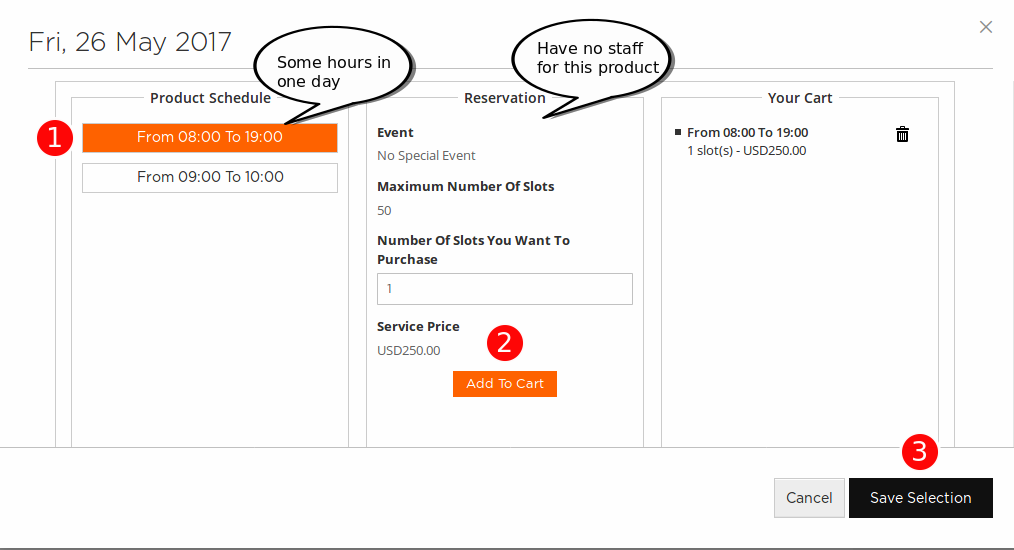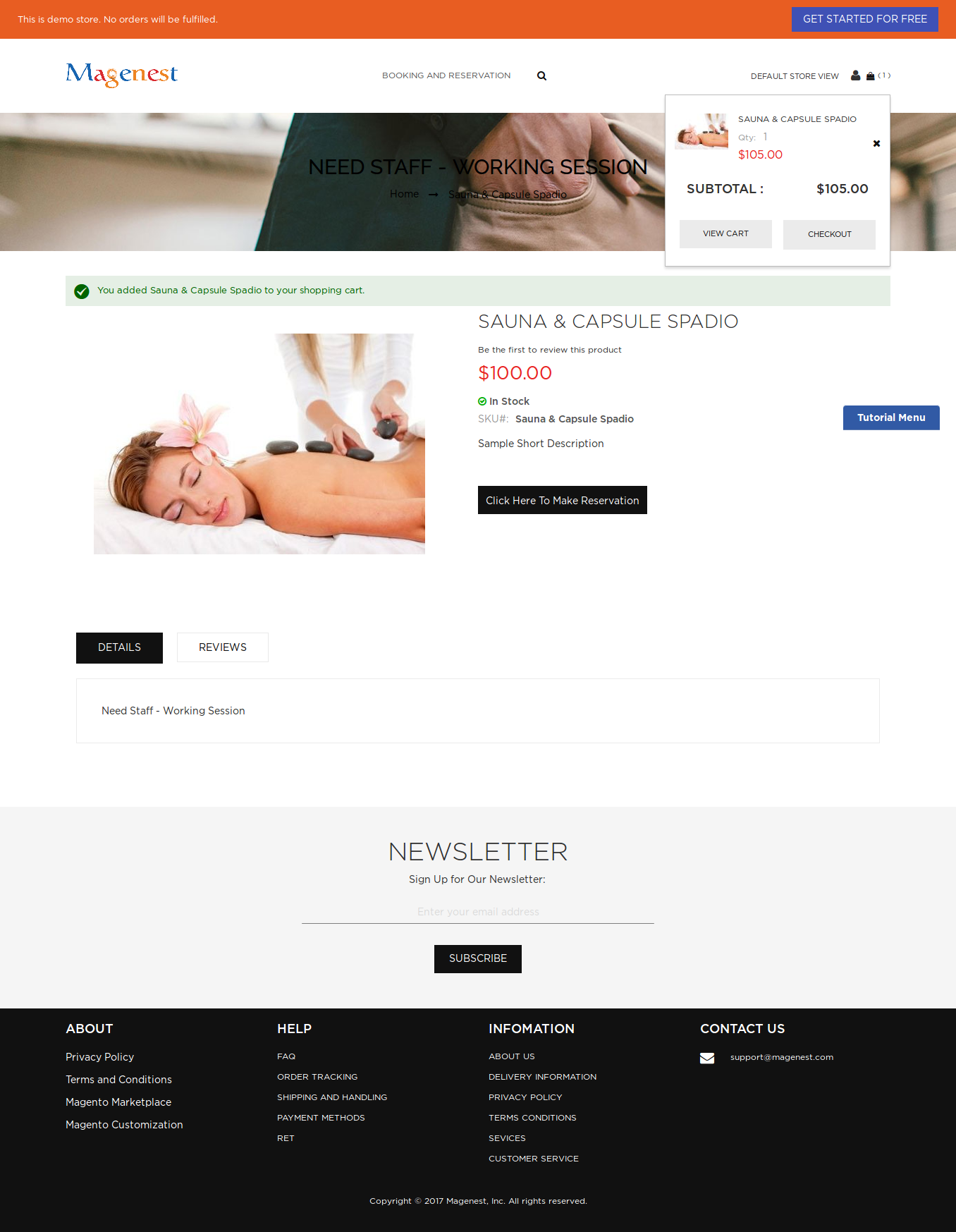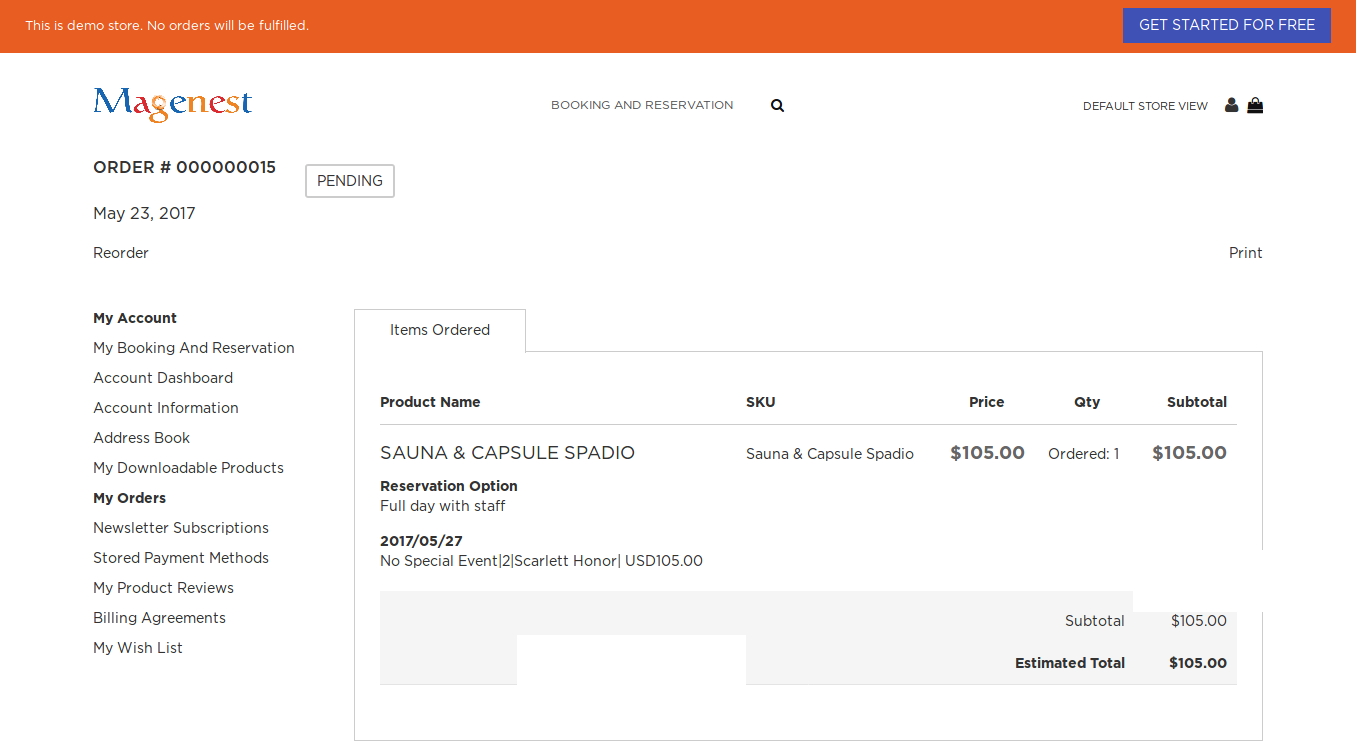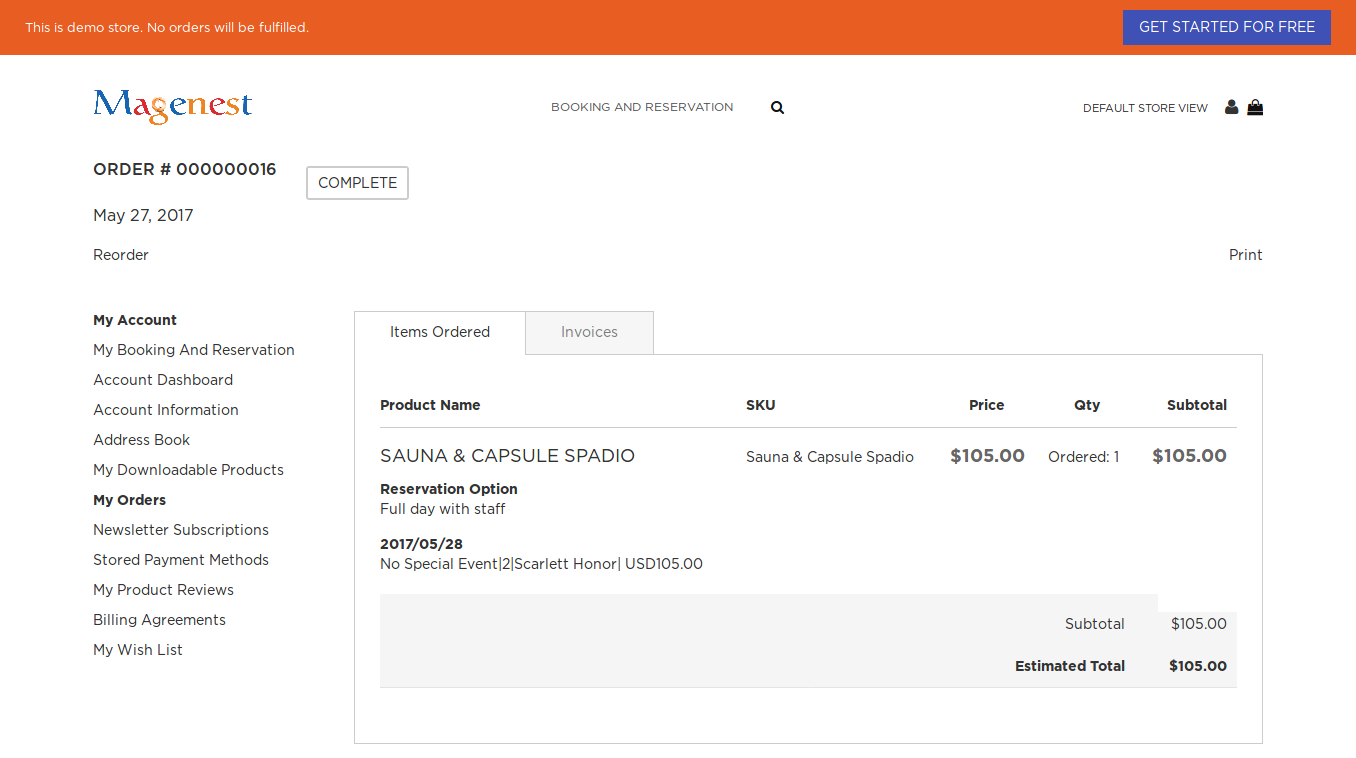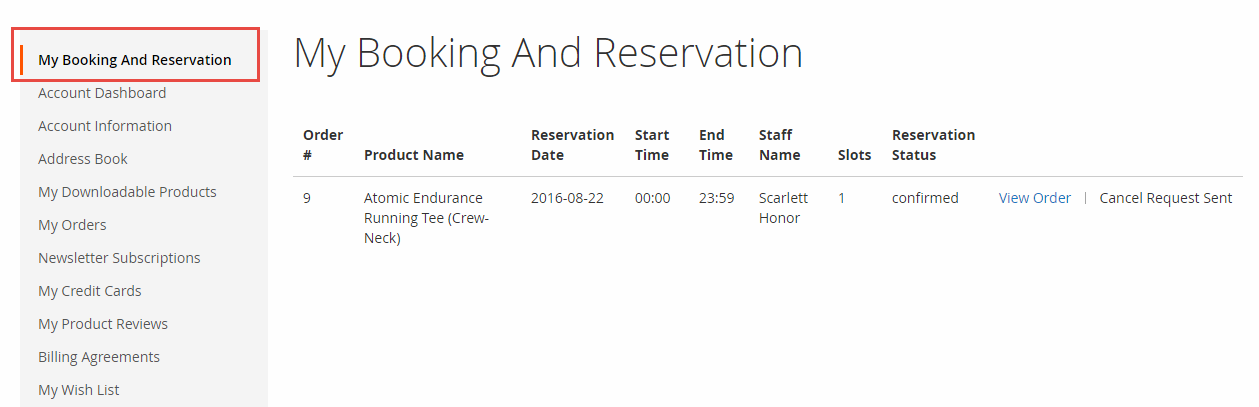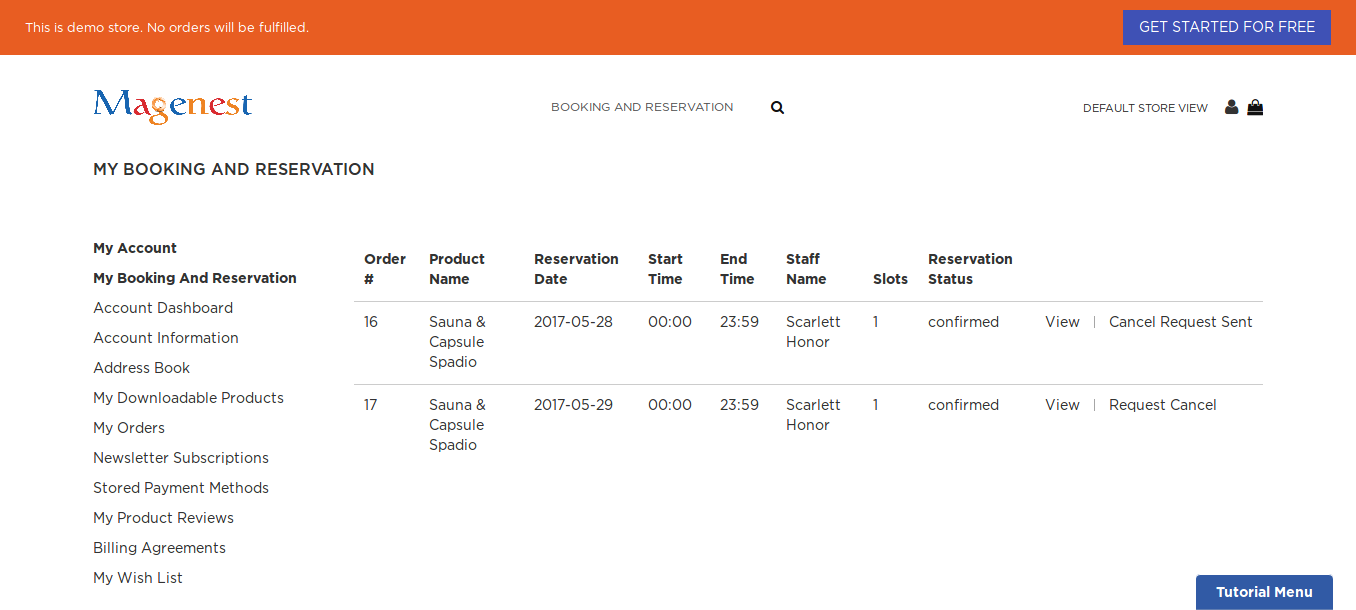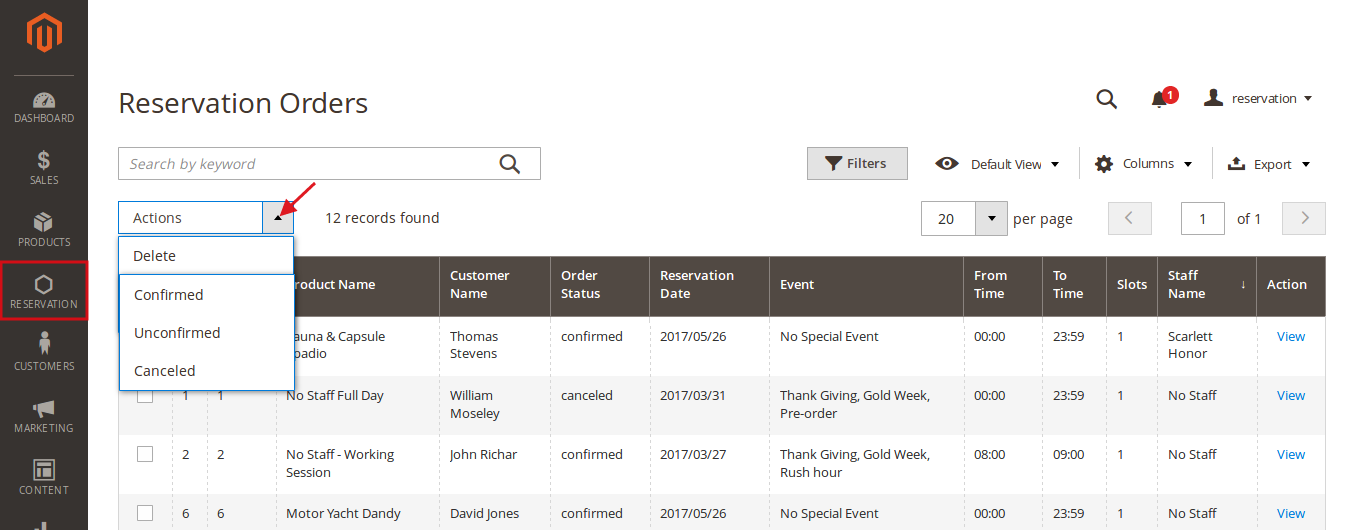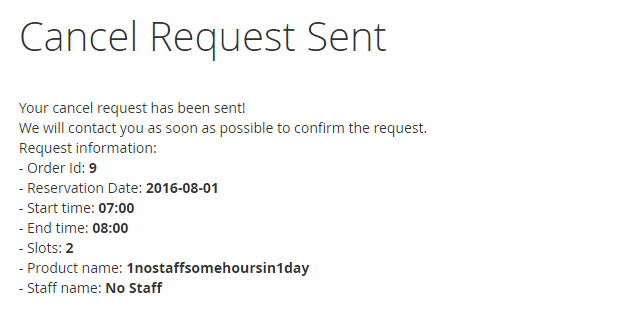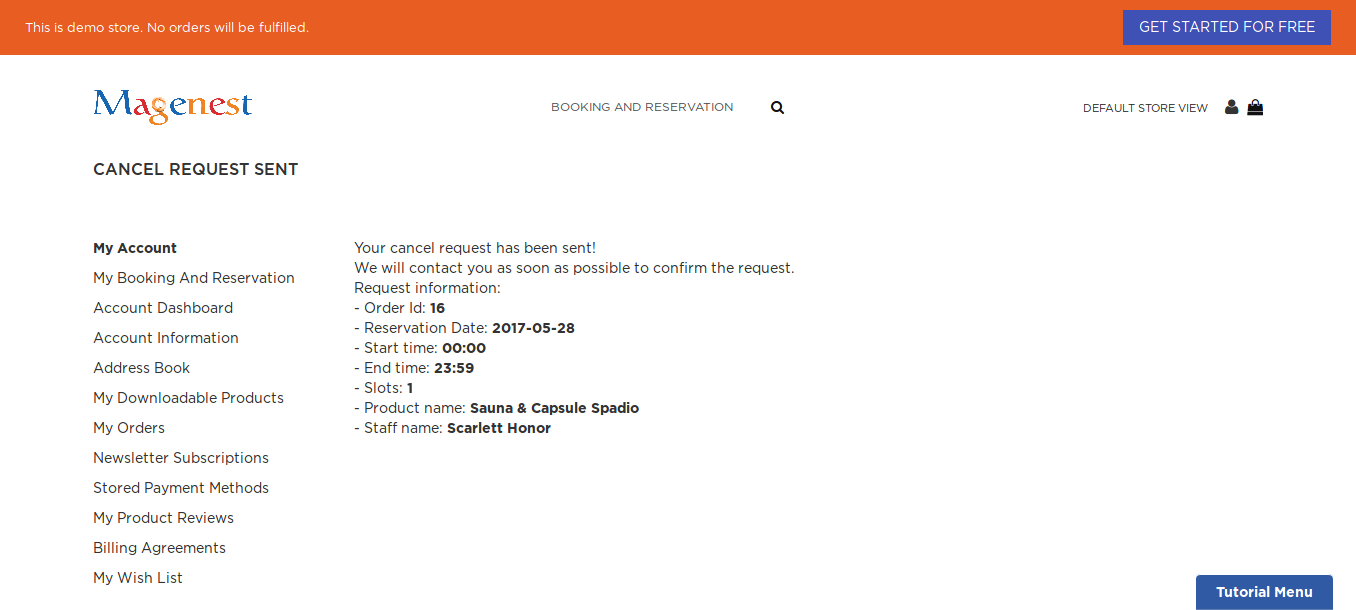...
Some hours in 1 day:
When a day is selected, the system will check if there are any product schedules available. It will also check if the selected day is within a special date range as formerly specified. Then if a schedule is selected, the system will now check the staff with the corresponding schedule. Some information about the staff will also be displayed.
If the products do not include staff, customers will choose schedule and enter number of slots they want to order then click on Add To Cart button > Save Selection.
Then when the customer adds the product to cart, he will be able to view the product.
When the order is successfully placed, this is what it will look like on My Orders page in customer's My Account.
In order to help customers manage overbooked reservation easier, the system has created My Booking and Reservation tab in frontend:
From admin's perspective, he can view all booked reservation in Reservation Orders.
...
Once the reservation has been booked but the customer changed his mind, he can send a cancel request to the admin. He needs to go to My Booking and Reservation tab in My Account. Besides View and Reorder button, there will be Request Cancel buttons that once clicked, a request will be sent to the admin and an email will be sent to customers immediately.
From backend side, go to Cancel Requests tab, the admin can view the cancel requests.
...