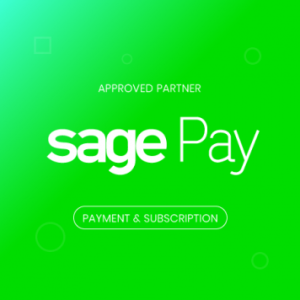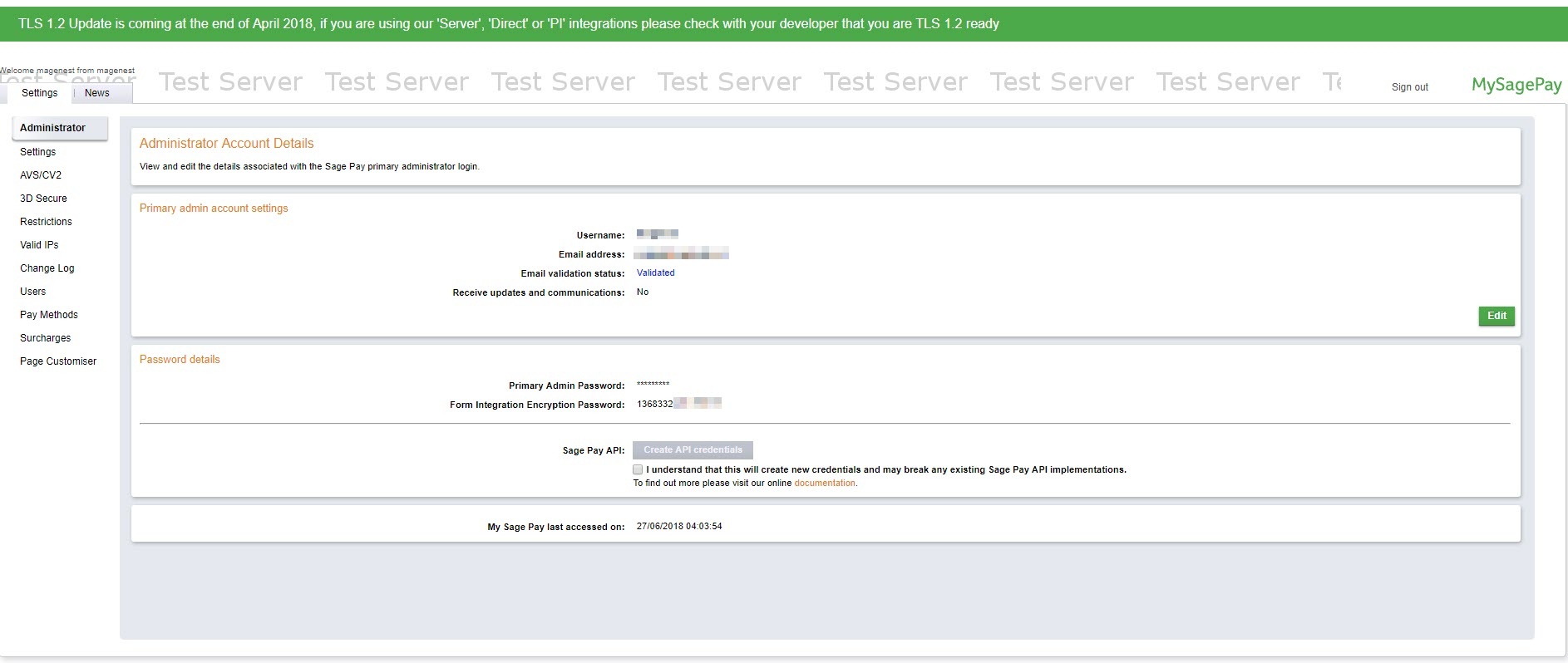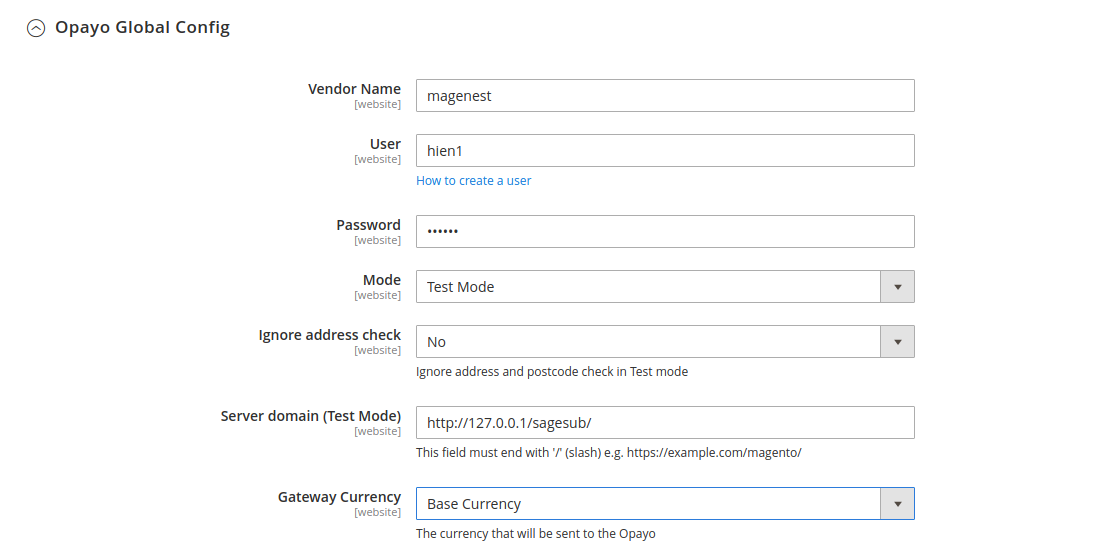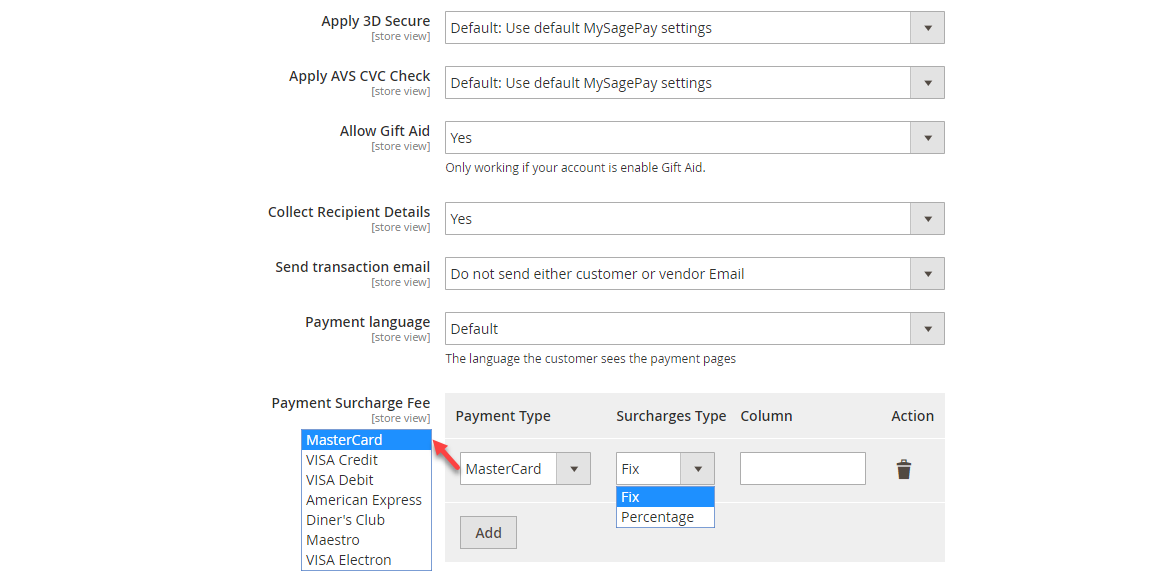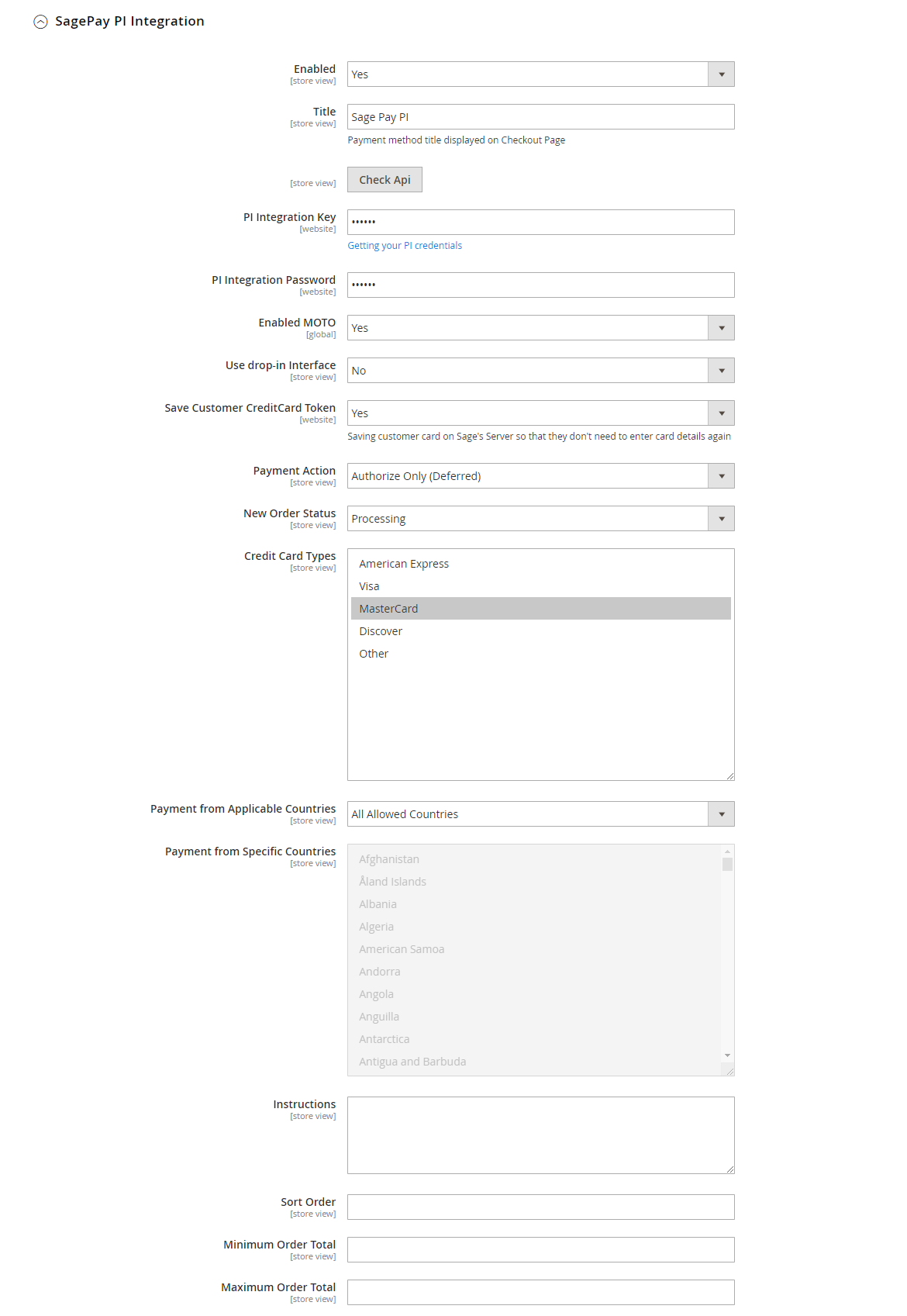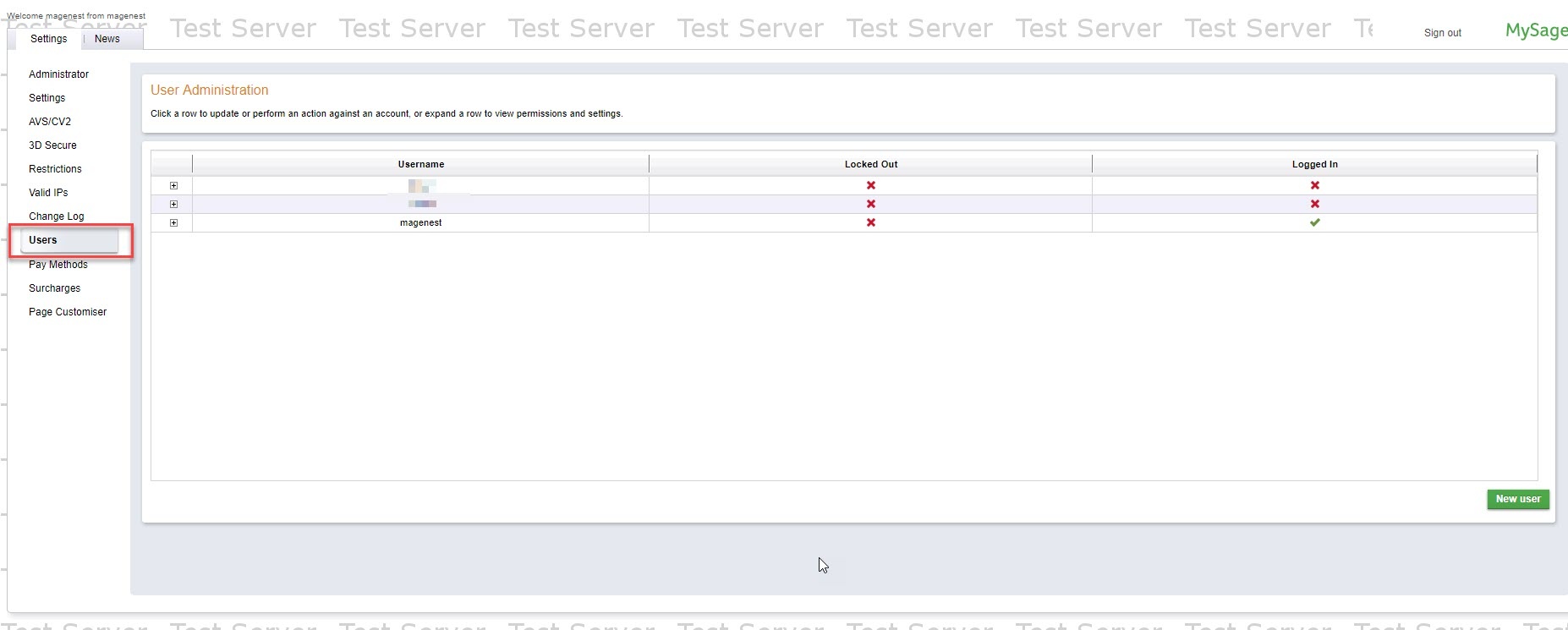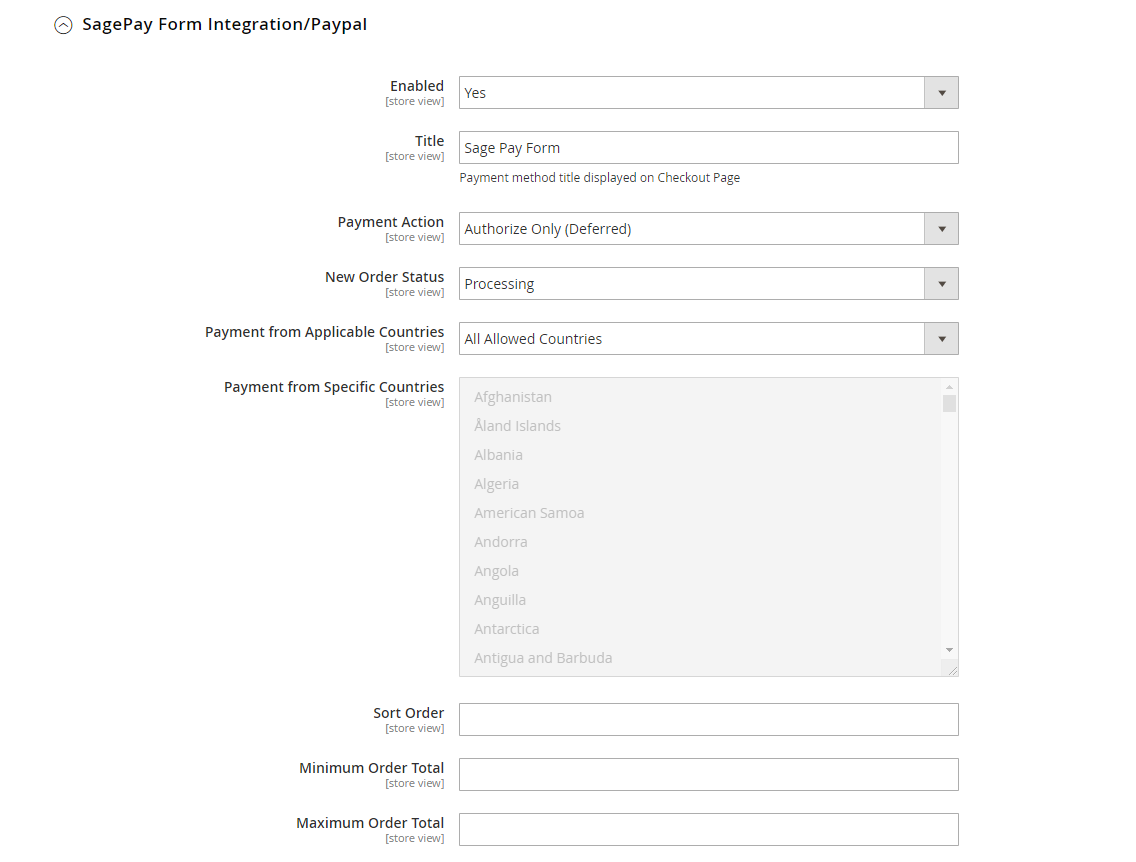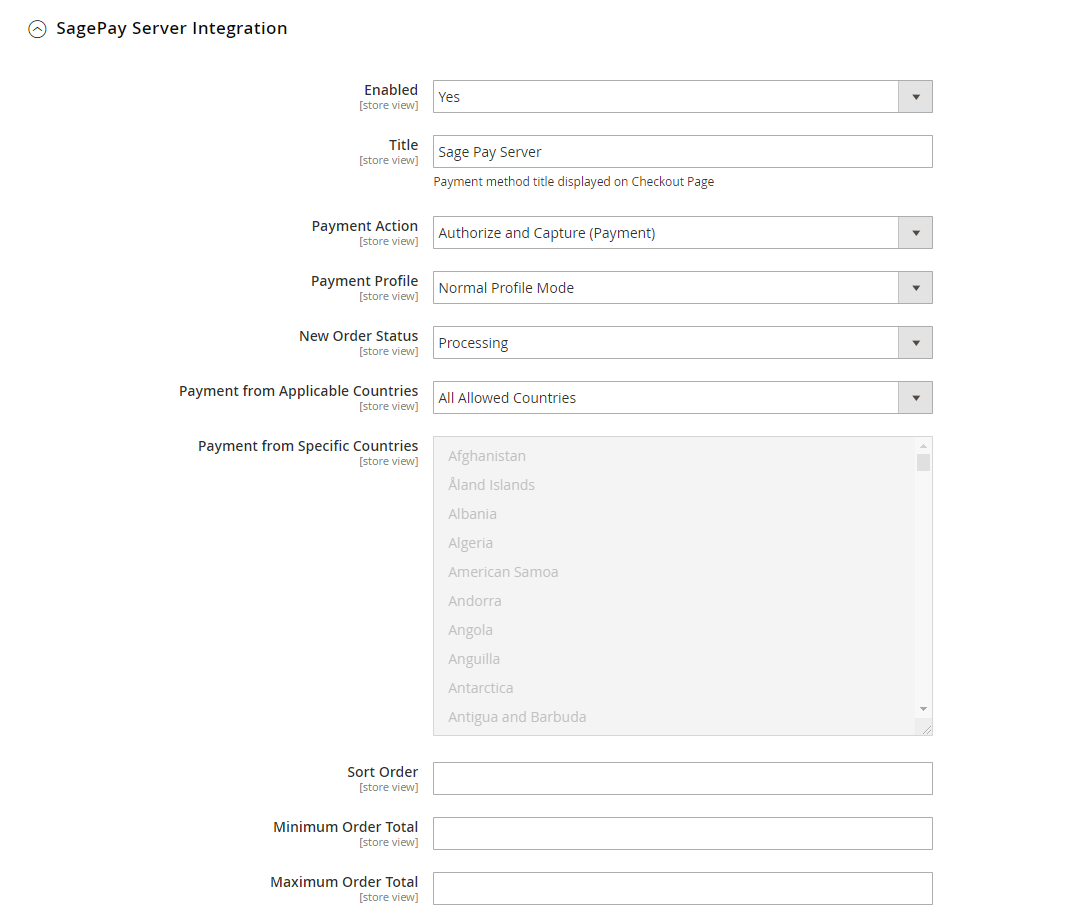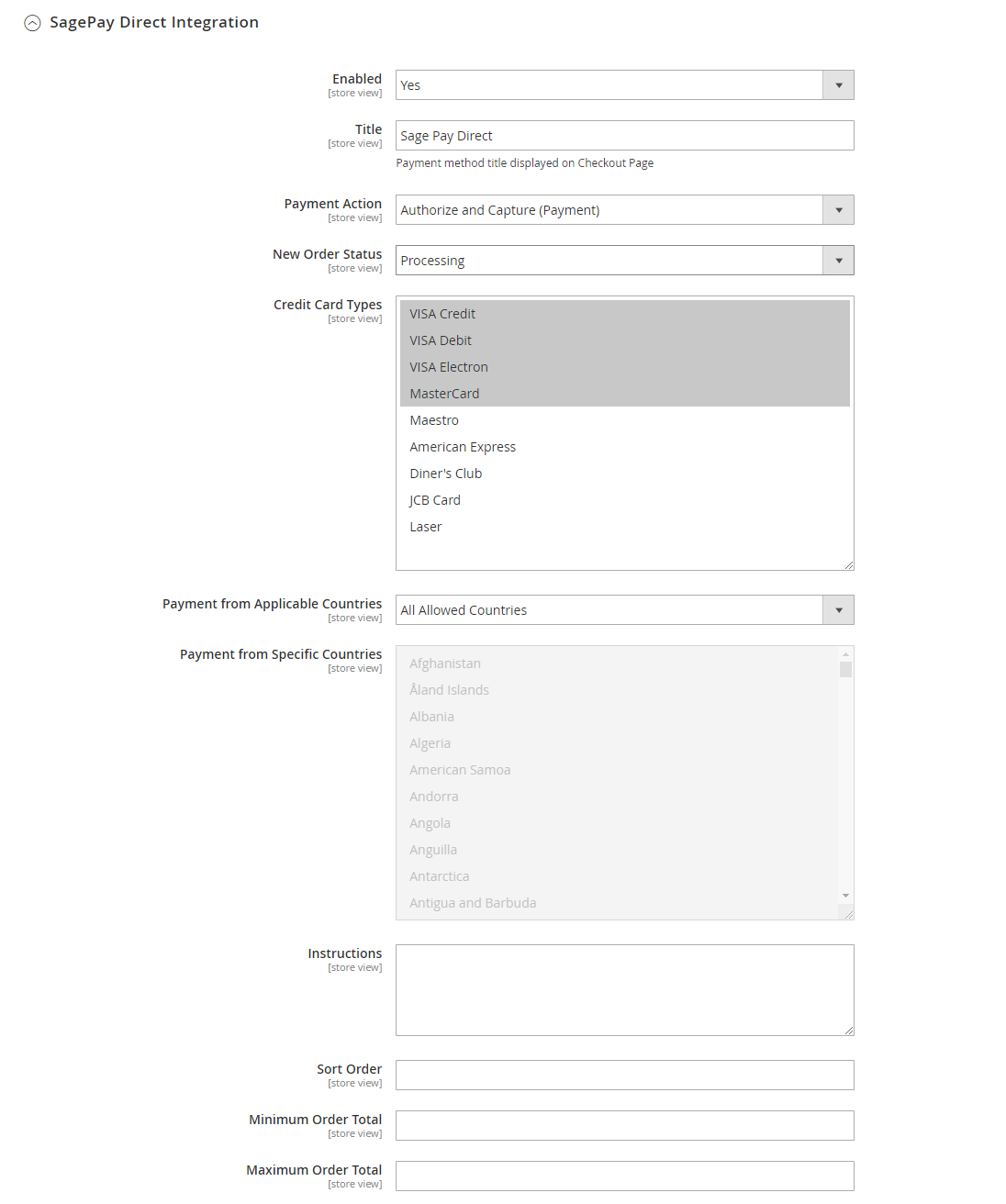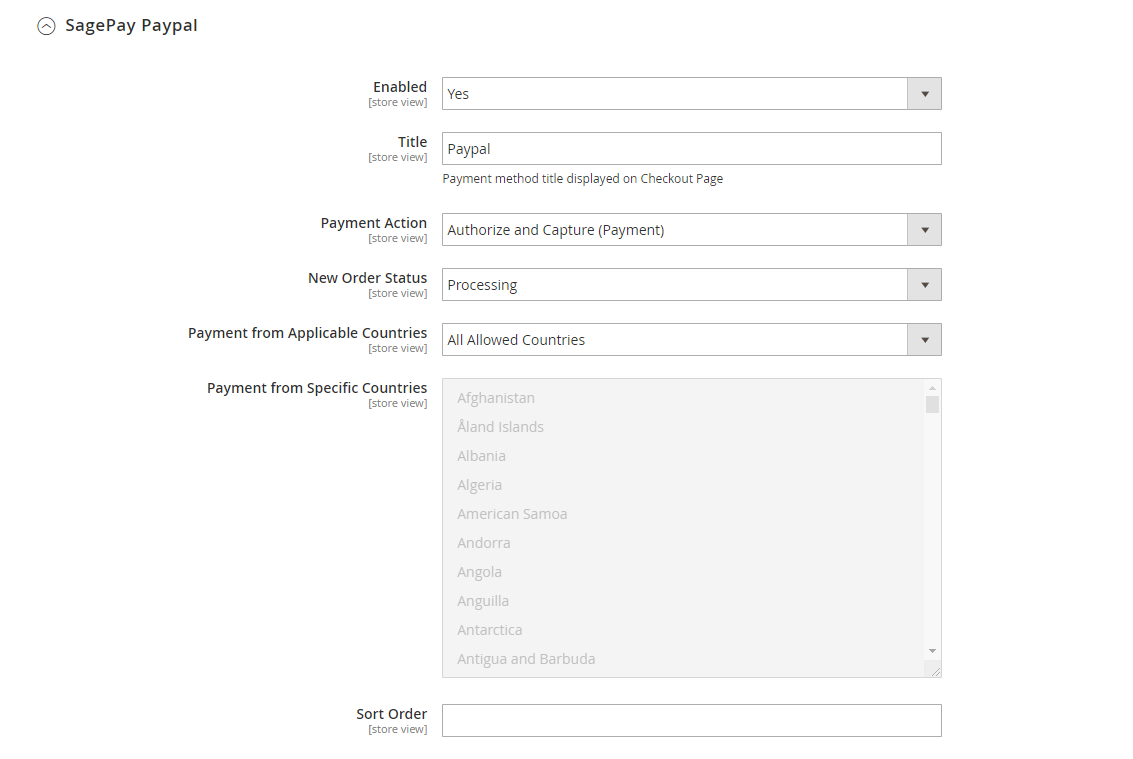Thank you for purchasing our extension. If you have any questions that are beyond the scope of this document, do not hesitate to leave us an email via our email address below.
Created: 09/01/2018 | By: Magenest | Support Portal: http://servicedesk.izysync.com/servicedesk/customer/portal/37
| Table of Contents | ||||
|---|---|---|---|---|
|
...
Introduction
Magento 2 Opayo and Subscription Extension is the most secured payment gateway in UK. Opayo Payment is formerly known as Sage Pay Payment.
Highlight Features
...
Widget Connector width 853 url https://www.youtube.com/watch?v=YPIJgfm0Ljg&t=1s height 480
Configuration
Firstly, you have to configure the Opayo Payment Extension at Magento's back end by clicking on Stores > Configuration > Sales > Payment Methods > Opayo Payment Gateway.
Opayo Global Config
Fill in Vendor Name, Integration Key, Integration Password obtained from your Opayo credentials. (Click on Create API credentials)
In our example, we use the account and API of Opayo to implement transactions in test mode. You can obtain this by going to https://test.Opayo.com/myOpayo/transactions.msp
3D SECURE VER 2
Note: 3D secure version 2 is available in Opayo Direct method only.
- Enable 3D Secure Ver 2: choose Yes to enable 3D Secure version 2, which contains many improvements to make it easier to achieve SCA on e-commerce transactions.
- Browser Javascript Enabled: choose Yes to enable the browser Javascript.
Turn on Test Mode when you use test credentials. Choose the Live Mode when you go live.
You can also turn on Ignore address check to skip the address and postcode check-in test mode.
Vendor Name, User, and Password: The credentials you got from Opayo in the above step.
Server domain: Fill in your site domain
Gateway Currency:
- Base Currency: the default currency of your website will be applied
- Front Currency: the currency of each store will be applied
Apply 3D Secure with 4 options: Default, Force, Disable, Force & Ignore
- Default: Use Default My Opayo Settings
- Force: Apply authentication even if the 3D Secure is turned off
- Disable: Disable authentication and rules
- Force & Ignore: Apply authentication but ignore rules
Apply AVS, CVC Check with 4 options: Default; Force; Disable; Force & Ignore
- Default: Use Default My Opayo Settings
- Force: Apply authentication even if the AVS, CVC Check is turned off
- Disable: Disable authentication and rules
- Force & Ignore: Apply authentication but ignore rules
Allow Gift Aid: Allow customers to donate to charity. Note that this function only works if your Sage account is enabled for Gift Aid.
Collect Recipient Details:
Send transaction email: There are 3 options
- Do not send to either customer or vendor email: Will not send Opayo transactions to customers or vendors via emails
- Send customer and vendor transaction email: Will send Opayo transactions to both customers and vendors via emails
- Send vendor email but not customer email: Will send Opayo transactions to vendor email.
Payment language: The language of the payment page (English, French, German, Spanish, Portuguese, Dutch).
Payment Surcharge Fee: You can add the extra fee for the selected payment type (MasterCard, Visa Credit, Visa Debit, American Express, Diner's Club, Maestro, VISA Electron). The fee could be defined as a fixed price or percentage of the payment.
Opayo PI Integration
Enabled: Choose Yes to enable direct checkout for Opayo Payment
Title: The title of the payment method displayed on the checkout page.
PI Integration Key & PI Integration Password: Obtained from your Opayo account
Click on the Check API button to check whether the API is working or not.
Enable MOTO: Allow you to make payments in the admin panel for customers buying through email or telephone.
User drop-in interface: Turn this on to show Opayo with a drop-in box.
Save Customer CreditCard Token: Allow customers to save credit card tokens for future purchases.
- Authorize Only: check for the card for validity but not charge the account yet until the order is approved and invoiced.
- Authorize and Capture (Payment): charge the debit/credit card at the time the order is placed.
New Order Status: Processing, Suspected Fraud
- Processing: The payment is made successfully and an order invoice is issued.
- Suspected Fraud: No invoice is issued.
Credit Card Types: You can choose which credit card types you want by choosing one or more items.
Payment from Applicable Countries:
- All allowed countries: Enable all allowed countries to make payment.
- Specific Countries: Restrict some countries by unselecting them from the Payment from Specific Countries.
In addition, you can add/edit the Instructions to instruct customers on how to do the payment.
Sort Order: The order of the payment method that will be displayed on the checkout page.
Minimum Order in Total: If the order value is less than this figure, the payment method will not be displayed on the checkout page.
Maximum Order in Total: If the order value is bigger than this figure, the payment method will not be displayed on the checkout page.
Save Configuration.
Integrate with Paypal
On the left menu column, choose Pay methods then add your Paypal account on the right in the Use Paypal Express Checkout with Opayo
Please read these documents from Opayo for more details:
https://www.Opayo.co.uk/support/12/36/adding-paypal-to-your-test-account
https://www.Opayo.co.uk/support/12/36/enabling-sage-pay-on-your-paypal-test-account
https://www.Opayo.co.uk/support/16/36/linking-paypal-to-your-live-account
Create User in Opayo
In Opayo page, choose Users in the Settings, then create a user by clicking on the New user button. You will use this user account to link Paypal with your Opayo
Opayo Form Integration/Paypal
Enabled: Enable Opayo Form with Paypal option
Title: The title of the payment method displayed on the checkout page
Payment Action: You can choose between Authorize Only (Deferred) and Authorize and Capture (Payment)
- Authorize Only: check for the card for validity but not charge the account yet until the order is approved and invoiced.
Authorize and Capture (Payment): charge the debit/credit card at the time the order is placed.
New Order Status: Processing, Suspected Fraud
- Processing: The payment is made successfully and an order invoice is issued.
- Suspected Fraud: No invoice is issued.
Payment from Applicable Countries:
- All allowed countries: Enable all allowed countries to make payment.
- Specific Countries: Restrict some countries by unselecting them from the Payment from Specific Countries.
Sort Order: The order of the payment method that will be displayed on the checkout page.
Minimum Order in Total: If the order value is less than this figure, the payment method will not be displayed on the checkout page.
Maximum Order in Total: If the order value is bigger than this figure, the payment method will not be displayed on the checkout page.
Opayo Server Integration
Enabled: Enable Opayo Server
Title: The title of the payment method displayed on the checkout page
Payment Action: You can choose between Authorize Only (Deferred) and Authorize and Capture (Payment)
- Authorize Only: check for the card for validity but not charge the account yet until the order is approved and invoiced.
Authorize and Capture (Payment): charge the debit/credit card at the time of the order is placed.
New Order Status: Processing, Suspected Fraud
- Processing: The payment is made successfully and an order invoice is issued.
- Suspected Fraud: No invoice is issued.
Payment from Applicable Countries:
- All allowed countries: Enable all allowed countries to make payment.
- Specific Countries: Restrict some countries by unselecting them from the Payment from Specific Countries.
Sort Order: The order of the payment method that will be displayed on the checkout page.
Minimum Order in Total: If the order value is less than this figure, the payment method will not be displayed on the checkout page.
Maximum Order in Total: If the order value is bigger than this figure, the payment method will not be displayed on the checkout page.
Opayo Direct Integration
Enabled: Enable Opayo Direct Payment
Title: The title of the payment method displayed on the checkout page
Payment Action: You can choose between Authorize Only (Deferred) and Authorize and Capture (Payment)
- Authorize Only: check for the card for validity but not charge the account yet until the order is approved and invoiced.
Authorize and Capture (Payment): charge the debit/credit card at the time of the order is placed.
New Order Status: Processing, Suspected Fraud
- Processing: The payment is made successfully and an order invoice is issued.
- Suspected Fraud: No invoice is issued.
Payment from Applicable Countries:
- All allowed countries: Enable all allowed countries to make payment.
- Specific Countries: Restrict some countries by unselecting them from the Payment from Specific Countries.
Sort Order: The order of the payment method that will be displayed on the checkout page.
Minimum Order in Total: If the order value is less than this figure, the payment method will not be displayed on the checkout page.
Maximum Order in Total: If the order value is bigger than this figure, the payment method will not be displayed on the checkout page.
Opayo PayPal
Enabled: Enable Opayo PayPal Payment
Title: The title of the payment method displayed on the checkout page
Payment Action: You can choose between Authorize Only (Deferred) and Authorize and Capture (Payment)
- Authorize Only: check for the card for validity but not charge the account yet until the order is approved and invoiced.
Authorize and Capture (Payment): charge the debit/credit card at the time of the order is placed.
New Order Status: Processing, Suspected Fraud
- Processing: The payment is made successfully and an order invoice is issued.
- Suspected Fraud: No invoice is issued.
Payment from Applicable Countries:
- All allowed countries: Enable all allowed countries to make payment.
- Specific Countries: Restrict some countries by unselecting them from the Payment from Specific Countries.
Sort Order: The order of the payment method that will be displayed on the checkout page.
Minimum Order in Total: If the order value is less than this figure, the payment method will not be displayed on the checkout page.
Maximum Order in Total: If the order value is bigger than this figure, the payment method will not be displayed on the checkout page.
Config for the subscription product
...