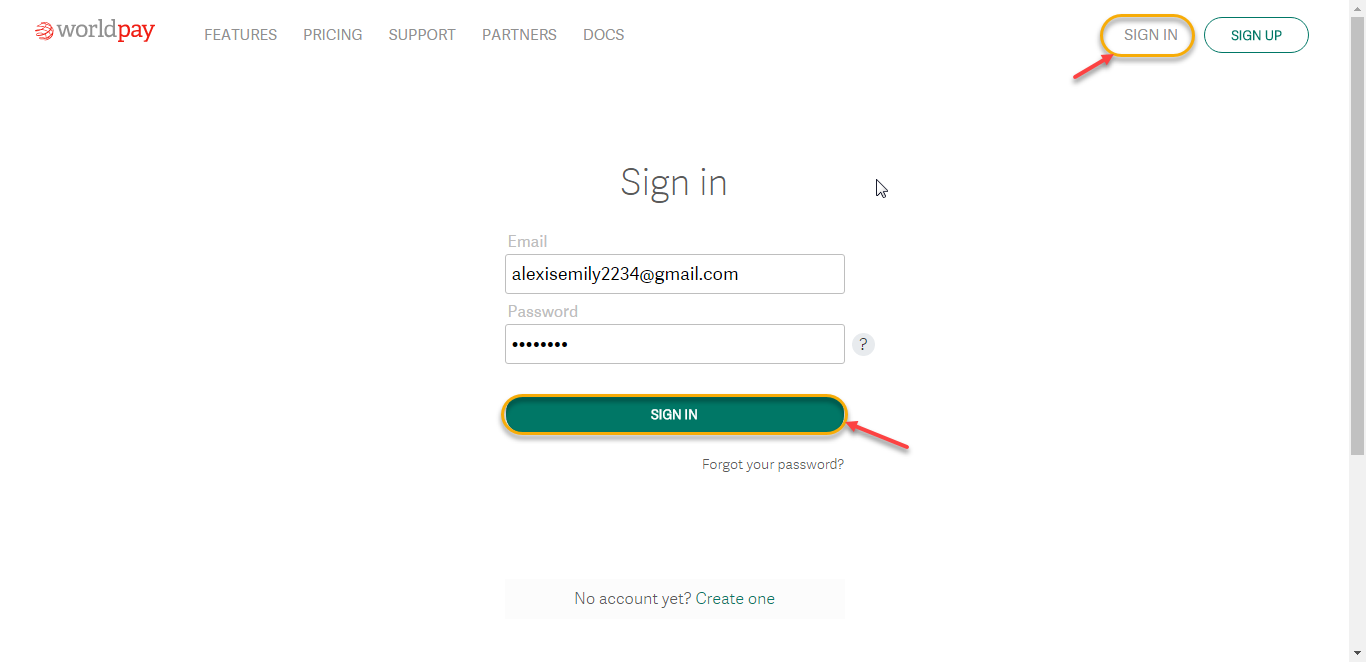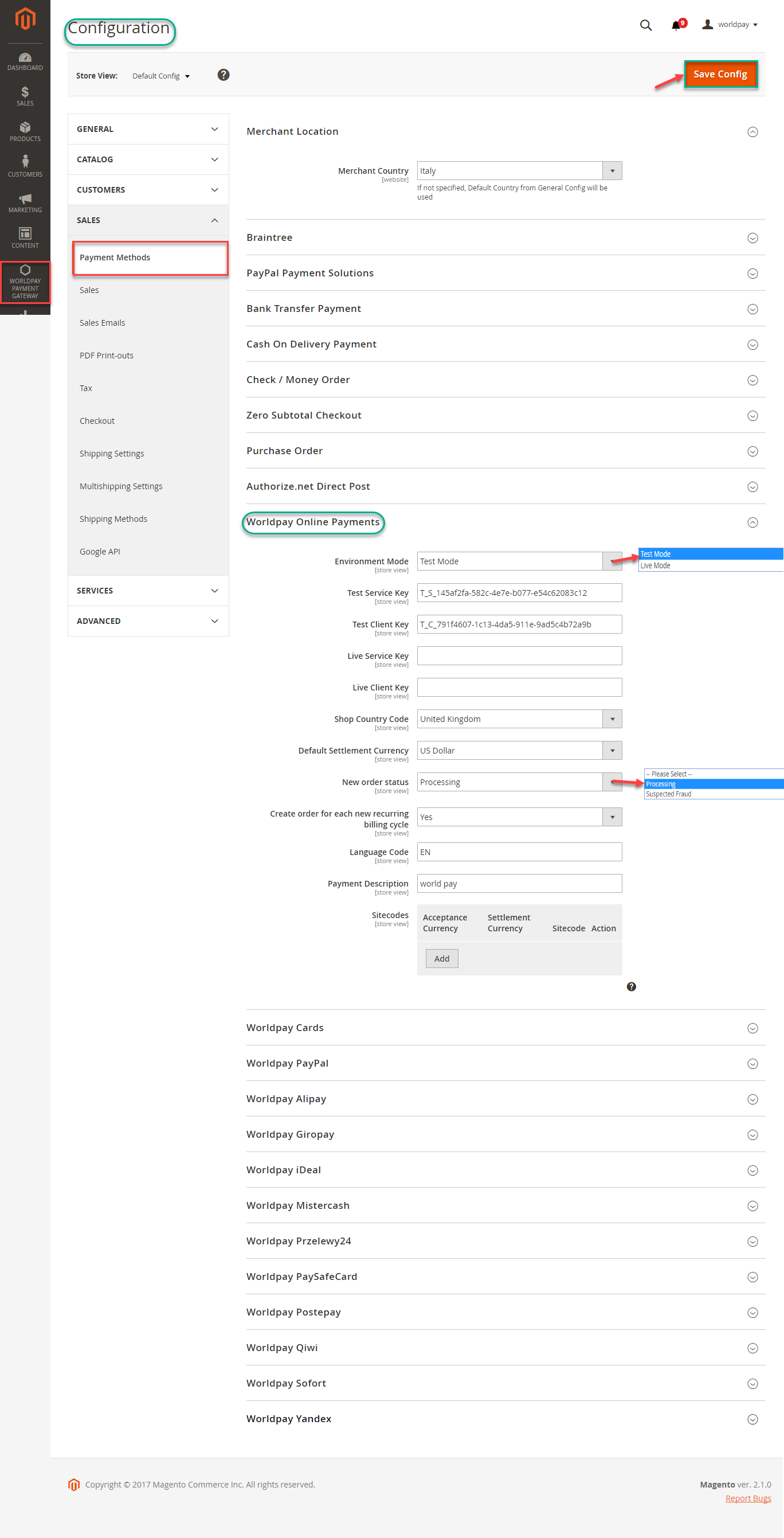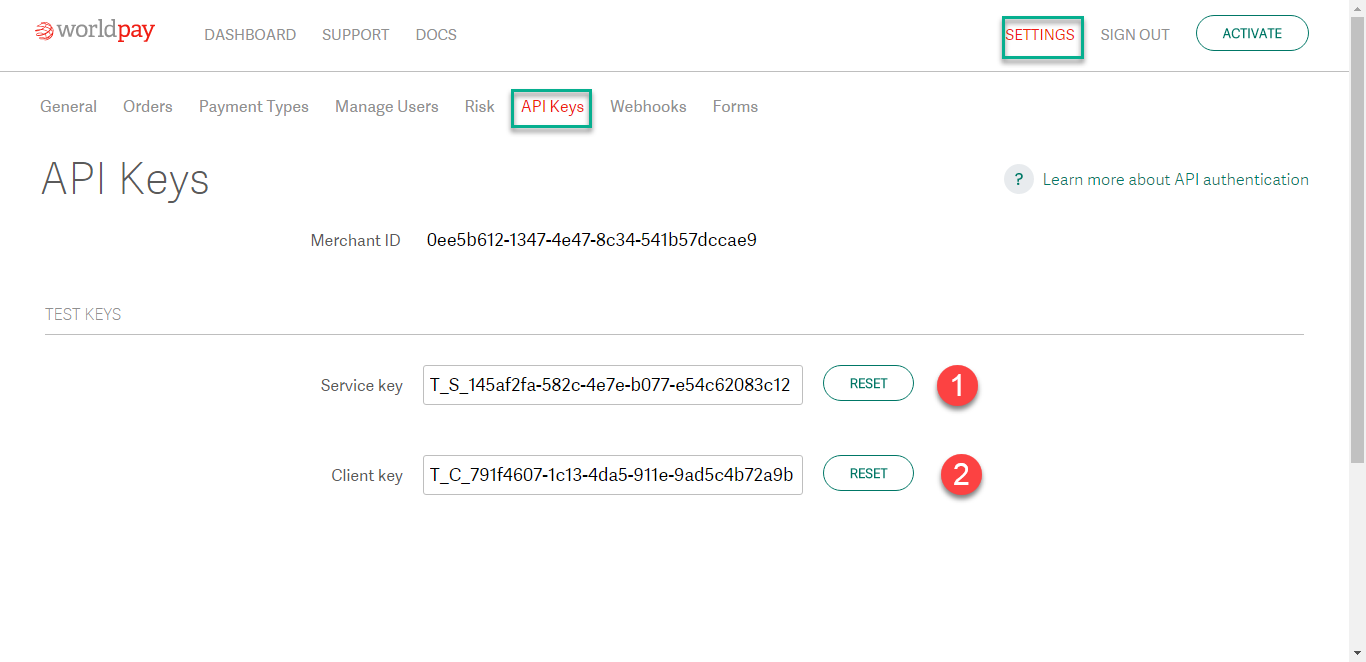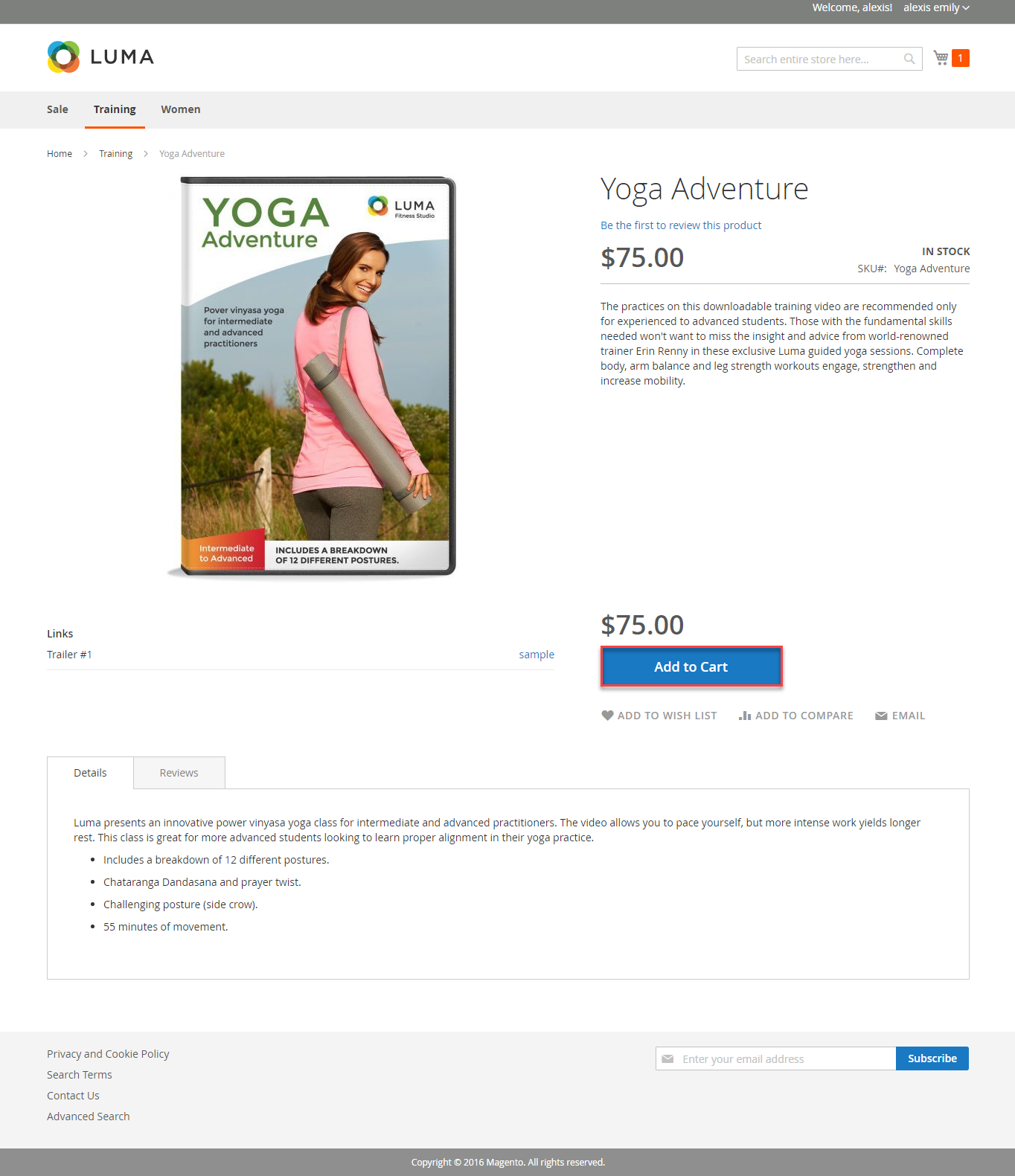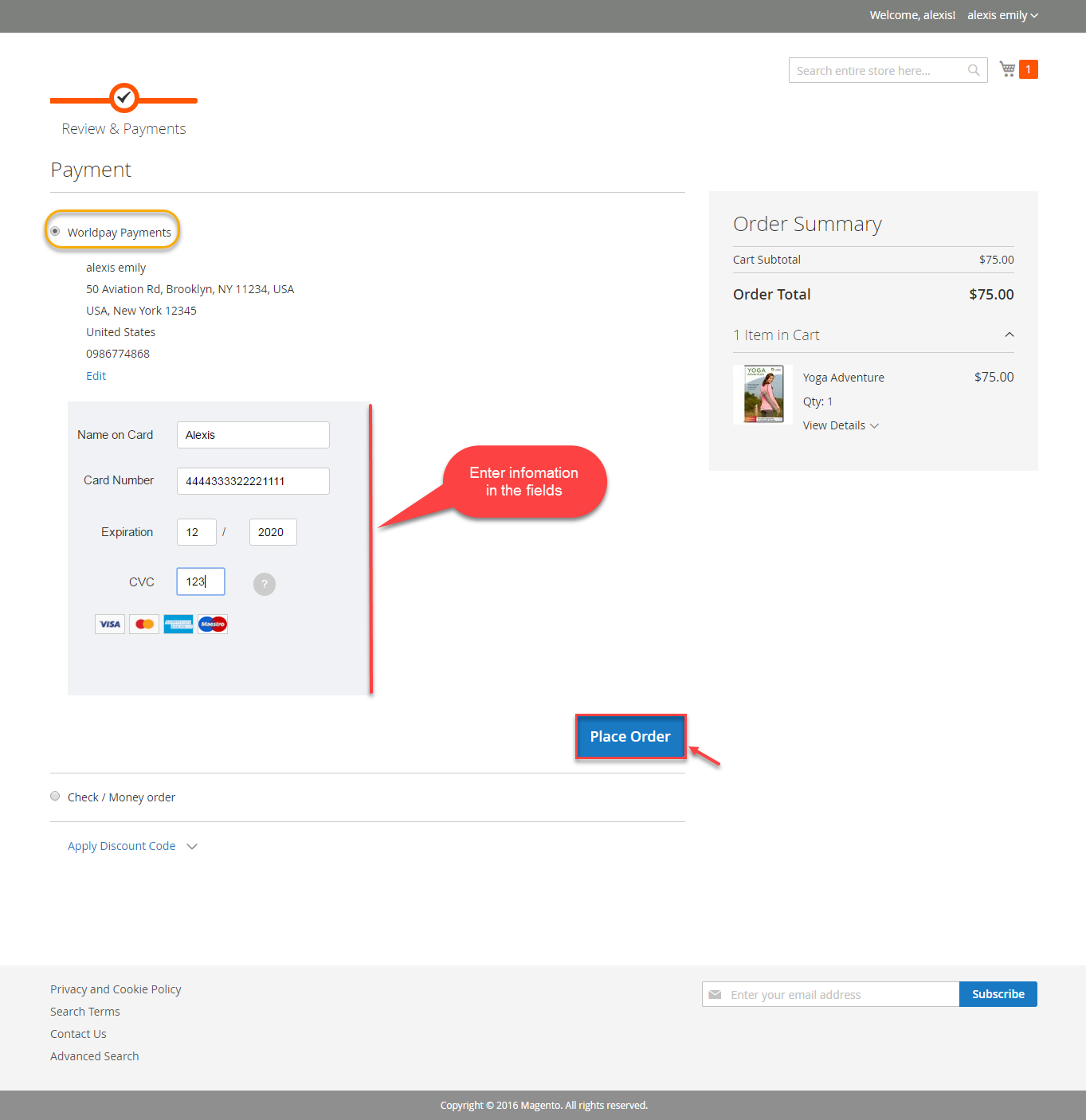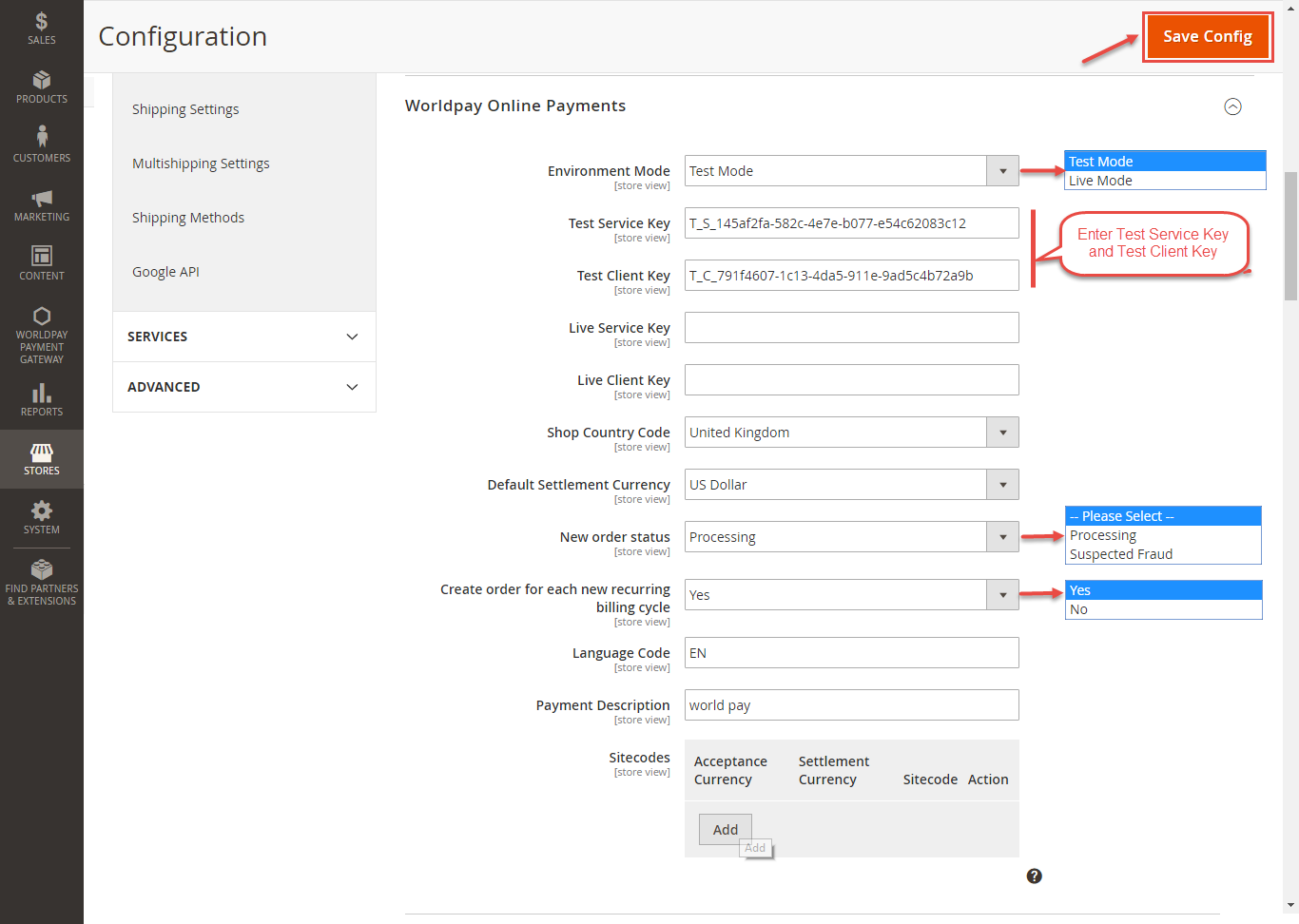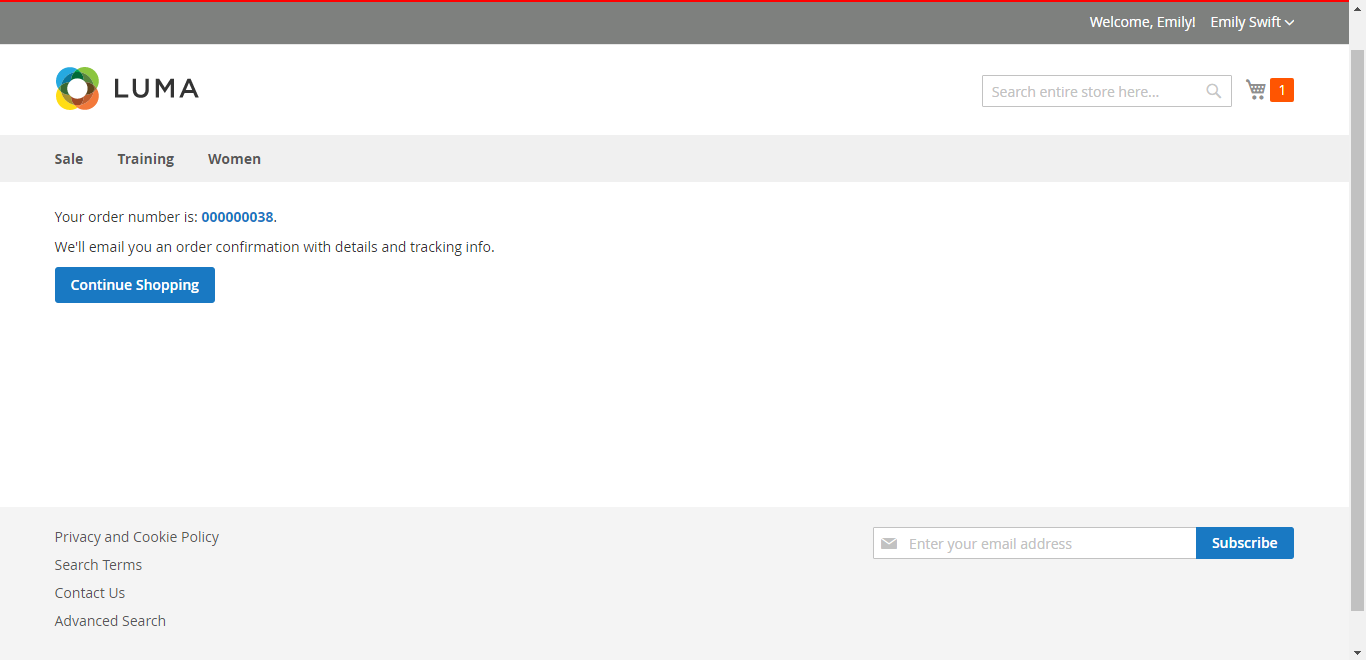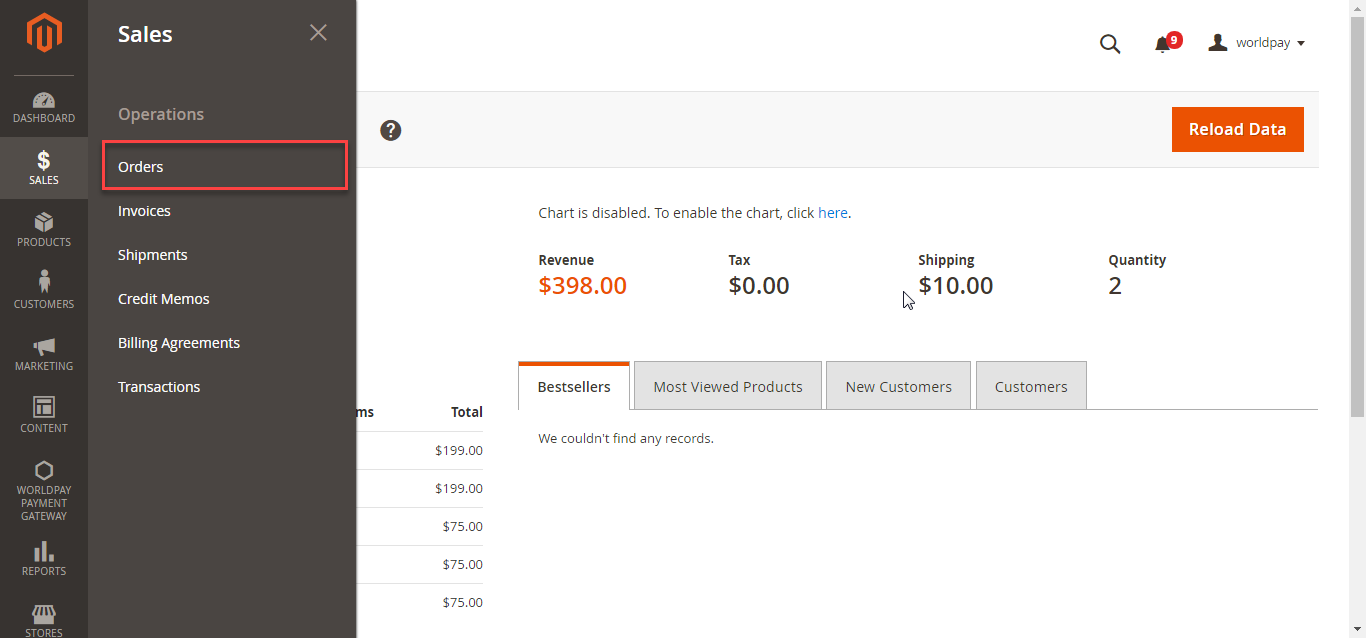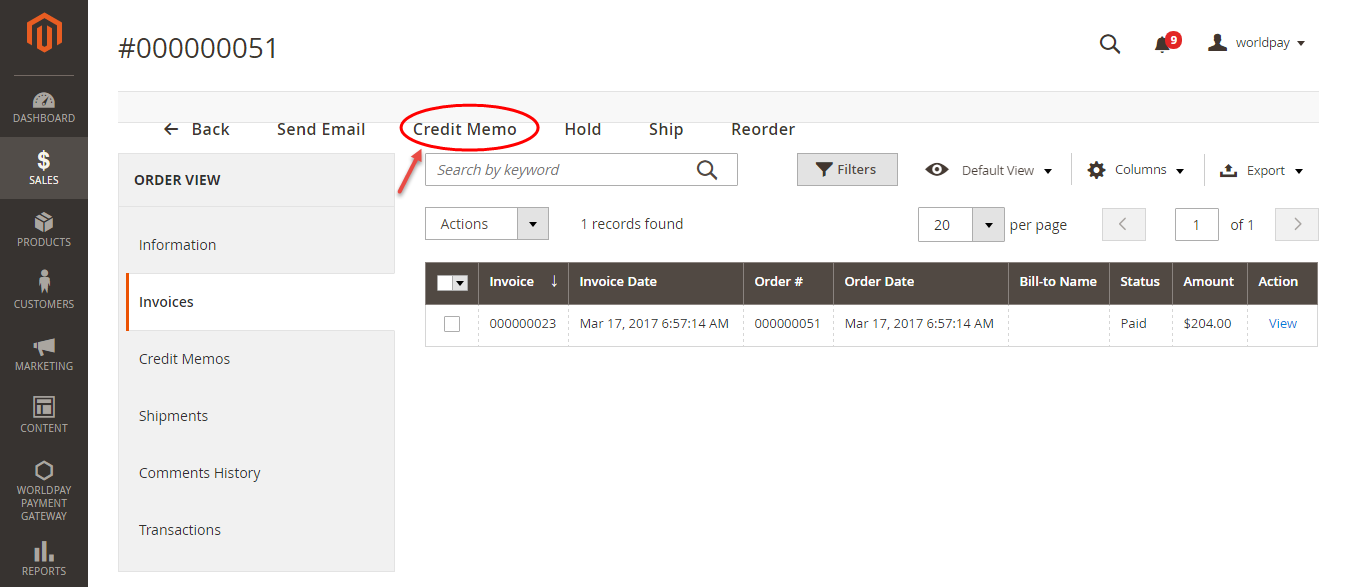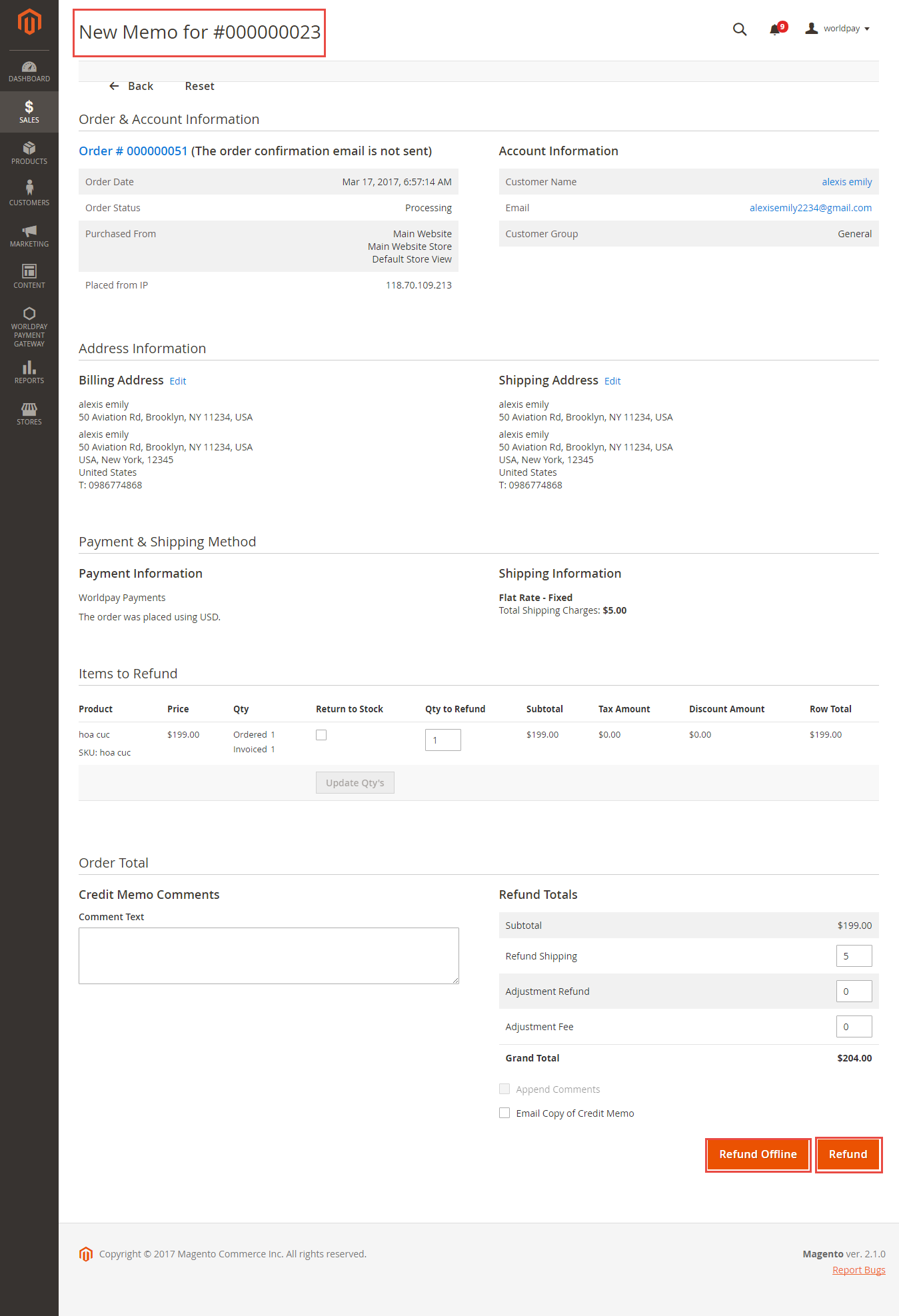Thank you for purchasing our extension. If you have any questions that are beyond the scope of this document, do not hesitate to leave us an email via our email address below.
Created: 08/02/2017 | By: Magenest | Support Portal: http://servicedesk.izysync.com/servicedesk/customer/portal/88
| Table of Contents |
|---|
Introduction
Worldpay Payment extension
Introduction
Worldpay Payment and Subcriptions extension for Magento 2 by Magenest is a smart extension that helps customers to make payments online without wasting time.
It is wonderful when you are just at home but that you can purchase everywhere in the world only by clicking. Our product provides great utilities like.Extension's page: Worldpay Payment and Subcriptions
Hightlight Features
- Allow customers to checkout Checkout using their payment cards, including debit cards and credit cards.
- Allow store managers to add Add their Worldpay account to the Magento store.
- Protect merchants better with 3D Secure Checkout, checking for fake card information.
- Support for various types of payment cards, including Visa, MasterCard, Paypal, and American Express.
- Payment gateway customization, giving customer a better checkout experience.
- Reporting of transactions, keeping control of all orders and invoices.
- Various tools for theft and fraud protection.
...
Your store should be running on Magento 2 Community Edition version 2.1.x, 2.02.x or 2.13.x.
...
How to create a new customer account
...
It is necessary to create a new customer account for connection between Magento 2 and WorldPay.
First of all, go to https://worldpay-payment-and-subcriptionsonline.worldpay.com/ and register an WorldPay accounts (click on "Create an account"). If you already have an account, you can skip this step.
...
When your account is activated, you can login on the page https://worldpay-payment-and-subcriptionsonline.worldpay.com/
.
.
...
Configuration
General Configuaration
In order to get your this extension up and running properly, we highly recommend that you users should make some configurations right from the beginning.
...
Merchant Country: you choose the country where the vendor merchant lives
Paypal All-in-One Payment Solutions: there are lot of types Paypal that you can use for your business Default Settlement Currency: to make your payment successful, you must choose currency suitable with both merchant and customer. It is called as the default settlement currency
Sitecodes: a sitecode is a value that can be passed in the order request to differentiate between different sites you have. A “site” could be different websites you have or it could be the same website but different internal suppliers of the service
Worldpay Worldpay Online Payments: you can set Test Mode or Live Mode dependent on environment that you consider.
You will get API Keys by signing in website: https://online.worldpay.com/ then click on Settings menu and choose API Keys
In my example, I select Live Modeselect Test Mode. Next, enter Live Service Key and Live Client enter Test Service Key and Test Client Key and update New order status and Create Order for each recurring billing code
and continue to install to step 12. Click Save Config button to finish.
Main Functions
* Easily Checkout Using Credit Card
At frontend, customer will need to choose an item and click on Add to Cart button.
Then, go to checkout and select Worldpay Payments instead of Check/Money Order
The system will inform order number of the customer in home page and send email to confirm via email. Payment is successful!
If you want to refund, you should do below step:
On the Dashboard menu, click Sales->Orders. Choose one order and click View In Order View, click Invoices and choose Credit Memo
Appearing New Memo page:
You can click Refund Offline or Refund dependent on your request. Refund successfully!
NOTE:
All of the payment's process operate in Worldpay's payment site, not in Magento.
...
...
Update
- When a new update is available, we will provide you with a new package containing our updated extension.
- You will have to delete the module directory and repeat the installing steps above.
- Flush the config cache. Your store and newly installed module should be working as expected.
...
Once again, thank you for purchasing our extension. If you have any questions relating to this extension, please do not hesitate to contact us for support.Magenest