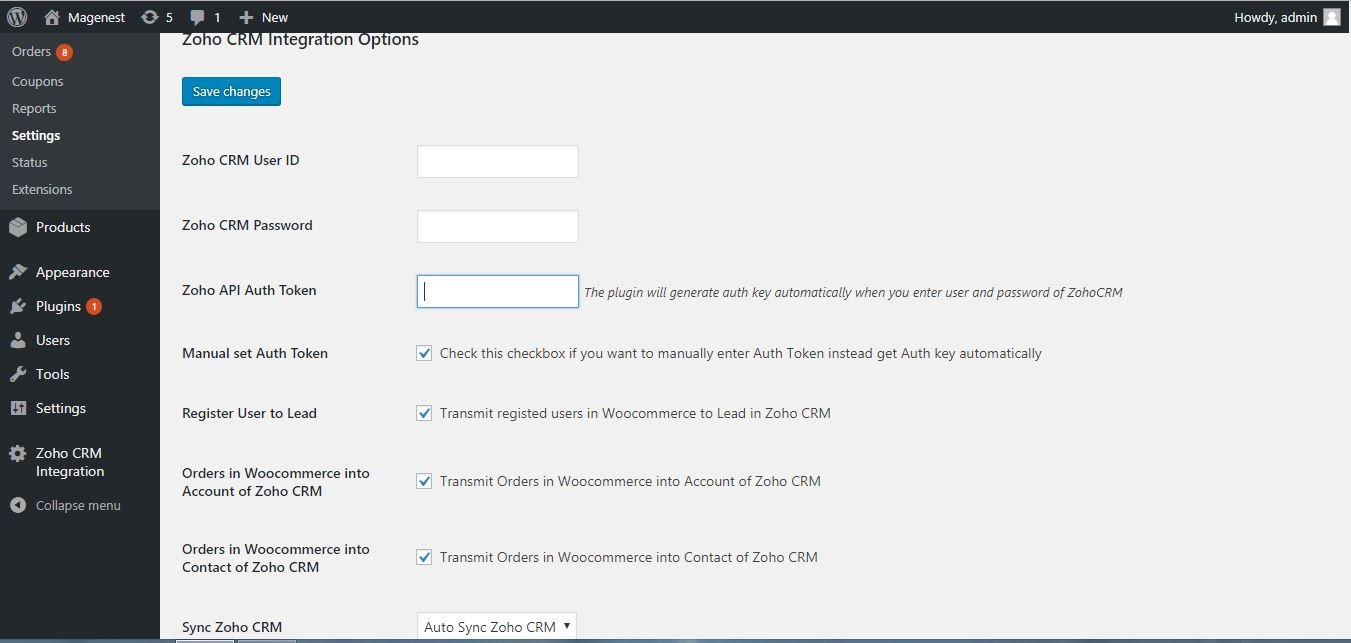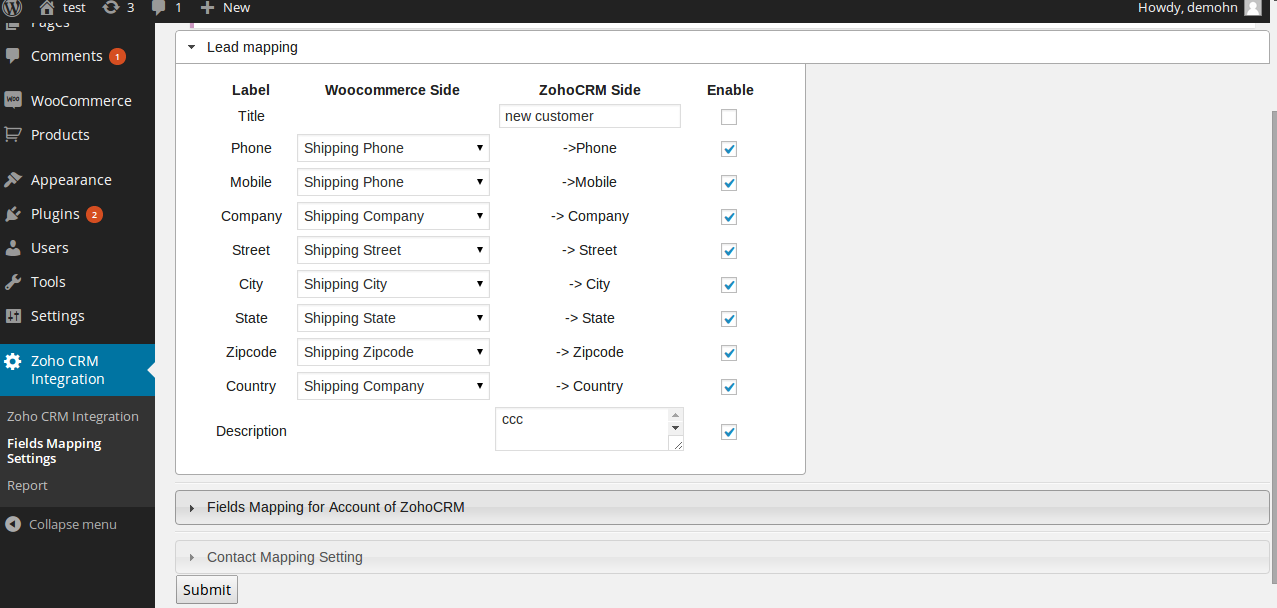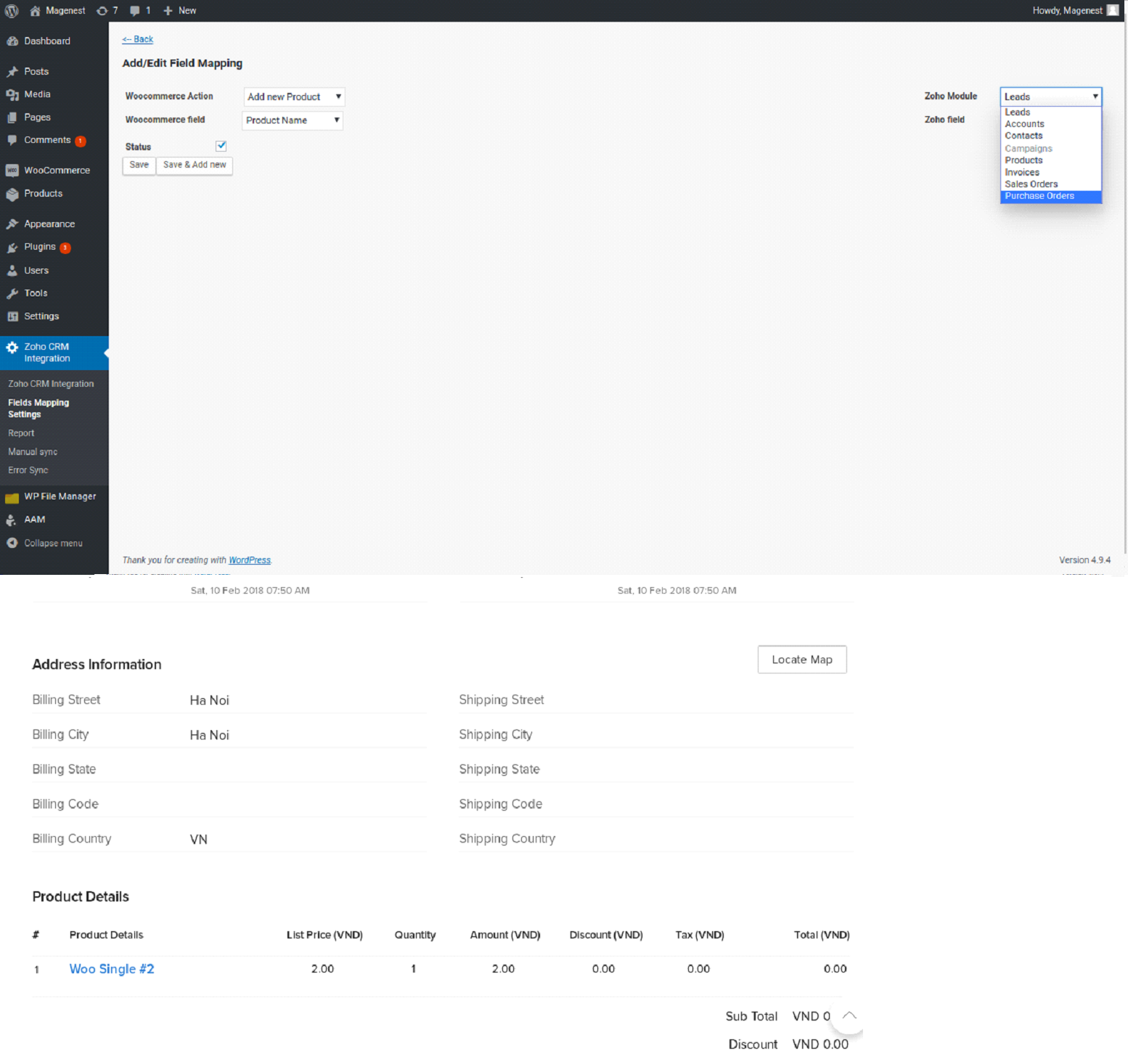Thank you for purchasing our extension. If you have any questions that are beyond the scope of this document, do not hesitate to leave us an email via our email address below.
Created: 01/17/2017 | By: Magenest | Support Portal: http://servicedesk.izysync.com/servicedesk/customer/portal/109
Introducing to Woocommerce ZohoCRM integration
The Woocommerce ZohoCRM integration Plugin is an indispensable tool to help you synchronize data instantly between Woocommerce and ZohoCRM. The plugin allows to synchronize register customers in Woocommerce to Lead in ZohoCRM, order in Woocommerce to Account and Contact in ZohoCRM. Admin can define mapping fields between Woocommerce and ZohoCRM
Features:
- Synchronize register customer of Woocommerce to Lead/Accounts/Contacts in ZohoCRM
- Synchronize Billing details/Shipping details in Order of Woocommerce to Lead/Accounts/Contacts in ZohoCRM
- Synchronize Order of Woocommerce to Invoices/Sales Orders/Purchase Orders in ZohoCRM
- kB
- Fields Mapping settings
- Report of synchronized data between Woocommerce and ZohoCRM
- Synchronize Woocommerce to Zoho CRM manually
- Report of synchronized data error between Woocommerce and Zoho CRM and resend
Configuration
- Config connect to Zoho CRM
You can access configuration page by clicking Settings of Woocommerce, then click ZohoCRM integration tab
⦁ Zoho server: choose server which you are using
⦁ Mail ID: fill your email
⦁ Zoho password: Fill your zoho's password
⦁ Zoho api auth token: Auto get if your user and password is invalid
⦁ Sync Zoho CRM: Select auto sync or Manual sync
⦁ Duplicate: Select action when duplicate occur
- Add to Sync error: Add to Sync error table and not override the duplicate recode
- Update the duplicate record: Override the duplicate record
Final you click "Save changes" button.
Notice: If Zoho API Auth Token isn't filled, you should check again your zoho's mail and password. This is very important, can not be synchronized without the Zoho API
⦁ Config fields mapping
To access Fields mapping page, hover mouse Zoho CRM Integration tab -> click Fields Mapping settings
To add new field mapping, click "Add new" button:
⦁ There are 3 actions in Woocommerce can sync to Zoho:
- When create new user
- When create new product
- When create new order
You can choose many of all fields which you want
⦁ There are 7 modules in Zoho can sync to: Leads, Accounts, Contacts, Invoices, Sales Orders Purchase Orders, Products with all fields.
Finally, click Save button and Save & Add new button.
Notices:
- You need to pay attention to the required fields of Zoho. You can refer to the following link: https://www.zoho.com/crm/help/api/modules-fields.html
- When the order is synchronized, the product which is bought must be synchronized before that. So you should have some fields to sync both Order and Product
⦁ Report table
To access Report page, hover on the Zoho CRM Integration tab -> click Report
4. Manual sync
When you select Synchronize mode manually, the record will be inserted here.
5. Sync error
3. Demo sync Order in Wooc to Invoices in Zoho
Order in Wooc:
Invoice in Zoho: