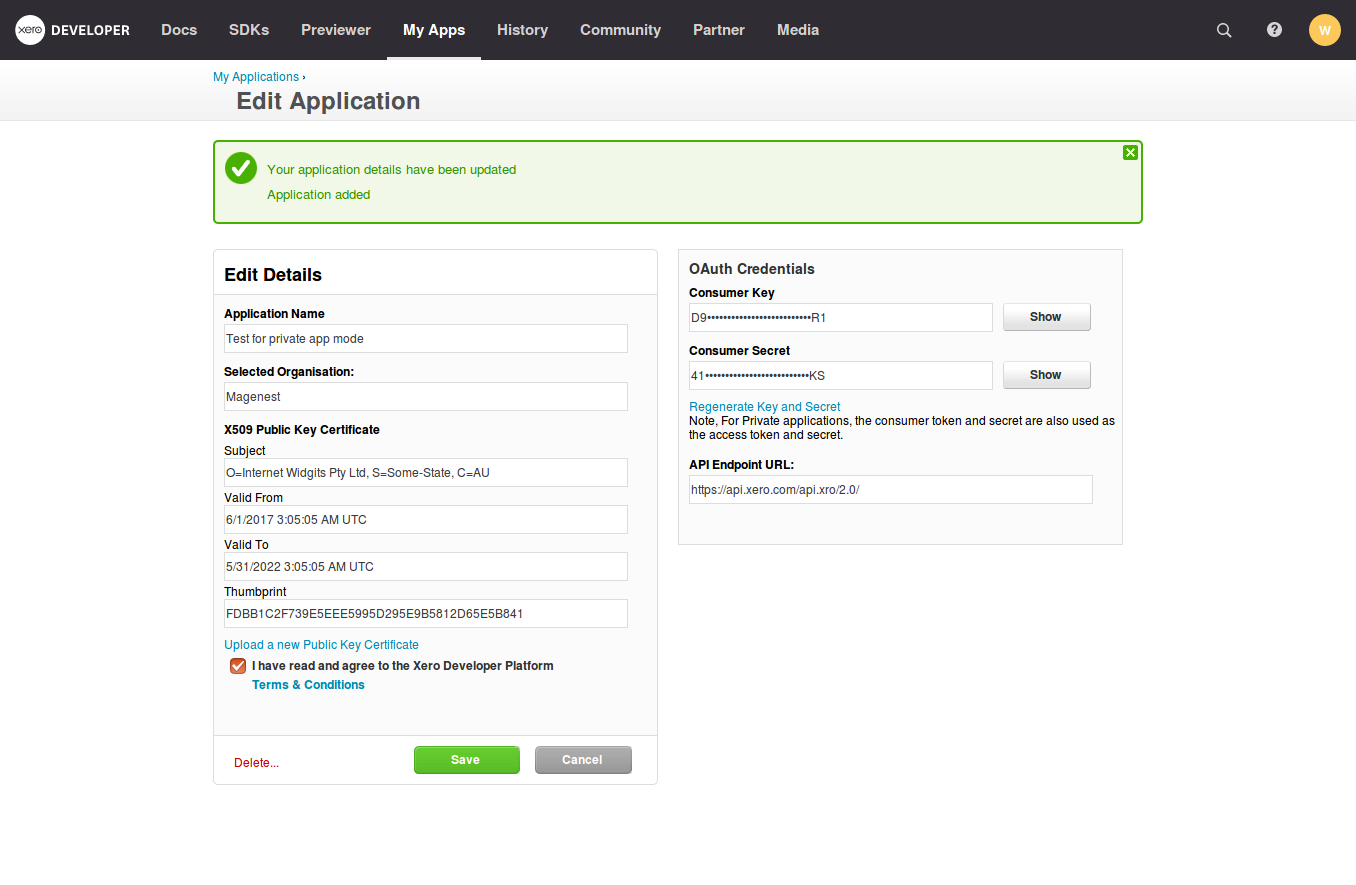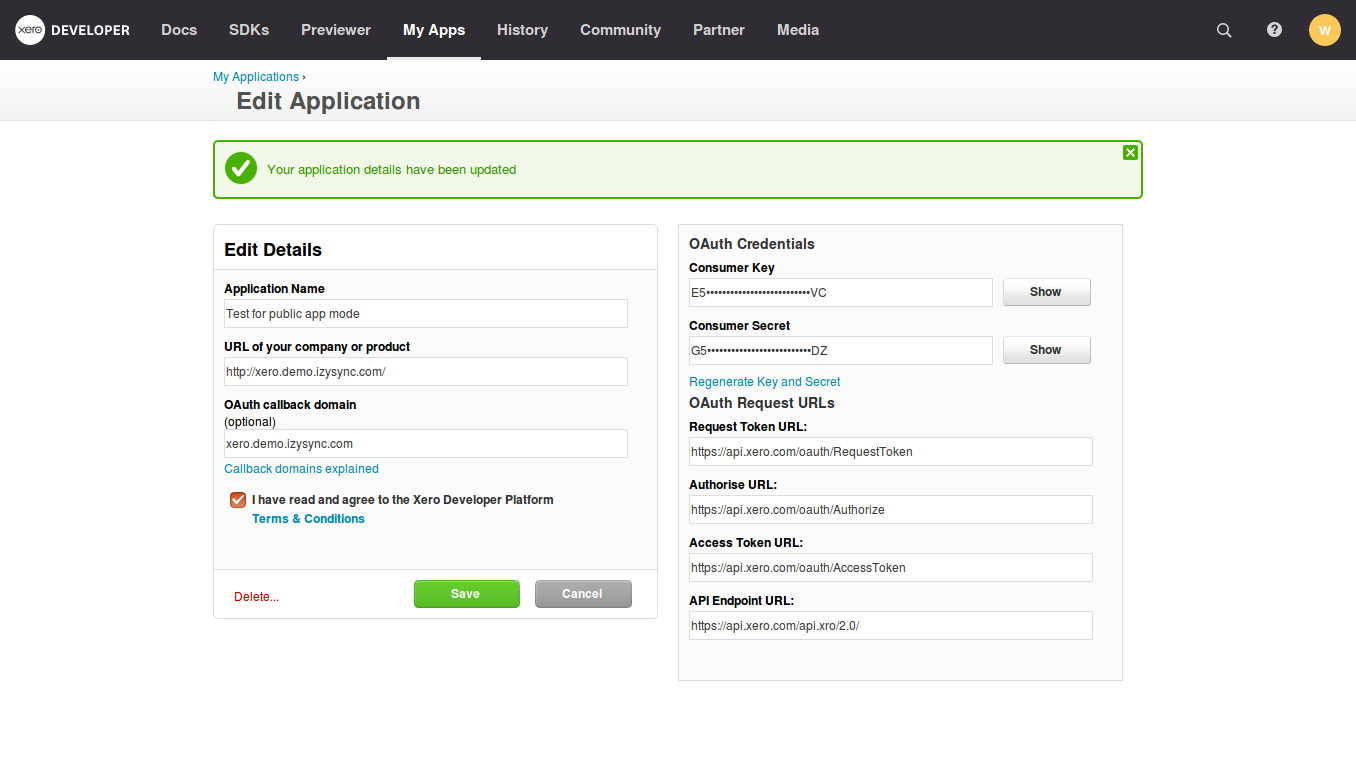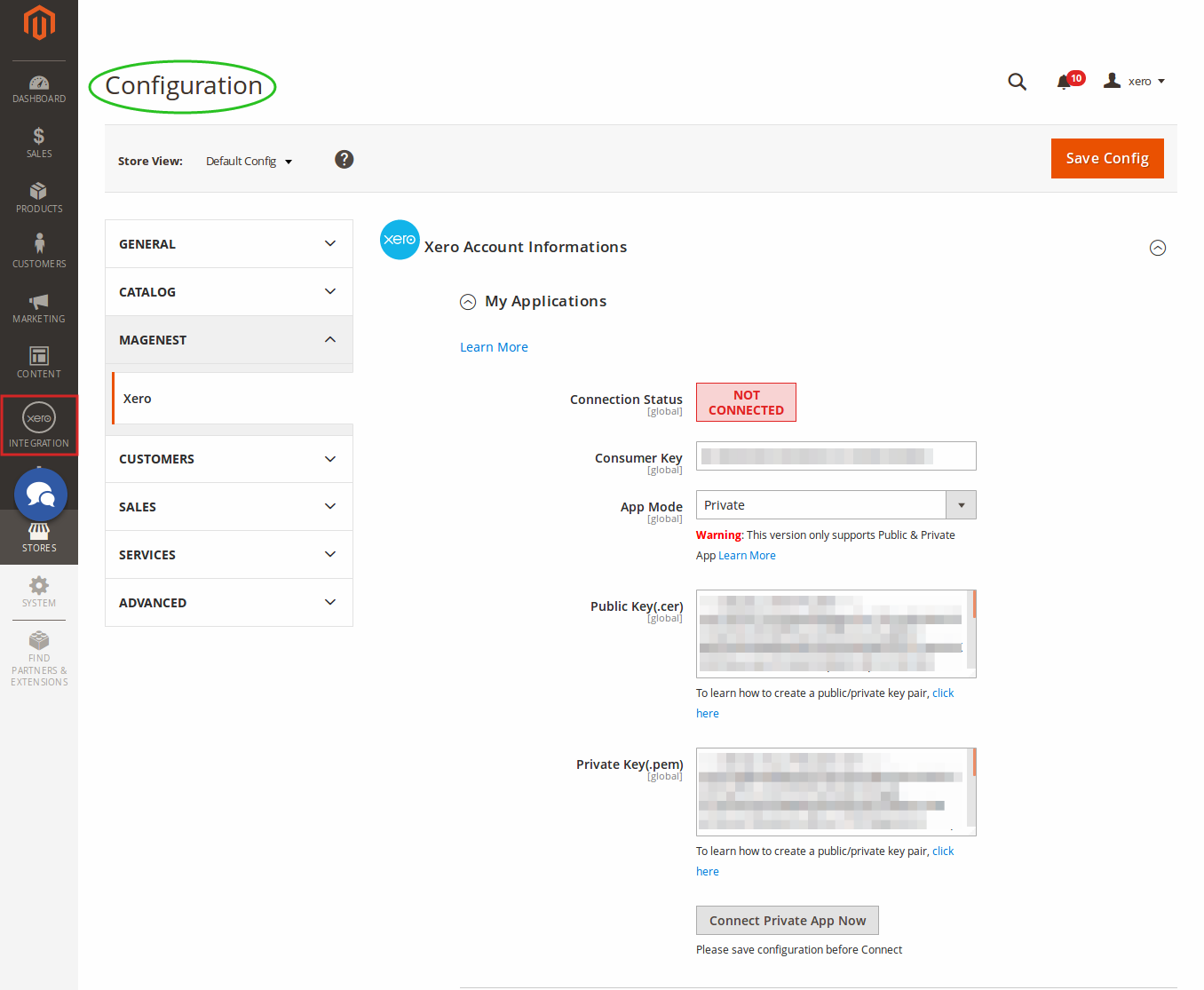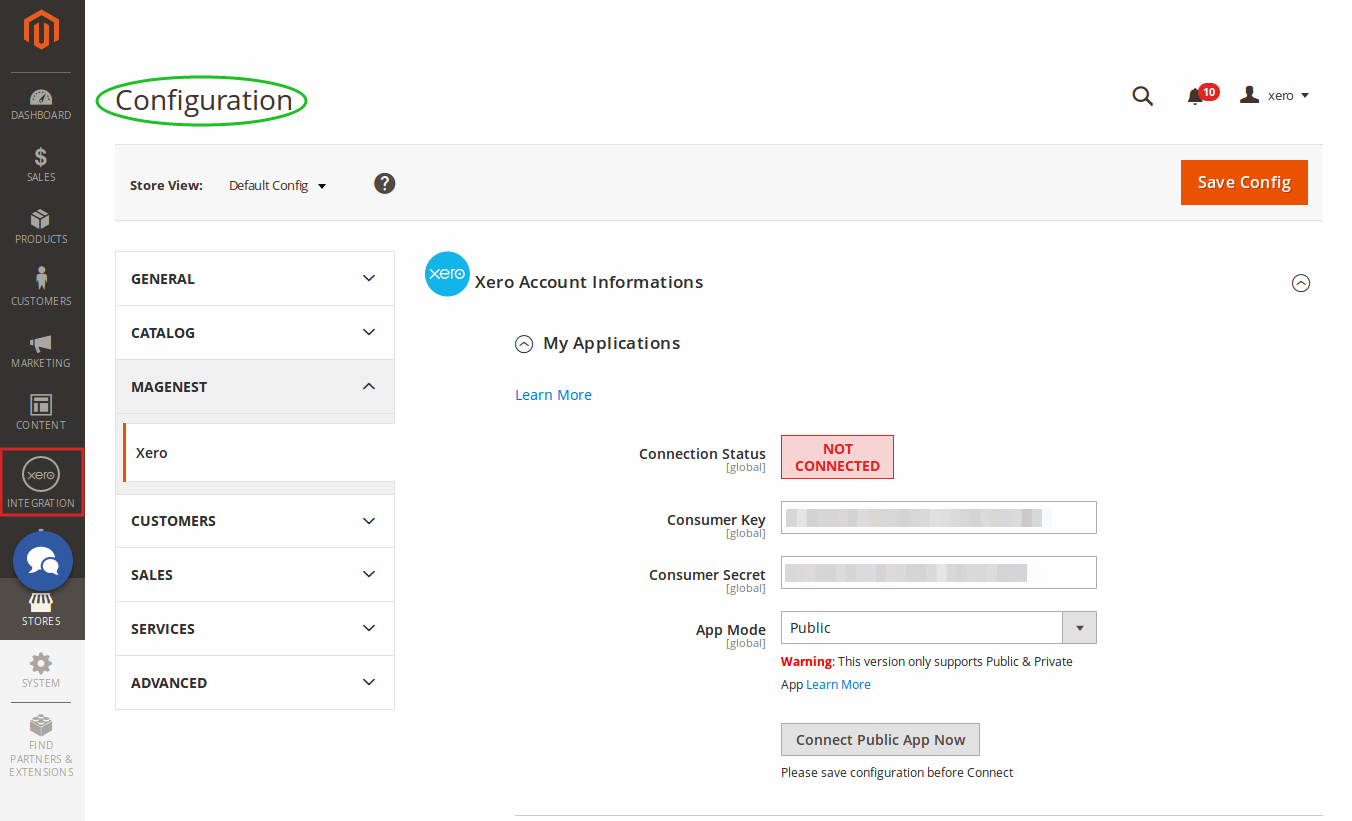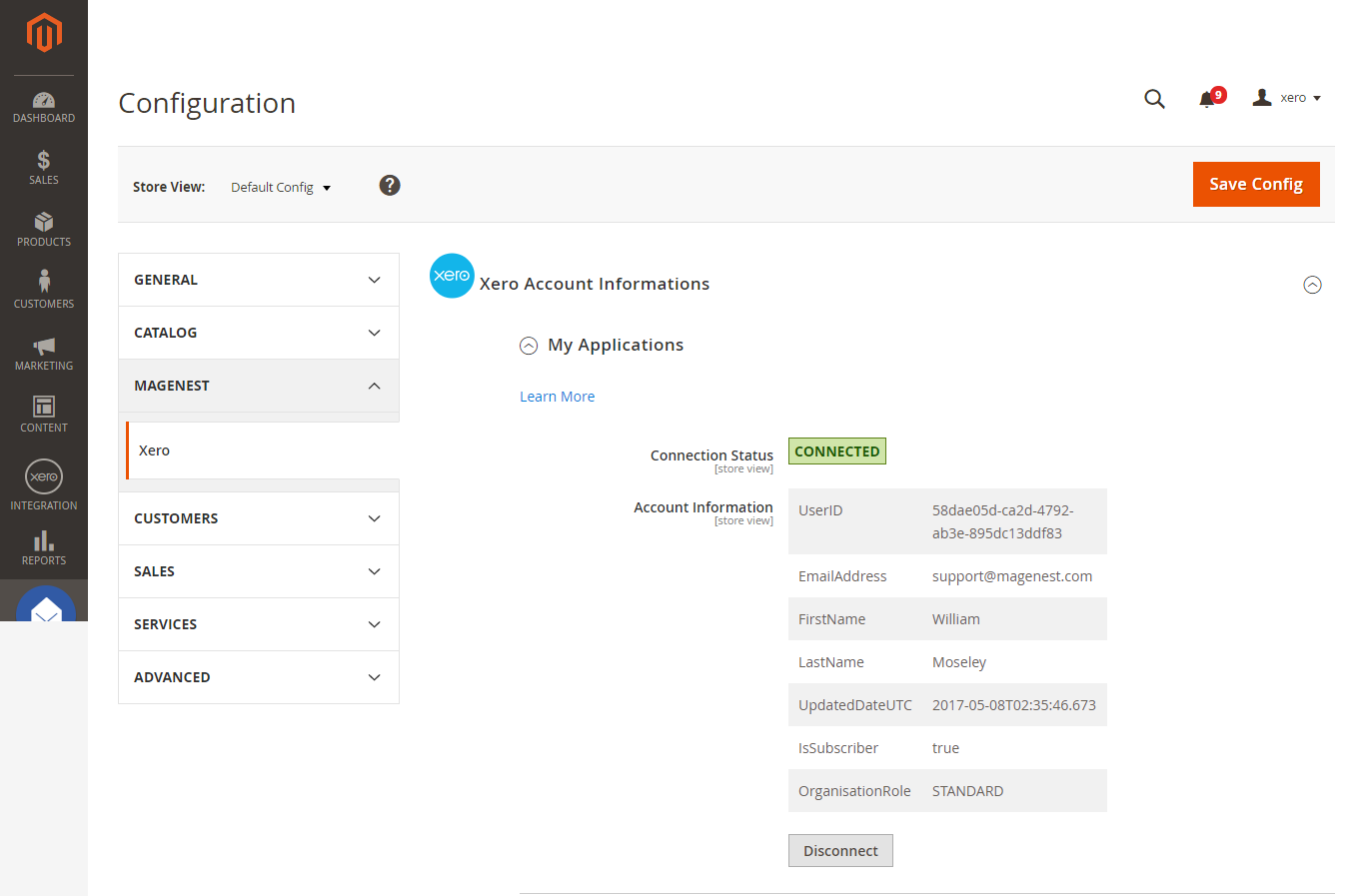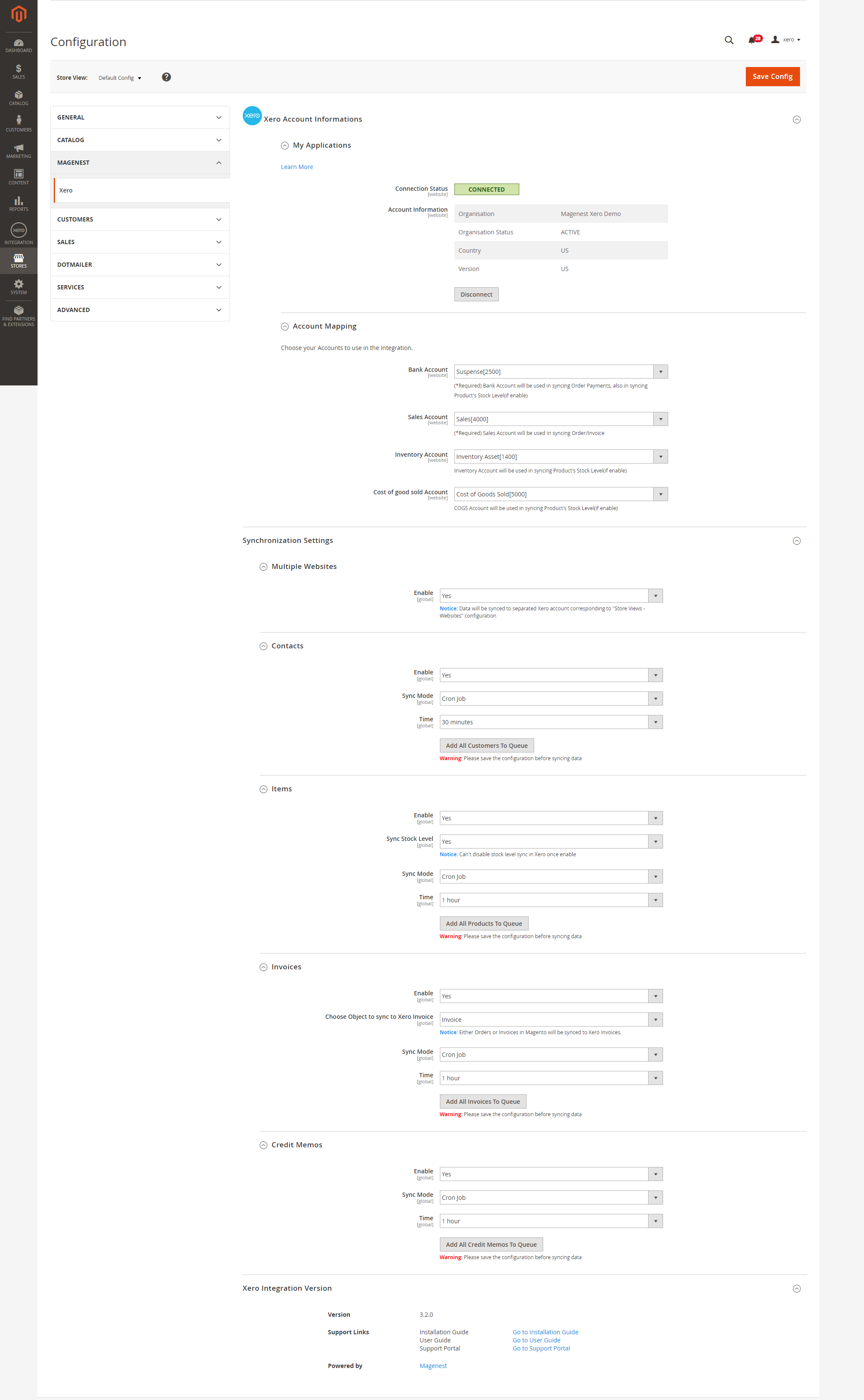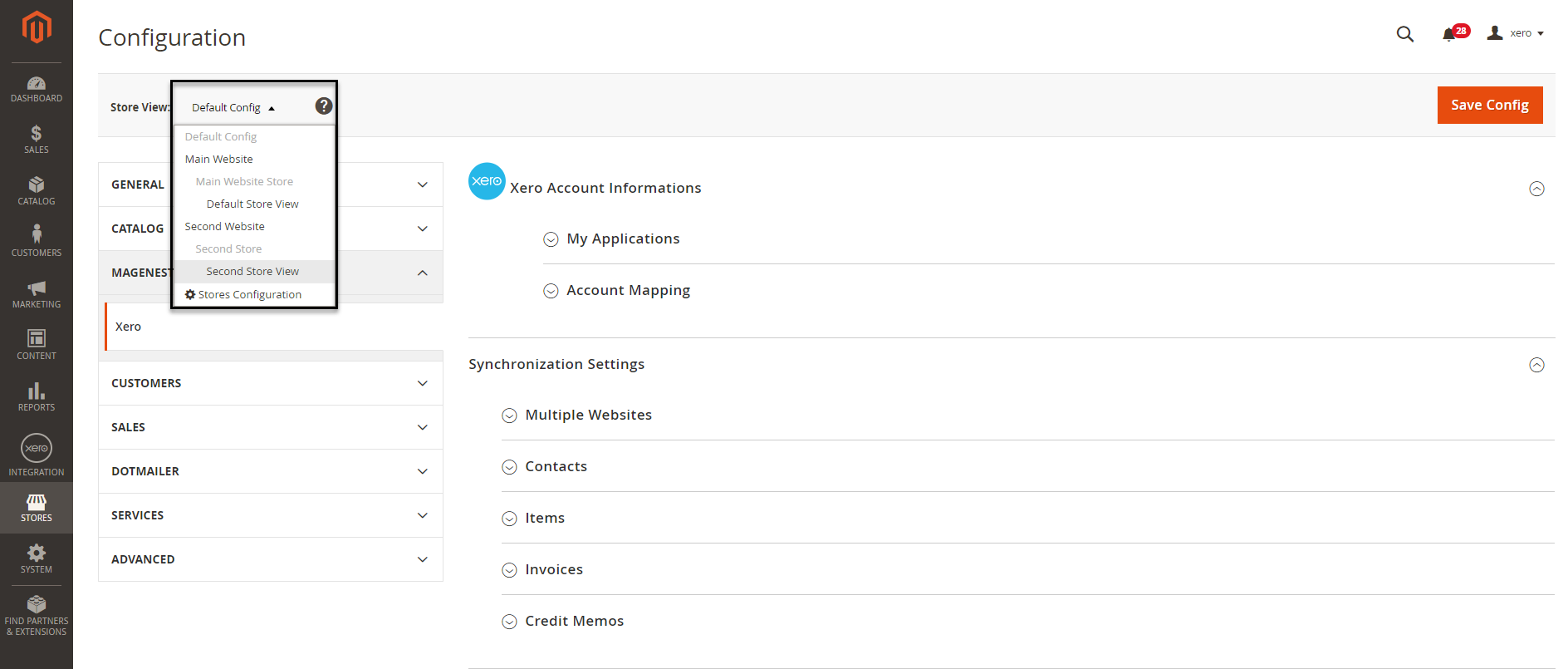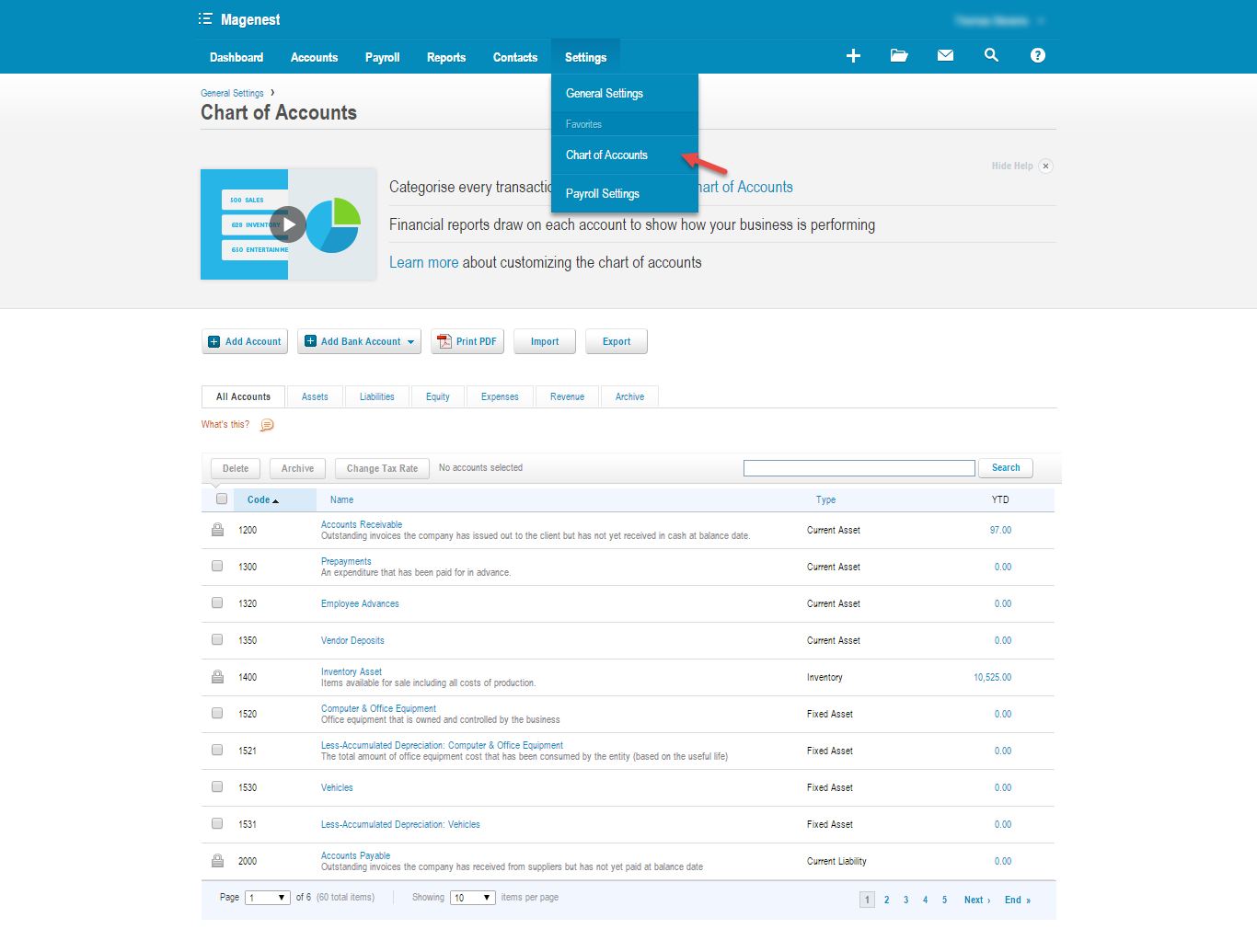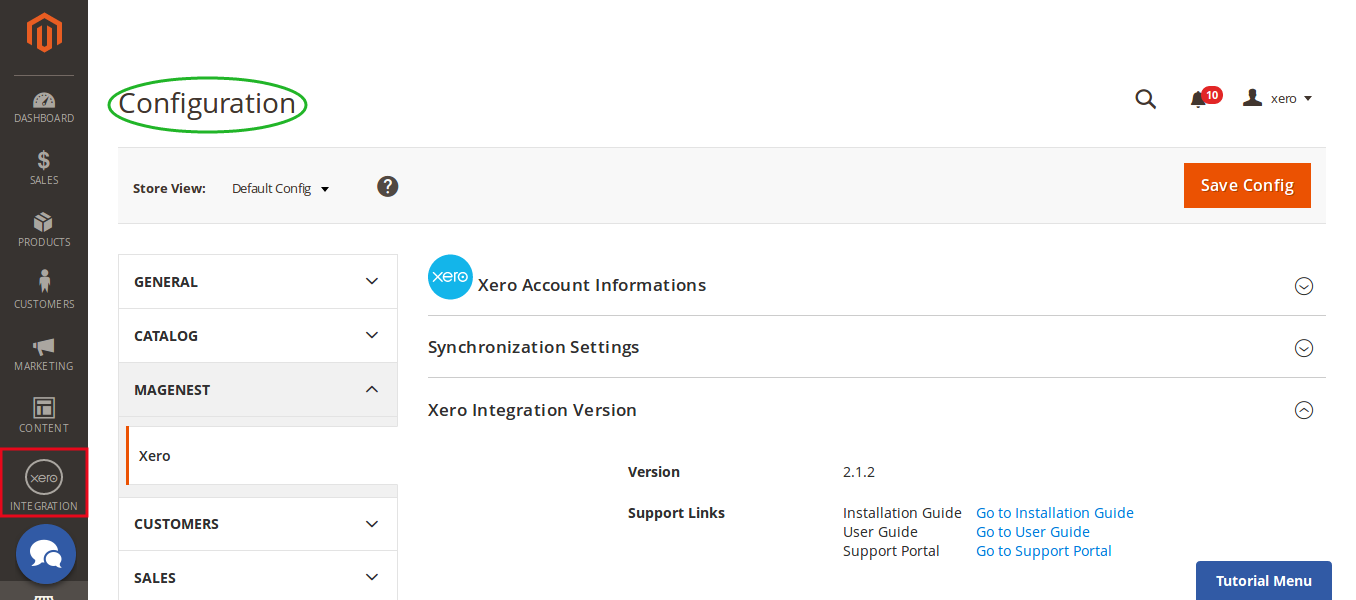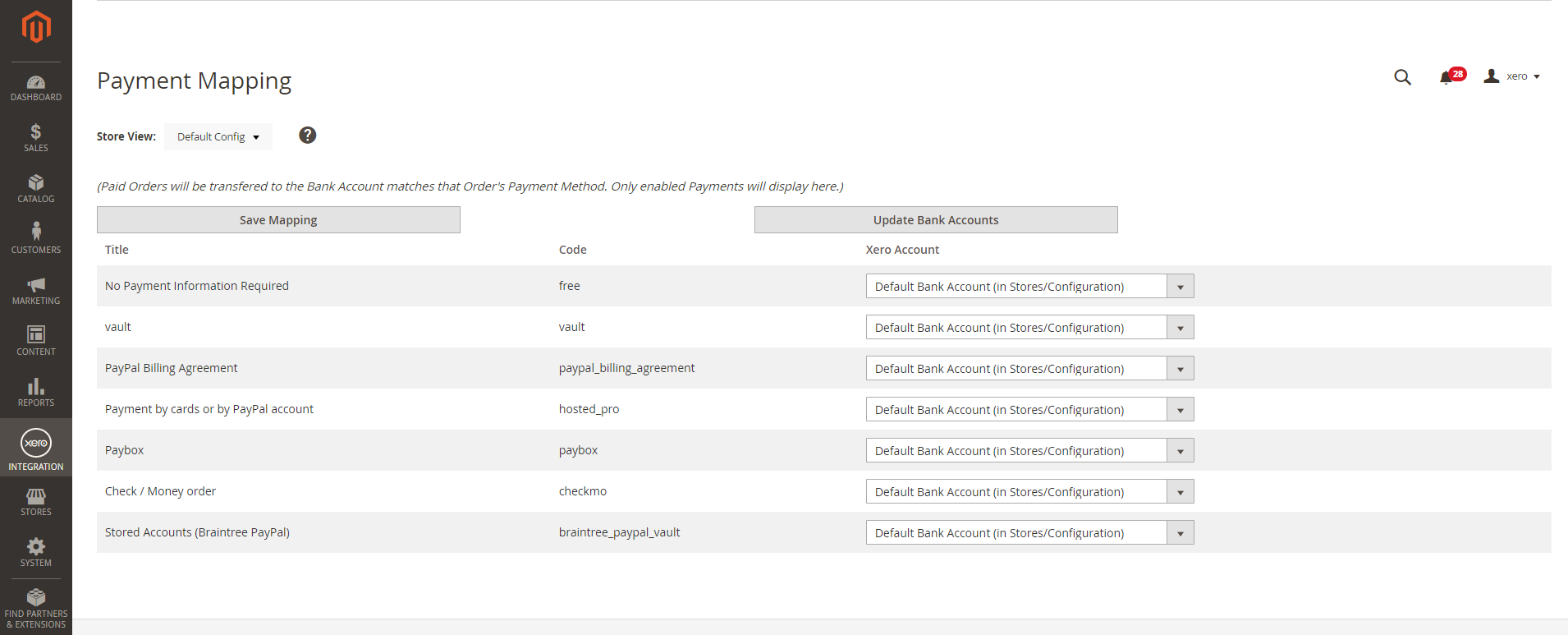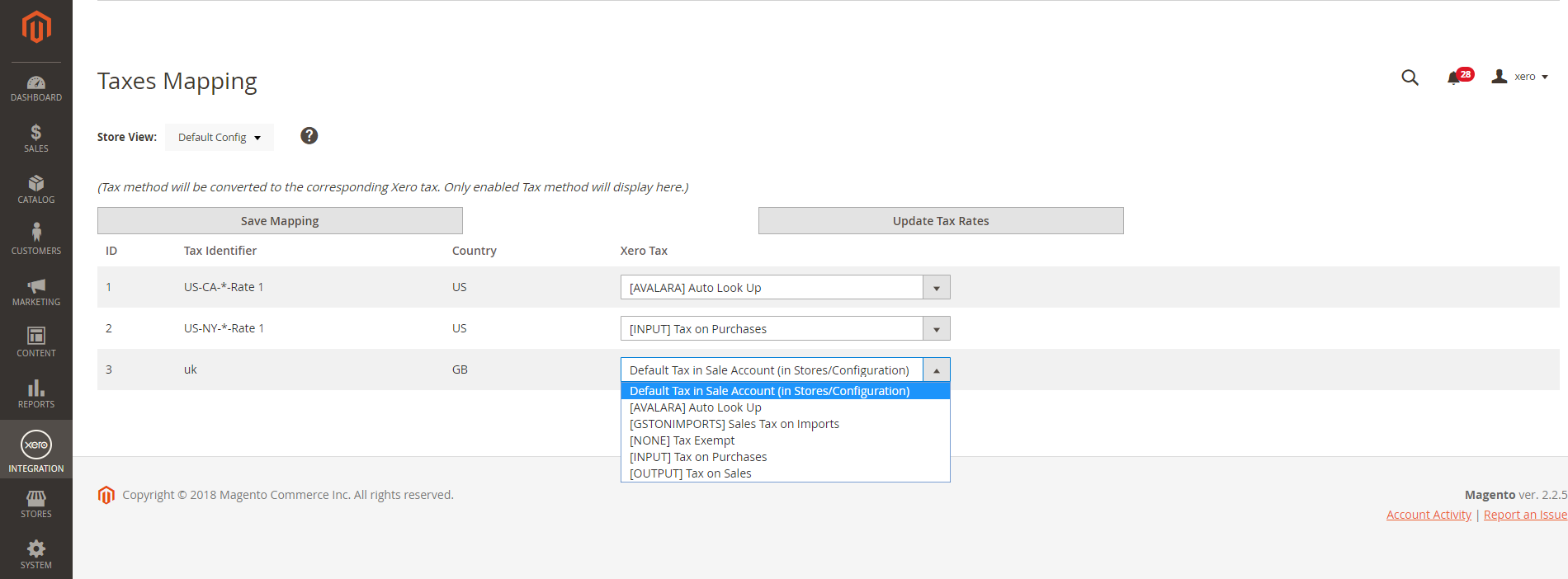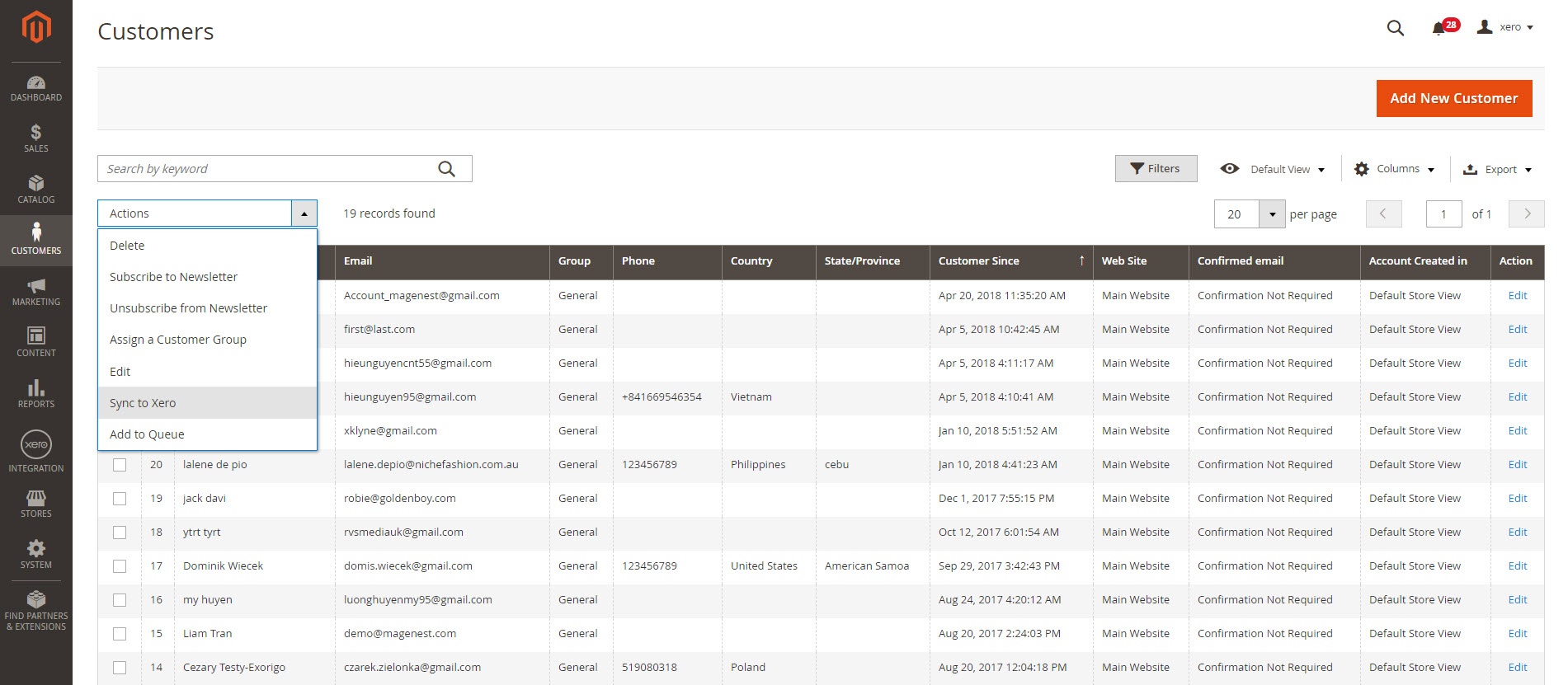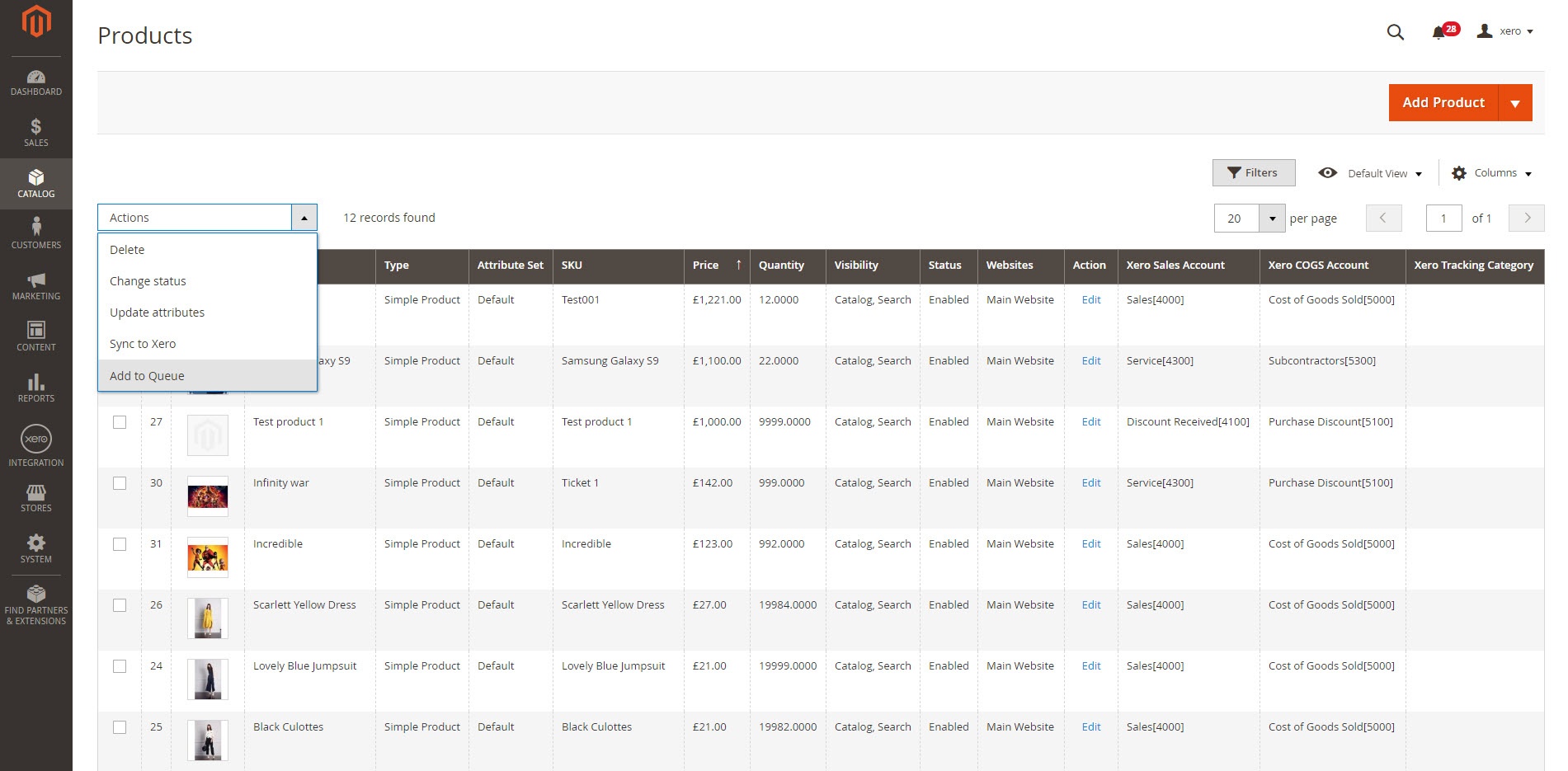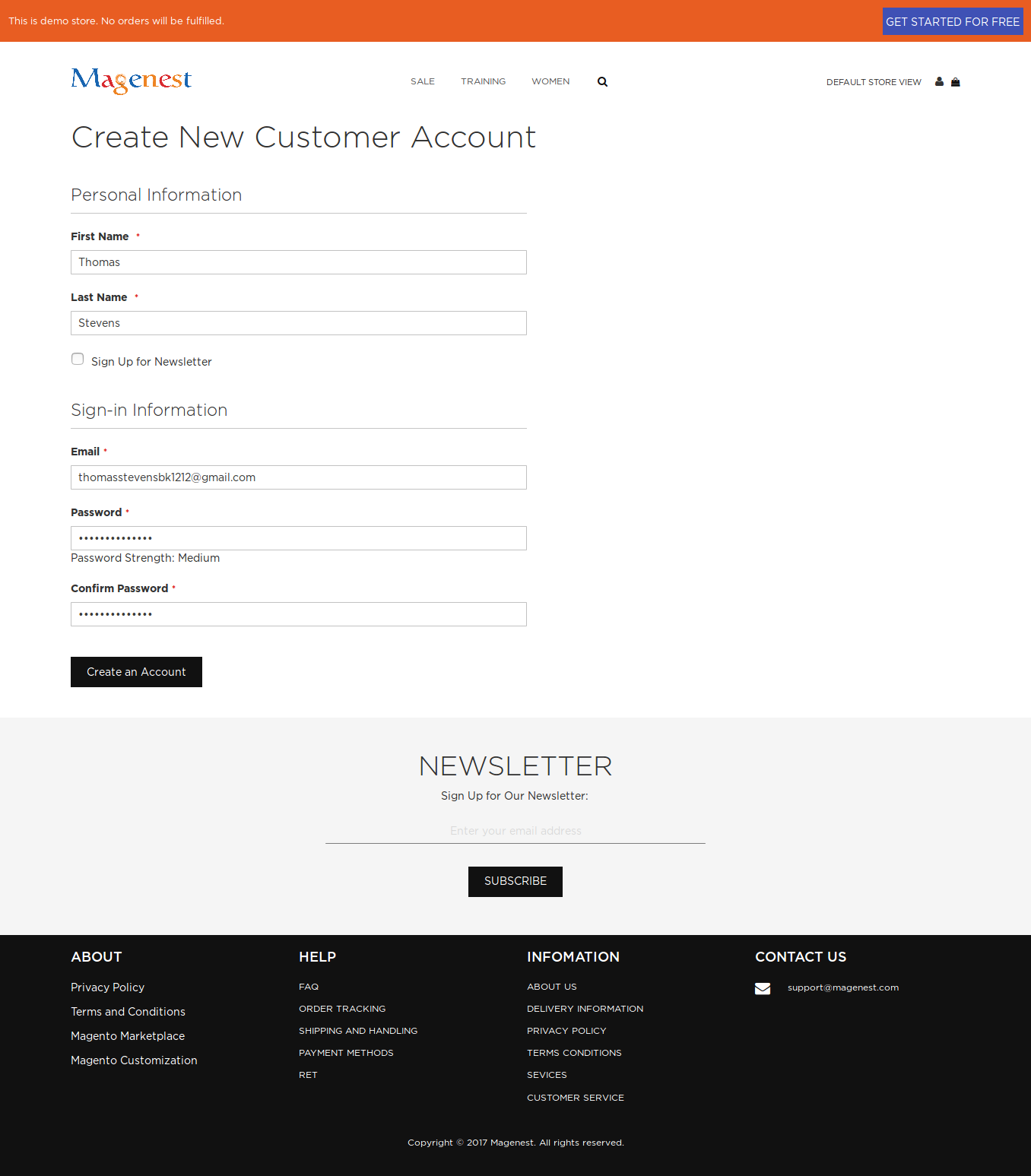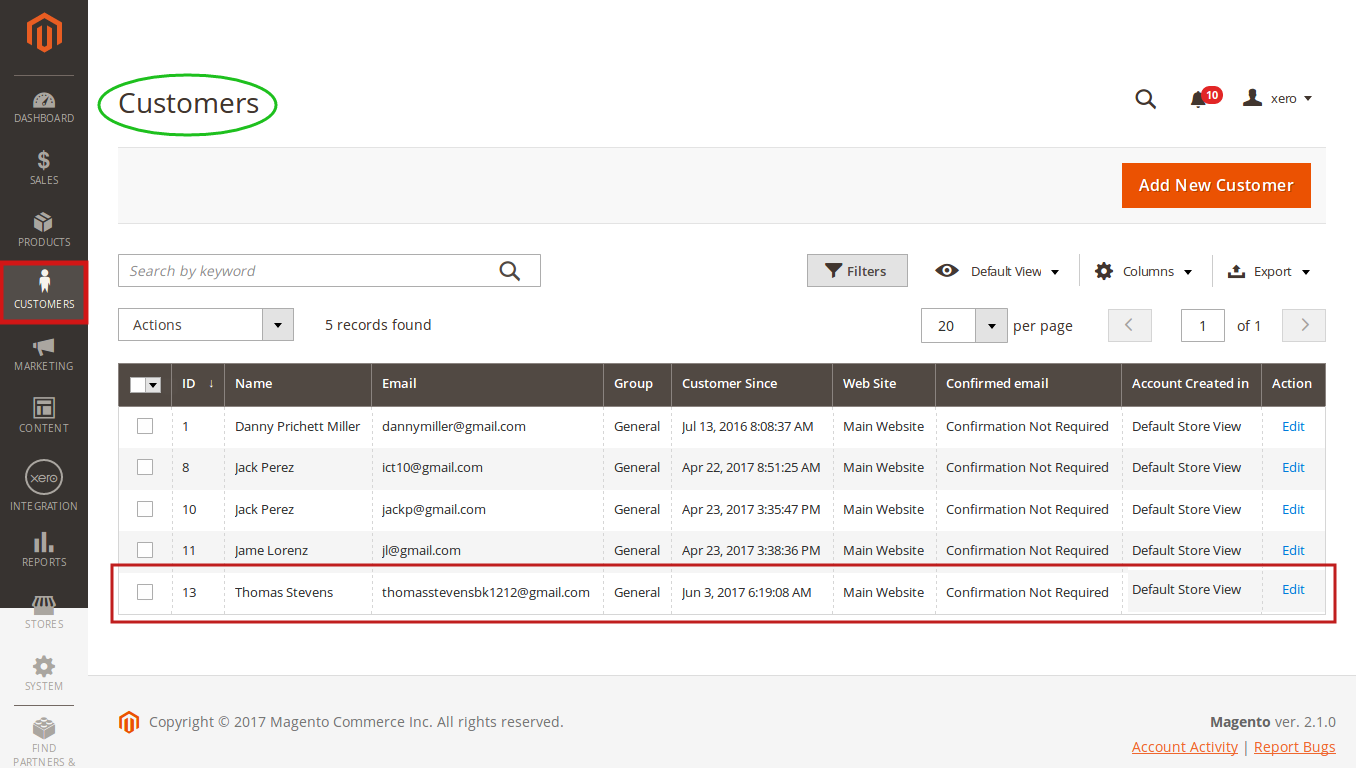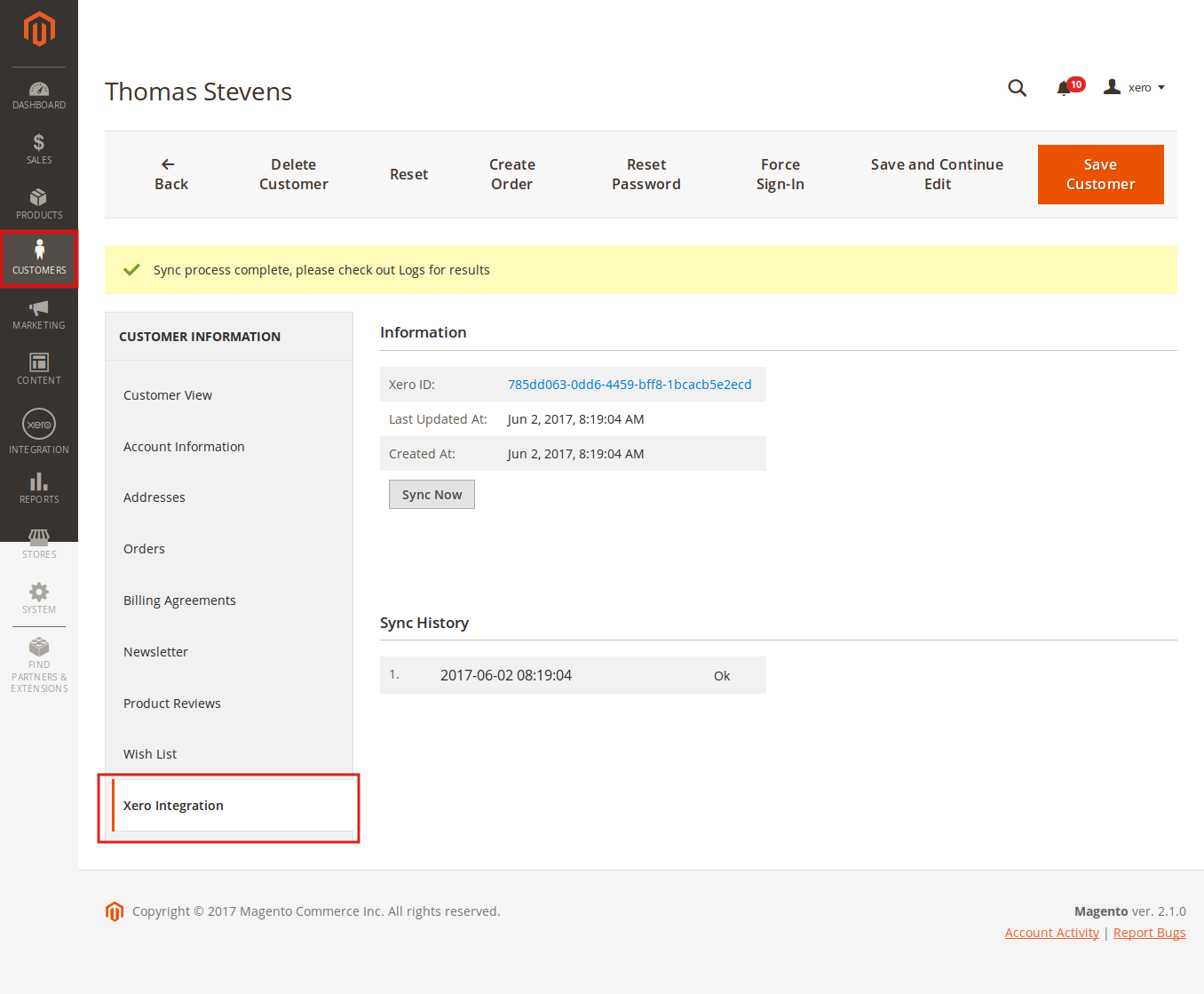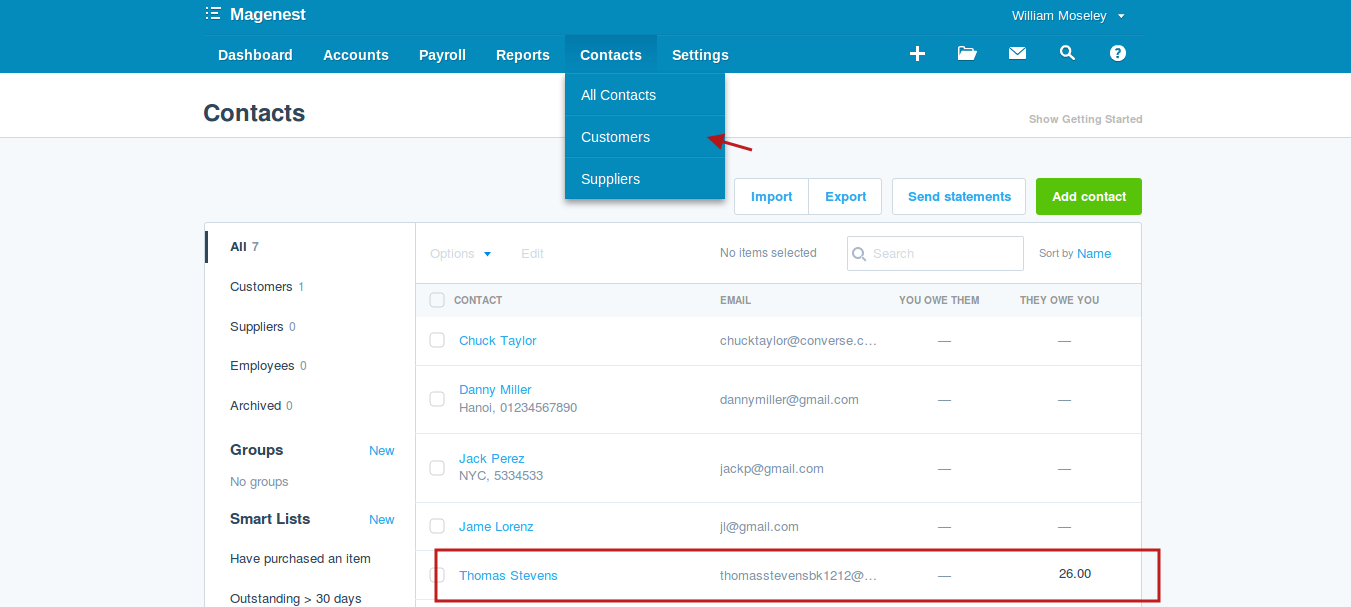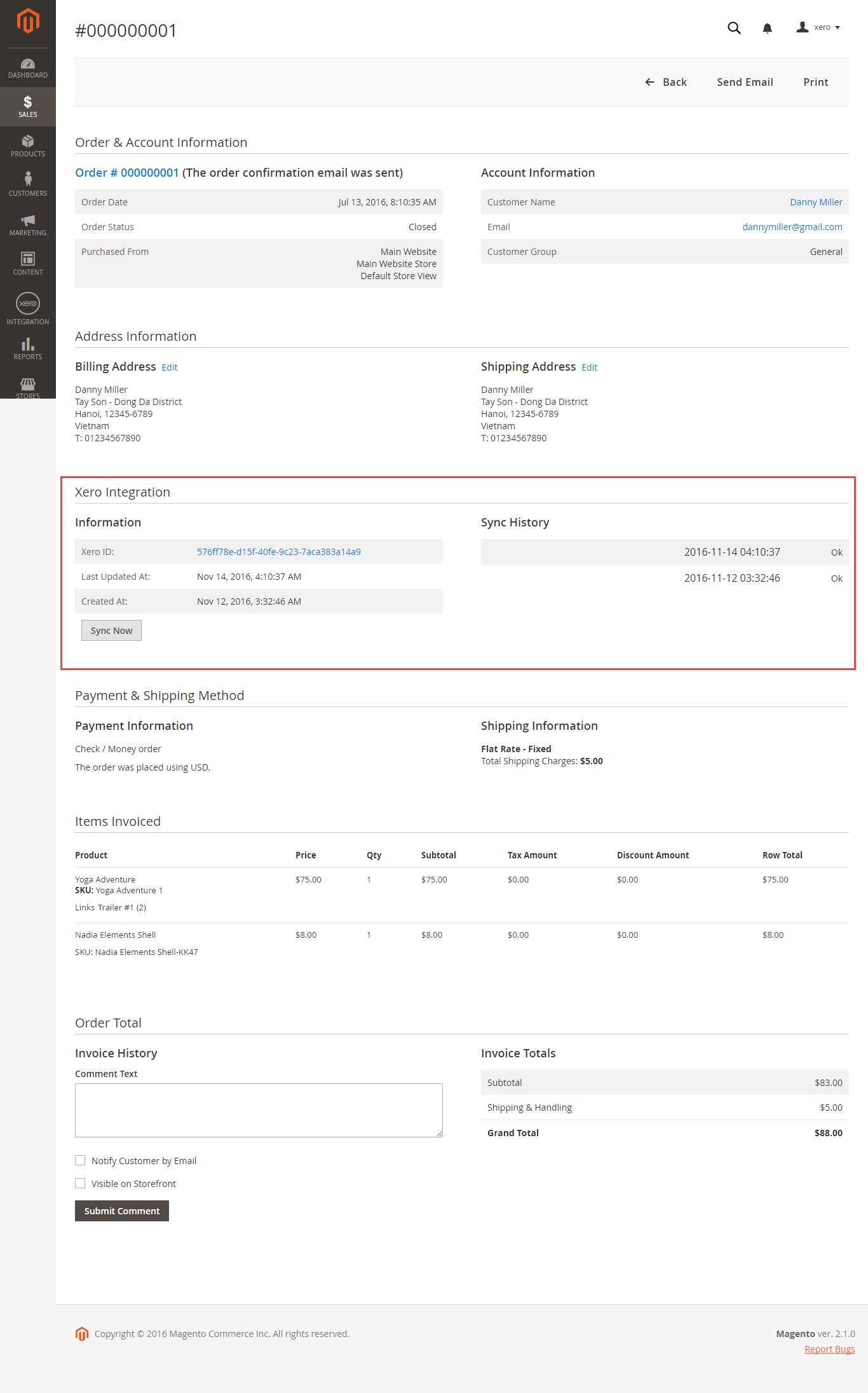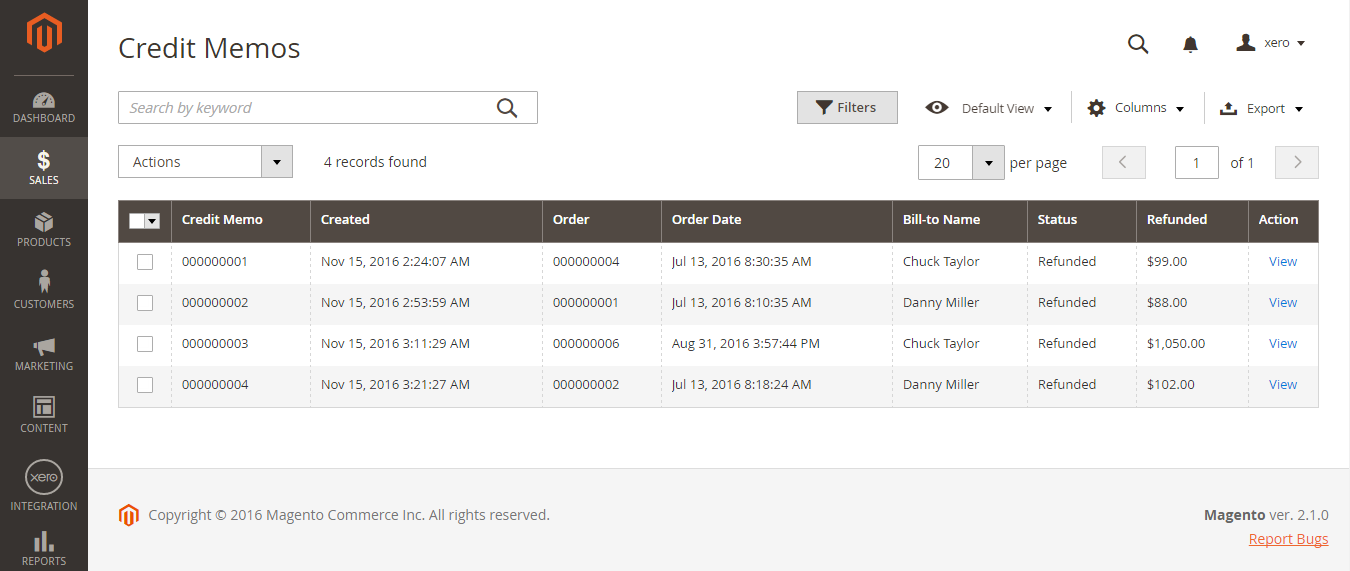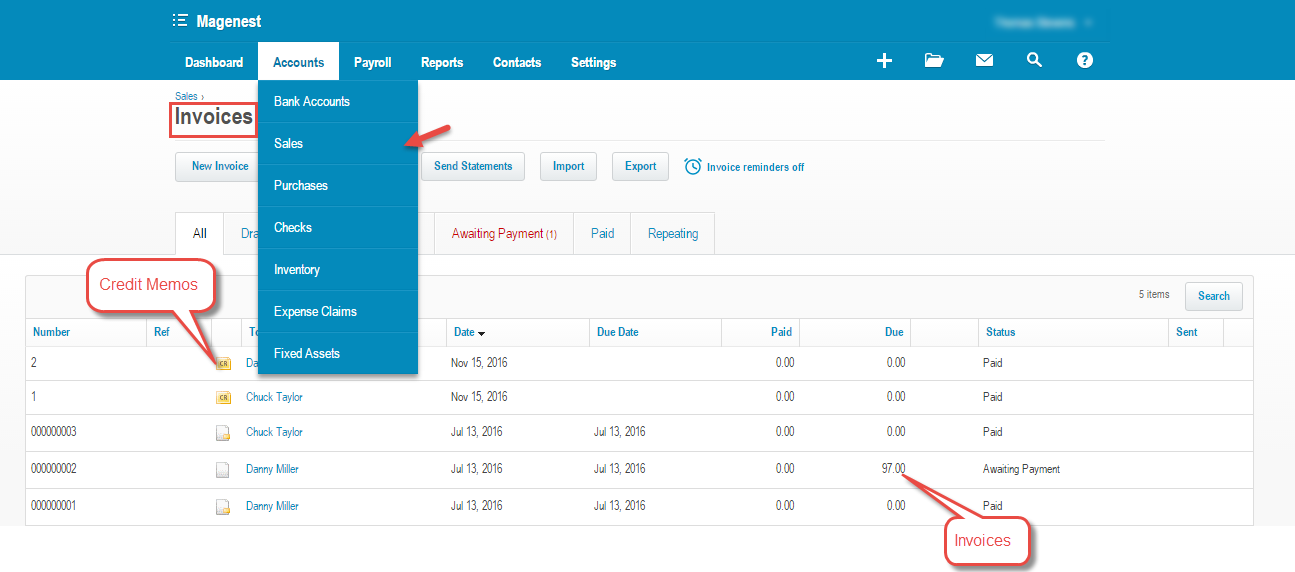Thank you for purchasing our extension. If you have any questions that are beyond the scope of this document, do not hesitate to leave us an email via our email address belowsupport@magenest.com
Last updated at 23/08/2018 | By: Magenest | Support Portal: http://servicedesk.izysync.com/servicedesk/customer/portal/26
| Table of Contents |
|---|
...
Introduction
Xero Integration extension for Magento 2 is a great tool which allows you to synchronize accounting data automatically from Magento 2 store to Xero Website.
Extension's page: Xero Integration
Features
- Sync customer data from Magento 2 store to Xero both manually and automatically.
- Sync product data from Magento 2 store to Xero both manually and automatically.
- Sync order data from Magento 2 store to Xero both manually and automatically.
- Sync invoice data from Magento 2 store to Xero both manually and automatically.
- Sync Credit Memos from Magento 2 store to Xero both manually and automatically.
- Allow admin to view sync history log to see what is synchronized between two apps.
- Allow admin to manage the sync queue to see what will be synchronized next.
- Allow admin to request report on Backend of Magento 2.
- Support multiple-website
- Add to queue mass action in customer listing, product listing, order/invoice listing and credit memo listing
- Sync to Xero mass action in customer listing, product listing, order/invoice listing and credit memo listing
System Requirements
Your store should be running on Magento 2 Community Edition version 2.0.x, 2.1.x., and 2.2.x
...
How to create a new consumer key
Video Tutorial
| Widget Connector | ||||||
|---|---|---|---|---|---|---|
|
...
Now you can create a new consumer key of Xero account. There are two types of Application Mode you can choose: Private Application Mode or Public Application Mode
For Private Application Mode
In order to create a new consumer key for private app mode, you need to have the public key first. There are two ways for you to get the public key:
...
If everything goes right, you will see the following content. Click on "Show" button to get the Consumer Key for Private App Mode.
For Public Application Mode
Navigate to https://app.xero.com/Application to create the Application for Public Mode. You just need to enter Application Name, Url of your company or product and OAuth clallback domain. Then Save button to finish.
...
Last, click on Show button to take Consumer Key and Consumer Secret for Public App Mode.
...
Configuration
Set up Xero Account Informations
Go to Store > Configuration or Xero Integration > Configuration:
...
At My Applications tab
Taking Consumer Key that you have just created above and paste into Magento 2 backend configuration. Press Save Config after you've done (refresh the cache if needed). Then, click on Connect Private App Now button for private application mode or Connect Public App Now button for public application mode.
| Note | ||
|---|---|---|
| ||
You need to save config before connecting, this will help you avoid making errors. |
Setting My Applications in Configuration of your Magento 2 store will base on their app mode types.
Private App Mode:
If you choose Private mode, you will have to enter the content of Private Key(.pem) and Public Key(.cer) beside Consumer Key
Public App Mode:
If you choose Public mode, it will require both Consumer Secret and Consumer Key. The expiration for each connection time is 30 minutes. After that, you need to reconnect Magento 2 store to your Xero account.
When Magento 2 store is connected with your Xero account successfully, connection status will be transferred from not connected to connected as below:
At Configure the Accounts Types in Xero tab
The system will take four account types in the chart of account: Bank account, Sale account, Inventory account, Cost and Good Sold account from Xero account into Magento 2 store. Enter the name you would like to use for each account then click on Add all Data to Queue. The default Xero account name will be used if you do not change it. If there is no account on Xero site, the extension will automatically create a new one.
Multiple Website: Enable multiple website synchronization. Note that data will be synced to separated Xero account corresponding to "Store Views - Websites" configuration.
You can check changes to accounts on Xero's website.
Set up Synchronization
Admins are able to choose which type of data to sync from Magento 2 to Xero: Customers, Products(Items in Xero), Orders, Invoices, Credit Memos. In addition, admins can choose the way to synchronize data Immediately use Cron Job. Admins can also Add All data To Queue or add invididual data group queue for synchronizing.
...
At the end of Configuration, admins can quickly navigate to the online documentation as well as support portal for Xero Integration extension:
Payment Mapping
You can map the order payment method with the Xero bank account in Xero Integration > Payment Mapping
- Update Bank Accounts
- Choose the Xero bank account field to map
- Save Mapping
Tax Mapping
Go to Xero Integration > Taxes Mapping
- UpdateTax rates
- Choose the tax field in Xero Tax
- Save Mapping
Add Data to Queue/ Sync instantly to Xero
In customer listing, product listing, order/invoice listing and credit memo listing, you can add data to queue for later processing as mass action.
...
You can also sync the selected data instantly to Xero by choosing Actions > Sync to Xero
Process Synchronization
If the App mode is Cron Job, data will be added to the Queue List to be sync after a specific interval. On the Queue List tab, admin can preven any data from being synced by removing them from the Queue list. Admin can also use click on Sync Now to syncall data on the queue list immediately.
...
You can also view the xml data that is synced to Xero. This helps you debug easily in case there is a bug.
...
Main Functions
Video Demonstration
| Widget Connector | ||||||
|---|---|---|---|---|---|---|
|
- When a new account is registered on the frontend of Magento 2, Xero Integration extension will automatically add a new record on Xero site.
Or you can click on Sync Now button within each customer info dashboard to synchronize a specific customer data manually.
...
Synchronizing a specific data is the same with Invoice.
...
Update
- When a new update is available, we will provide you with a new package containing our updated extension.
- You will have to delete the module directory and repeat the installing steps above.
- Flush the config cache. Your store and newly installed module should be working as expected.
...
Support
- We will reply to support requests within 2 business days.
- We will offer lifetime free update and 6 months free support for all of our paid products. Support includes answering questions related to our products, bug/error fixing to make sure our products fit well in your site exactly like our demo.
- Support DOES NOT include other series such as customizing our products, installation and uninstallation service.
...