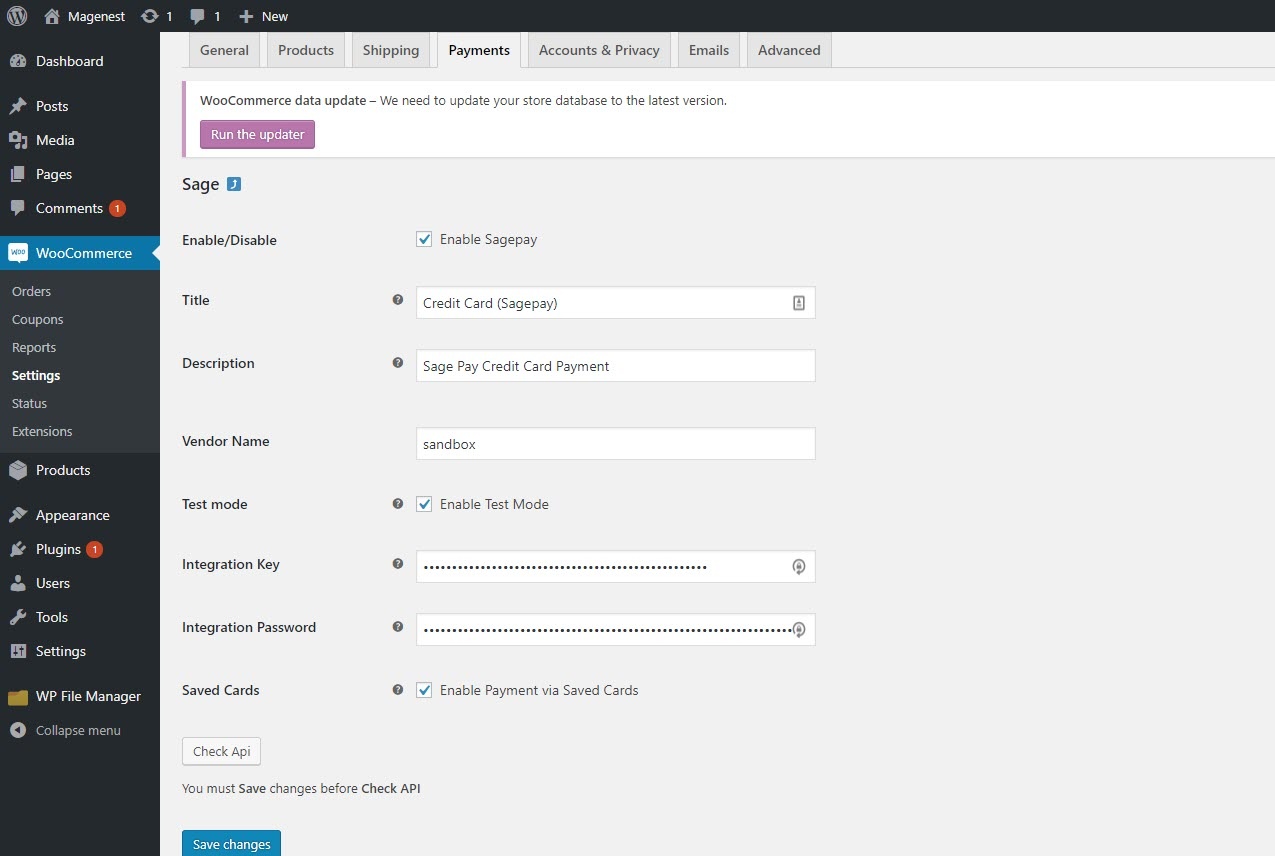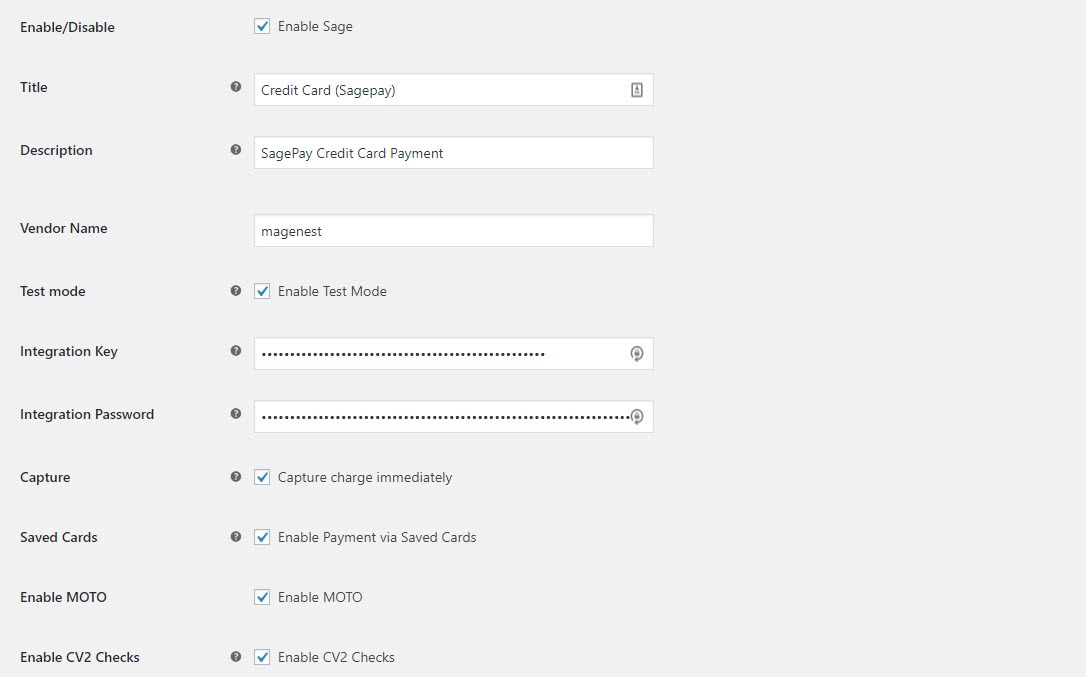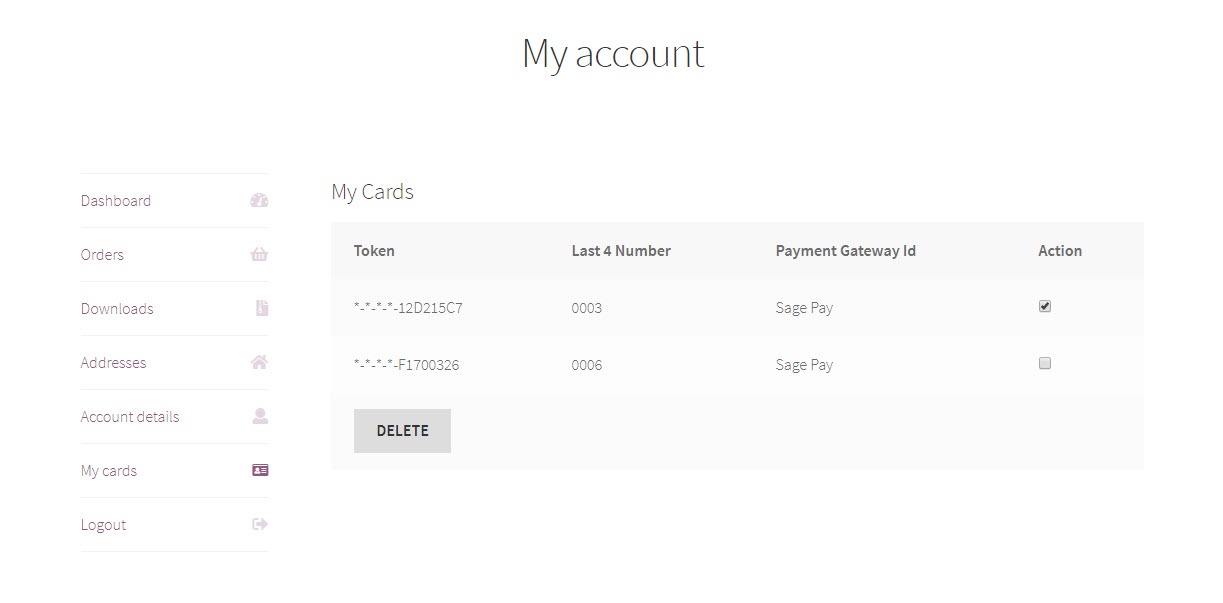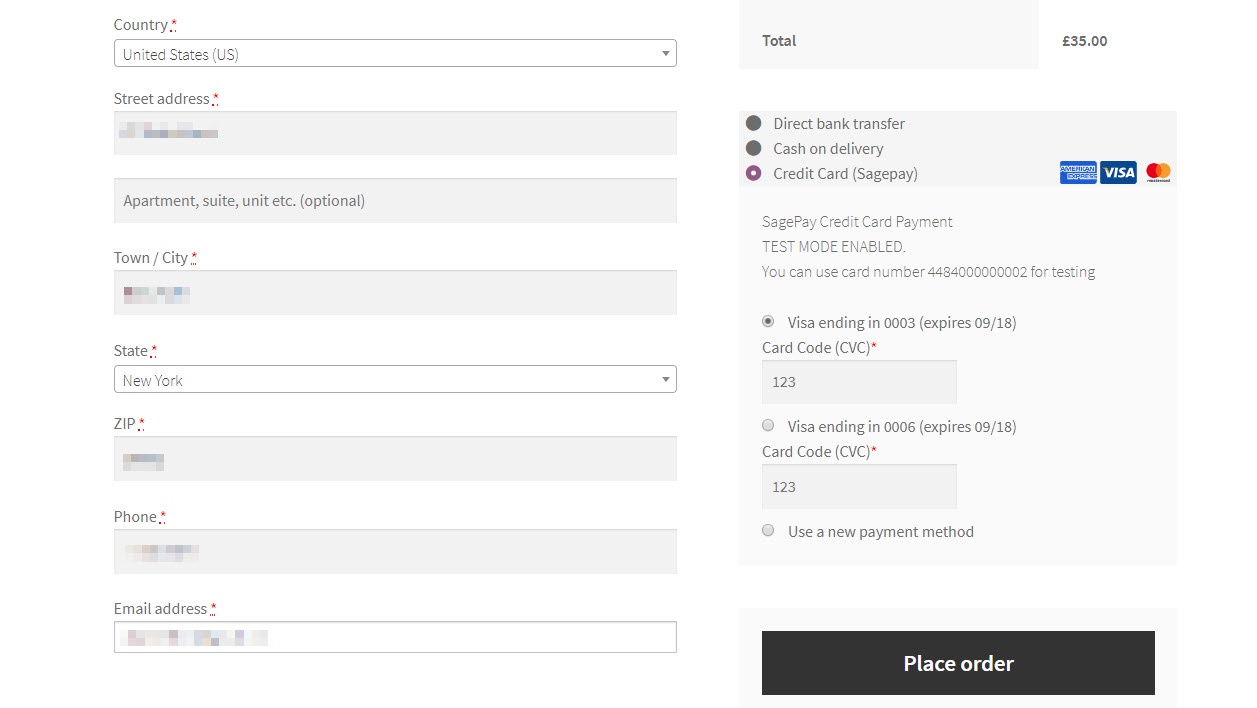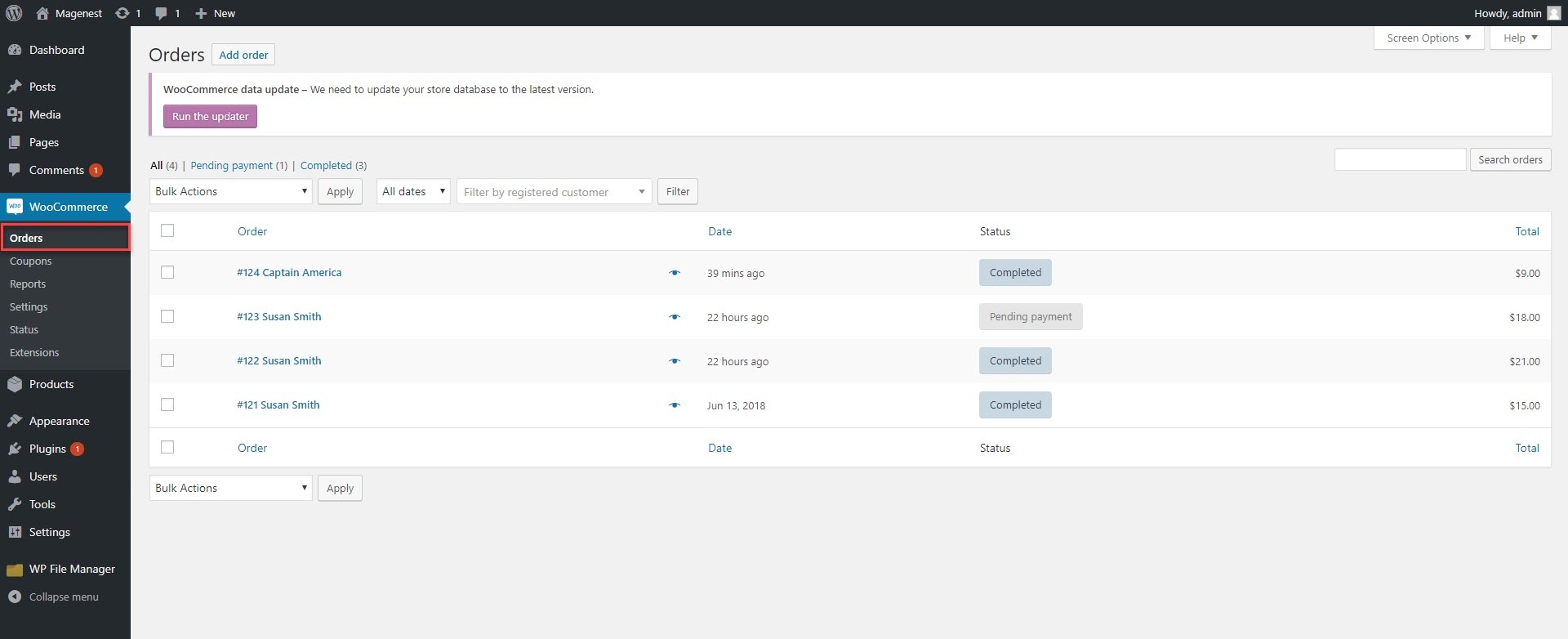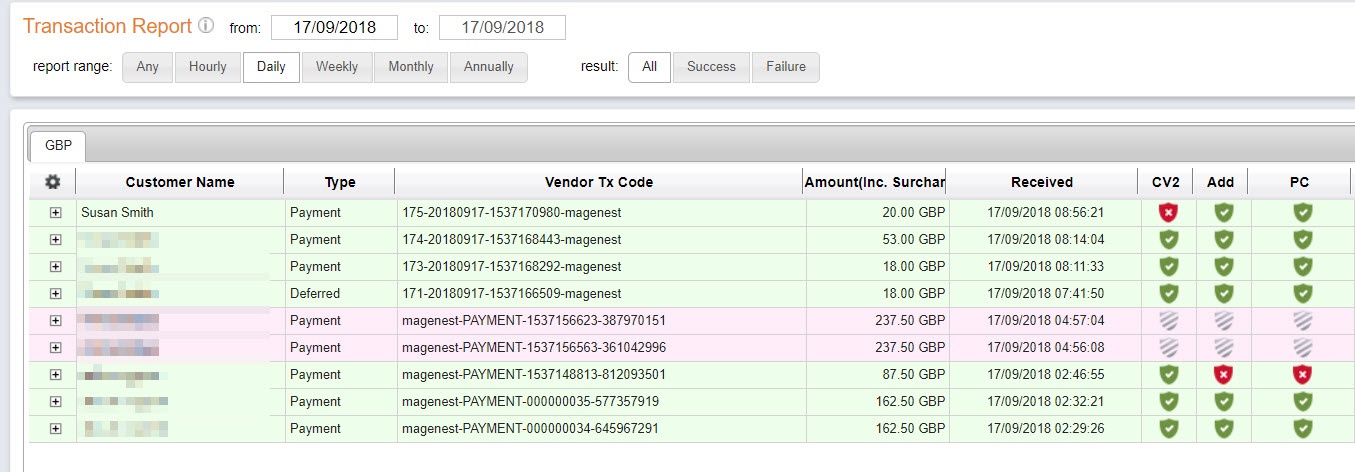...
| Table of Contents |
|---|
...
Introduction
Sage Pay Payment Extension for Woocommerce is the most secured payment gateway in UK.
...
- Integrate merchant's SagePay account to their Woocommerce stores
- Allow customers to checkout using credit cards
- Specify allowed credit card types and countries
- Support Saved Card Function using Tokenization for security
- Support CVC/CV2 verification
- Admin can easily check Allow admin to easily track the transaction history
- Customers can Allow logged in customers to manage their saved card in My account in storefront
- Logged Allow logged in customers can to use saved credit cards to check out
- Admin can Allow admin to make payment from backend (MOTO)
- Admin can Allow admin to enable Authorize and capture paymentpayment
System Requirements
Your store should be running on Woocommerce version 3.x
...
- Saved Cards: Enable save credit card function for logged in customers
- Enable MOTO: Enable admin to make payment from backend for customers who make orders via telephones or emails
- Enable CV2 Check: Enable CVC/CV2 verification for credit cards
Remember to Save changes before Check API
...
Main Functions
Check out with SagePay in an easy way
When customer proceed to checkout, the checkout page will display with Billing Address, Your order info, and Payment Options
...
Customers can see the cards that they have saved by clicking going to My Account > My Save Card cards
Customer credit cards are tokenized for security purpose. You can see the ending of the token key in this table.
With saved cards, for next time purchase, customers can use it instantly to checkout
View
View Order:
When the transaction is completed, merchants can review their orders by clicking Woocommerce > Orders
In case you do not enable Authorize and capture payment, the order details will be displayed as below
In order to capture the payment, you must change the order status from On hold to Processing or Complete.
If you enable Authorize and capture payment, the fund will be instantly captured (order status is automatically changed to Completed). The order details will be displayed as follows
Making payment from backend (MOTO)
You can make payment in the backend on behalf of customers who purchase via telephones or emails.
In the admin panel, you create an order, then in the Billing details, choose the payment method as Credit Card (SagePay). The payment form will be displayed for you to fill in customer's credit card info.
CVC/CV2 Verification
If you enable the CVC verification, Sage Pay will detect if the CVC code is wrong. You can track this in the Transaction Report of Sage Pay.
...
Update
- When a new update is available, we will provide you with a new package containing our updated extension.
- In case you update your module, you will have to delete the old module directory and repeat the installing steps above.
- Flush the config cache then your store and newly installed module should be working as expected.
...