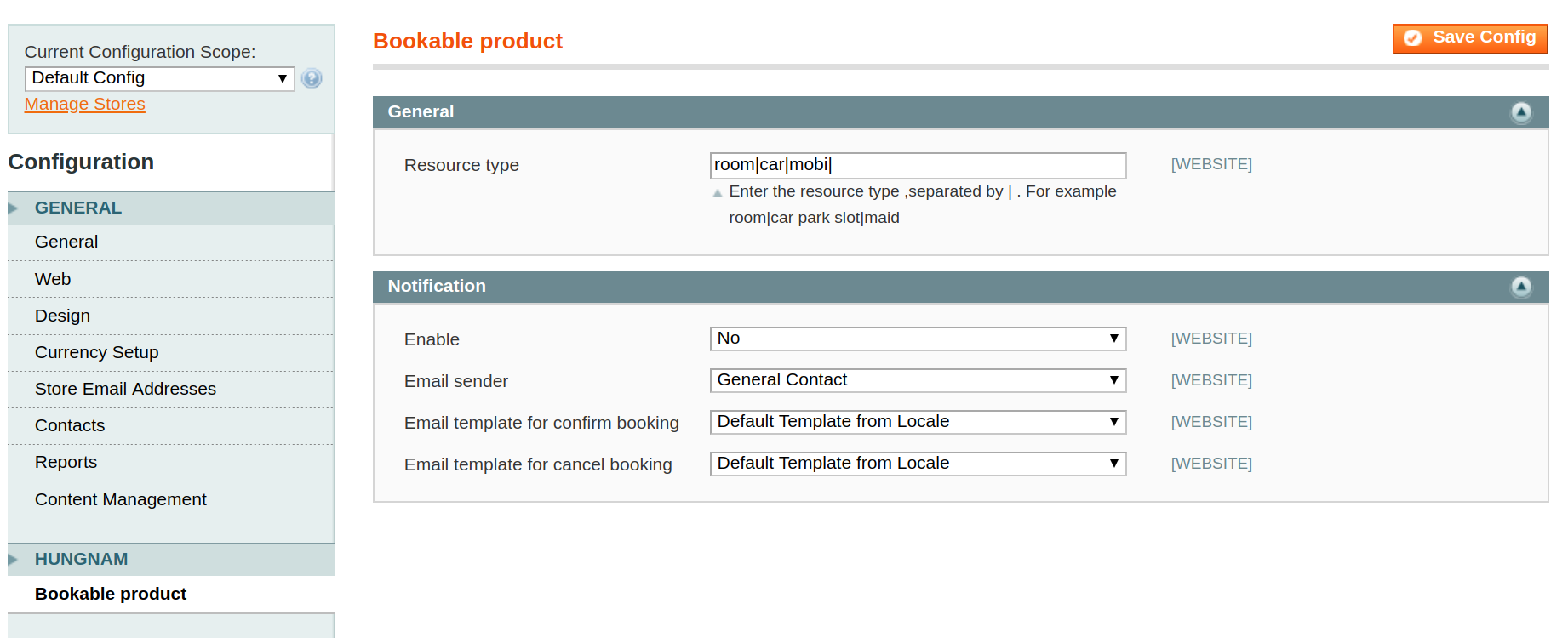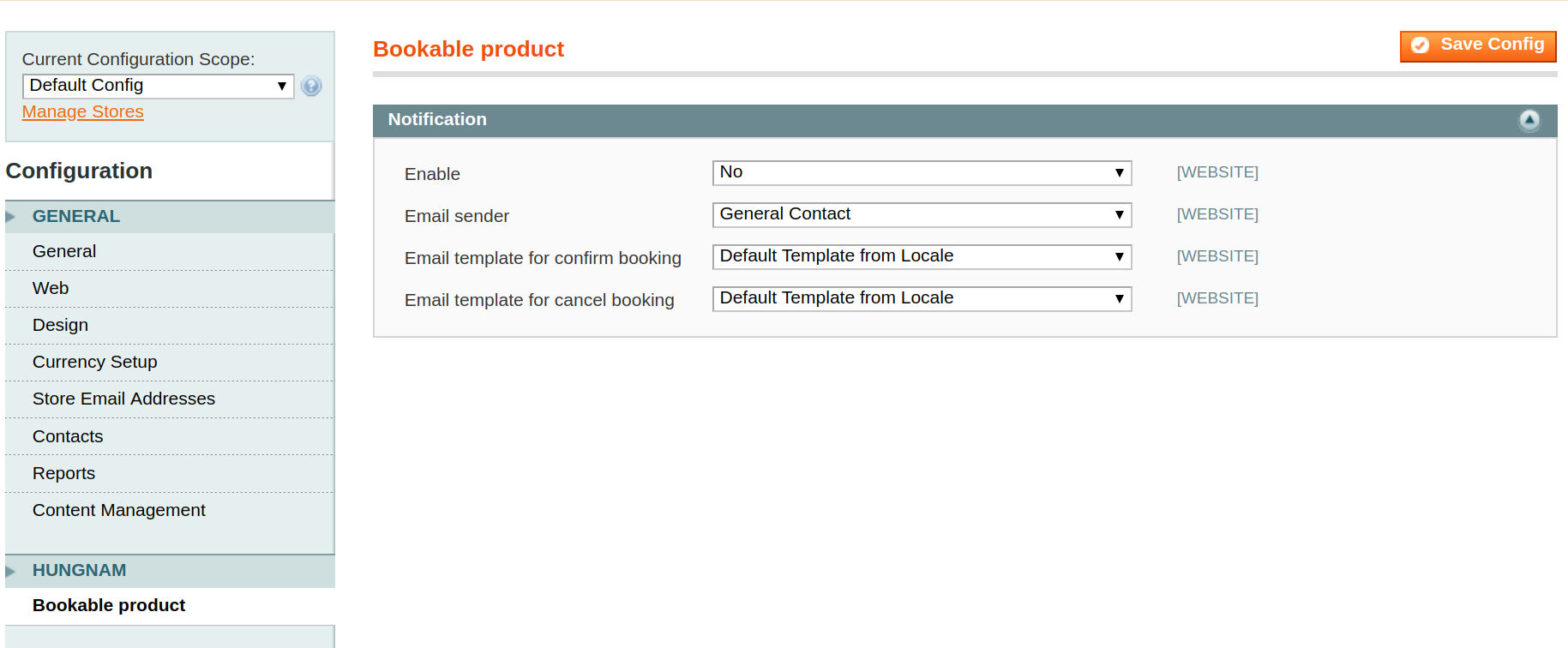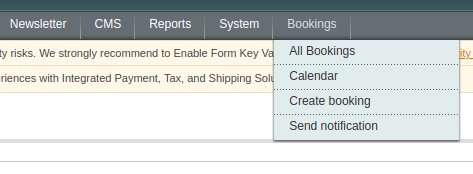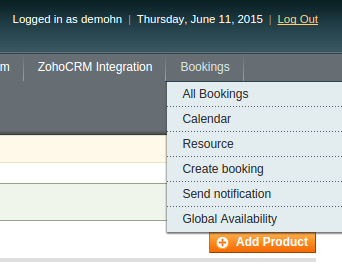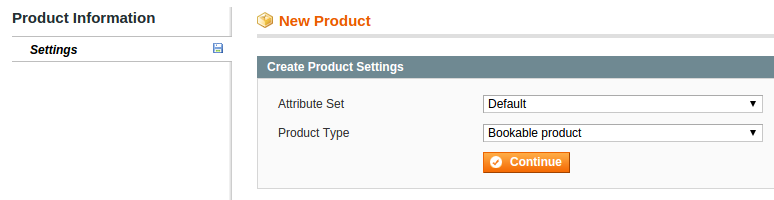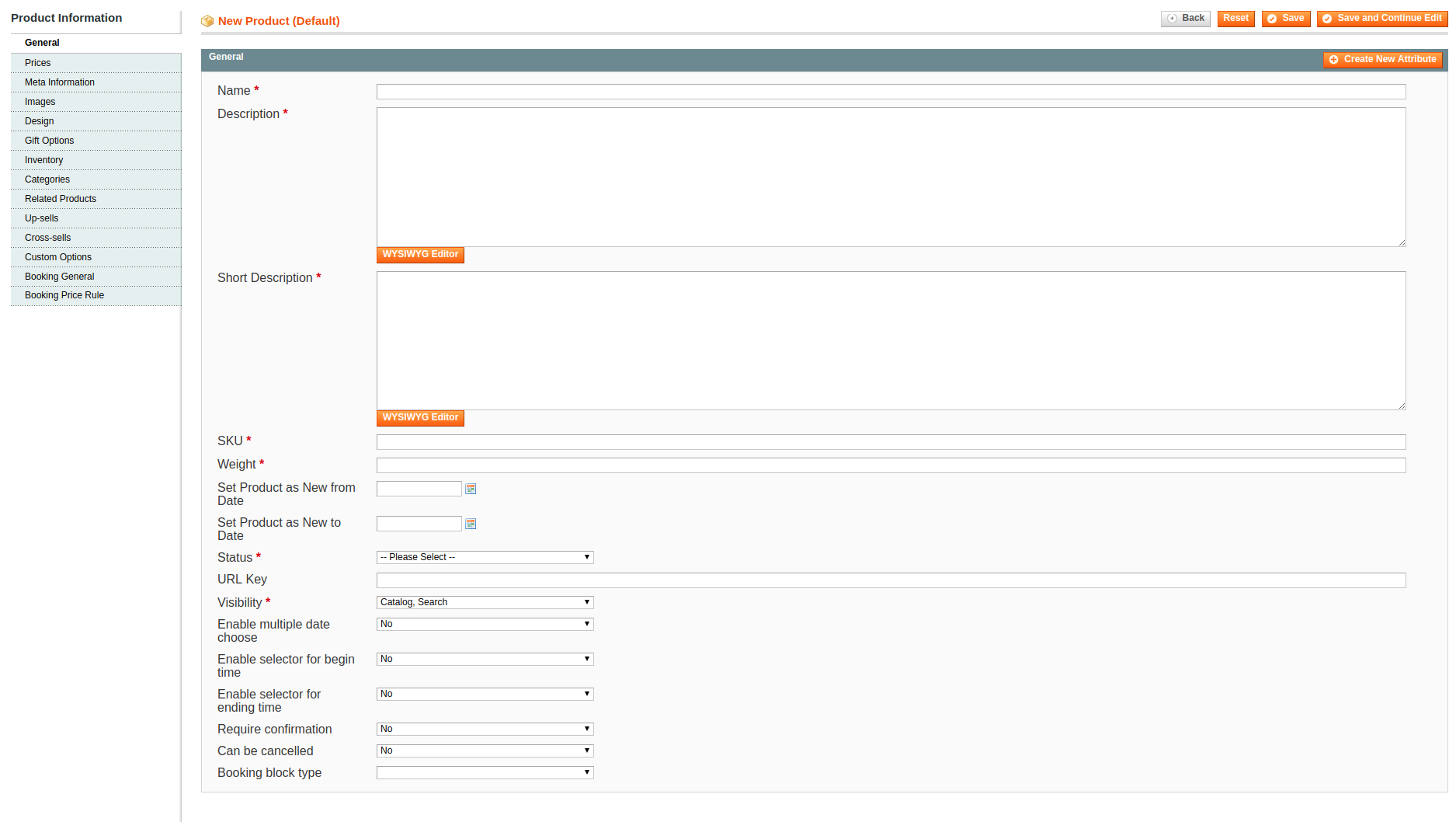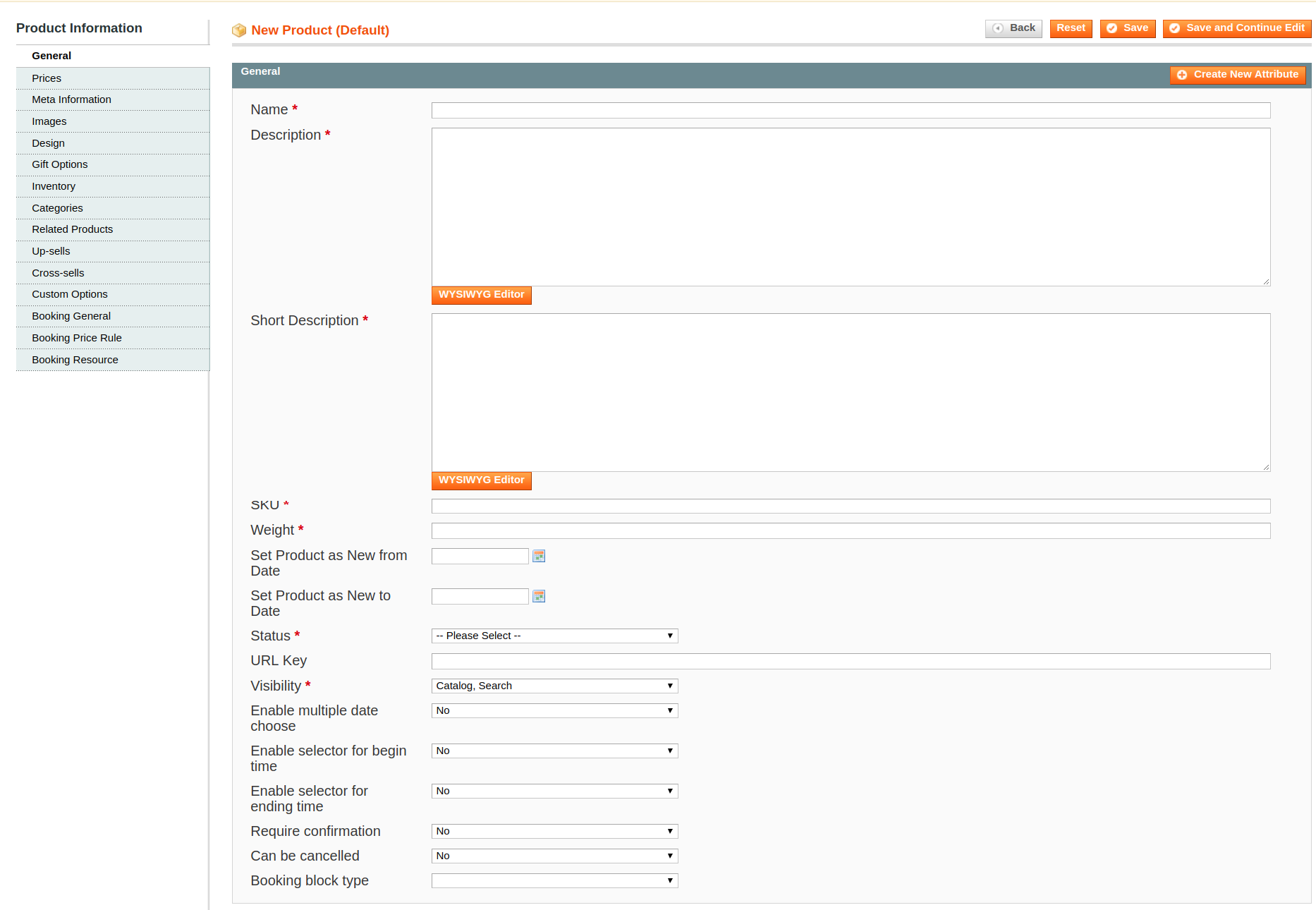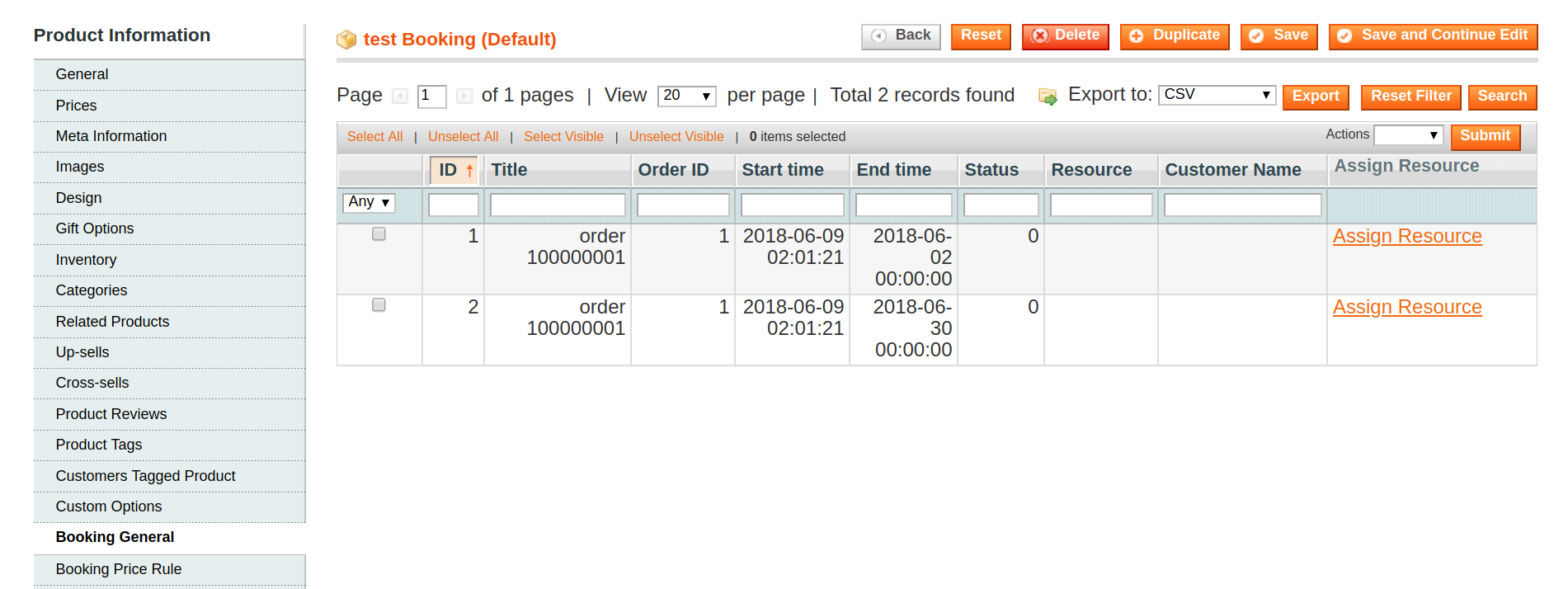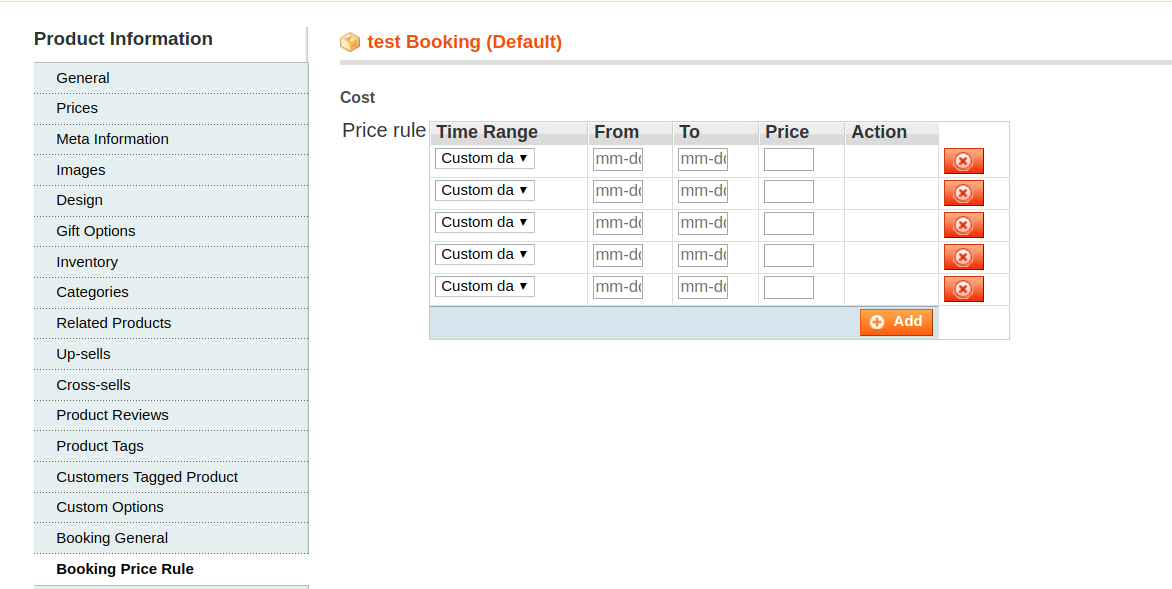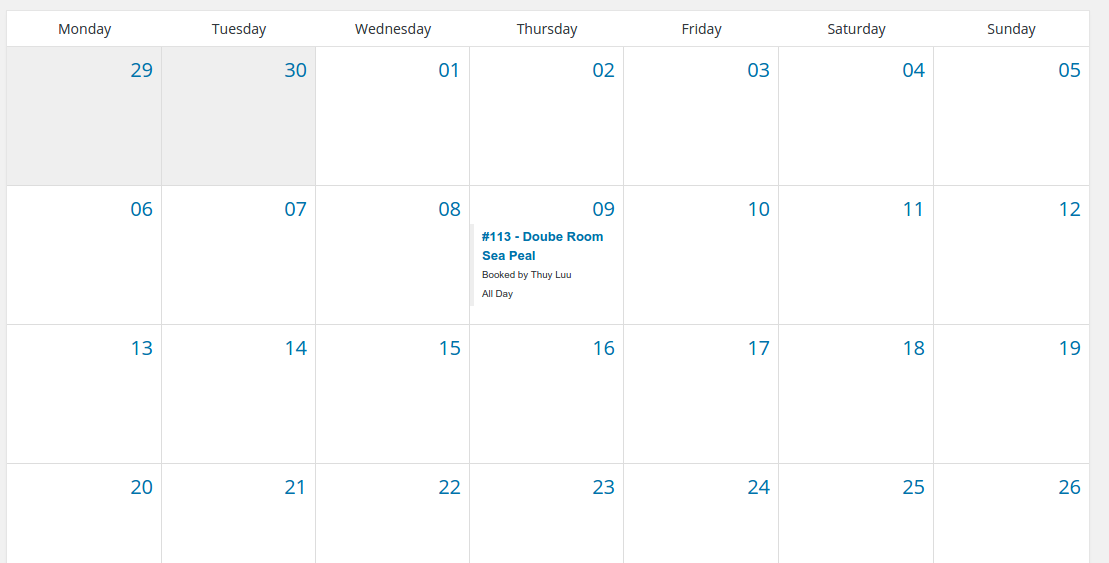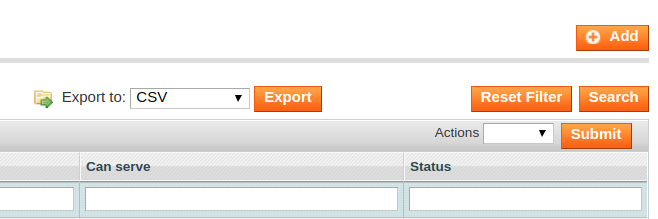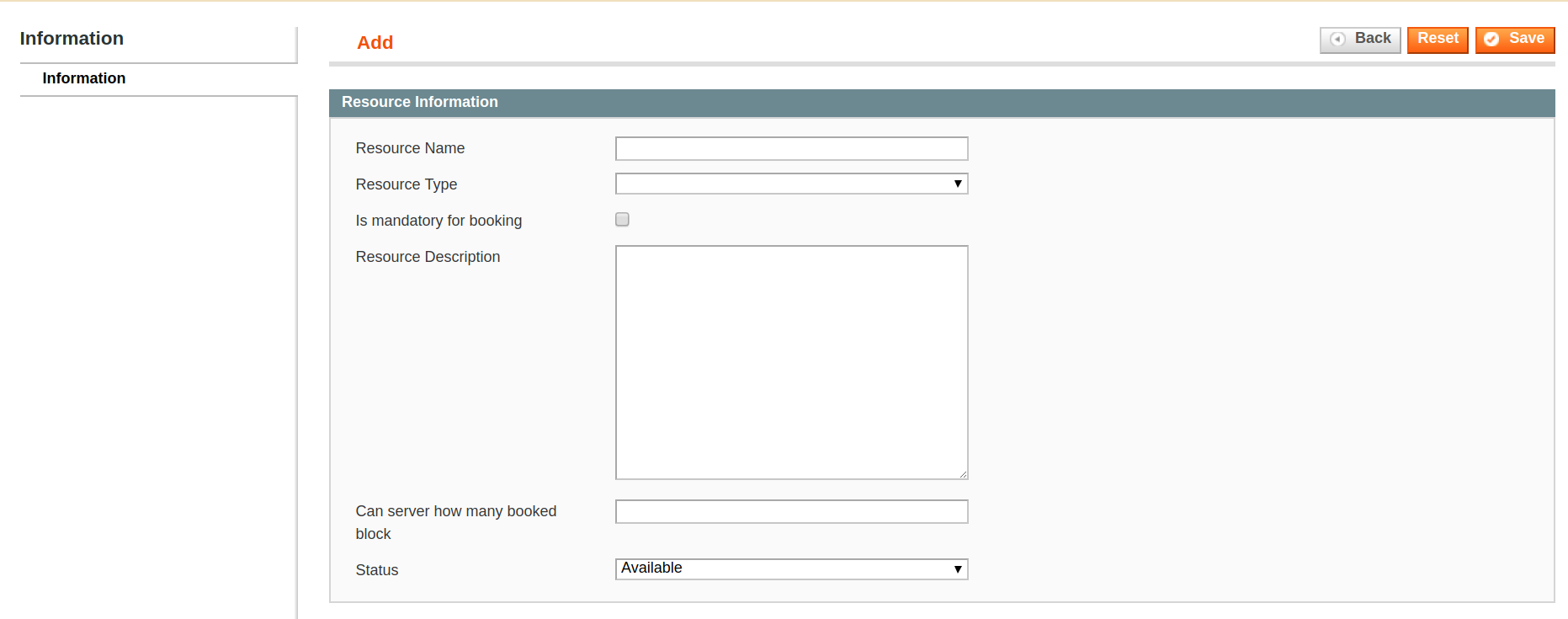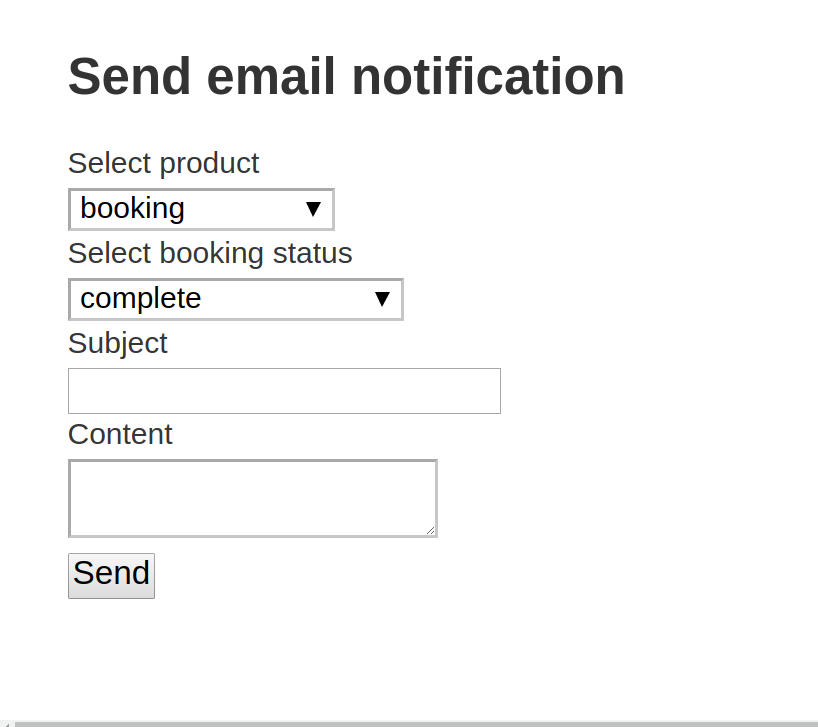...
Go to System -> Configuration -> HUNGNAM -> Bookable product
- General : you can add "Resource type" - Notification : set email sender and email template
...
1. Go to Bookings → Create Booking
2. Or when you add new product, select Booking product in the Product Type field
3. Click Continue button
4. fill in the required infomation as follows:
- In the field "Booking block type" you can select time exactly by : Month; Day; Hour; Min.
To see the order of booking product, open the Booking General Tab
To set price rules, open the Booking Price Rule Tab
In this tab, you can create price rule by time range, date range .
Click Save button when you finish.
...
You can manage bookings that are purchased or not purchased with necessary information in a calendar view.
Booking Resource management
In the Magento Backend, go to Booking > Resource
If you want to add a new resource then click "Add" .
Resource type get data in configuration section of Boockable product
After you have completed the above field, please click "Save" to save the new resource . Or if you want to re-enter the information from the beginning then press the button "Reset".
Send email notification
In the Magento Backend, please go to open the Booking -> Send notification
- Select Product : select the booking product type.
- Select Booking Status : select the status of the product ( complete, paid, confirm, unpaid, ...)
- Subject : the title of the email you send.
- Content : the email content.
After the email is sent, the customer who purchased the selected product in the field "Select Product" will receive the confirmation email. This email will be sent only once, customers who have received previous emails will not receive them again.
Updates
- When a bug fix or new feature is released, we will provide you with the module's new package. All you need to do is repeating the above installing steps and uploading the package onto your store. The code will automatically override.
- Flush the config cache. Your store and newly installed module should be working as expected.
Support
- We will reply to support requests within 2 business days.
- We will offer lifetime free update and 6 months free support for all of our paid products. Support includes answering questions related to our products, bug/error fixing to make sure our products fit well in your site exactly like our demo.
- Support DOES NOT include other series such as customizing our products, installation and uninstallation service.
Once again, thank you for purchasing our extension. If you have any questions relating to this extension, please do not hesitate to contact us for support.