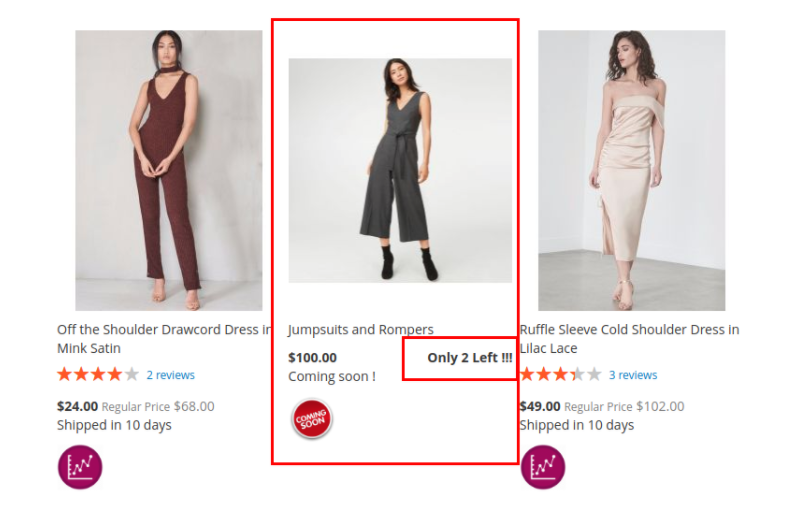...
Thank you for purchasing my extension. If you have any questions that are beyond the scope of this help file, please feel free to email via my user page contact form here. Thank you so much!
Created: 01/1731/2018 | By: Magenest
Support Portal:
Table of Contents
...
Introduction
...
Custom Stock Status
...
extension is developed to enhance your Magento 2 stock management experience and give you great possibility to earn more money by delivering unlimited impressive stock statuses.
In detail, the extension highlights the stock availability with images or custom text to get noticed by the customers. It makes the customers to know the availability of stock and order soon. It also shows the customer how fast the product is getting sold out.
This tool will definitely enhance your Magento 2 stock management experience.
Features
Allow create multi custom stock status
Apply Custom Stock Status for each product
Apply Quantity Rules to the Custom Stock Status for each product based on the quantity of that item in stock
Allow to display a special icon for each Custom Stock Status
Allow to display the number of product left
...
After the extension is installed successfully, admins need to make some configurations before using the Custom Stock Status extension.
Login to backend magento 2: Store > Configuration > Magenest > Custom Stock Status or click in on menu item ““Custom Stock Status ”> Config Custom Stock Status”:
Main Functions
Add Options to Custom Stock Status
Go to backend, click in path: Stores -> Attributes -> Product, filter custom_stock_status
...
Create options to Custom Stock Status
...
...
Create options to Custom Stock Status Quantity Rule
...
After add option Custom Once you've created the options for “Custom Stock Status” and “Custom Stock Status Quantity Rule, go to Custom Stock Status, add Icon to Stock Status and add rule:
Example 1: product name is “Bandeau Jumpsuit in Dusty Blue Knit”
Quantity: 100
Custom Stock Status: coming_soon
Custom Stock Status Quantity Rule: Rule 3
In the frontend will display:
List Product:
The detail product page:
The cart page:
Example 2: product name is “Bandeau Jumpsuit in Dusty Blue Knit”
Quantity: 100
Custom Stock Status: coming_soon
Custom Stock Status Quantity Rule: Rule 1
In the frontend will display:
List Product:
The detail product:
In the cart page:
Example 3: product name is “Bandeau Jumpsuit in Dusty Blue Knit”
Quantity: 90
Custom Stock Status: coming_soon
Custom Stock Status Quantity Rule: Rule 1
In the frontend will display:
The list product page
Rule”, You can set the quantity range for Rules, please click menu item “Custom Stock Status > Manager Quantity Rule”:
Set the Icon for “Custom Stock Status”, please click menu item “Custom Stock Status > Manager Icon”:
Examples of cases
Case 1: In “Custom Stock Status > Config Custom Stock Status” , If you set “Hide Default Stock Status” to “No” then all products in the Store are not set to Custom Stock Status with Default Custom Stock Status.
Case 2: You set Custom Stock Status is “ 3-5days” for product “Jumpsuits and Rompers” .
Case 3.1: The product “Jumpsuits and Rompers”, you set “Custom Stock Status Quantity Rule” to “Rule 1”:
Rule 1
The product “Jumpsuits and Rompers”: quantity : 10 => Custom Stock Status: 3-5days
Show in frontend:
Case 3.2: The product “Jumpsuits and Rompers”, you set “Custom Stock Status Quantity Rule” to “Rule 1”:
The product “Jumpsuits and Rompers”: quantity :20 => Custom Stock Status: 10days
In the front end
Case 3.3: The product “Jumpsuits and Rompers”, you set “Custom Stock Status Quantity Rule” to “Rule 1”:
The product “Jumpsuits and Rompers”: quantity : 1 => Custom Stock Status: coming soon
In the front end
Case 4: You can setting notice when the number of product is left, In the product “Jumpsuits and Rompers”.
In the front end
The detail product page:
The cart page:
Update
- When a bug fix or new feature is released, we will provide you with the module's new package.
- All you need to do is repeating the above installing steps and uploading the package onto your store. The code will automatically override.
- Flush the configure cache. Your store and newly installed module should be working as expected.
Support
- We will reply to support requests after 2 business days.
- We will offer lifetime free update and 6 months free support for all of our paid products. Support includes answering questions related to our products, bug/error fixing to make sure our products fit well in your site exactly like our demo.
- Support DOES NOT include other series such as customizing our products, installation and uninstallation service.