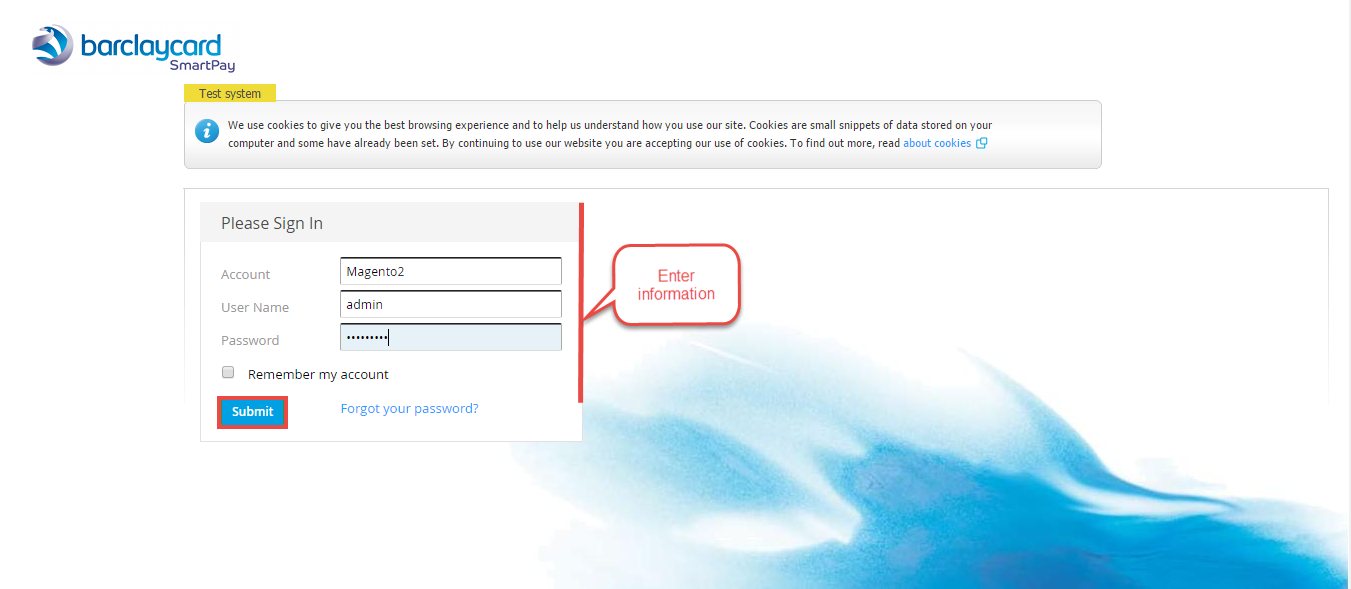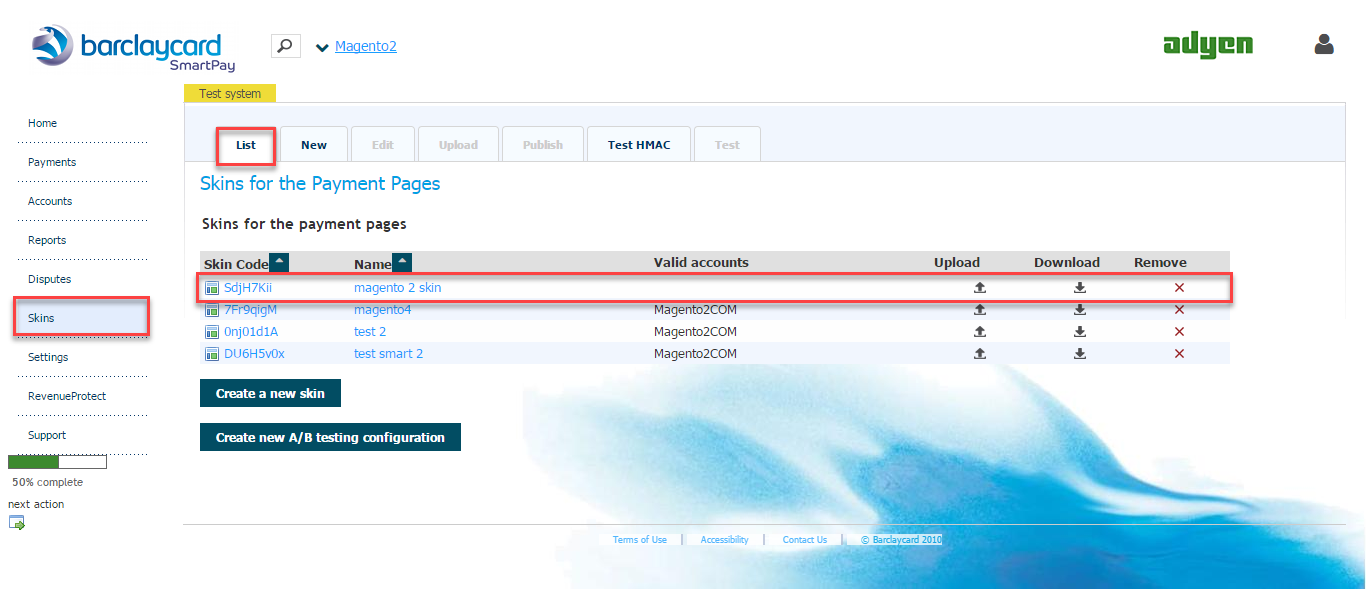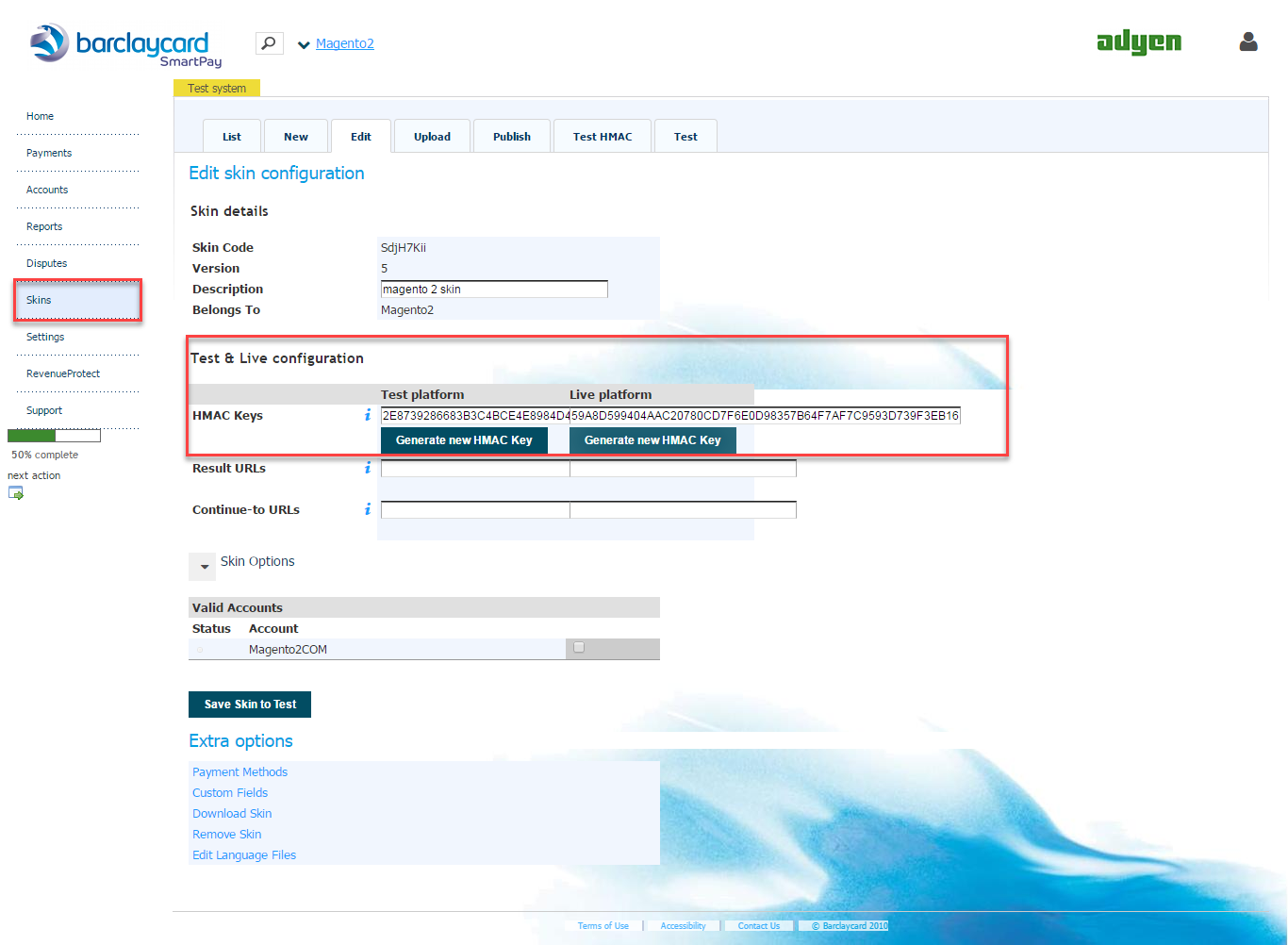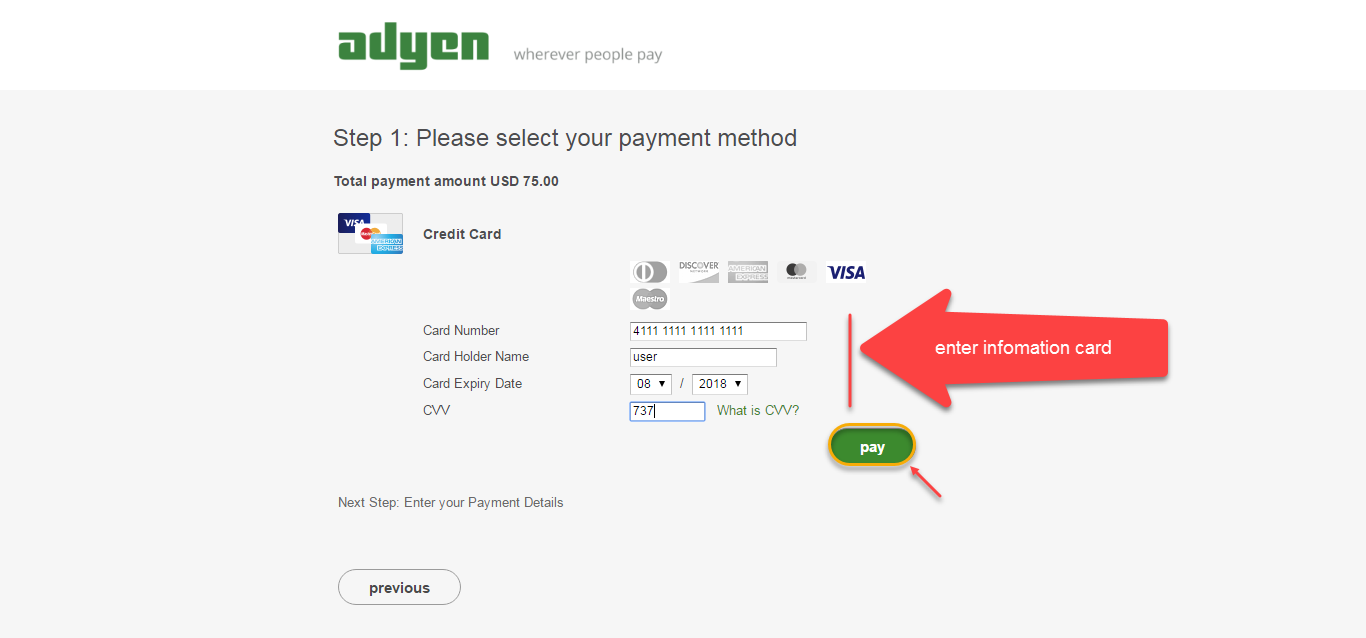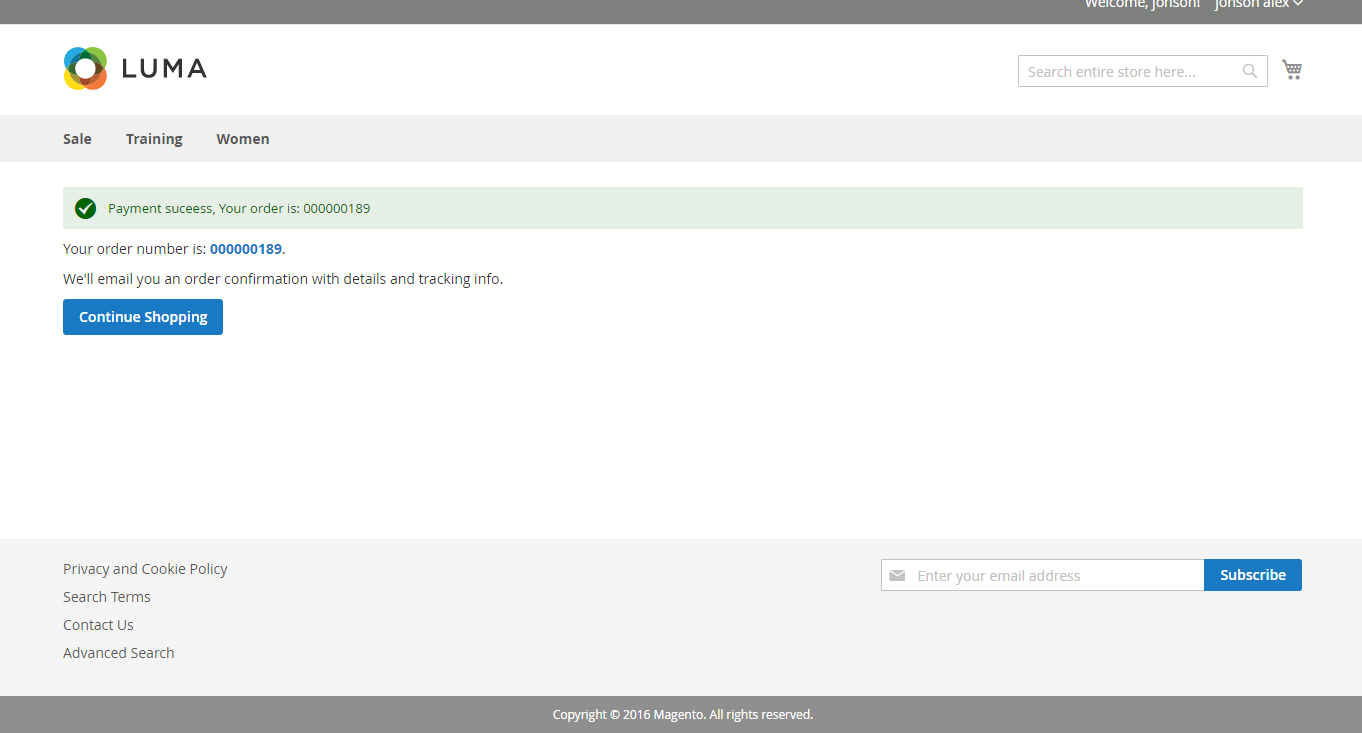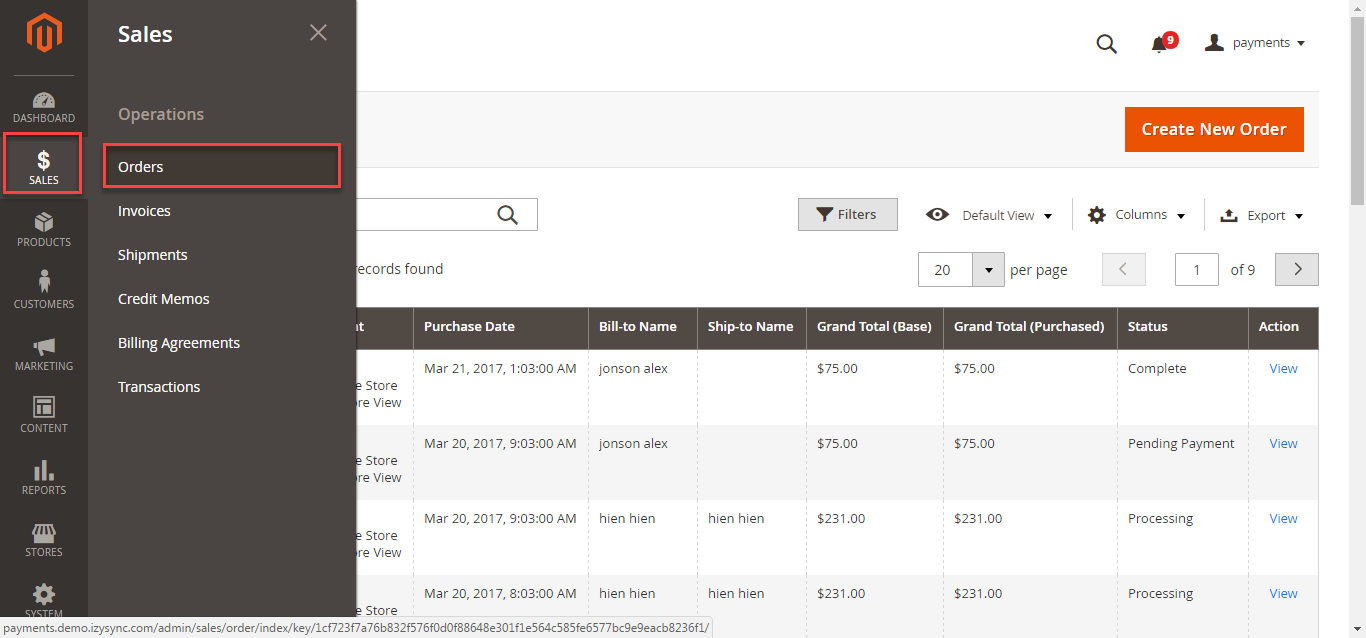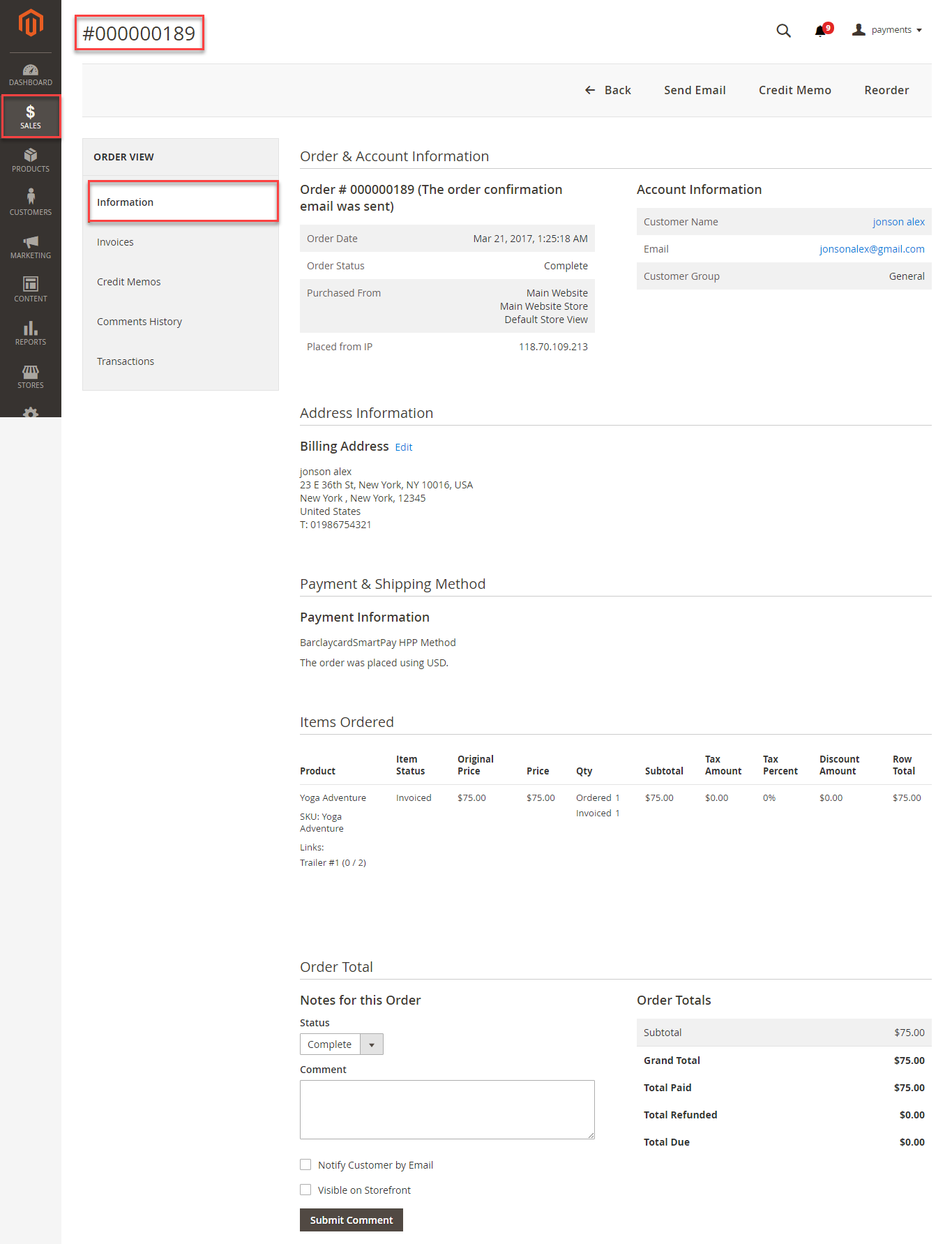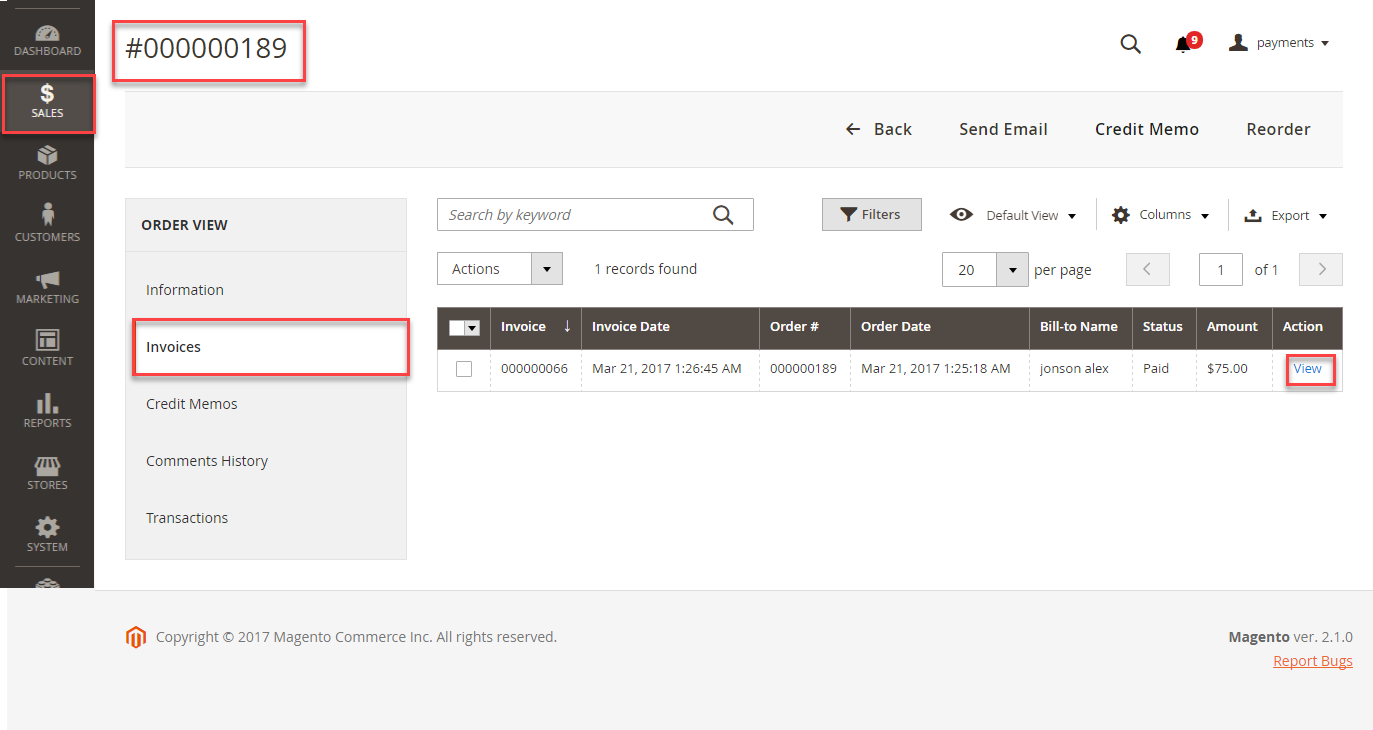Thank you for purchasing our extension. If you have any questions that are beyond the scope of this document, do not hesitate to leave us an email via our email address below.
Created: 08/02/2017 | By: Magenest | Support Portal: http://servicedesk.izysync.com/servicedesk/customer/portal/76
| Table of Contents |
|---|
Introduction
Extension's page:
Hightlight Features
A lot of features is included in the extension that you can tweak to make it best suit your business, including:
Choose between Authorize Only or Authorize and Capture.
New order status.
Email customer.
Allowed credit card types.
Enable CVC verification.
Allowed country.
Order total threshold.
Easily manage orders
- Easily capture, cancel and refund payments.
System Requirements
Your store should be running on Magento 2 Community Edition version 2.0.x or 2.1.x.
...
Configuration
Set up from Hipay home page
When having Hipay account, you will register a new website and take API Webservice Login and API Webservice Password. This API provides integrators and developers the means to use web services that communicate between Hipay home page and the Magento system.
After registering website successfully, you click Merchant Tool Kit/API on the Dashboard menu. The result is displayed in a below table:
You receive Login and Password to config in backend of Magento 2
Set up The Integration On Magento 2
First of all, go to Backend of Magento 2 stores-> Configuration->Sales->Payment Methods
Second, fill information about API Webservice Login, API Webservice Password, Website ID that given from Hipay like below picture
Choose Payment Action: Authorize Only/ Authorize and Capture
Authorize Only( Authorisation): will check the card for validity but not charge the account until the order is approved and invoiced.
Authorize and Capture(Sale): will charge the debit/credit card at the time of the order submission
New Order Status: choose Processing default
Main Functions
* Easily Checkout Using Credit Card
At frontend, customer will need to choose an item and click on Add to Cart button.
Then, go to checkout and select Hipay Wallet Credit Card Payments instead of Check/Money Order
After clicking Continue to Hipay Wallet. Customer will be redirected to Hipay Payment page.
Customers enter valid information for their transaction and click Pay button. Hipay system will process and send inform to Magento page: Payment is successful!
To view Order you click Sales->Orders->View:
If you want to refund, you should do below step:
In Order View, click Invoices-> View
Appearing Invoice detail, you choose Credit Memo
Then click Refund button. Refund successfully!
To see information about Refunded product, Click Sales->Credit Memos->View
You also view total transaction by pressing Search Transactions in Hipay website: https://test-www.hipaywallet.com
NOTE:
All of the payment's process operate in Hipay's payment site, not in Magento.
...
Update
- When a new update is available, we will provide you with a new package containing our updated extension.
- You will have to delete the module directory and repeat the installing steps above.
- Flush the config cache. Your store and newly installed module should be working as expected.
...
Support
- We will reply to support requests after 2 business days.
- We will offer lifetime free update and 6 months free support for all of our paid products. Support includes answering questions related to our products, bug/error fixing to make sure our products fit well in your site exactly like our demo.
- Support DOES NOT include other series such as customizing our products, installation and uninstallation service.
...
Once again, thank you for purchasing our extension. If you have any questions relating to this extension, please do not hesitate to contact us for support.