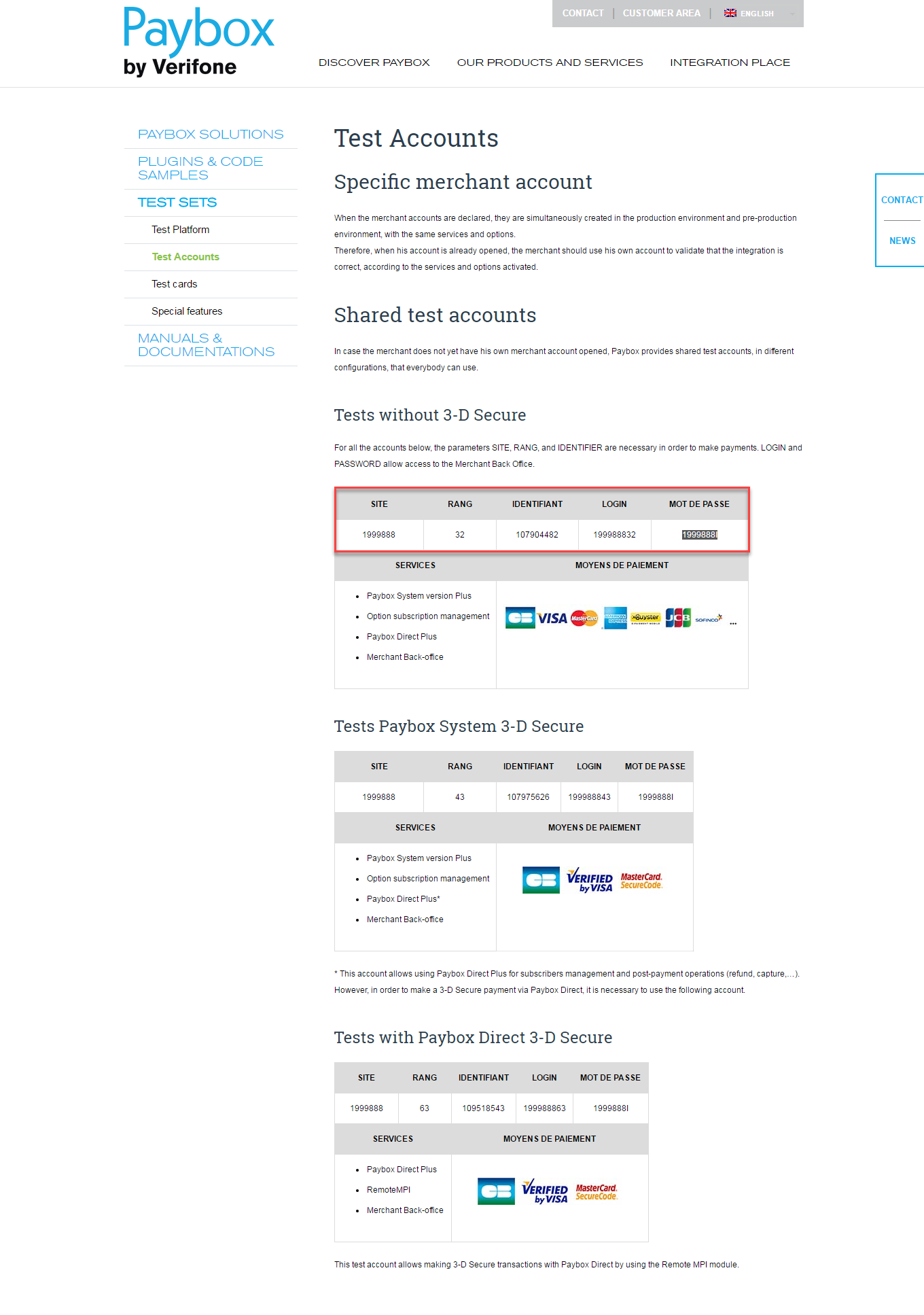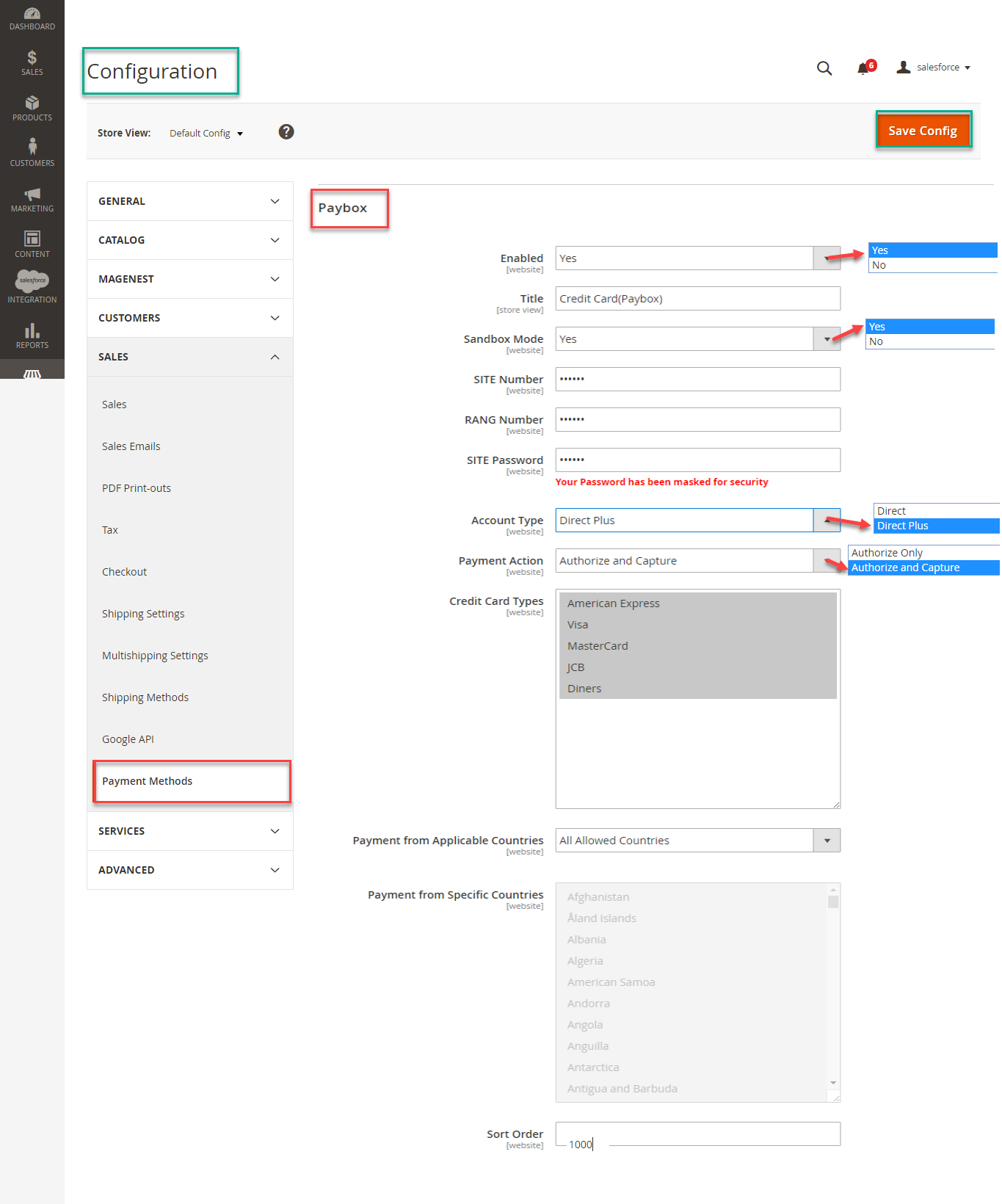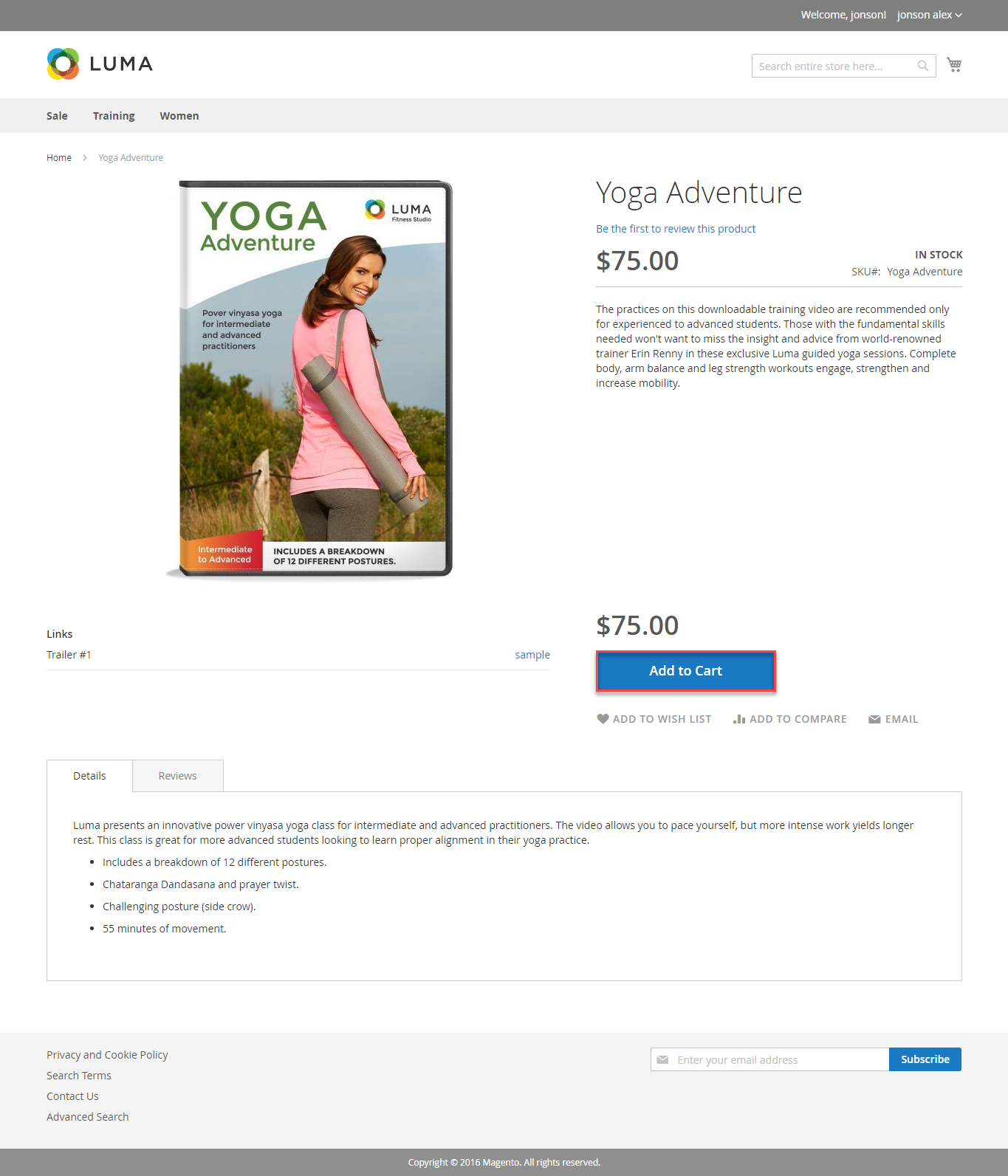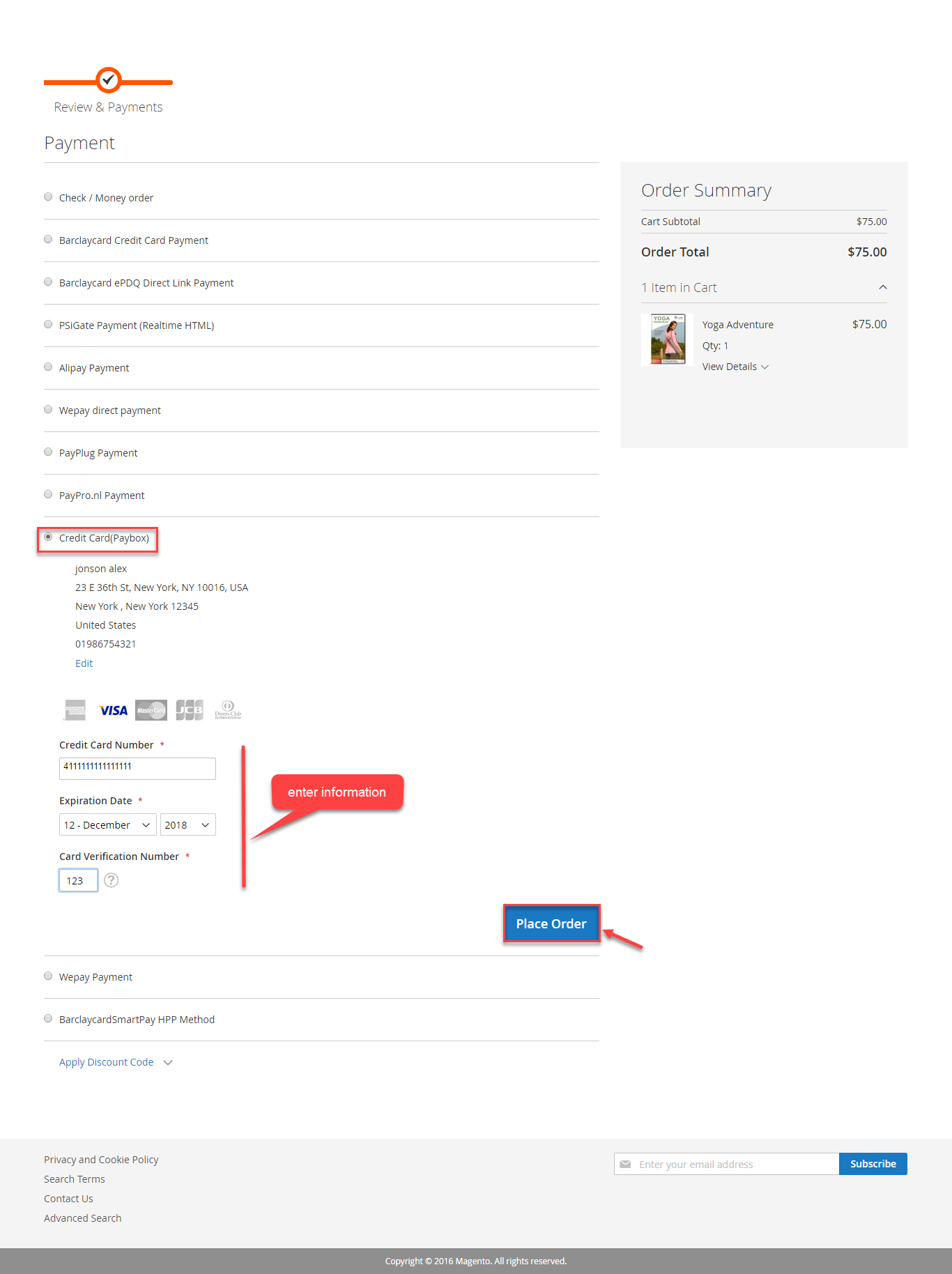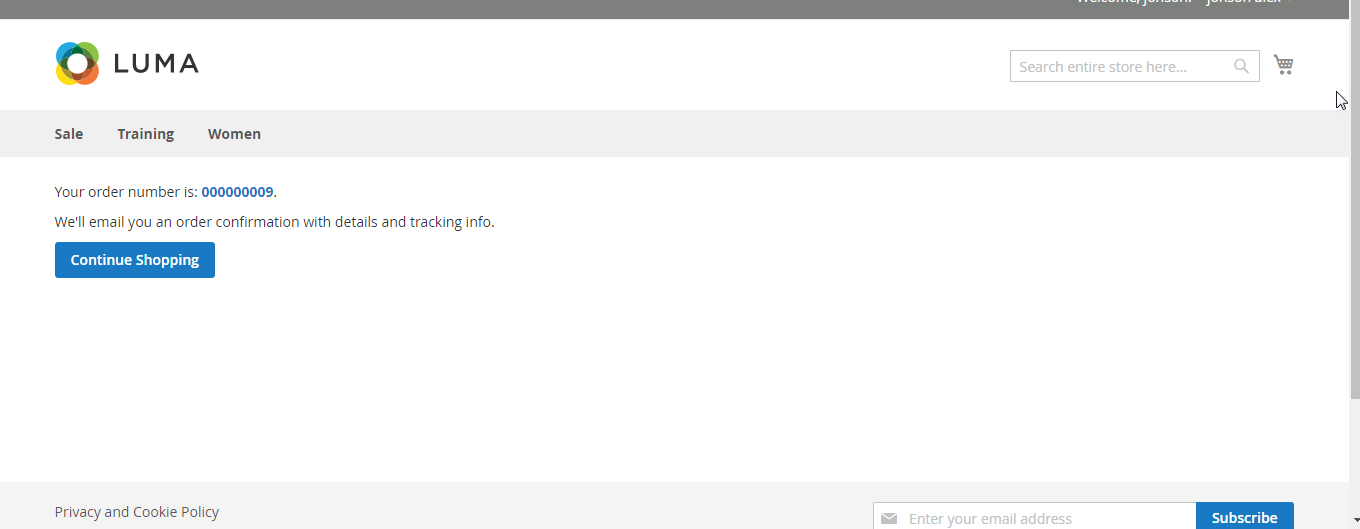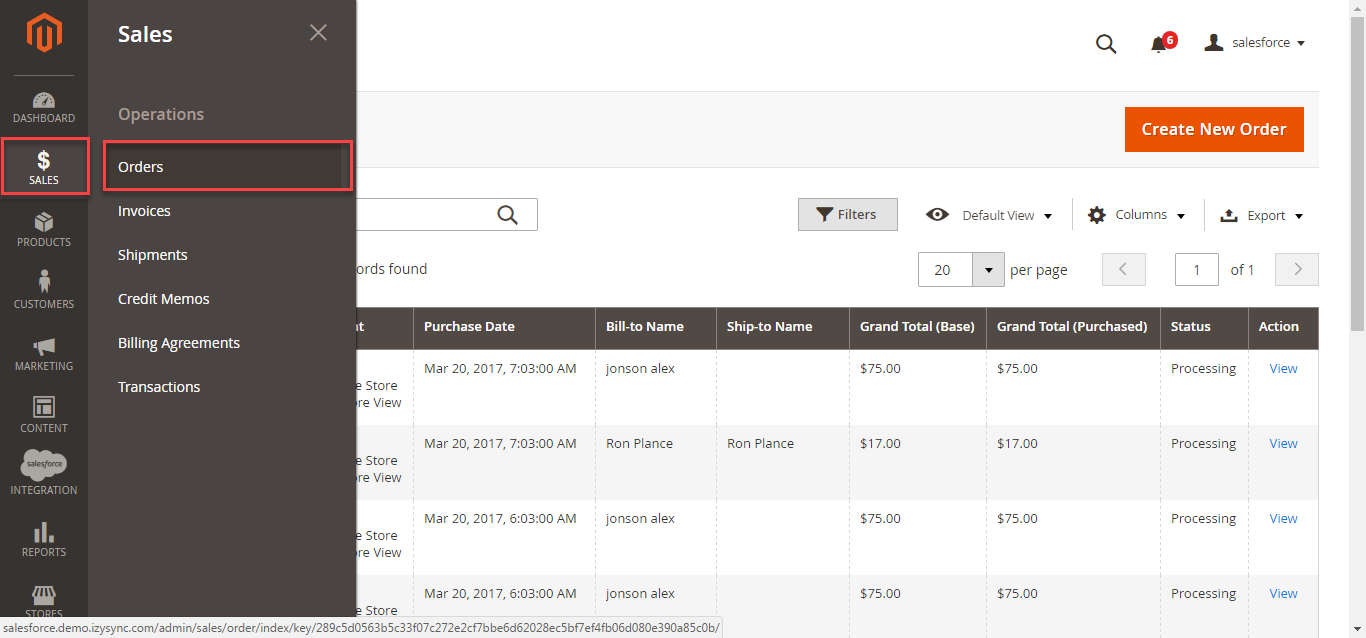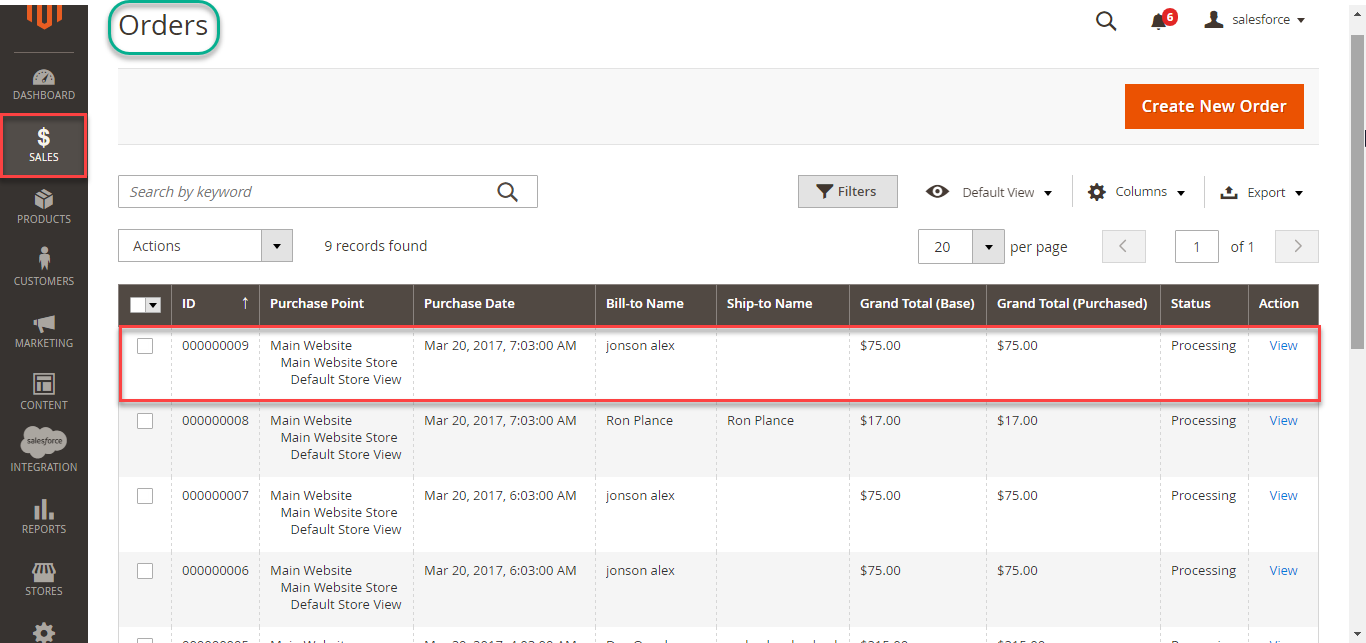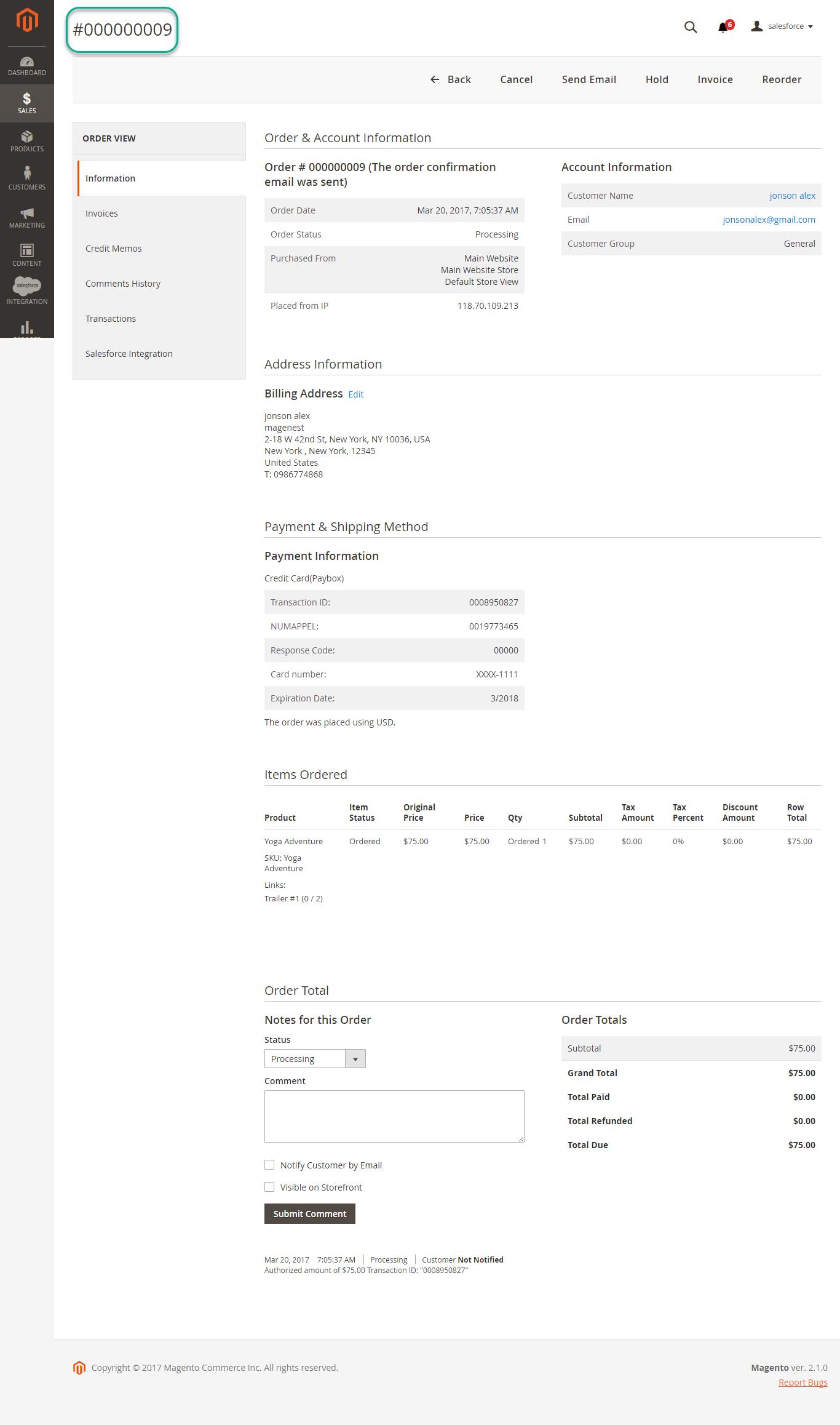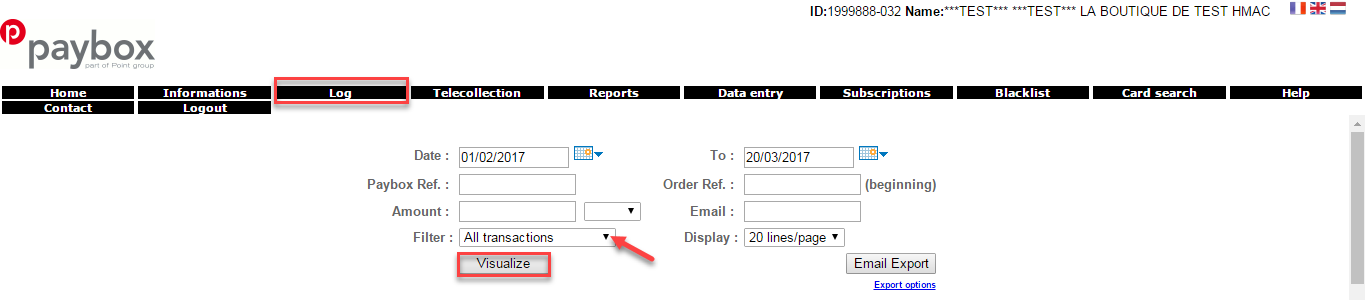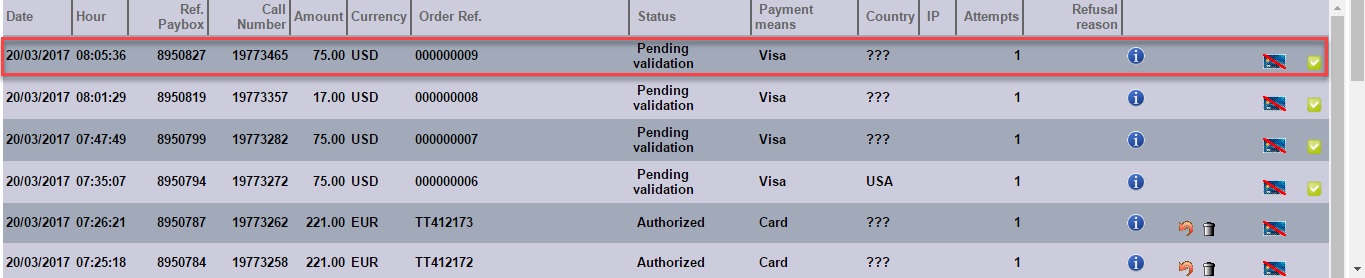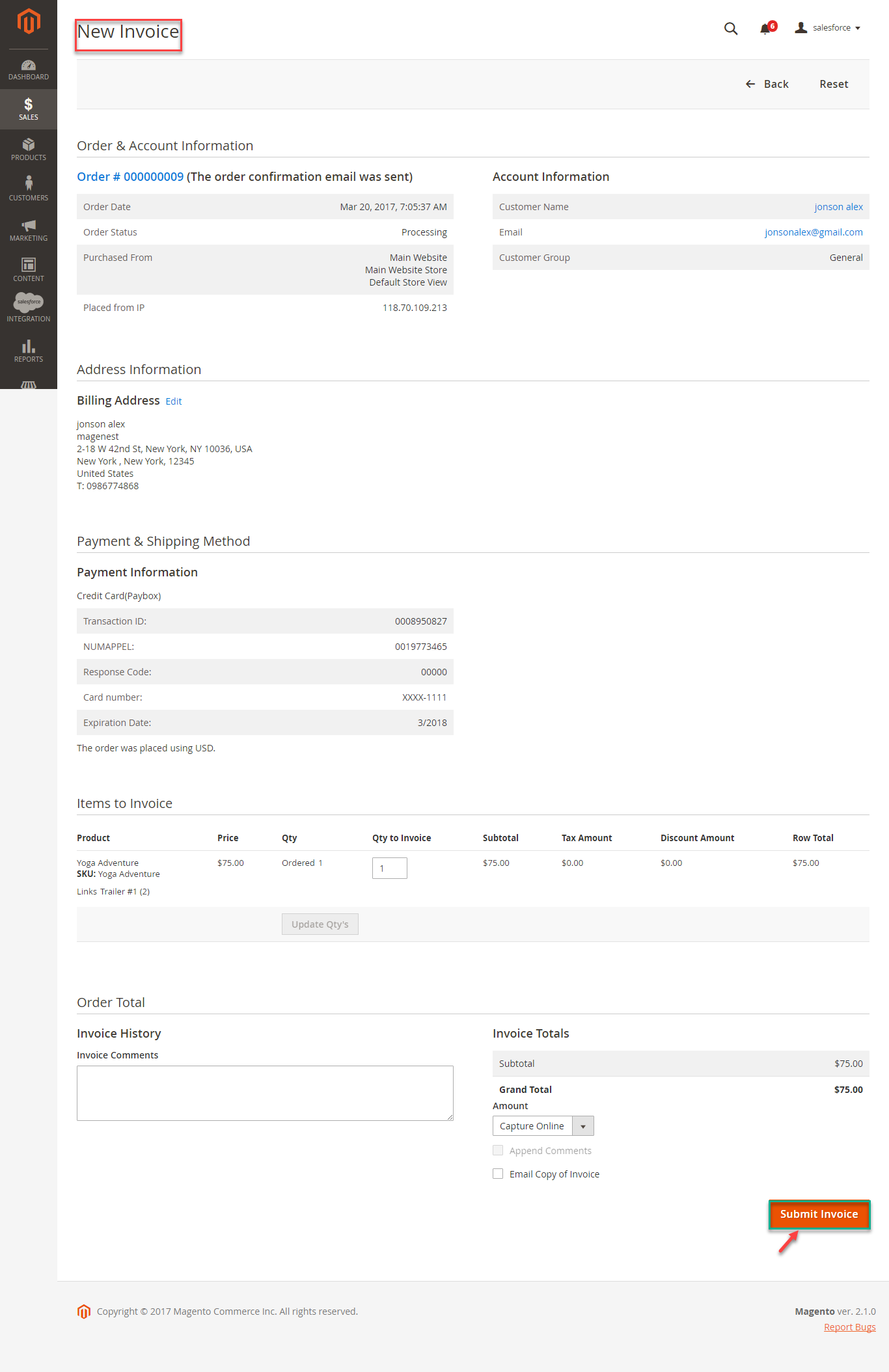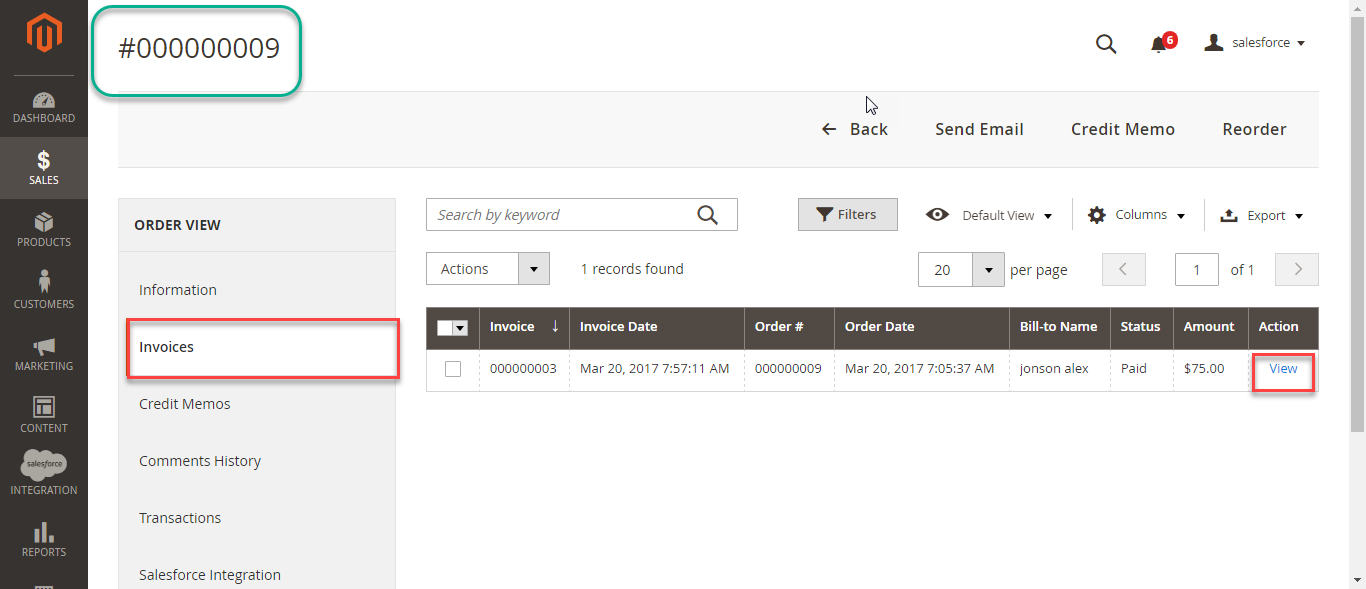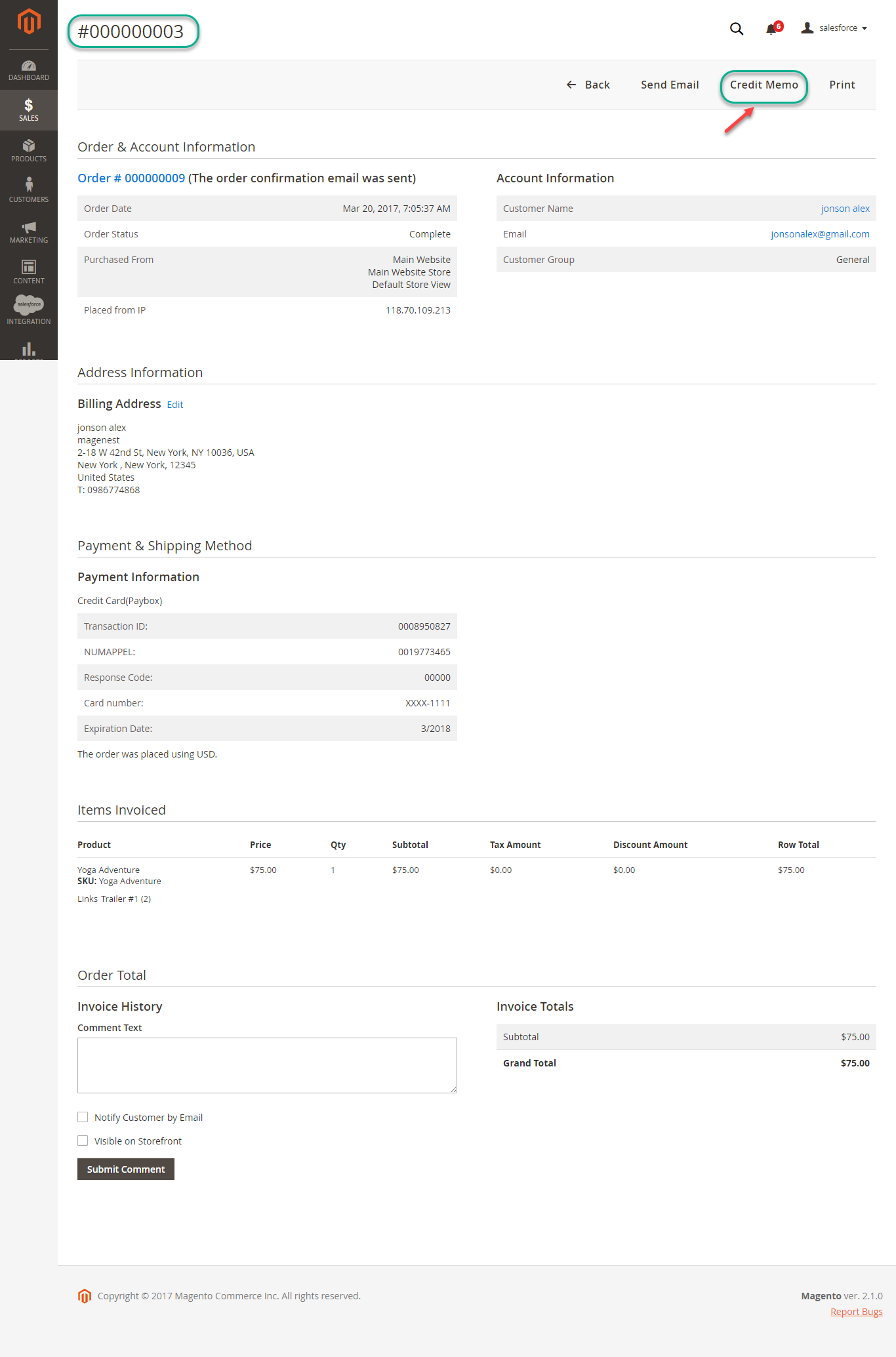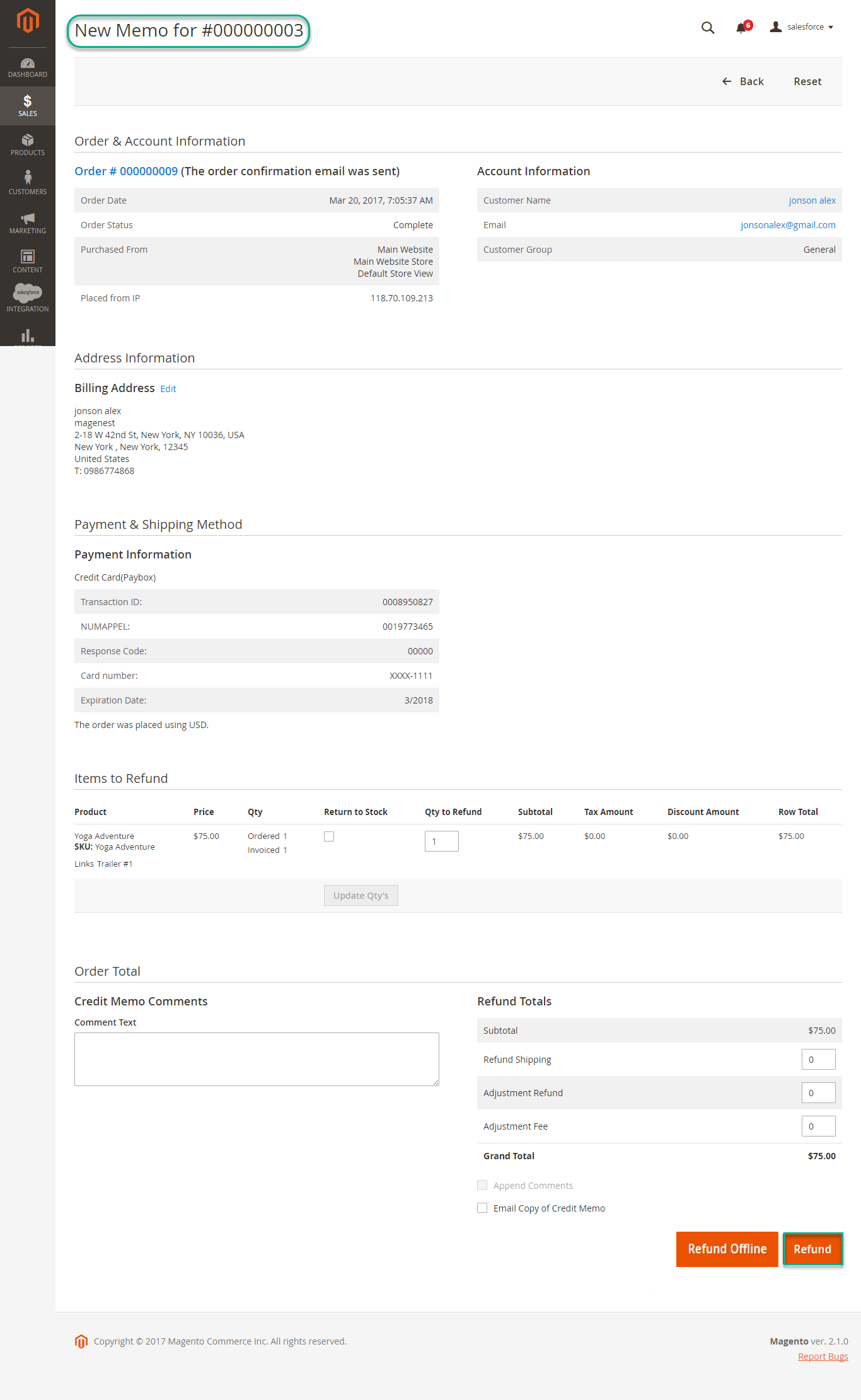Thank you for purchasing our extension. If you have any questions that are beyond the scope of this document, do not hesitate to leave us an email via our email address below.
By: Magenest | Support Portal: http://servicedesk.izysync.com/servicedesk/customer/portal/64
Introduction
Paybox Payment Gateway extension for Magento 2 by Magenest is a social payments app, that allows you to send, share, and collect money instantly. No cash needed! Instead of collecting money the traditional and outdated way, use PayBox to send & share money in an organized manner. PayBox enables you to collect money as efficiently as possible. Open up a group payment to send/request money, or send/request money from your peers. So whether you are collecting money for a joint pizza dinner, splitting the taxi fare, or simply paying your friend back for yesterday's coffee, PayBox is there to help you along the way.
Hightlight Features
Features For Admins
A lot of features is included in the extension that you can tweak to make it best suit your business, including:
- Choose between Authorize Only or Authorize and Capture.
- Payment method
- Enable CVC verification.
View new order status.
Features For Customers
The primary aim of the extension is to deliver the most fluent and effortless payment experience to the customers:
Easily checkout using credit card.
System Requirements
Your store should be running on Magento 2 Community Edition version 2.0.x, 2.1.x., 2.2.x
Configuration
General Configuaration
In order to get this extension up and running properly, we highly recommend that users should make some configurations right from the beginning.
First of all, log in Paybox home page: https://developer.paypal.com/developer/accounts/ and take information about user's account: SITE number, RANG number, SITE password, IDENTIFIANT, LOGIN, MOT DE PASSE to synchronize in backend of Paybox.
In our demo, we use the sandbox account provided from Paybox. When customers want to take SITE number, RANG number, SITE password, IDENTIFIANT, LOGIN, MOT DE PASSE, they have to find information from their Paybox's account.
Secondly, go to Backend of Magento 2 stores-> Configuration
Then navigate to Configuration-> Sales->Payment Methods to install Paybox
Distinguishing between two payment actions: Authorize Only and Authorize Capture:
- Authorize only will check the card for validity but not charge the account until the order is approved and invoiced.
- Authorize and capture will charge the debit/credit card at the time of the order submission.
When done, please press Save Config, your configuration is ready to use.
Main Functions
* Easily Checkout Using Credit Card
At frontend, customer will need to choose an item and click on Add to Cart button.
Then, go to checkout and select Credit Card(Paybox) instead of Check/Money Order
The system will inform order number of the customer in home page and send email to confirm via email. Payment is successful!
Customer can also view Order list at the backend by clicking Dashboard-> Sales->Orders
Click View to see detail information:
Or going to Paybox home page to view Order that customer has purchased
In case, you want to refund, you should do below step:
Submit Invoice if Invoice is new:
On the Dashboard menu, click Sales->Invoices. Choose one invoice and click View
Invoice detail appears and choose Credit Memo
Appearing New Memo page: You choose Refund button.
To view information about refunded product, log in Paybox site: https://preprod-admin.paybox.com/ press Log then click Visualize.
Result is displayed such as above table.
NOTE:
All of the payment's process operate in Paybox's payment site, not in Magento.
Update
- When a new update is available, we will provide you with a new package containing our updated extension.
- You will have to delete the module directory and repeat the installing steps above.
- Flush the config cache. Your store and newly installed module should be working as expected.
Support
- We will reply to support requests after 2 business days.
- We will offer lifetime free update and 6 months free support for all of our paid products. Support includes answering questions related to our products, bug/error fixing to make sure our products fit well in your site exactly like our demo.
- Support DOES NOT include other series such as customizing our products, installation and uninstallation service.
Once again, thank you for purchasing our extension. If you have any questions relating to this extension, please do not hesitate to contact us for support.